Active Photoshop Posts


How To: Make a Resident Evil-Style Virus Graphic in Photoshop
Learn how to make a "Resident Evil"-style Biohazard Virus with nothing except the brush tool and layer effects in Photoshop. Use adjustment layers to create extra grain and contrast to your made from scratch hi-res microscopic bacteria and learn more about those brush tool options you didn't know about.

How To: Change Skin Tone in Photoshop
With Adobe Photoshop on your computer, it's super easy to change or adjust the skin tone of somebody in a digital photo. The process uses some basic selection and color adjustment tools, and it's a fun way to make a friend's face nauseously green or lessen the effects of overly strong, sometimes even orange, makeup.

How To: Convert a Photo into a Line Art Drawing in Photoshop
If you're not much of a drawer, you can still get the look of a detailed drawing simply by taking a picture and using Photoshop's tools and filters to transform it into something that looks drawn by hand.
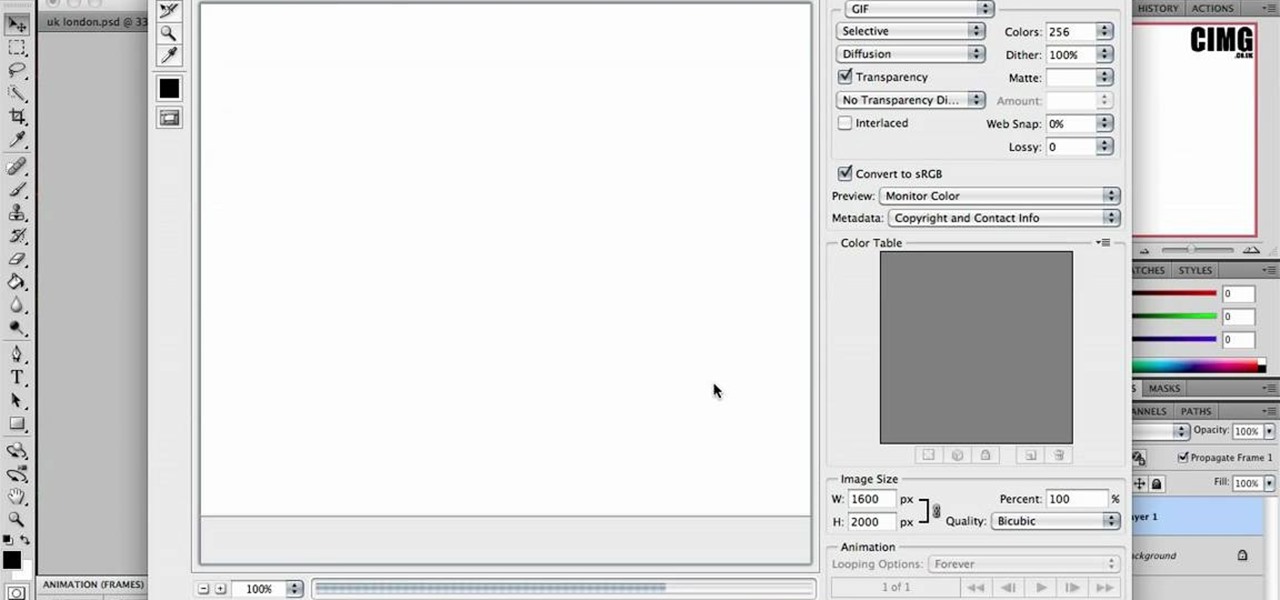
How To: Make basic animation or moving images in Photoshop
This video shows the process of making animations in the image program Photoshop. It shows users how to open up and navigate the animation dialogue box in Photoshop by adding frames with variations on the image to be animated, with attention to using as many frames as needed to ensure a "clean" looking animation (one that is not jumpy but rather has smooth transitions). In closing, the instructor shows its viewers which options to select on the animation settings (particularly noteworthy is t...
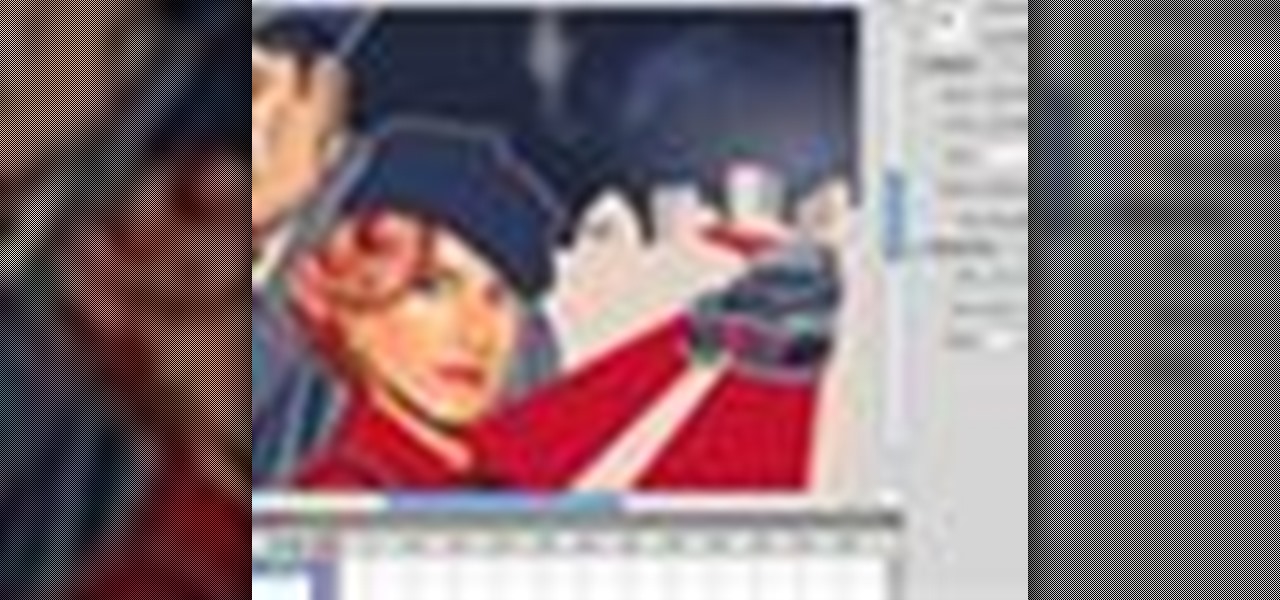
How To: Use Kuler color themes in Adobe Photoshop CS4
Adobe Photoshop CS4 is the industry-standard software for perfecting digital images and is ideal for professional photographers, serious amateur photographers, and graphic designers. In this Photoshop tutorial, you'll learn how to use Kuler themes in your Adobe Photoshop CS4 projects. Use Kuler color themes in Adobe Photoshop CS4.

How To: Add Fireworks to Any Night Picture in Photoshop
Going to miss the fireworks extravaganza this Fourth of July? Doesn't mean you can't fake the experience, and that's exactly what we're going to do here—in Photoshop. You're going to learn how to take any night photograph and insert fireworks into it. It's the next best thing to watching some fireworks display firsthand.

How To: Remove unwanted objects with the Spot Healing Tool in Photoshop Elements 9
Use the Spot Healing Brush Tool in Photoshop Elements 9 to remove power lines, trees, cars, even your Aunt Marge. If it's in the picture and you want it out, this simply tutorial will show you how to do it.

How To: Make clothing see through in Photoshop
In this video tutorial, learn how to make any piece of clothing on a man or woman invisible.

How To: Unclothe People in Photoshop
Have you ever wanted to prank your friends by showing pictures of them naked? By learning these easy graphics editing techniques in Photoshop, you can quickly make people shirtless or nude in fake photos.

How To: Make Someone Look Skinny with the Liquify Tool in Adobe Photoshop
Want to know how to remove a digital tag from a garment for (in this case) a pair of shoes? This clip will teach you what you need to know. Whether you're new to Adobe's popular raster graphics editing software or a seasoned professional just looking to better acquaint yourself with the program and its various features and filters, you're sure to be well served by this video tutorial. For more information, including detailed, step-by-step instructions, watch this free video guide.

How To: Bruise Someone in Photoshop
Whether you need to create realistic-looking bruises for a Halloween photo or need to look beaten up for a film project you're completing, sometimes you just need to add a few brown and purple spots to your face.

How To: Lose Weight by Using Photoshop
This video shows the method to do weight loss using Photoshop. Open the image and go to 'Filters' and 'Liquify'. Click on the 'Forward Warp Tool' on the left. Zoom into the back area and drag the mouse in towards the body to make it thin. Keep the 'Brush Pressure' high to get a sharp result. 'Brush Size' determines how large the brush is and the area affected by it. Use the 'Pucker Tool' and click on the ass to reduce it. Reduce the sides of the ass with the 'Forward Warp Tool' and reduce the...

How To: Create an Noumi anime forum signature in Photoshop
This simple Adobe Photoshop video based signature tutorial, teaches you how to create a simple effects in a forum signature.

How To: Out Your Skin Tone with Photoshop.
5 Steps to out your skin tone with Photoshop. 1) Open the image in Photoshop and make sure it is flattened into one layer (Layer –> Flatten Image) from the last time we were editing it.

How To: Remove hair roots from an image in Photoshop
Has it been a while since you last colored your hair? Unless you get your hair retouched every month, you're bound to have pesky hair roots popping out. These roots are especially noticeable if you have dyed your hair dark and have naturally light hair, or have naturally dark hair and dyed your hair light.

How To: Change the color of dresses in Photoshop
If you're using Adobe Photoshop, you may come across a situation where you or a client wishes to change the color of an item of clothing, say a dress, or shorts, or a shirt, or socks, or shoes, or a hat, or gloves - virtually anything - this tutorial can show you how to make it happen. This quick how to is easy to follow and just what you'll need!

How To: Create a Marquee with Lettering in Photoshop
If you're an actress, dancer, or singer (or maybe all of the above), there's nothing more flattering than seeing your name on a marquee, especially if it's the first one listed. You can also get your name lit up in lights by creating this marquee in Photoshop.

How To: Create a Reptilian Evil Eye in Photoshop
Bert heads to the dark side and teaches you how to create a reptile-like evil eye in Adobe Photoshop. Be afraid. The reptile-like evil eye's texture are created by using various photoshop filters - Radial Blur, Liquify, Texturizer, Craquelure. Carefully watch and learn how to create your own evil eye.
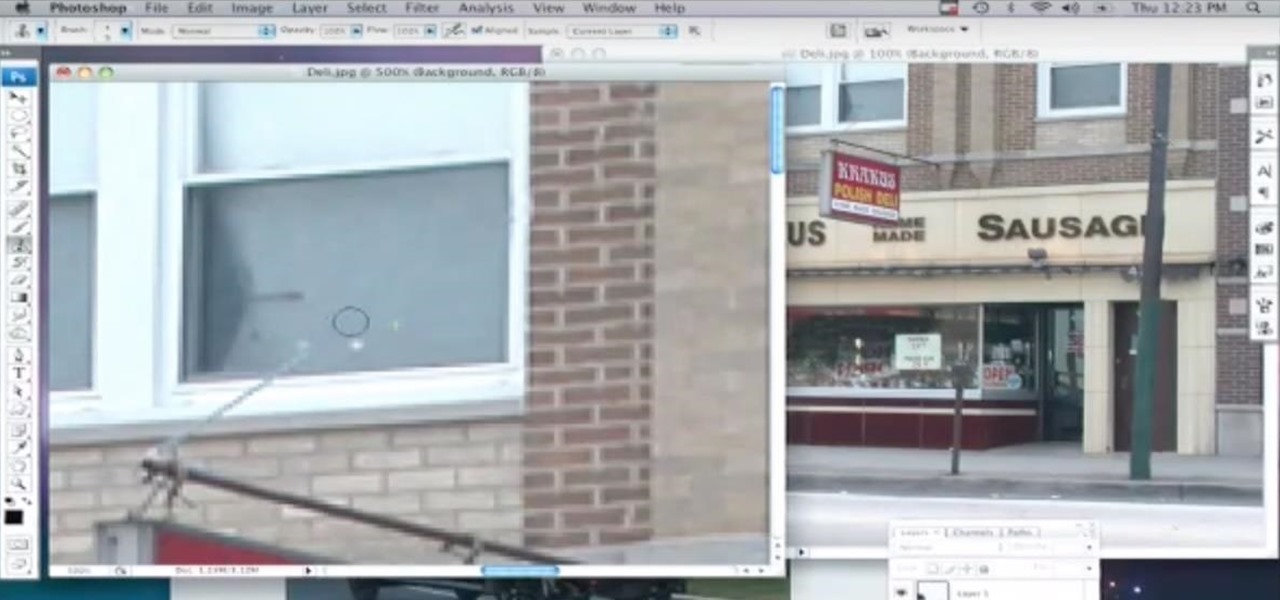
How To: Remove Objects with the Clone Tool in Photoshop
Photoshop wizard Bert Monroy shows you how to use Photoshop's cloning tool to remove people, places and things from your photos. Eliminate modern elements from your streetscapes to make them look old. This Photoshop tutorial shows you how.
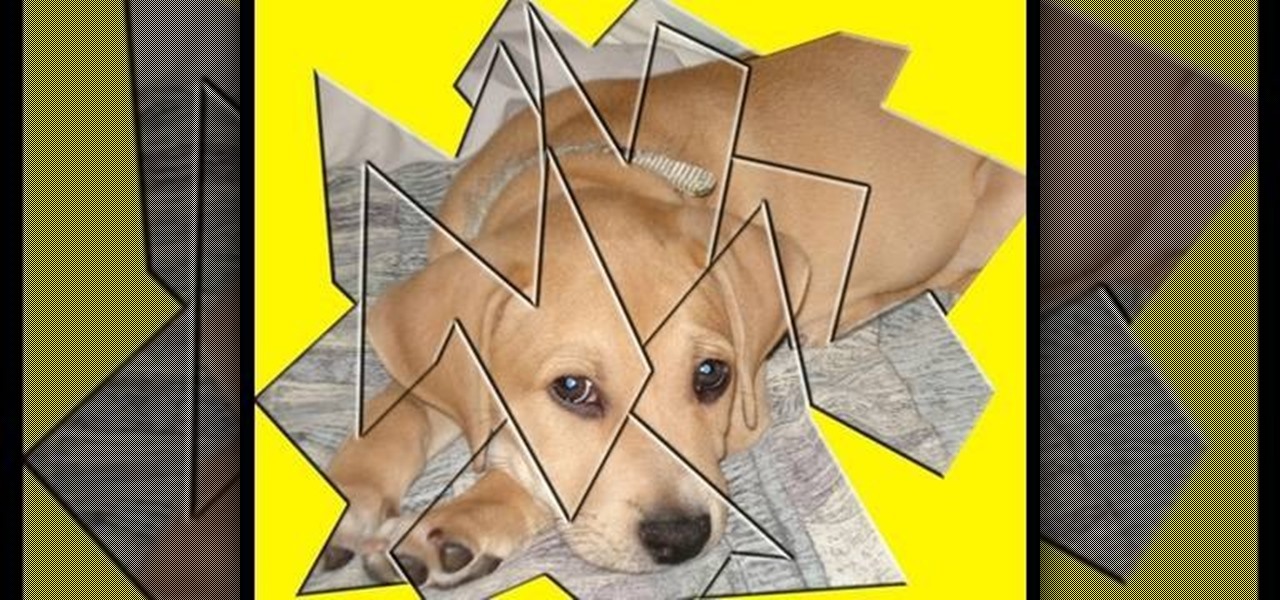
How To: Make a broken mirror effect using Photoshop
This video demonstrates how to make a broken mirror effect using Photoshop.

How To: Use Dr. Brown's Place-A-Matic Photoshop script
This software tutorial shows you how to use Dr. Brown's Place-A-Matic script in Photoshop. Learn how Place-A-Matic allows you to open multiple images as Smart Objects in Photoshop.

How To: Color correct photos using Photoshop levels
This how-to video is about how to color correct photos using Photoshop levels.

How To: Create transparent GIFs with Photoshop
A tutorial on using Adobe Photoshop's magic eraser tool and how to create "Transparent GIF's" -- or pictures with a transparent background in Photoshop.

How To: Create a stylish text in Photoshop
This video tutorial by tasktutorial shows you how to create stylish text in Photoshop. Launch Photoshop and select the type tool and choose myriad-pro font light. Create a text field and type in the text as indicated. Increase the font size and location as desired. Thereafter open the layer options, choose a gradient and create a new gradient by selecting the color as required. Apply a white color outer glow change the size, range and opacity. If you want to add more text create a new layer a...

How To: Change a dress color using Photoshop
If you're using Adobe's Photoshop CS5 and want to change the color of someone's dress in a photo, this tutorial will show you how to do it. This how to is detailed, and shows a step by step guide for going from red to green, blue to yellow, basically any change you want to make! Photoshop is a powerful photo editing tool and with this trick you can choose the color of people's clothing instead of being stuck with what they were actually wearing.

How To: Change a person's eye color with the Adobe Photoshop selection tool
Want to know how to change someone's eye color in Adobe Photoshop CS4 or CS5? This clip will teach you what you need to know. Whether you're new to Adobe's popular raster graphics editing software or a seasoned professional just looking to better acquaint yourself with the program and its various features and filters, you're sure to be well served by this video tutorial. For more information, including detailed, step-by-step instructions, watch this free video guide.
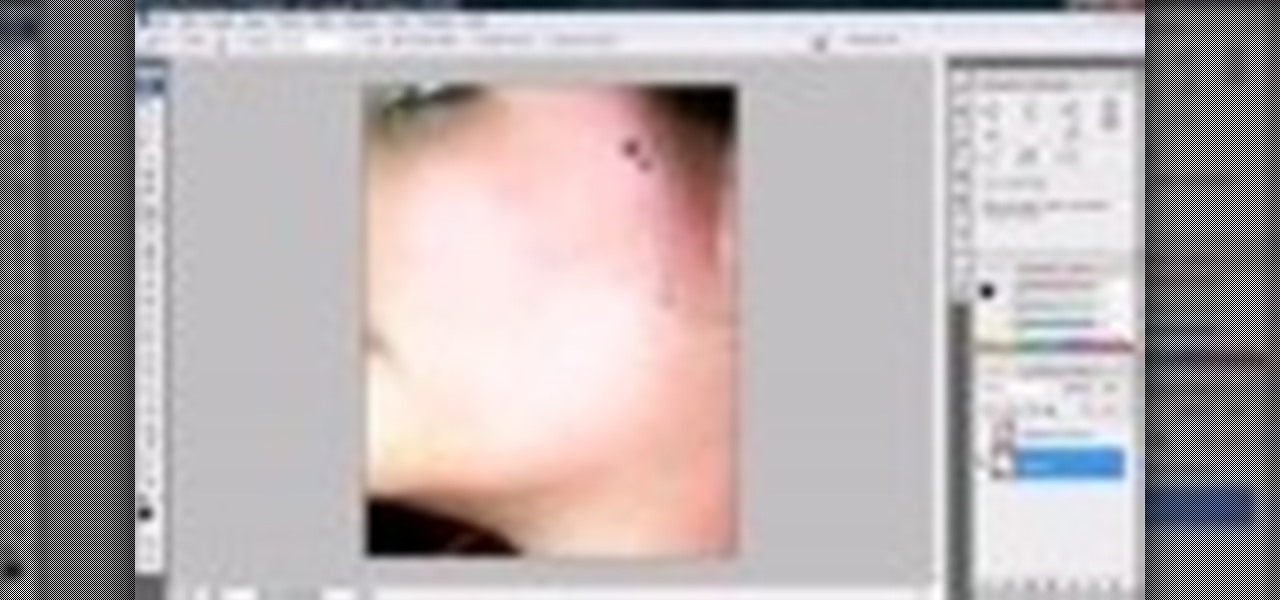
How To: Remove acne and severe blemishes in Photoshop
Jordan shows us his own technique to remove even the most serious cases of acne from a photo using Photoshop. This tutorial takes photo retouching one step further to really remove acne without ruining the person's skin texture and color.

How To: Create HDR images in Photoshop
This is a Photoshop tutorial for digital photographers. Learn how to create HDR images in Photoshop. We'll be taking an extensive look at the process of creating HDR images. Take note that Photoshop doesn't do a good job of creating HDR's. We'll also explore other 3rd party options for better results. In Part Two, we'll be looking at a 3rd party application which simplifies the HDR process.

How To: Create a watercolor ink blot effect in Photoshop
This image editing software tutorial shows you how to create a cool watercolor or ink blot effect on photos in Photoshop. This is a simple and cool effect to make your photos look like they have been painted or made out of an ink/watercolour mark. See how to get painterly in Photoshop.
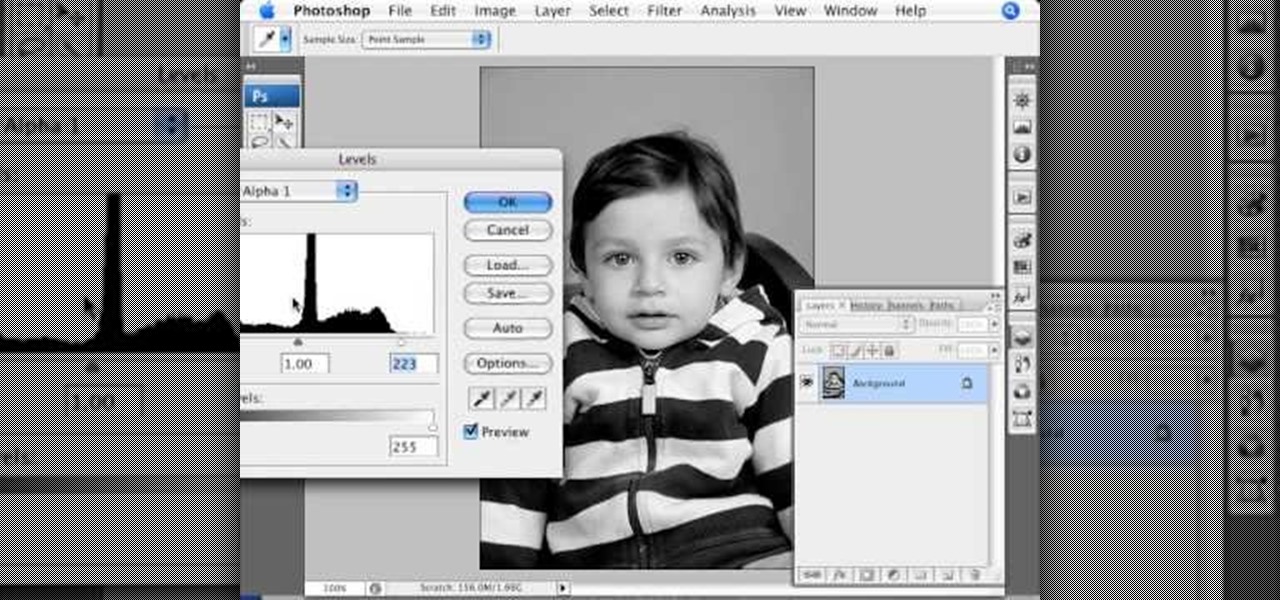
How To: Create window blinds in Photoshop
This video shows you how to create a realistic shadow of window blinds over the picture of a boy in a photograph that had no window blind shadows using Photoshop. Creating a separate layer, he creates shadows first by using the rectangular marquee, then filling in with black and copying the black stripes across the photograph. The opacity is set to 40%. The shadows look like a casting of the shadows of window blinds over the boy, but is not as realistic as he wants them to be. He then makes a...

How To: Make A Cartoon From Your Photo With Photoshop CS4
Here I'm going to show you the most easiest and quickest way to make a cartoon from your photos. the photo can be anything, but must be well focused. so let's start with it.
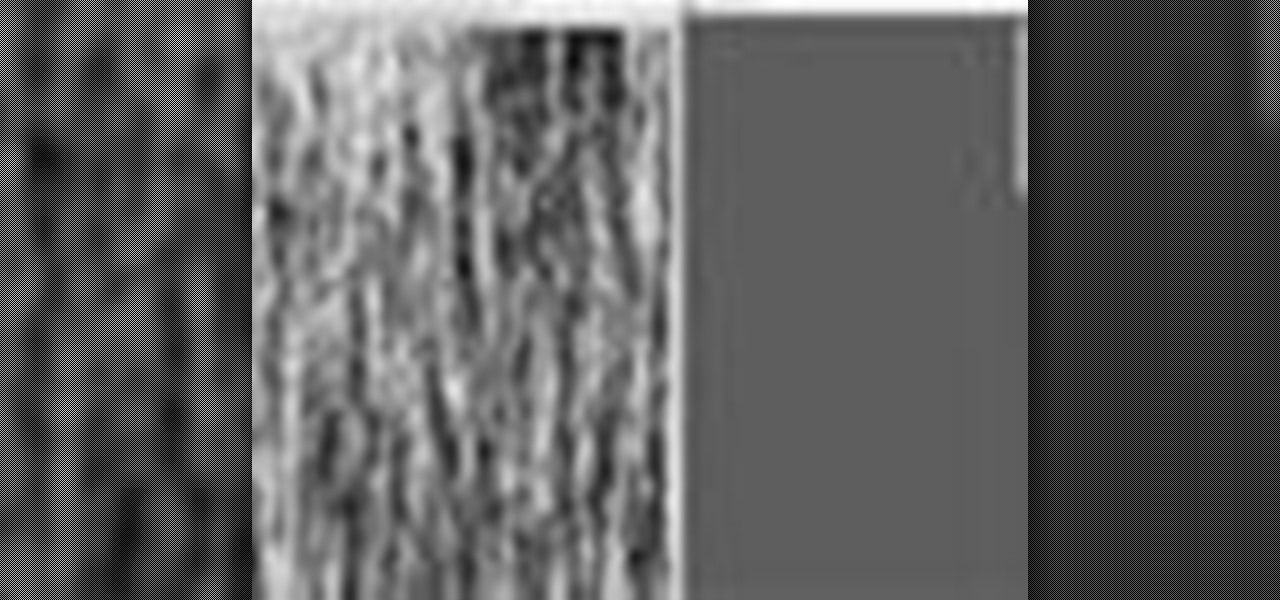
How To: Create flowing water and a splash effect in Photoshop
In this episode of Pixel Perfect, Bert shows us how to create flowing water and a photo-realistic splash effect in Photoshop. Perfect for a water fall or other water features, you'll be able to use these flowing water and splash effects in many Photoshop works of art.

How To: Reshape facial structure with Photoshop liquify
This Photoshop tutorial shows you how you can actually reshape or define someone's facial structure. Want to get rid of that double chin, or perhaps get a more pronounced jawline or lose that large nose? Check this tutorial out and learn how it's done using Liquify and Curves.
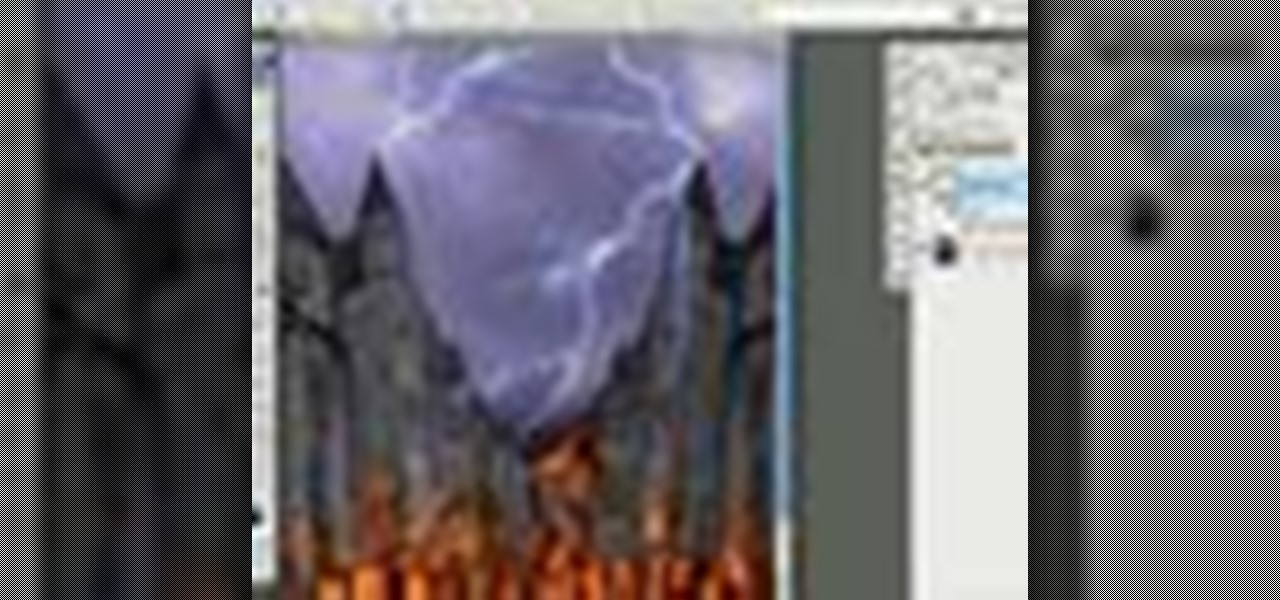
How To: Add lightning effects to a monster castle in Photoshop
This Photoshop software tutorial shows you how to add lightning effects to a monster castle scene in Photoshop CS3. ZAP! Remove the background behind lightning and flame images so you can add special Layer Effects, and avoid Blending Modes when necessary. Whatever your lightning and fire needs may be, no need to go to a compositing software, this Photoshop how-to will cover it all.

How To: Simulate extreme weight loss using Photoshop
If you have a photo subject that is a tad larger than you would like, check out this tutorial. Change even the chunkiest body into a slim and svelte physique with a few clicks of your mouse in Photoshop. After watching this clip, you will certainly understand why you can never take a photo in a magazine seriously - its so easy to change someone's entire body!

How To: Create a credit block at the bottom of a movie poster in Photoshop
Credit blocks appear at the bottom of nearly every mainstream movie poster (and even some indie films). This tutorial shows you how to create your own Hollywood-style credit block, from font to formatting, and shows you several different looks you can use.

How To: Crop and resize images in Adobe Photoshop CS2
When using Adobe Photoshop being able to crop and resize an image is essential. This live demonstration shows you step by step directions for these useful functions. To crop, select a certain area and hit enter, everything not selected will be deleted. If you mess up you can undo. This is a great way to take a large picture and only use the parts you want to concentrate on. Video also shows how to resize picture using width and height or mega pixels. Gives tips on how to keep your picture fro...

How To: Change hair color in Photoshop CS3 and CS4
In this video, we learn how to change hair color in Photoshop CS3 and CS4. First, open up your image and zoom in on the hair. From here, you will click on the selection tool with a circle to select your image. Now, make sure this is the perfect size for the entire image. Right click and make sure it's sized out right. Now, select the hair and a red marker will appear. Select the whole surface of the hair, and as you get to the short hair use a smaller circle tool, don't worry about the smalle...

How To: Draw Wolverine from X-Men in Photoshop
Artist Stephanie Valentin takes us through the steps of how to draw the X-Men character Wolverine in Photoshop. She outlines the necessary tools to be able to make the drawing and provides detailed information on width, shading, and opacity to make sure the colors are all accurate. After creating a series of layers, gradients and various sketches, she shows us how to create the character. In just five hours with this tutorial, you can learn how to create Wolverine using Photoshop.
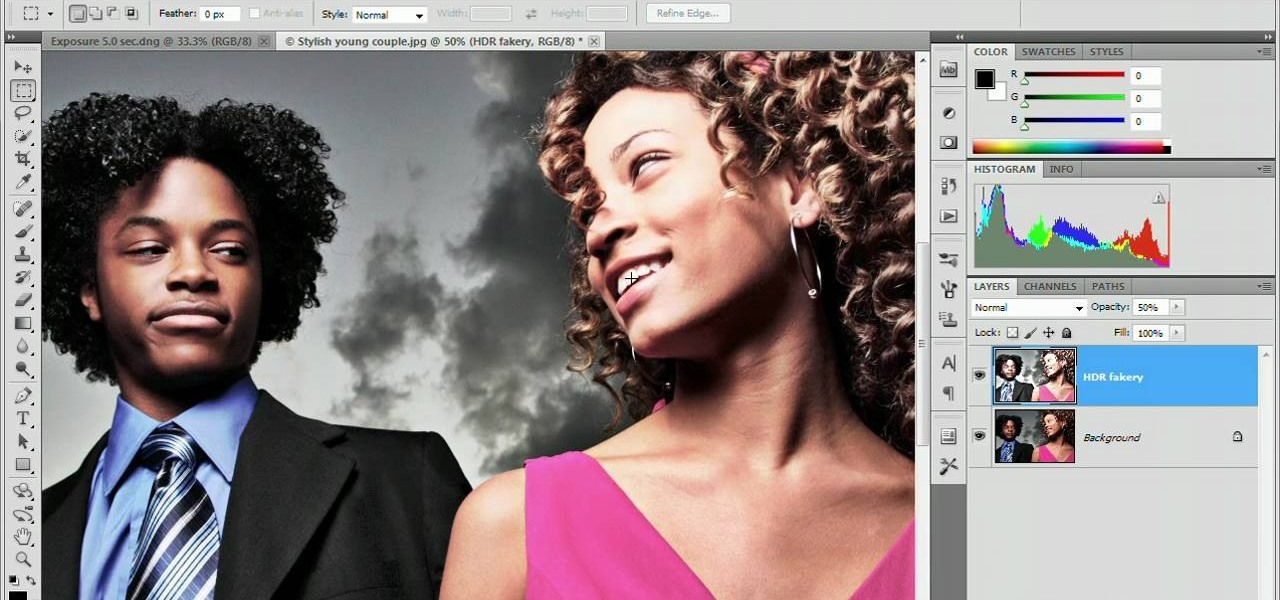
How To: Work with Photoshop's new HDR photography features
Whether you want to be subtle or brash, the greatly improved HDR features in Photoshop CS5 are worth a close look. This tutorial presents an overview of Photoshop's new HDR Pro and HDR Toning high dynamic range functionalities. Whether you're new to Adobe's popular image editing software or a seasoned graphic design professional just looking to better acquaint yourself with the unique features of Photoshop CS5, you're sure to find something of value in this free video tutorial.


