Hot Photoshop How-Tos


How To: Convert a Photo into a Line Art Drawing in Photoshop
If you're not much of a drawer, you can still get the look of a detailed drawing simply by taking a picture and using Photoshop's tools and filters to transform it into something that looks drawn by hand.
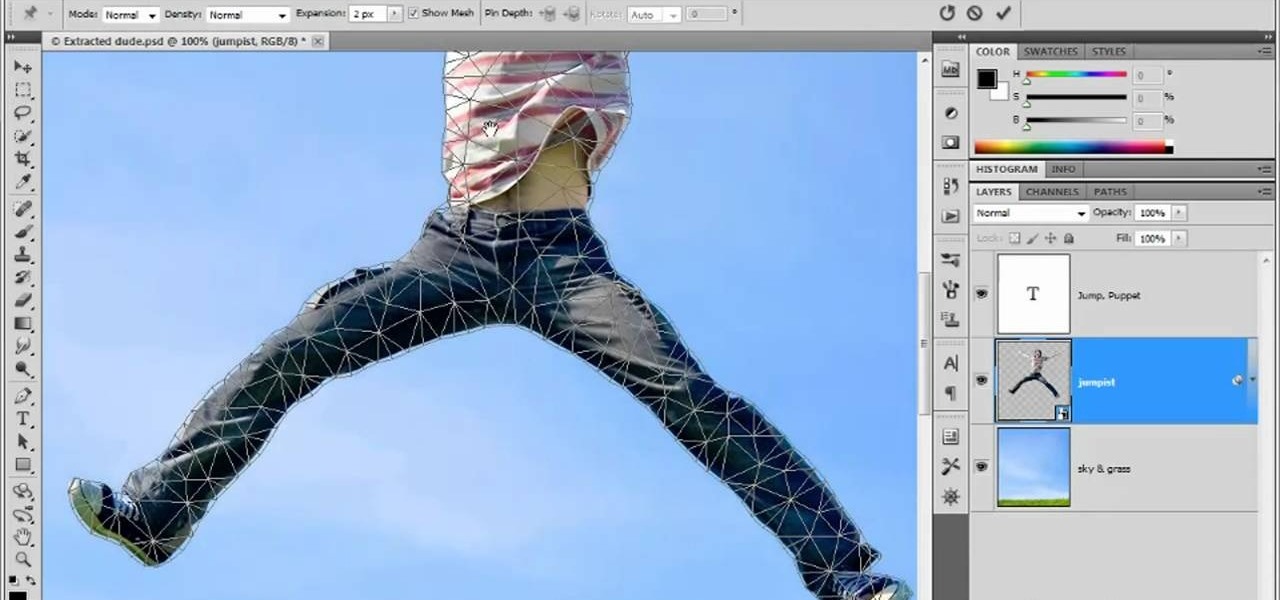
How To: Use and apply the Puppet Warp tool in Adobe Photoshop CS5
In this clip for Photoshop novices, you'll learn how to utilize the ever-popular CS5 Puppet Warp tool. Whether you're new to Adobe's popular raster graphics editor or a seasoned designer looking to better acquaint yourself with the new features and functions of the latest iteration of the application, you're sure to benefit from this free software tutorial. For more information, watch this video guide.

How To: Change Skin Tone in Photoshop
With Adobe Photoshop on your computer, it's super easy to change or adjust the skin tone of somebody in a digital photo. The process uses some basic selection and color adjustment tools, and it's a fun way to make a friend's face nauseously green or lessen the effects of overly strong, sometimes even orange, makeup.

How To: Use the Extract filter on Photoshop
Michelle H. has this great Photoshop tutorial on how to use the extract filter. See exactly how to extract a body or object (like a man) against a white background and overlay it onto a colorful background. This is very detailed. Great for Photoshop newbies.
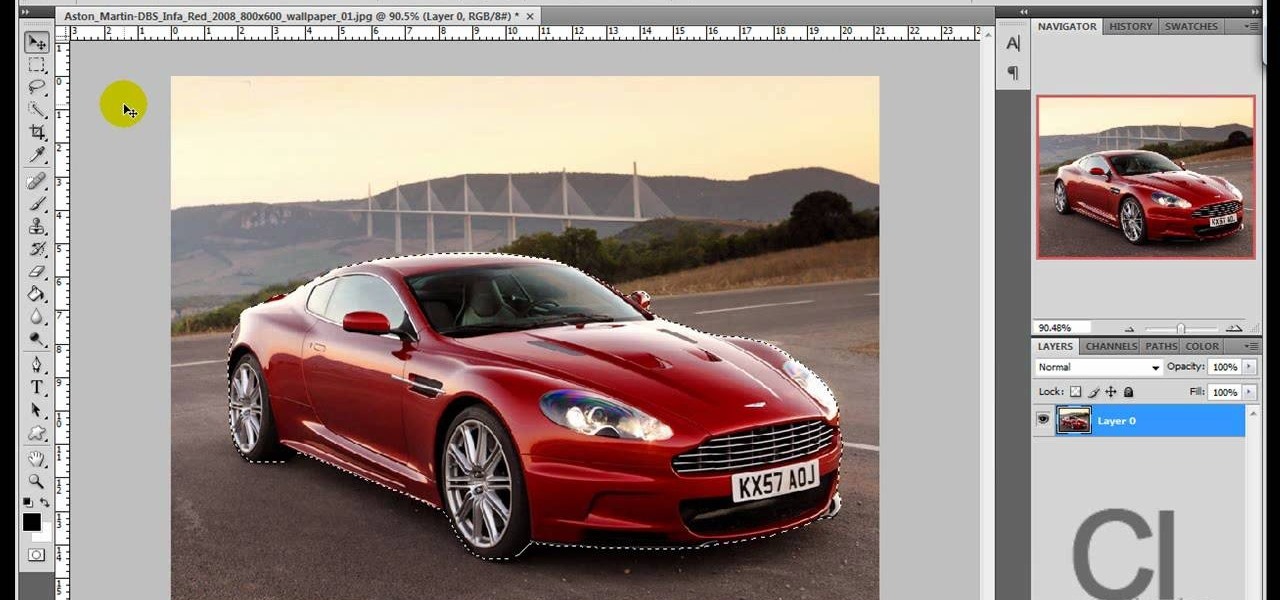
How To: Change an object's color in Photoshop using magic wand
Use the "Magic Wand" tool to select the color you wish to change. The next step is to open the replace color box. Go to Image > Adjustments > Replace Color. After the Replace Color box is open, you may have to select the color that you want to change in the image. Sometimes, it will automatically select the color you're changing, but sometimes you will have to use the Eyedropper Tool and click a hue of the color you wish to change. After the color is selected in the "Replace Color" box, you c...
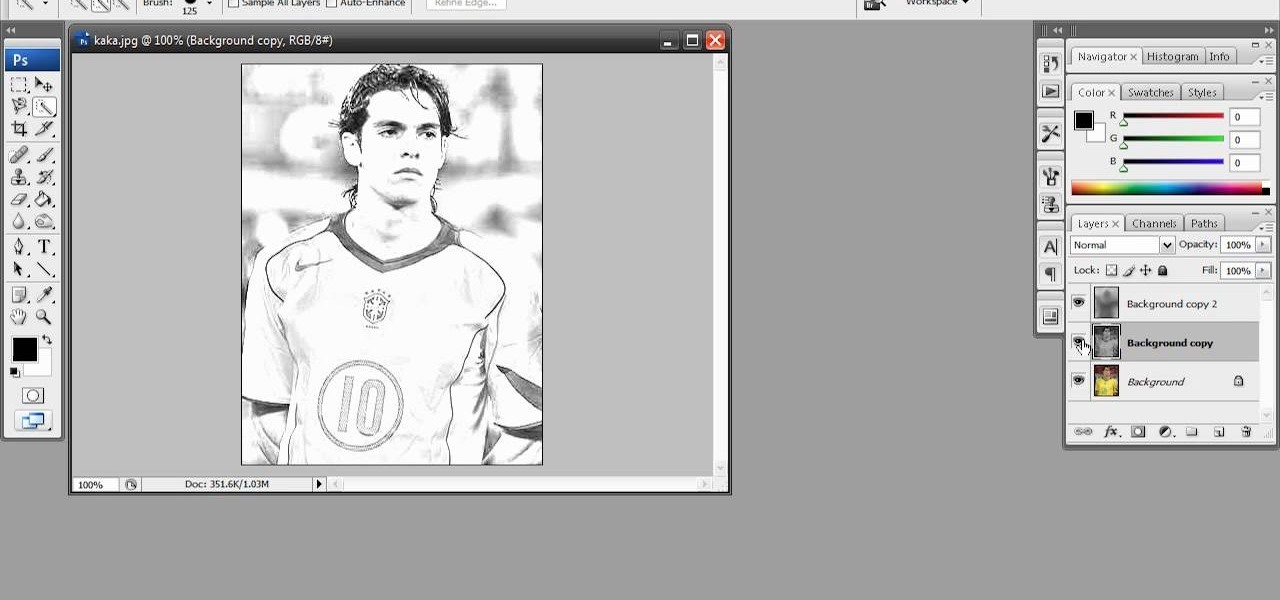
How To: Create a rough sketch effect in Adobe Photoshop
Have a photo that's not sketchy enough for your taste? Are you maybe just a big fan of Norwegian new wave band, A-ha? Whatever the case, this free Photoshop video tutorial will walk you through how to apply the effect to your own images in Adobe's popular image editing program. Take a look.

How To: Remove date and time stamps from your photos
There are various ways to remove the timestamp on your photos using Photoshop. You can use the crop too and crop out the photo, but then you'll lose parts of the photo as well. You can use the patch tool, and draw a border around the date, then drag the date to another area, let go and press ctrl+D. The time will disappear and the area will be patched up with surrounding colors. Another method is to use the spot helium brush tool, and simply just brush over the text, and the spot helium brush...

How To: Reshape facial structure with Photoshop liquify
This Photoshop tutorial shows you how you can actually reshape or define someone's facial structure. Want to get rid of that double chin, or perhaps get a more pronounced jawline or lose that large nose? Check this tutorial out and learn how it's done using Liquify and Curves.

How To: Unclothe People in Photoshop
Have you ever wanted to prank your friends by showing pictures of them naked? By learning these easy graphics editing techniques in Photoshop, you can quickly make people shirtless or nude in fake photos.

How To: Use advanced techniques in Photoshop lighting
If you are already really good at using Photoshop, good for you! You already know what the dodge tool, blending modes, and all the different brushes do? Well then watch this video! It offers help for advanced Photoshop users on working with lighting for design and abstract art. Novices need not apply.

How To: Make stereoscopic 3D pictures with Photoshop
3D glasses are enjoying a renaissance right now, but the new ones are a far-cry from the red-and-blue affairs of your youth. Old-fashioned 2-color 3D pictures are called anaglyphs, and still have a very nostalgic appeal to many people. This video will show you how to make stereoscopic anaglyphs using Photoshop, allowing you to create all sorts of cool images to use that old pair of 3D glasses on.

How To: Use Photoshop CS4 to overpaint 3D seams
Maya and Photoshop CS4 may be made by different companies, but that doesn't mean they can't work together. This video will teach you how to take a 3D model from Maya, import it into Photoshop, and then use Photoshop CS4's new 3D editing tools to overpaint the rough texture seams in the model. The end result will be much prettier than the model that you could have created with Maya alone.

How To: Remove stains, dirt and discoloration in Photoshop
Want to touch up an old printed photograph? Whether you're new to Adobe's popular image editing software or simply looking to pick up a few new tips and tricks, you're sure to benefit from this free video tutorial from the folks at Britec Computer Systems. This video offers a step-by-step guide on how to get rid of unwanted stains, dirt and discoloration using Adobe Photoshop.

How To: Fix Blurry Photos in Photoshop
It's very easy to get a slightly blurry photograph due to a moving subject, camera shake, or just an incorrect auto-focus, but you don’t have to let that ruin an otherwise terrific picture. All it takes is a little finesse in Photoshop or another photo editing software. This guide covers sharpening a blurry image using Photoshop specifically.

How To: Create a watercolor ink blot effect in Photoshop
This image editing software tutorial shows you how to create a cool watercolor or ink blot effect on photos in Photoshop. This is a simple and cool effect to make your photos look like they have been painted or made out of an ink/watercolour mark. See how to get painterly in Photoshop.

How To: Create life on Mars with Match Color in Photoshop
This tutorial shows you how to use the Match Color tool in Photoshop to take a dog, or any subject extracted from a background and make it look like it's on Mars and belongs there. Even if you don't care about life on Mars, watch the tutorial anyway and learn how to use Match Color to match any subject with any background that you like or need!
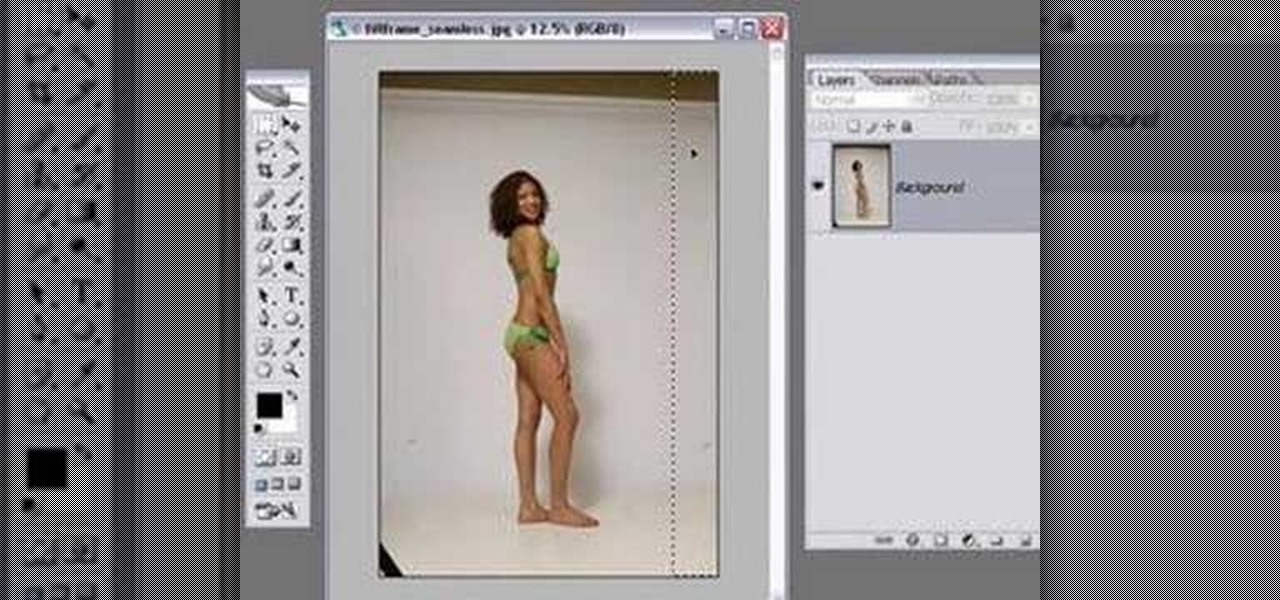
How To: Extend a background in Photoshop
All of us know by now that the pictures you see of actresses and models in magazines have been doctored beyond belief. After the initial photo shoot, retouchers quickly work their magic with thigh chub resizing (only in Photoshop do women not have cellulite), wrinkle reducing, and skin spot removing.

How To: Remove freckles in Photoshop
This Photoshop tutorial shows you how to remove freckles from a picture of someone.

How To: Soften skin, control color & tones in Photoshop CS4
Learn about skin softening techniques and the controlling of color and tones when working in Adobe Photoshop! Whether you're new to computer graphics, new to Adobe Photoshop CS4 or a seasoned design professional just looking to pick up a few new tips and tricks, you're certain to like this free video software tutorial. For more information, including detailed, step-by-step instructions, and to get started managing skin tones in Photoshop yourself, watch this designer's guide!
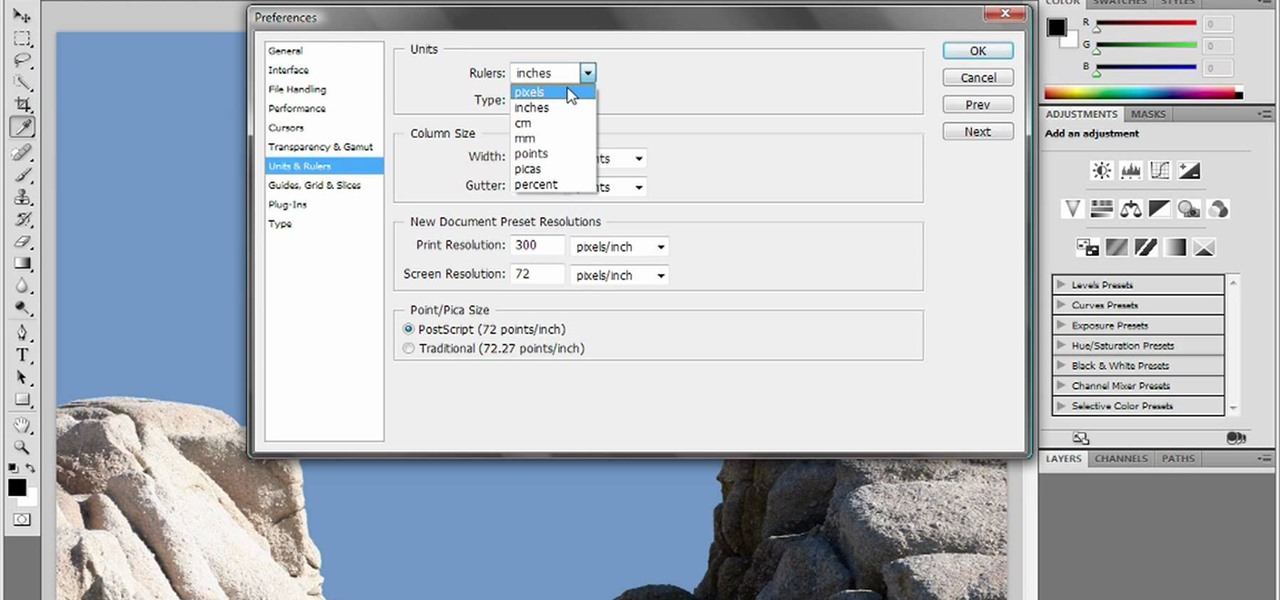
How To: Reset and purge in Adobe Photoshop CS4 or CS5
Deke gets things started with a pair of options that can clean out Photoshops plumbing when things get clogged up: Reset and purge. Whether you're new to Adobe's popular raster graphics editing software or a seasoned professional just looking to better acquaint yourself with the program and its various features and filters, you're sure to be well served by this video tutorial. For more information, including detailed, step-by-step instructions, watch this free video guide.

How To: Create an old faded newspaper effect in Photoshop
The video is about how an old stalled photographic image with faded backgrounds to a normal image. A nice clean digital image is taken and is mixed with a texture of a paper and produces a final composite image of all effects combined. The procedure is not that difficult but it needs to be followed in a proper order. First the paper texture is taken as a base and then the clean digital image is dragged onto this texture. The blending mode is adjusted from normal to multiplied blending mode, w...

How To: Enlarge breasts in Photoshop
Thinking you need a little boost in the bra department for this year's Christmas card? Here is a tutorial on how to make your breasts appear larger using Photoshop.

How To: Change a dress color using Photoshop
If you're using Adobe's Photoshop CS5 and want to change the color of someone's dress in a photo, this tutorial will show you how to do it. This how to is detailed, and shows a step by step guide for going from red to green, blue to yellow, basically any change you want to make! Photoshop is a powerful photo editing tool and with this trick you can choose the color of people's clothing instead of being stuck with what they were actually wearing.

How To: Make Mona Lisa's Eyes Blink in Photoshop (GIF Animation)
If you loved The Da Vinci Code by Dan Brown, then listen up— there's been a new discovery found hidden within Leonardo da Vinci's most famous painting— the Mona Lisa.

How To: Make A Cartoon From Your Photo With Photoshop CS4
Here I'm going to show you the most easiest and quickest way to make a cartoon from your photos. the photo can be anything, but must be well focused. so let's start with it.
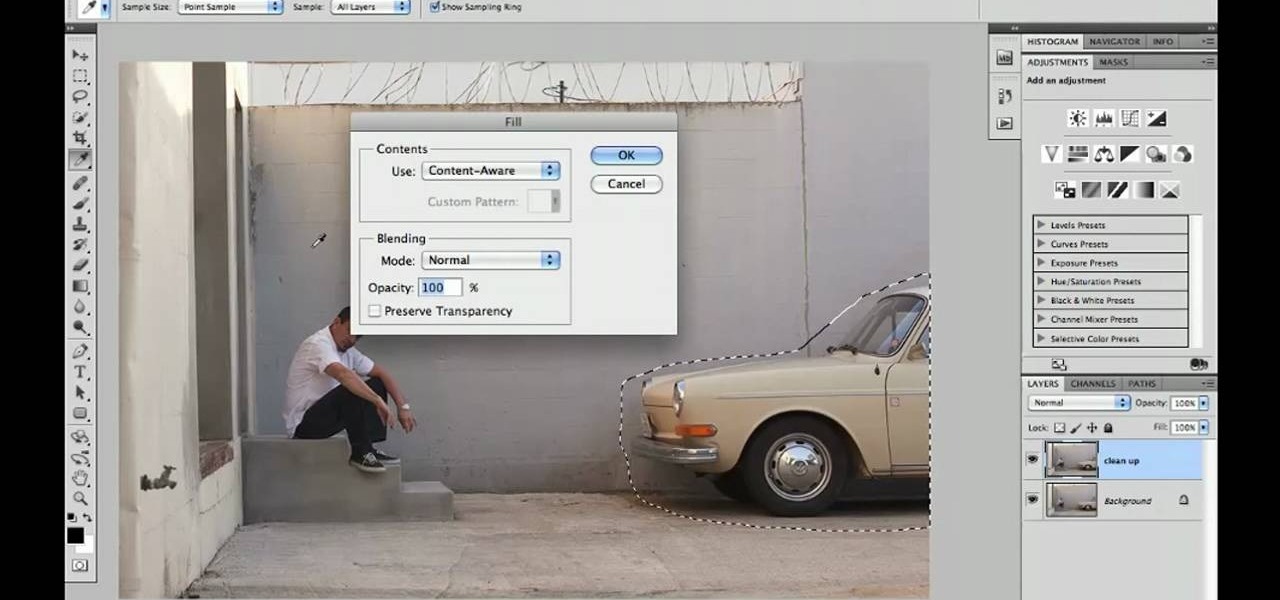
How To: Replace backgrounds in Adobe Photoshop CS5
Learn how to utilize Adobe Photoshop CS5's new content-aware fill feature to remove and replace existing backgrounds within your digital images. Whether you're new to Adobe's popular image editing software or a seasoned graphic design professional just looking to better acquaint yourself with the unique features of Photoshop CS5, you're sure to find something of value in this video tutorial. For more information, and to get started using the content-aware fill tool for quick, seamless edits, ...
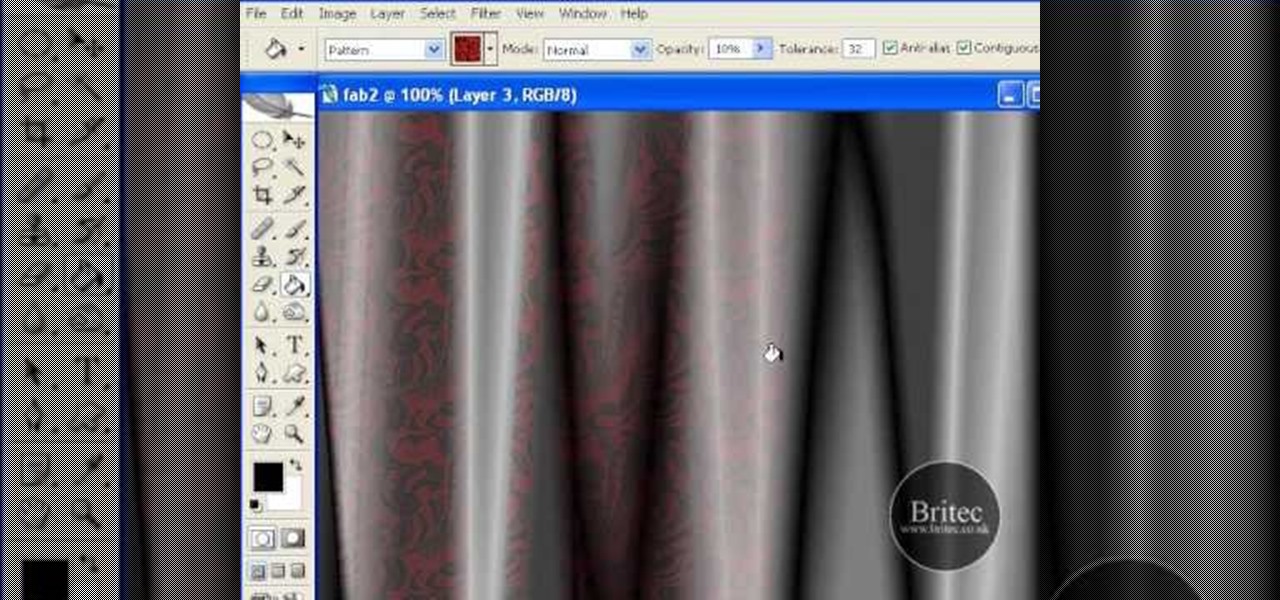
How To: Create digital drapes in Adobe Photoshop
In the mood for a little digital decadence? Learn how to create virtual drapes using Adobe Photoshop. Whether you're new to Adobe's popular image editing software or simply looking to pick up a few new tips and tricks, you're sure to benefit from this free video tutorial from the folks at Britec Computer Systems. This video offers a step-by-step guide on how to generate fabric-like textures in Photoshop.

How To: Create a Shepard Fairey "Hope" poster in Photoshop
Ash Davies believes that it is important to understand how to properly use Photoshop, especially with the Obama "Hope" posters that have become increasingly popular. The first step is to cut out the image that you want to use for the poster. To do this, you have to use the polygon tool and trace around the object you wish. After done, select Layer via cut to separate. Creating a new layer and choose color fde5a9 for the background layer. After this, you can create the different blue and red l...

How To: Design a car license plate in Photoshop
In this video you will learn how to design how to create a license plate in Adobe Photoshop. To do that that just follow these instructions: Create a new file with 1000x1000 px. Then create a new layer, pick a white color and make a rectangle with the rounded rectangle tool. Use the Rectangular Tool to create a new rectangle on a new layer like in the video. Now color the rectangle and merge the layers. Add the effects for the layers and make a new layer to create the stars for the license pl...

How To: Draw realistic eyelashes in Photoshop
This video demonstrates how to draw eyelashes using Adobe Photoshop and a graphics tablet. You need three tools to draw eyelashes: Soft Round Brush, Smudge Tool, and Eraser. Create a new layer. On the upper eyelid, draw each eyelash with Soft Round Brush (color: black, width 17px, opacity 100%). Use Smudge Tool (width 45 and straight 25%) on the eyelashes to straighten them. Use Eraser (width 65 and opacity 100%) if necessary. Create a new layer and use the same tools for the bottom of the ey...

How To: Draw a koi fish in Photoshop
This is an excellent kids tutorial to draw a koi fish easy and simply using a Adobe Photoshop. The artist shows you how to hand draw the body, add the fins and other features of the fish. Then you create guidelines to make a perfect pattern of scales on the fish. Next he starts texturizing the fins as well as creating a realistic flip of the tail. He then takes the outline of the fish and puts it on one layer then traces it over on the next layer. On subsequent layers, the artist paints the f...
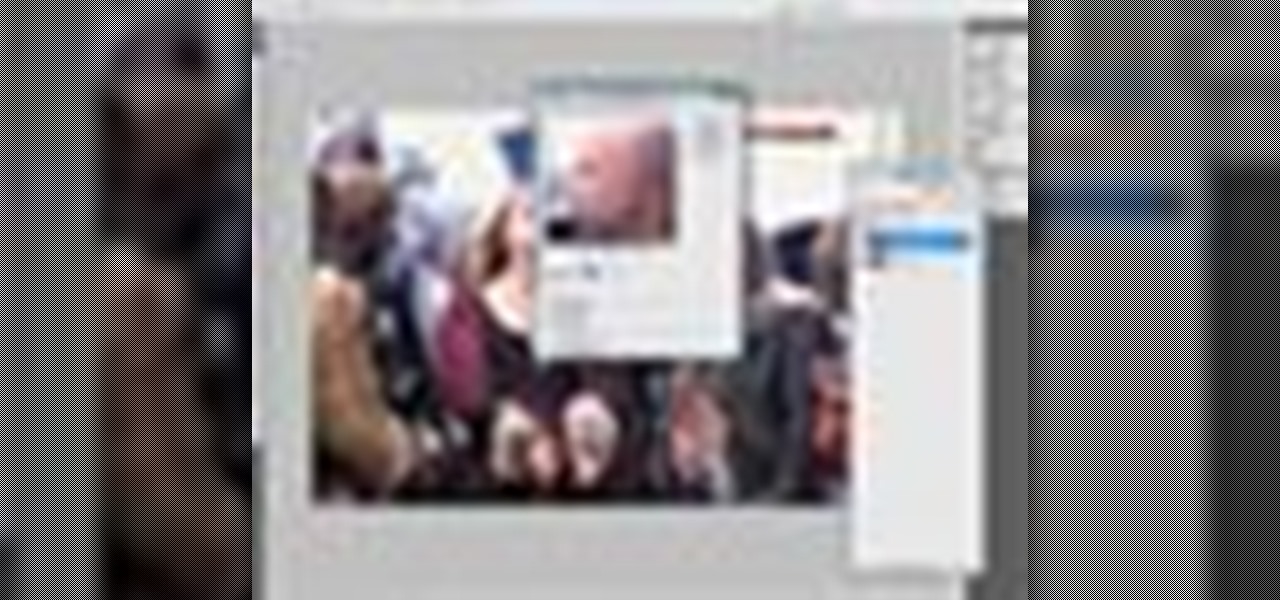
How To: Retouch skin tone and hair in Photoshop CS3
This Adobe Photoshop CS3 tutorial will show you how to adjust and improve skin, change skin tone and change hair color on people in images. Learn how to create model-like skin effects to enhance the appearance of a character. All you need is to do a little touch-up work in Photoshop CS3!
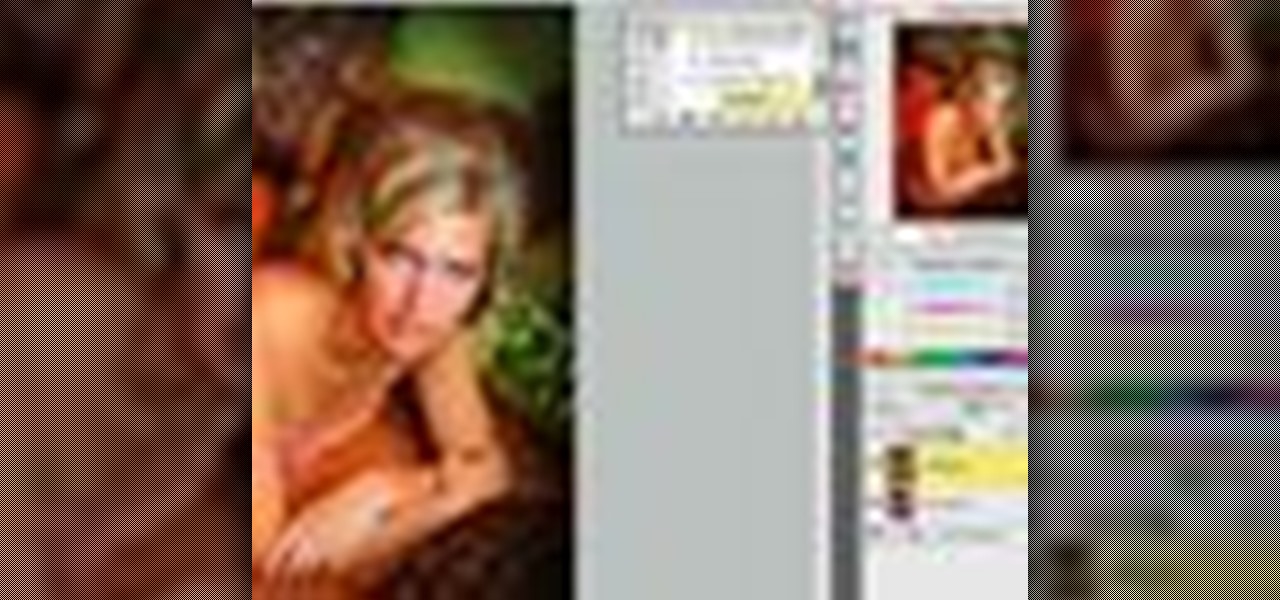
How To: Batch process in FocalPoint plugin for Photoshop
This software tutorial shows you two ways to batch process image adjustments with the FocalPoint plugin for Photoshop. First, see how you can adjust one photo in FocalPoint, then copy those adjustments to all other open images. Second, learn how to use Photoshop actions and the Batch dialog to batch process in Photoshop on the image editing you are doing withing the FocalPoint plug-in. The first batch processing method works best with small numbers of photos, and the second works best when wo...

How To: Create a 'zipper' effect in photos using Adobe Illustrator and Adobe Photoshop
Create crazy looking images by 'unzipping' a person or object using Adobe Illustrator to create the zipper and then adding it to an image in Adobe Photoshop. Your tools in Illustrator will be the basic shape tool, the brush pallet, and a transform filter. In Photoshop you'll need to use the select, puppet warp, and paintbrush tools.
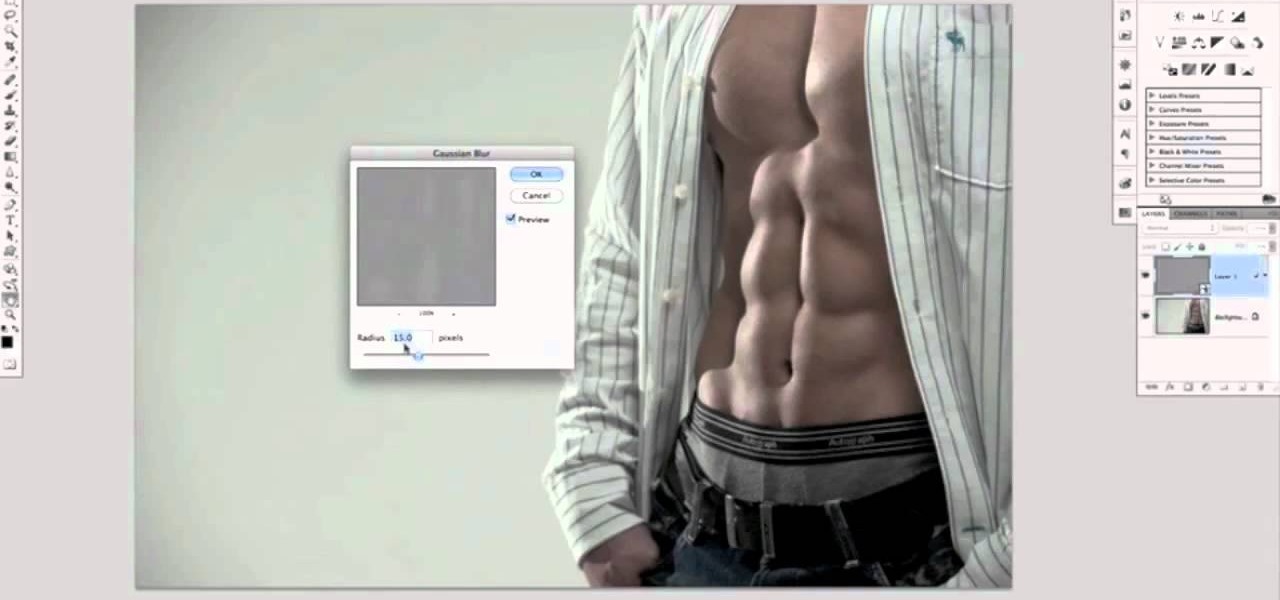
How To: Use Photoshop to create six pack abs
Who has time to go to the gym any more? Not to mention the money. And then there's all that heavy lifting if you do get there. Why not just fire up Photoshop and turn that 96 lb weakling into a gym monkey beefcake? This Photoshop editing technique for giving a similar look dodging and burning only a lot quicker. This is a technique was developed by Photoshop Guru Calvin Hollywood. This tutorial will show you how it's done. In no time at all you'll be faking out people with your touched up pho...

How To: Find out how you will look with a piercing using Photoshop
If you're thinking about getting a piercing, but aren't sure how it will make you look, you can use a program like Photoshop or GIMP to edit in a fake piercing. Start with a photo of yourself, with the area you are considering piercing shown prominently. Then find a picture of someone with the same kind of piercing that you want, and then use some of the editing tools and tricks in photoshops to see how it will look on you!

How To: Remove unwanted objects with the Spot Healing Tool in Photoshop Elements 9
Use the Spot Healing Brush Tool in Photoshop Elements 9 to remove power lines, trees, cars, even your Aunt Marge. If it's in the picture and you want it out, this simply tutorial will show you how to do it.
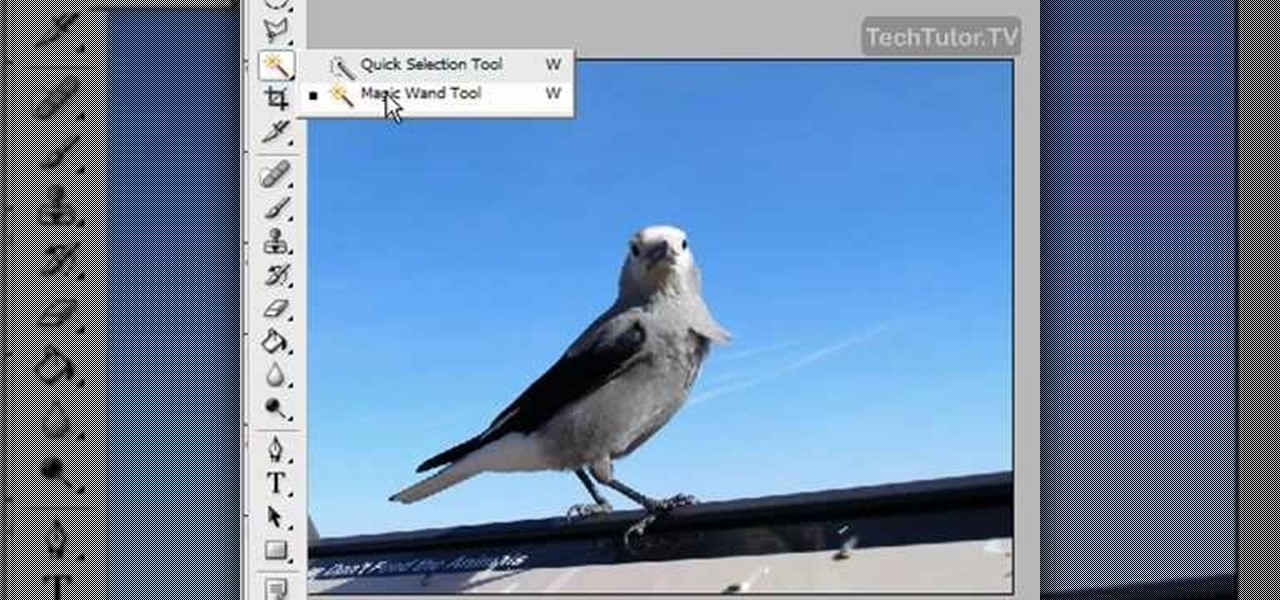
How To: Delete the background of an image in Photoshop CS3
In this video tutorial, you'll learn how to delete the background of an image in Adobe Photoshop CS3.
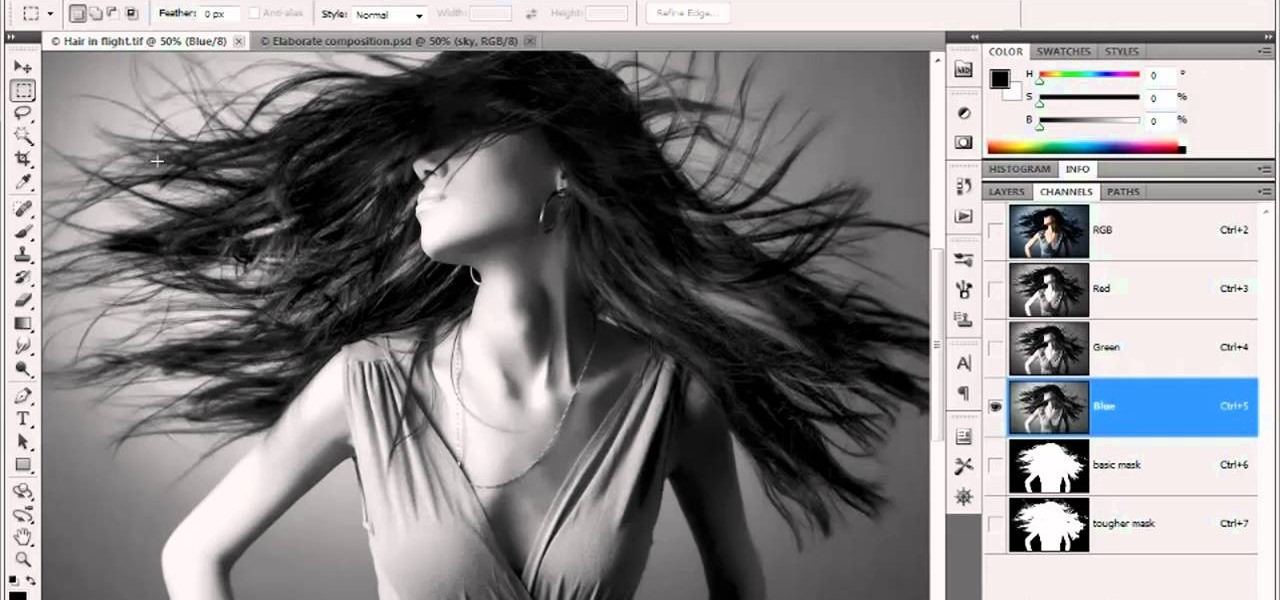
How To: Create an alpha channel in Adobe Photoshop CS5
In this video tutorial, we learn how to create an alpha channel within Adobe Photoshop CS5. Whether you're new to Adobe's popular raster graphics editor or a seasoned designer looking to better acquaint yourself with the new features and functions of the latest iteration of the application, you're sure to benefit from this free software tutorial. For more information, watch this video guide.

How To: Create and use templates in Adobe InCopy CS5
This clip presents a quick primer on how to work with templates in Adobe InDesign CS5. Whether you're new to Adobe InDesign or a seasoned graphic arts professional after a general overview of CS5's most vital new features, you're sure to be well served by free video software tutorial. For more information, take a look.






