Going to miss the fireworks extravaganza this Fourth of July? Doesn't mean you can't fake the experience, and that's exactly what we're going to do here—in Photoshop. You're going to learn how to take any night photograph and insert fireworks into it. It's the next best thing to watching some fireworks display firsthand.
In the video, RiverCityGraphix shows how to add fireworks to everyday nighttime pictures. Just find some pictures of fireworks online, open them up into different windows, and drag them onto your primary window. After you have achieved this, align the fireworks on the skyline as you feel is appropriate.
Next, choose the layer displayed (screen) which removes all of the black from the fireworks photos. Use the same process on the other fireworks photos.
On our third fireworks photo, use the eraser tool to remove unwanted lines below the fireworks for a clean image. Adjust the sizes of the photos according to your preference and organize them accordingly.
Next, you will notice the sparks on the Eiffel Tower do not match the rest of the picture. Grab your eraser tool and set it to approximately 33 and drag it along the vertical sides of the Eiffel Tower. And now you have a clean crisp Eiffel Tower with fireworks!
Follow WonderHowTo on Facebook, Twitter, Pinterest, and Google+
Just updated your iPhone? You'll find new emoji, enhanced security, podcast transcripts, Apple Cash virtual numbers, and other useful features. There are even new additions hidden within Safari. Find out what's new and changed on your iPhone with the iOS 17.4 update.




















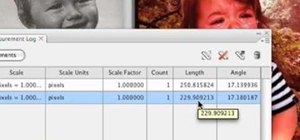


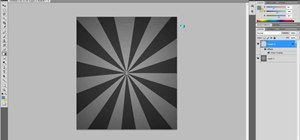



Be the First to Comment
Share Your Thoughts