Are your high resolution photos taking too much space on your hard drive? Tired of getting file too large error when emailing photos? Don't worry Photoshop Samurai will help you batch resize your photos as fast as a ninja! You will need: Photoshop (Not Elements version), photos that need to be resized Go to file, then scripts and select image processor. Select the source folder (where your pictures are stored on your computer). Then select a destination location (where you would like the processed images stored). Select the file type and size of your processed pictures along with quality (scale of 1-10). Select run and Photoshop will automatically finish the rest! When the script is finished running your resized images will be in the folder you selected as the destination and your original files remain untouched.
Just updated your iPhone? You'll find new emoji, enhanced security, podcast transcripts, Apple Cash virtual numbers, and other useful features. There are even new additions hidden within Safari. Find out what's new and changed on your iPhone with the iOS 17.4 update.



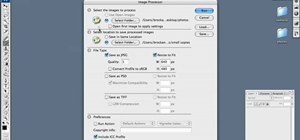













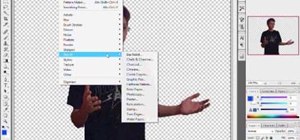

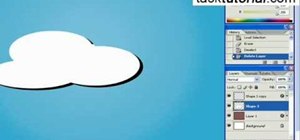

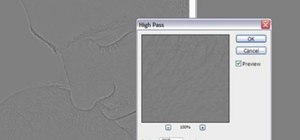

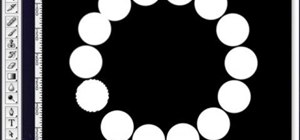

Be the First to Comment
Share Your Thoughts