Clicks are made on "Image",then "Adjustments", followed by "Brightness/Contrast" ; contrast is set to 30 and brightness is set to 60 to add more light to the picture. "Adjustment", "Variations" are clicked in that order and both yellow and red are increased. "Filter", "Render", "Lightening Effects" are chosen in that order and a new window appears; within which the style is set to "Soft Omni". The brightness is decreased ;similar to the way it was increased, and contrast is increased to 60. The water is highlighted by using "Polygonal Lasso Tool", selecting "Dodge Tool" and selecting "Highlight" in the toolbox and brushing over the water; then deselected with Ctrl together with D. "Image", "Adjustments", "Shadow/Highlights" are chosen in that order and the different sliders and number options are adjusted to create balance between the darkness and lights in the picture, leaving the "Midtone Highlights" option to zero. Dark areas are further lightened using the "Dodge Tool" and "Burn Tool".
Just updated your iPhone? You'll find new emoji, enhanced security, podcast transcripts, Apple Cash virtual numbers, and other useful features. There are even new additions hidden within Safari. Find out what's new and changed on your iPhone with the iOS 17.4 update.







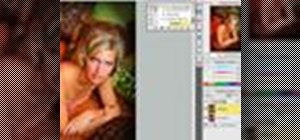














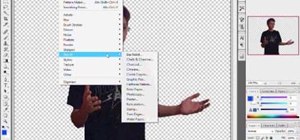
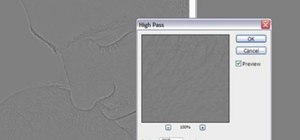
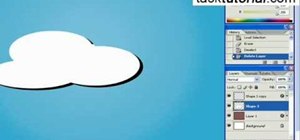
Be the First to Comment
Share Your Thoughts