This video demonstrates how to change the color of hair, dress, car or any thing of your choice using photoshop. This is really simple. Select the photo in which you need to change the color. Create a new transparent layer. Click on the brush tool and select a brush type with the right size required. For hair, you could use a brush with a fuzzy edge while sharp edges for clothes and car. Select the white color in the task bar. Click and drag carefully along the edges and fill in the area where the color needs to be changed. In the layer window, select the soft light option in the drop down menu. Select the ‘image’ menu, ‘adjustments’ and ‘hue/saturation’. A window opens up for hue and saturation. Adjust the hue, saturation and lightness to change the effect on the original color. To change the color totally, click on ‘colorize’. Changing the hue, saturation and lightness will show different shades of color. Select the color of your choice. To change the color back to normal, click on the layer with the changed color, select the eraser tool and drag on the areas where the color needs to be brought back to normal. You can also form hair streaks by using the brush tool over the area where streaks are required and follow the same procedure.
Just updated your iPhone? You'll find new emoji, enhanced security, podcast transcripts, Apple Cash virtual numbers, and other useful features. There are even new additions hidden within Safari. Find out what's new and changed on your iPhone with the iOS 17.4 update.
















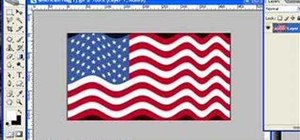

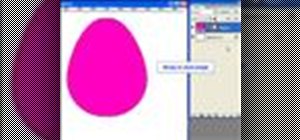



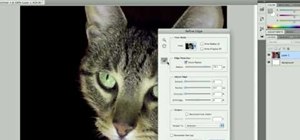

Be the First to Comment
Share Your Thoughts