This how to video shows you how to create wallpaper for your computer desktop. Open Photoshop and create a new file. Change the dimensions to the size of your desktop. Click okay and go to edit and fill. Choose color and select black. Click okay to fill the screen with black. Duplicate the layer. Once this is done, go to filter, render, and lens flare. Make sure the lens flare is in the center. Edit the settings to your liking. Click okay to add the effect on to the image. Go to filter, distort, and wave. Select the settings shown and then click okay. Go to image and adjustments. Go to hue and saturation and check colorize. Increase the saturation to 80 percent and the hue to a lower setting. Click okay and then create a new layer. Select a large brush and choose a black color. Hold shift and click the corners. Next, click the text icon and type in a word or phrase of your choice. Select the text and choose your color. Hold control and press T. Press shift to make it bigger. Hit enter to finish. Right click the text layer and select blending options. Choose overlay and select a color of your choice. Select normal blend mode. Once you are happy with the decision, click okay. You can change the opacity of the text down in the text layer. You have now created a simple, futuristic desktop wallpaper.
Just updated your iPhone? You'll find new emoji, enhanced security, podcast transcripts, Apple Cash virtual numbers, and other useful features. There are even new additions hidden within Safari. Find out what's new and changed on your iPhone with the iOS 17.4 update.



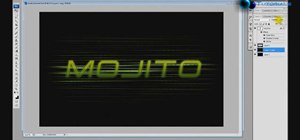

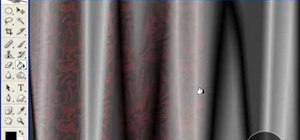









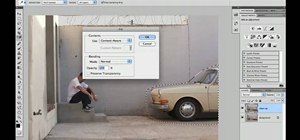

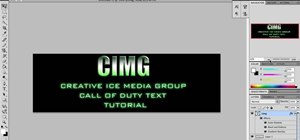

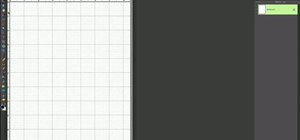



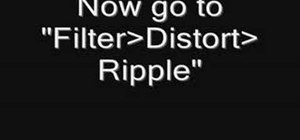
Be the First to Comment
Share Your Thoughts