This video tutorial will show you how to create a seamless background texture using Photoshop using any square or rectangular portion of a picture. The narrator in the video demonstrates step-by-step how to achieve a seamless tiling of a photo through Photoshop and dictates the options that you will need to select. You first have to select a portion of the picture that you want to use. Then the narrator explains that you have adjust the sides of the square portion you chose--labeled A, A' , B, B'. Then the video tells you what options you need to select to prepare the photo portion for editing and adjustment. Once the photo is all set up, then it becomes time to adjust the seams or sides of the picture. The video shows you how to accomplish this using the "stamp" tool and the "smudge" tool. The video illustrates how to blend the seams of the photo to create the seamless look of the tiled photo. By watching this video you will learn how to create a seamless texture with any portion of a picture that you desire.
Just updated your iPhone? You'll find new emoji, enhanced security, podcast transcripts, Apple Cash virtual numbers, and other useful features. There are even new additions hidden within Safari. Find out what's new and changed on your iPhone with the iOS 17.4 update.




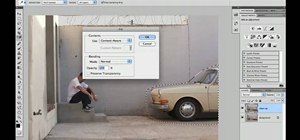


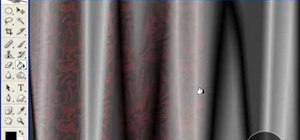






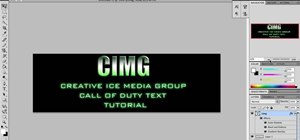

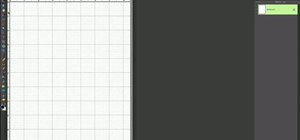



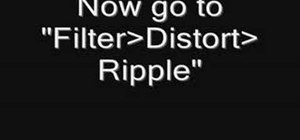
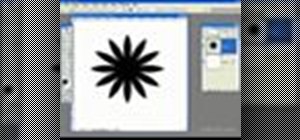


Be the First to Comment
Share Your Thoughts