This video tutorial from TutVid shows how to create a simple movie poster text effect in Adobe Photoshop CS4.
* First create a new file by clicking File-New. Set Width to 650 , Height to 960 and Background Contents to White. Click OK.
* Press the 'G' button to grab the gradient tool, click on the gradient preview area to open the gradient editor.
* Set the default to 'Black, White' in the Name option. Click on black color stop and set the hex value to A8A8A8, click OK.
* Tick the Reverse button of the gradient tool , then click on the left bottom corner of the document and drag to top right corner.
* Click on the 'T '(text)button, set text to Myriad Pro,size 72pt and type each words on separate layers.
* Select all text layers by holding the Shift key and click on the first and last text layer.
* Click on the option 'Window' - 'Character'.On the Character window set font style to Black and set font size for each text layers.
* Using the Move Tool arrange the text layers .
* Then select all text layers, go to 'Layer- Type - Convert to Shape' to get layer thumbnail and vector mask thumbnail.
* To make curved edges for letters click on the vector mask,take Convert Point tool from Pen tools,then hold down Alt or option key and make changes to the path as desired by dragging the points.
* Add layer styles by clicking Layer - Layer Style. Adjust the gradient and color(cc0000) using Gradient Overlay. In 'Stroke' menu change position to 'center', 3 px, color to 'white'. Change Drop Shadow to 15. click OK.
* Right click on the layer in which you added the layer style, click 'Copy Layer Style',then select the layers to add the same layer style and right click again and click 'Paste layer Style'.
Hope this tutorial gave you an idea to make a simple movie poster in Photoshop. Try your own ideas also to make it more stylish.
Just updated your iPhone? You'll find new emoji, enhanced security, podcast transcripts, Apple Cash virtual numbers, and other useful features. There are even new additions hidden within Safari. Find out what's new and changed on your iPhone with the iOS 17.4 update.


















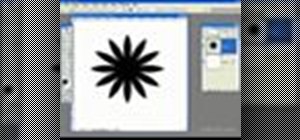
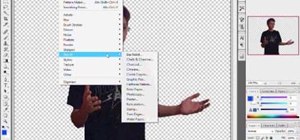

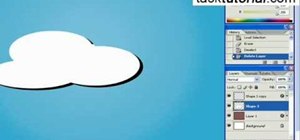




Be the First to Comment
Share Your Thoughts