This video demonstrates the split tone effect in Photoshop. A split tone effect makes a picture look more rustic by changing the tones. First, add an adjustment layer to the picture by opening the channel mixer window. Select Monochrome and adjust the RGB values to create a black and white image to your own personal preference. Next, add another layer by opening the color balance window. Here you can change the colors of the light areas by selecting Highlights and changing the color sliders, or the dark areas by selecting Shadows and changing the color sliders. This video may be useful for people who want to make their pictures look more rustic and old, more for people who want to learn a Photoshop technique.
Just updated your iPhone? You'll find new emoji, enhanced security, podcast transcripts, Apple Cash virtual numbers, and other useful features. There are even new additions hidden within Safari. Find out what's new and changed on your iPhone with the iOS 17.4 update.



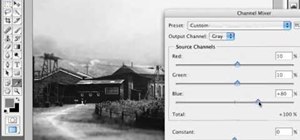














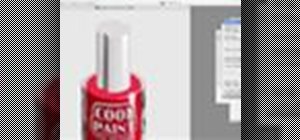





1 Comment
need help learning to restore old blk & white photos, also would like to learn how to make them sepia colored
Share Your Thoughts