Pixel Perfect is the "perfect" show to help you with your Photoshop skills. Be amazed and learn as master digital artist Bert Monroy takes a stylus and a digital pad and treats it as Monet and Picasso do with oil and canvas. Learn the tips and tricks you need to whip those digital pictures into shape with Adobe Photoshop and Illustrator. In this episode, Ben shows you how to create a Times Square billboard in Photoshop.
Be amazed by the Photoshop magic used to re-create an Energy Can Billboard like the ones in Times Square. Open your energy drink graphic, and copy the image into a new layer on a large Photoshop canvas.
Bert utilizes Adobe Illustrator to create starburst-like shapes that will serve as the billboard's background design. These shapes will be imported into Photoshop when complete. The method of creating multiple angled lines is done by using the Reflect function and making manual adjustments as needed. Use Object > Join to connect your duplicated lines to create a single shape.
Copy and paste this path into Photoshop in a layer behind the energy can and adjust the shape as desired. Create a yellow colored gradient in another layer below the can, then make a selection using the starburst paths.
Apply a glow to the can for additional styling. In this case, we're not going to apply a glow using layer styles. Instead, we'll make a large glow behind the can by using a white color, and creating a radial gradient that fades to transparent.
Create an ellipse selection in Photoshop using the marquee tool and save this selection as a path. Copy this path and place it in Illustrator. Lock this path, then make a new path with less anchor points using the smart guides, which will help identify the boundaries of the imported path. Apply type to the rounded path and find a font that you like.
Search Pixel Perfect on WonderHowTo for more Photoshop episodes from this Revision3 show.
Create a Times Square billboard in Photoshop - Part 2 of 2
Just updated your iPhone? You'll find new emoji, enhanced security, podcast transcripts, Apple Cash virtual numbers, and other useful features. There are even new additions hidden within Safari. Find out what's new and changed on your iPhone with the iOS 17.4 update.



















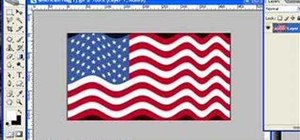
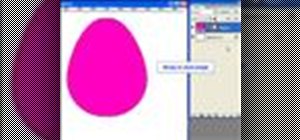




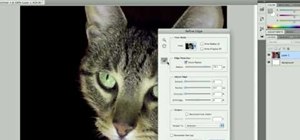
Be the First to Comment
Share Your Thoughts