Nicole Young demonstrates how to use non-destructive dodging and burning using layers in Photoshop. Your first move is to create a new layer and then hit shift + delete to select the level of opacity. You want the layer to be fifty percent grey. Now select overlay from the menu which will make anything that is fifty percent grey will be transparent. You will be dodging and burning with white and black brushstrokes. To switch from black and white background colors just hit x. Other keyboard shortcuts helpful to this tutorial include the number 0-9 which will change the level of opacity and the brackets and which change the thickness of the brushstroke. Now with dodging and burning, you can in a subtle and non-destructive manner lighten dark areas of a photo or darken the light areas.
Just updated your iPhone? You'll find new emoji, enhanced security, podcast transcripts, Apple Cash virtual numbers, and other useful features. There are even new additions hidden within Safari. Find out what's new and changed on your iPhone with the iOS 17.4 update.



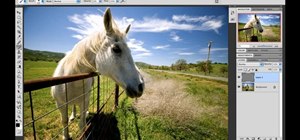


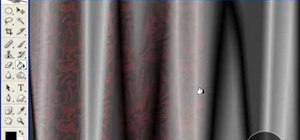







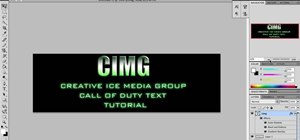
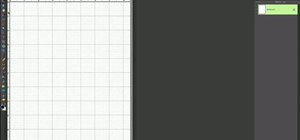



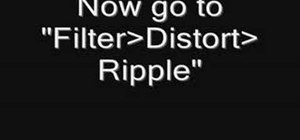
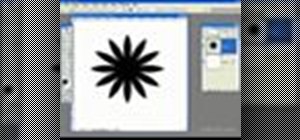



Be the First to Comment
Share Your Thoughts