CS3 has a few ways to invert colors or drop the saturation of parts of an image, including selection tools, vector masks, and adjustment layers. Learn how to manage and desaturare colors in this free Photoshop tutorial video.
Invert colors using Adobe Photoshop CS3 - Part 2 of 20
Invert colors using Adobe Photoshop CS3 - Part 3 of 20
Invert colors using Adobe Photoshop CS3 - Part 4 of 20
Invert colors using Adobe Photoshop CS3 - Part 5 of 20
Invert colors using Adobe Photoshop CS3 - Part 6 of 20
Invert colors using Adobe Photoshop CS3 - Part 7 of 20
Invert colors using Adobe Photoshop CS3 - Part 8 of 20
Invert colors using Adobe Photoshop CS3 - Part 9 of 20
Invert colors using Adobe Photoshop CS3 - Part 10 of 20
Invert colors using Adobe Photoshop CS3 - Part 11 of 20
Invert colors using Adobe Photoshop CS3 - Part 12 of 20
Invert colors using Adobe Photoshop CS3 - Part 13 of 20
Invert colors using Adobe Photoshop CS3 - Part 14 of 20
Invert colors using Adobe Photoshop CS3 - Part 15 of 20
Invert colors using Adobe Photoshop CS3 - Part 16 of 20
Invert colors using Adobe Photoshop CS3 - Part 17 of 20
Invert colors using Adobe Photoshop CS3 - Part 18 of 20
Invert colors using Adobe Photoshop CS3 - Part 19 of 20
Invert colors using Adobe Photoshop CS3 - Part 20 of 20
Just updated your iPhone? You'll find new emoji, enhanced security, podcast transcripts, Apple Cash virtual numbers, and other useful features. There are even new additions hidden within Safari. Find out what's new and changed on your iPhone with the iOS 17.4 update.



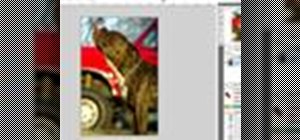















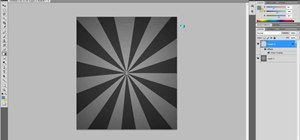

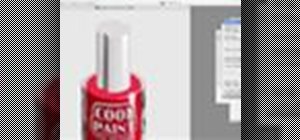




Be the First to Comment
Share Your Thoughts