This video is about how to make a CD cover. First, open up the image that you have. Then, you need an action script. Click on the action's palette and pick which CD cover you want to do. Then you click step one which will run a template for you to set everything up and place your graphic in. The next thing to do is to slide the graphic image on to the template through the select tool. Then, click free transform found on the edit toolbar and just double click the image. The next step is to edit the side of the image by changing the color and covering the text using the paint brush. After wards, go to step two and then hit play and the action script will create the CD. For the background, just grab the paint bucket tool and pick whatever color you want and fill it in. Then the next part is the opened CD case. So run the template again and drag the image on the CD case. The next step is to open the image that you made for the CD, drag it in. Adjust the opacity of the image a little lower then free transform it to put it into place. Then put the opacity back to its original setting. Once it's all set up, play step 2 to see how it looks like. Pick whatever color you want for the background and you're done!
Just updated your iPhone? You'll find new emoji, enhanced security, podcast transcripts, Apple Cash virtual numbers, and other useful features. There are even new additions hidden within Safari. Find out what's new and changed on your iPhone with the iOS 17.4 update.















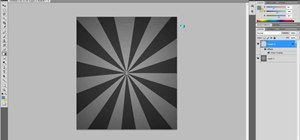

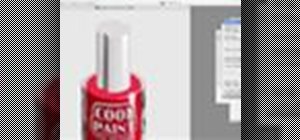







Be the First to Comment
Share Your Thoughts