In this video the instructor demonstrates how to make colorful glowing neon lines in Photoshop. To do this, open a new canvas in Photoshop of 1280 X 720 pixels. First make the background black. Add a new layer to it. On the new layer, using the pencil in the path mode, make a shape of a neon light, which is basically a curved line as shown in the video. Now go to the brush tool and set the hardness to 100. Now go back to the canvas, use the pencil, right click on the curve and select the stroke option. Now set the stroke path to brush and press the OK button. Now delete the old path. This leaves you with the just kind of line that you want. Go on and make more of those lines following the same procedure. You can actually copy the line and displace it just below the previous line to get the desired pattern. Now just go ahead and apply the required colors to it, customizing it to the way you want. This video shows how to make colorful glowing neon lines in Photoshop.
Just updated your iPhone? You'll find new emoji, enhanced security, podcast transcripts, Apple Cash virtual numbers, and other useful features. There are even new additions hidden within Safari. Find out what's new and changed on your iPhone with the iOS 17.4 update.

















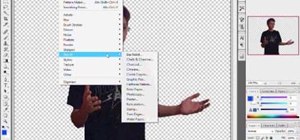

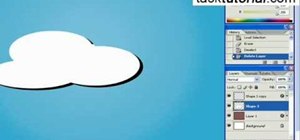

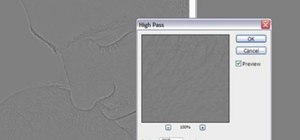

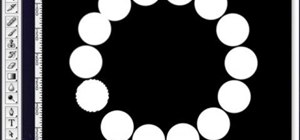

Be the First to Comment
Share Your Thoughts