This photoshop tutorial demonstrated by Howard from tutcast.com, teaches you how to do amazing glow effects for your work and projects. Everything you need to know from the background you choose to use to editing out the leftovers. You can use any image that you choose to. Start out with the pen tool located on the toolbar on the most left of the screen. Create the initial layer for the glow by clicking now on the new layer icon located on the bottom right. Next, define brush by pressing the letter B on your keyboard. In this example, the demonstrator chose a caligraphy brush. He chose the 28 pixel brush and decreased it down to about 7 pixels. click on window at the top of your screen and select brushes. Click on shape dynamics and choose pen pressure. Set the foreground color to white at the bottom of the screen all the way to the left. Select pen tool again on the menu on the left of the screen. Select paths at the top left. Click where the line will begin then click and drag for the first curve. Continue in this manner until you have a line that completely wraps around your subject. To change direction of your curve, hit the letter A on the keyboard. Then hit the letter P to continue marking your path. To begin filling in your path, right clock on the path line and select stroke path. Choose brush and simulate pressure. To layer the styles, go up to layer click it and choose layer styles and click on outer glow. Keep blending mode selected to screen. The demonstrator chose a bright purple color. Set spread to 10 and size to 9. Under contour choose half round and push the range up to 75 percent. Under blend options again, choose drop shadow. Choose color dodge and the demonstrator used a lighter purple. Decrease capacity to 60 percent and the distance changed to 0. choose the half round option below. Choose layer mask from the right bottom toolbar. Grab a black brush and paint over the lines that you do not want to be seen. And that's it!
Just updated your iPhone? You'll find new emoji, enhanced security, podcast transcripts, Apple Cash virtual numbers, and other useful features. There are even new additions hidden within Safari. Find out what's new and changed on your iPhone with the iOS 17.4 update.


















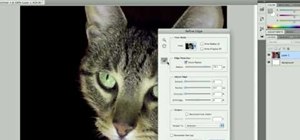





Be the First to Comment
Share Your Thoughts