This is a tutorial showing how to make a lightening effect on Photoshop. First click on the gradient tools and then click on the colors. Check to see if there is black on one side and white on the other, if there is then click the ok button. Then hold the shift key while dragging the mouse across the screen. This will make a black to white gradient effect on the screen. After that, click on the filter button at the top of the screen, then click render, and then difference clouds. After the cloud like image appears then click on the image button, then adjustments, and then invert. Next, go to image and adjustments again but this time click levels. Then drag the first cursor to different levels in order to diminish the gray looks on the picture. After the picture looks how you want it, click okay to save. After this is completed then go back to image, then adjustments, and then hue and saturation. First click colorize then play around with the hue to make it look the way you want it to. Then click the layer button in the bottom right corner. Make sure this layer is on the bottom. Fill that layer with black by hitting ALT + DEL. Then take a brush and erase the parts of the picture that you don't like or that does not fit in. Then make another new layer and repeat the first few steps. Make a gradient and then go back to the difference clouds filter. Invert this picture. Adjust the levels on this picture as well. On the hue and saturation, put in the same colors that you used for the first picture. Then set the layer to screen, so you can see both layers at the same time. Select pieces from the second picture to combine with the first picture in order to make the lightening look more realistic. You can continue to make more lightening pictures and adding them together to make a realistic lightening effect.
Just updated your iPhone? You'll find new emoji, enhanced security, podcast transcripts, Apple Cash virtual numbers, and other useful features. There are even new additions hidden within Safari. Find out what's new and changed on your iPhone with the iOS 17.4 update.





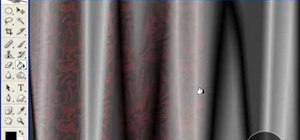








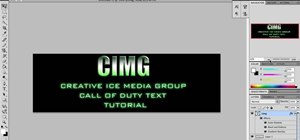
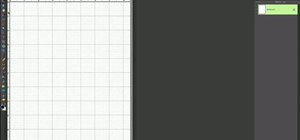





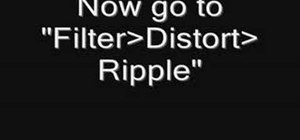
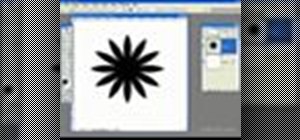


Be the First to Comment
Share Your Thoughts