This tutorial explains how to create a multi colored eye effect. First open the image in Photoshop and unlock the layer. Make a selection of the eye with either the lasso, magnetic lasso or pen tool. If you are using the pen tool, like in the tutorial, right click and choose mark selection, feather radius of three pixels. Now copy and paste the eye. Go to File and select New. Create an image of 1000 by 1000 pixels. Unlock the layer and make sure tea background and foreground colors are black and white respectively. Now go to filter, render, fibers. Now filter, blur, motion blur. The angle should be 90 degrees and the distance 999. Now select effects, gradient overlay. Use the rainbow gradient and make sure the blend mode is on overlay and the angle 0. Now drag and drop this image onto the image of the eye. Transform it to make the edges touch the edges of the eye. Select overlay for blend mode. Press Ctrl and click on the eye layer. Now with the selection active, go to the rainbow layer, right click and choose select inverse. Press delete and then Ctrl+d to deselect. Change opacity to around 67 percent. You can also play around with the different blend mode setting to change the results you get.
Just updated your iPhone? You'll find new emoji, enhanced security, podcast transcripts, Apple Cash virtual numbers, and other useful features. There are even new additions hidden within Safari. Find out what's new and changed on your iPhone with the iOS 17.4 update.



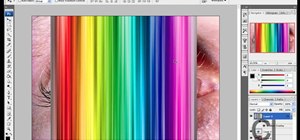


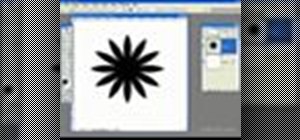











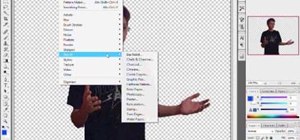

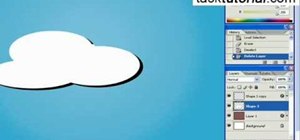

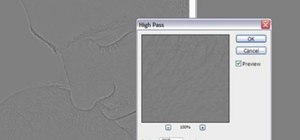

Be the First to Comment
Share Your Thoughts