This video in the Software category will show you how to remove pimples and wrinkles in Photoshop. Yanik from Yanik's photo school presents this video. Select the photo you want to work on. First you duplicate the layer by ctrl+J or select from the dropdown menu. You start off with removing those pimples that you want to remove completely. Select the spot healing or the regular healing brush. Yanik prefers the regular healing brush. Also choose a small brush size. To select a source point, hold the Alt key down, move the cursor over a point from where you want to copy the skin texture, click the mouse and release the Alt key. Now you can go ahead and remove the skin imperfections. Watch the video for further instructions.
Just updated your iPhone? You'll find new emoji, enhanced security, podcast transcripts, Apple Cash virtual numbers, and other useful features. There are even new additions hidden within Safari. Find out what's new and changed on your iPhone with the iOS 17.4 update.





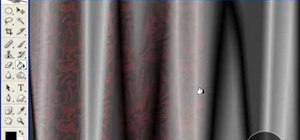








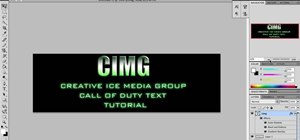




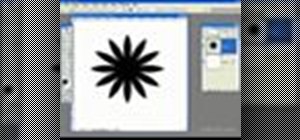

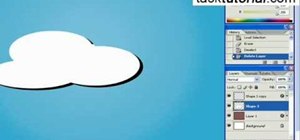


Be the First to Comment
Share Your Thoughts