In this how to video, you will learn how to re-size any image in Photoshop to submit to Alamy. You will need the file to be 48 megabytes and uncompressed. First, open the image in Photoshop. At the bottom, you will see the current image's file size. Now go to image and image size. Increase the size by two or by five percent. Make sure re-sample image and constrain proportions are selected. Make sure bicubic smother is selected at the bottom of the window. At the top of this window, you will see how large the file will be after it is re-sized. Click okay to re-size the image. If you increase the image by five percent and it still is too small, you can go back and add another five percent. Do this until you reach the limit or come close to it, which is 48 megabytes. To repeat this action of resizing, open the actions window. Select new action and name it. Press record at the bottom and go to the image size and set it to five percent increase. Click stop once that is done. To do the action, select it and click play. Click it and wait until the image size gets to 48 megabytes, or close to it.
Just updated your iPhone? You'll find new emoji, enhanced security, podcast transcripts, Apple Cash virtual numbers, and other useful features. There are even new additions hidden within Safari. Find out what's new and changed on your iPhone with the iOS 17.4 update.







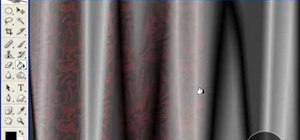





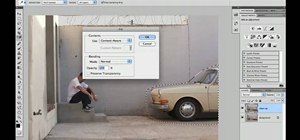

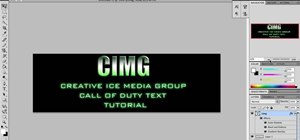

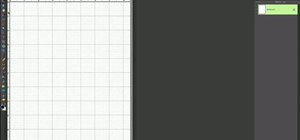



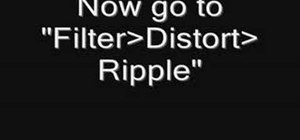
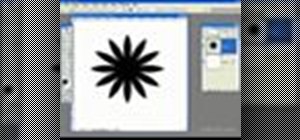

Be the First to Comment
Share Your Thoughts