Pixel Perfect is the "perfect" show to help you with your Photoshop skills. Be amazed and learn as master digital artist Bert Monroy takes a stylus and a digital pad and treats it as Monet and Picasso do with oil and canvas. Learn the tips and tricks you need to whip those digital pictures into shape with Adobe Photoshop and Illustrator. In this episode, Ben shows you how to turn images into watercolor paintings in Photoshop.
This week, Bert transforms a regular image into a magnificent watercolor painting.
Bert shows us how to create a watercolor painting this week with the magic of Photoshop. First, Bert increases the color of the image by adjusting the saturation. Then, Bert transforms his image into a pattern with the following steps:
1. Select>All
2. Edit>Define Pattern (name the pattern)
3. Select> Deselect
With a new layer, Bert creates tracing paper by filling the layer with a white solid color and bringing down the opacity. Then, with a new layer, Bert creates a watercolor brush by using the Pattern Stamp Tool, selecting the Pattern of the image. turning off pen pressure (in the brush engine) and selecting airbrush quality and duel brush property (brush engine).
Finally, Bert creates watercolor paper by creating a new layer, filling it in with a neutral color and using the following filters:
Texture>Craquelure
Blur>Gaussian Blue
Pixilate>Facet
Search Pixel Perfect on WonderHowTo for more Photoshop episodes from this Revision3 show.
Just updated your iPhone? You'll find new emoji, enhanced security, podcast transcripts, Apple Cash virtual numbers, and other useful features. There are even new additions hidden within Safari. Find out what's new and changed on your iPhone with the iOS 17.4 update.


















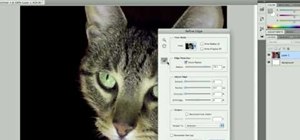






Be the First to Comment
Share Your Thoughts