Kingsley Singleton teaches us about cropping images in Adobe Photoshop. He discusses the importance of properly cropping pictures, and the basic ways to do so. He first shows us how to properly crop images to ensure that printed pictures are the proper size for the paper. Clicking on the image and then dragging the marquis over the picture will select the area of the picture that you would like to use. Moving the corner arrows will adjust the size of the area selected. Then, to properly size the picture for printing, adjusting the parameters at the top of the screen will allow you to make the picture perfectly fill the page by changing the width, height and pixels per inch (to ensure a high resolution). Double clicking on the selected area or pressing return will change your selection to fit the parameters given. Using preset options allow you to easily change your image according to different sizes, and you can even add your own presets so that you will no longer have to add in the resolution as have to do each time in the regular presets. Finally, he shows us that clicking and dragging the marquis over the area you would like to select, then clicking outside of the marquis, will allow you to rotate your image to line up image selections that are slightly off and need to be leveled out.
Just updated your iPhone? You'll find new emoji, enhanced security, podcast transcripts, Apple Cash virtual numbers, and other useful features. There are even new additions hidden within Safari. Find out what's new and changed on your iPhone with the iOS 17.4 update.



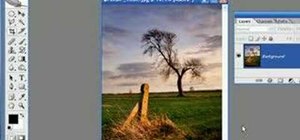














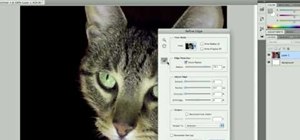





Be the First to Comment
Share Your Thoughts