Hot Photoshop Posts

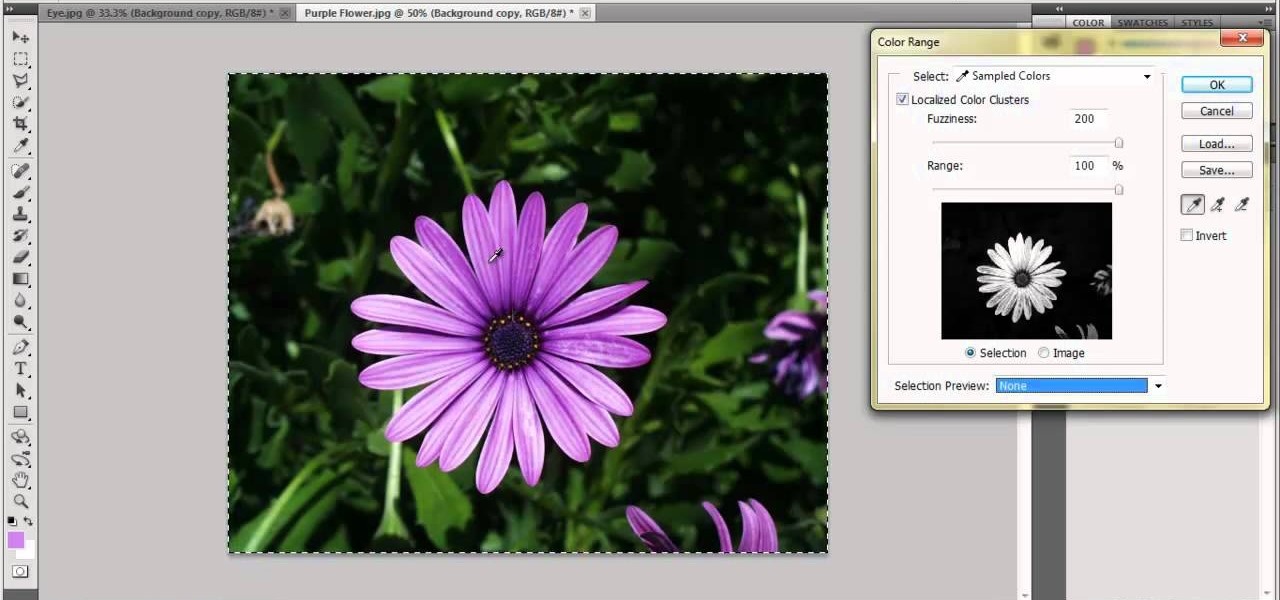
How To: Isolate one color with Adobe Photoshop
This how to will teach you how to single out one color with Adobe's Photoshop CS5. This technique will work with other versions of PS as well. With this trick, you'll be able to create some fantastic effects, make colors pop, or simply highlight something you want to show off. It's not hard to do, and a useful things to know if you're planning on putting your Photoshop skills to use in a professional manner. Now you can remove all but one color in Photoshop.
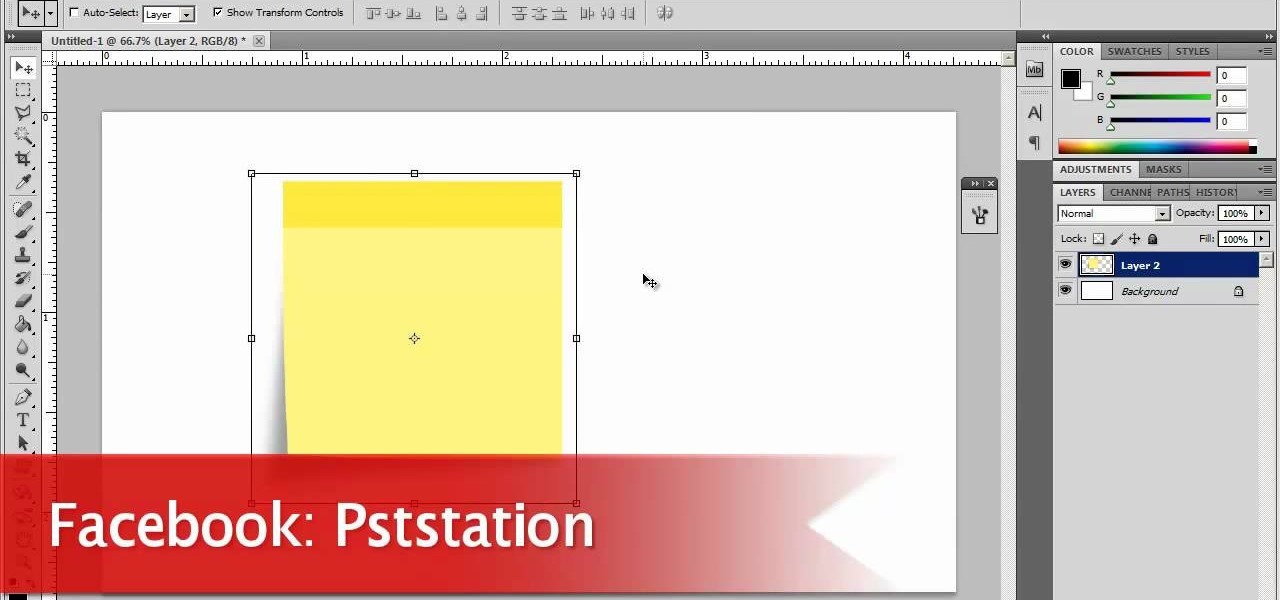
How To: Create a Post-it note in Photoshop
Now, instead of leaving Post-It notes on a monitor screen, you can create virtual Post-It notes in Adobe Photoshop! This is a quick tutorial for the intermediate to advanced user of Photoshop, showing you how to create a square, yellow graphic that looks strikingly like the Post-It notes you can find at office supply stores! Add to your website, incorporate in PowerPoint presentations, or use wherever you see a need for a virtual sticky note!
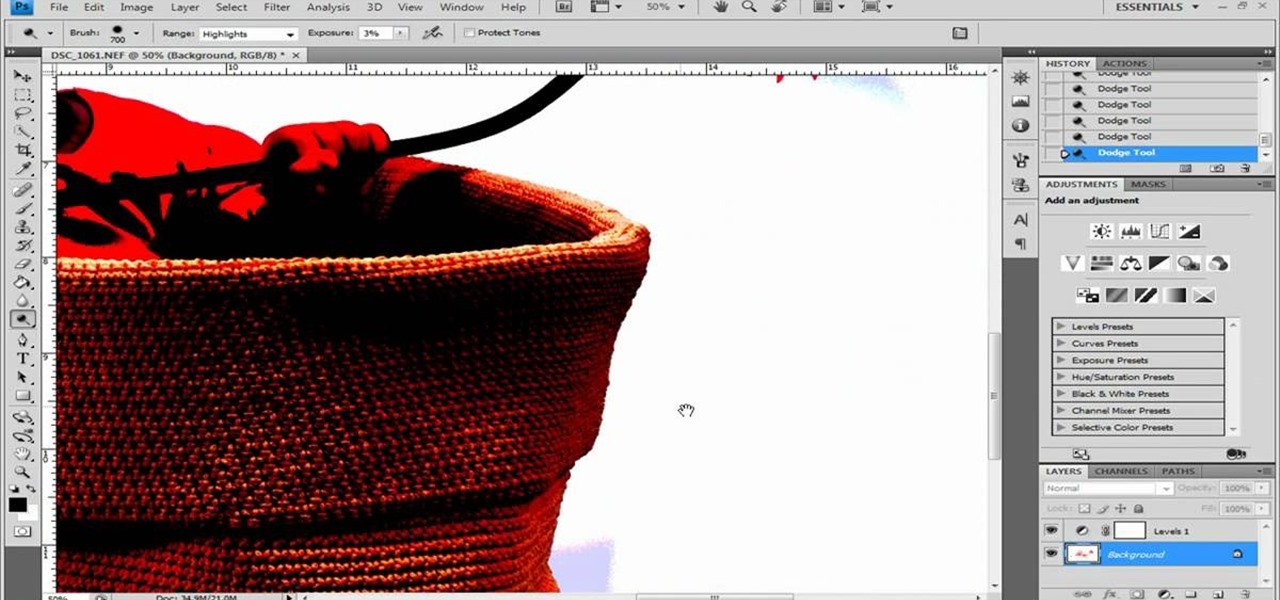
How To: Remove shadows from a photo in Photoshop
Photoshop remains one of the coolest digital editing tools of all time, and if you're a user, you're likely discovering new tricks every day. One of the most helpful tricks is removing a shadow from an object, such as a face, a car, a cat, a dog or like this tutorial, a child. This excellent tutorial walks you through each and every step to show you how to use Adobe Photoshop to make those shadows vanish. Check it out and clean up your photos today!

How To: Create a box mosaic effect in Adobe Photosop
A box mosaic is an interesting technique you can use to add interest to your project in Adobe Photoshop. This tutorial shows you how to set up a brush effect and then use that brush effect to create the patterned box mosaic look for your next project. Create a box mosaic effect in Adobe Photosop.

How To: Design custom shoes using Photoshop
Custom leather sneakers like Dunks and Air Force Ones are becoming popular canvases for painters lately, who transform the white slab-sides of the kicks into awesome artworks. This video will show you how to design a custom shoe in Photoshop, working out the kinks before you put paint to shoe and wind up ruining a $120 dollars pair because you painted something you didn't want on it.

How To: Customize sneakers in Photoshop before you paint them
Basketball shoes are expensive, so if you want to use something like Dunks (a big, beautiful white leather canvas) for a custom painted sneaker project you better know what you want to do before you start. Enter Photoshop. This video will teach you how to use Photoshop to plan your kick design out before you paint, helping ensure that you kicks come out the way you want.

How To: Change a dress color using Adobe Photoshop
Adobe Photoshop is an amazing digital photo editing tool that let's you do a myriad of tasks. In this tutorial you will learn how to change the color of fabric, like a dress, from the existing color to whatever you wish it to be. You'll be using the magic lasso and playing with the color balance sliders to make it happen. The video is quick, but should be all you need to get your job done. So go for it and make that red green now!

How To: Change the color of dresses in Photoshop
If you're using Adobe Photoshop, you may come across a situation where you or a client wishes to change the color of an item of clothing, say a dress, or shorts, or a shirt, or socks, or shoes, or a hat, or gloves - virtually anything - this tutorial can show you how to make it happen. This quick how to is easy to follow and just what you'll need!

How To: Change a dress colour using Photoshop CS5
If you're a fashion designer using Adobe's Photoshop CS5, you already know you can do a host of amazing things. One of the things you'll likely wan to do over and over again is check out your creations in different colors. This quick how to demonstrates what you need to do to go from red to yellow, green to blue, mauve to black and back again. Check it out!
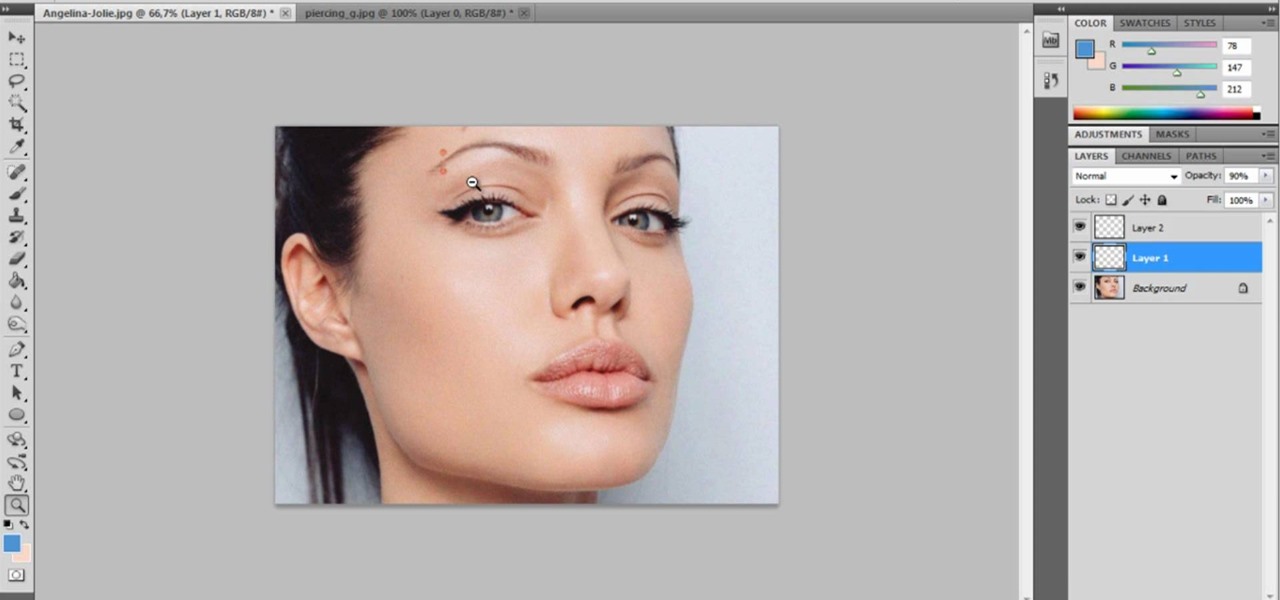
How To: Make someone look like a punk by giving them a fake eybrow piercing
Want to prank a friend by making them look like a punk? Or get revenge by showing the picture to their parents? Or maybe you just want to see what you would look like wiht an eyebrow piercing yourself. Start with a photo of your subject, one with the eyebrow prominently shown, and then follow the steps in this tutorial to add a fake eyebrow piercing using the tools and techniques in Adobe Photoshop.

How To: Use GIMP to add a fake lip piercing to a photo
GIMP is the free alternative to Photoshop, and many of the things that you can do in Photoshop, you can also do in this open source software. Want to see how you'd look with a lip piercing, or want to touch up a photo and add one where there isn't? This tutorial shows you how to add a fake lip piercing to nearly any photo. It's not that difficult - as long as you're familiar with the basics of GIMP, you'll be able to make this work for you!
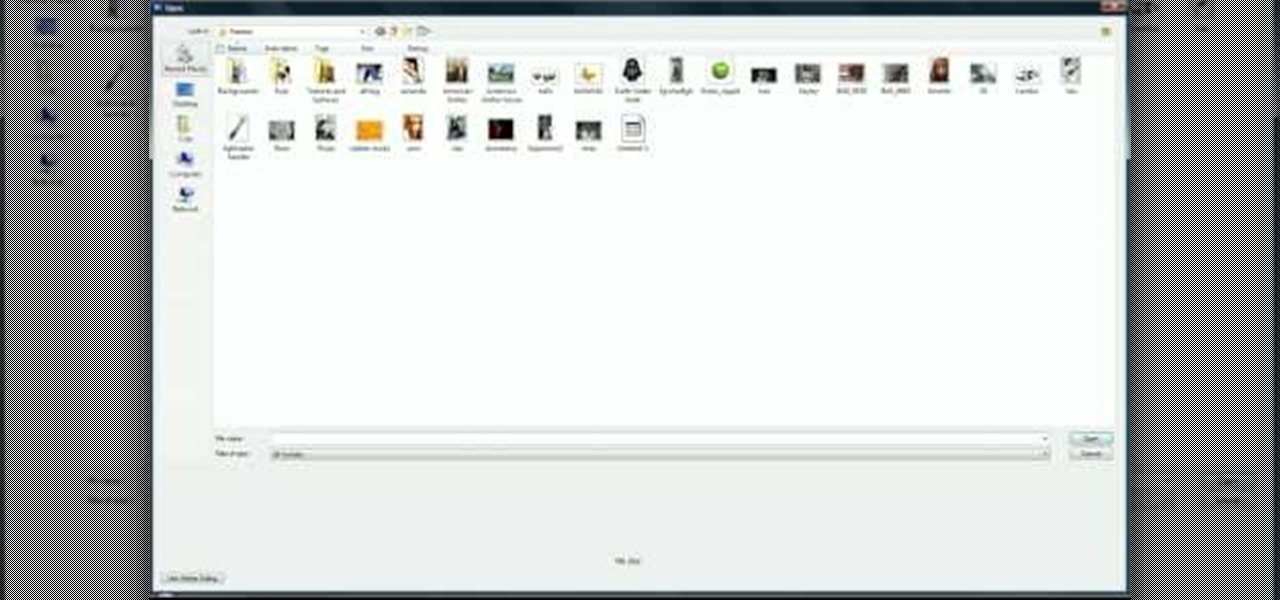
How To: Fade out photo edges in Adobe Photoshop CS3
With vintage-inspired, indie Etsy pictures being all the rage, isn't it about time you jumped on board the retro picture wagon? Whether you desire making that vignette of schoolbooks from the 1920's topped with mini celluloid deer look more aged and sophisticated or you simply want to endow your portraits with a more old timey feel, fading the edges of a picture is your easiest and quickest way to achieve instant vintage.
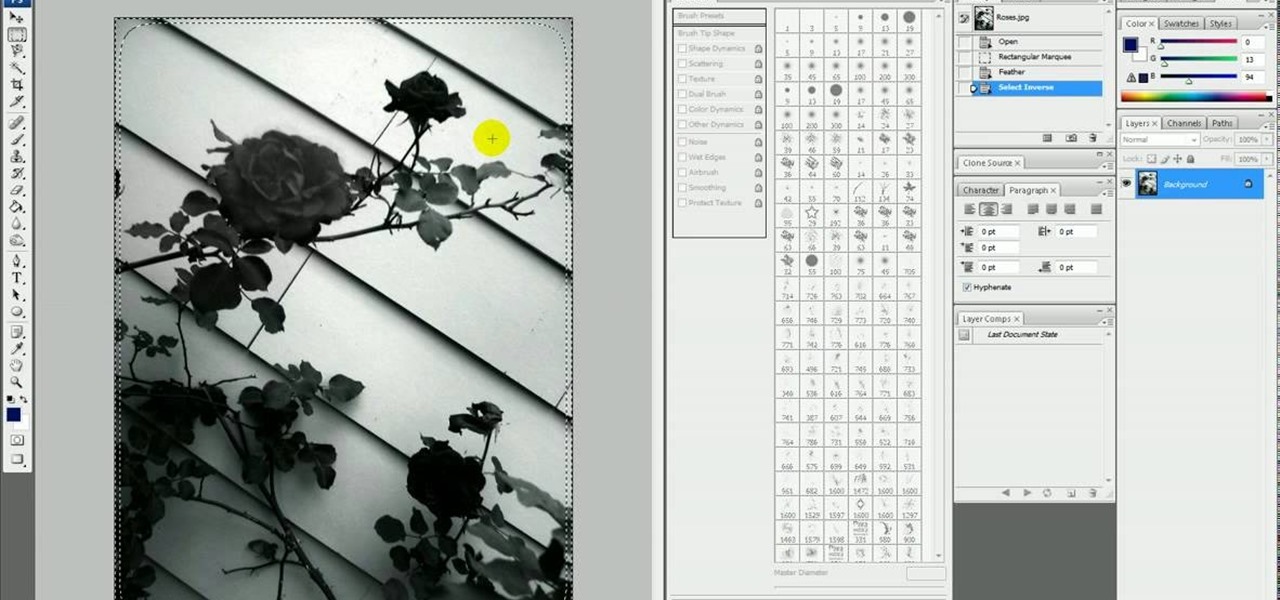
How To: Fade the edges of a black and white photo in Photoshop
If only we could fade bad memories of bad exes as easily as we could fade photos. But we digress. If you have a special photo memory you'd like to visually enhance and preserve for posterity, then one of the best tricks you can do is to fade the photo edges using Photoshop.
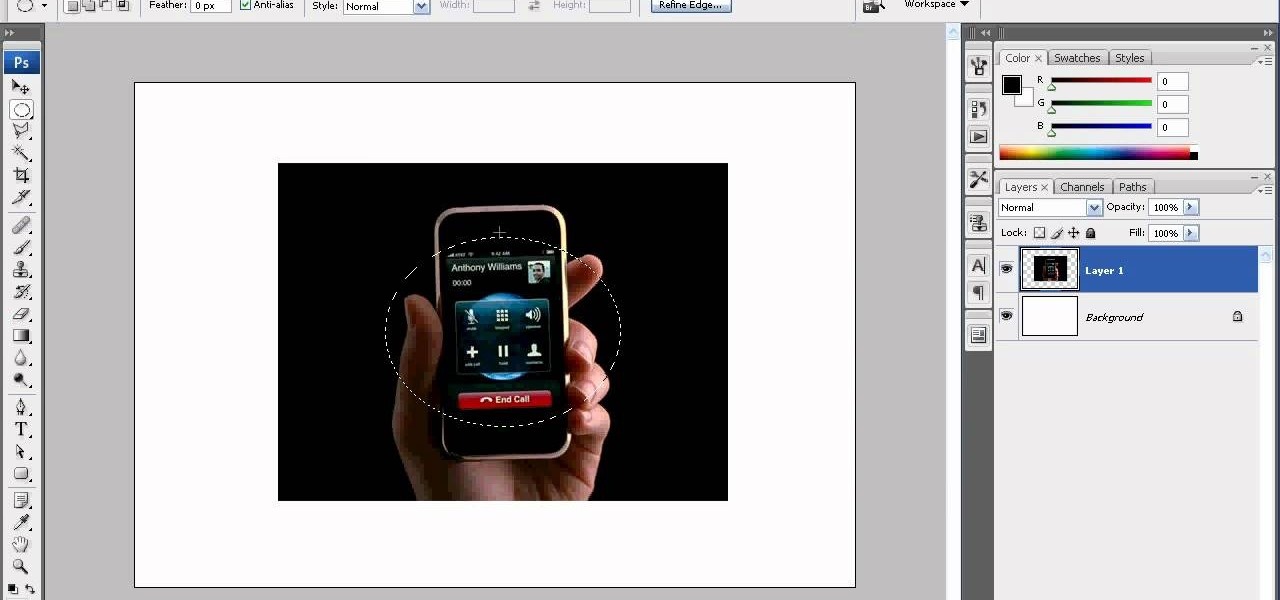
How To: Create a soft fade around an object in Photoshop
We don't know why exactly, but somehow fading the edges of a photograph makes it look more sentimental. Maybe it's because faded edges remind us of old timey photographs that have yellowed and softened with age, or maybe it's because faded eges endow a sort of dream-like atmosphere to your picture.

How To: Fade the edges of a color photograph in Photoshop easily
Have you taken a photo that's perfect in just about every sense other than one? Like, for instance, that picture of you and your newly minted husband dancing at your wedding reception with your husband's drunken brother getting freaky with one of the waitresses on the side?

How To: Remove a bra strap using Adobe Photoshop
Bras are such wonderful inventions. Without them, our twins would stray and wander right out of our clothing, and cold weather would prove rather uncomfortable - not to mention awkward - anytime we take our sweater off (if you catch our drift).

How To: Turn a photo into a watercolor style sketch in Photoshop
Start with a basic photograph in Adobe Photoshop, and then apply the filters and processes outlined in this video to end up with a watercolor sketch effect. This is a great treatment to give portraits a unique and memorable look. Turn a photo into a watercolor style sketch in Photoshop.
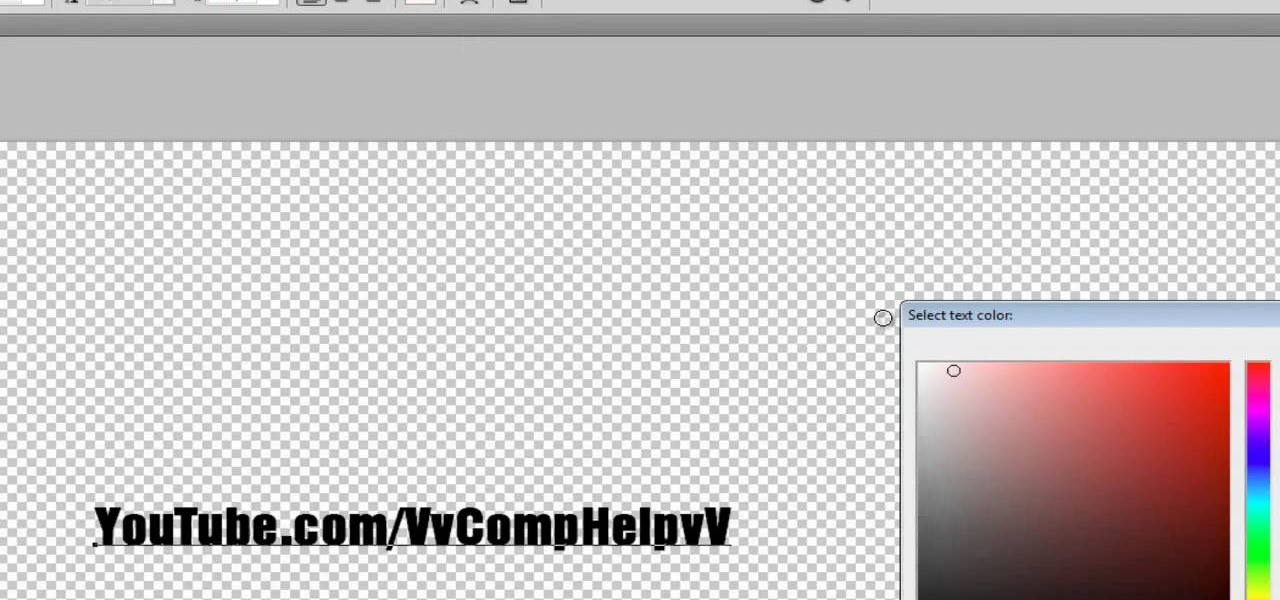
How To: Make a text watermark with a transparent background in Adobe Photoshop
If you're serious about your video creations you're going to want to watermark them. To do this, you'll need Adobe Photoshop to create, in this case, a text watermark with a transparent background. It's not hard to do with this simple tutorial, so get going!

How To: Create a web-ready image using Adobe Photoshop
This tutorial shows you how to use some of the basic functions in Adobe Photoshop, including the ability to save an image in multiple file formats, to create a picture that you can easily use on your website or blog.

How To: Build a website layout using Adobe Photoshop
This tutorial takes a screencap of a popular website, and then shows you how you can use the tracing tool and use some of the principles of web design to create an effective layout for your own website using Adobe Photoshop.

How To: Make a realistic ribbon in Adobe Photoshop
This is a pretty basic tutorial that will help you learn most of the core features of Adobe Photoshop, like shapes, pen tools and layers. Start with a blank file and create your own realistic piece of soft, wavy ribbon.
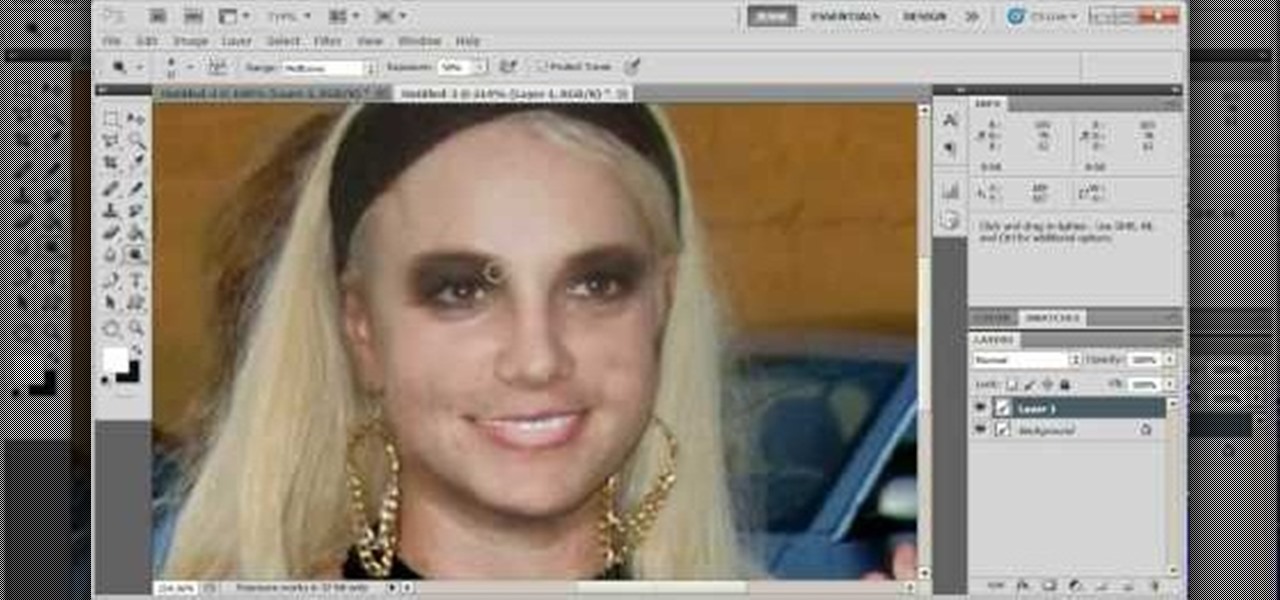
How To: Touch up images and photographs using Adobe Photoshop
Start with a photograph of your subject and maybe there are a few things slightly wrong - perhaps the skin tone is off, or you want to accentuate certain features. This video shows you a few basic touch ups you can use when photo editing in Adobe Photoshop.

How To: Use some of the different image effects and layer styles in Adobe Photoshop
Start with a basic photograph, and then use the various image effects to subtly alter it until it's precisely how you want it. This tutorial also goes briefly into layer styles, and some easy and effective ways to work with layers in Adobe Photoshop.

How To: Use the new Puppet Warp feature in Adobe Photoshop
You can find Puppet Warp under the Edit Menu. You'll also need to use this without a background. Use a pin tool to add joints to your chosen puppets, then drag and manipulate them to get some really funny effects and distortions.
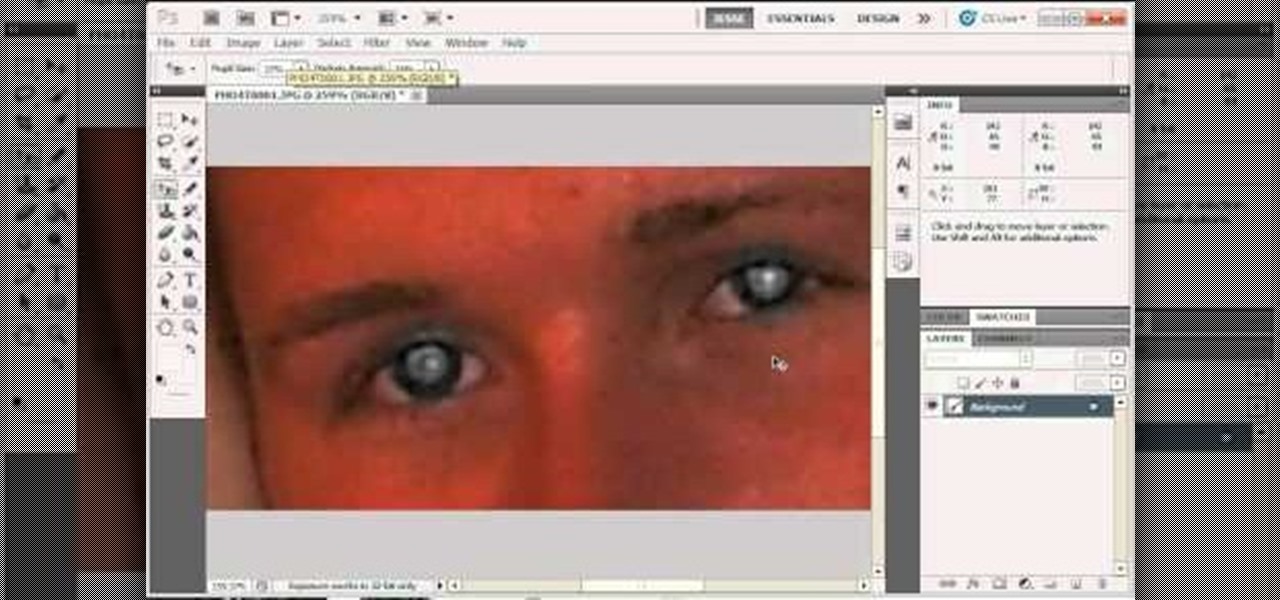
How To: Remove severe cases of red eye in Adobe Photoshop
For most instances of red eye, the built in tool that comes with Adobe Photoshop is enough. But in some cases, the tool might not be enough, especially if it changes the skin tone. Here's a good way to get rid of especially severe cases of red eye on your photos.

News: Humans In Muppet Skin
What if you skinned a muppet and wore it as a mask? In the virtual 2D world of the internet, it might work a little something like this: photos of muppets + photos of human eyes x Photoshop = weirdest Tumblog ever, muppetswithpeopleeyes.tumblr.com by Mike Lacher.
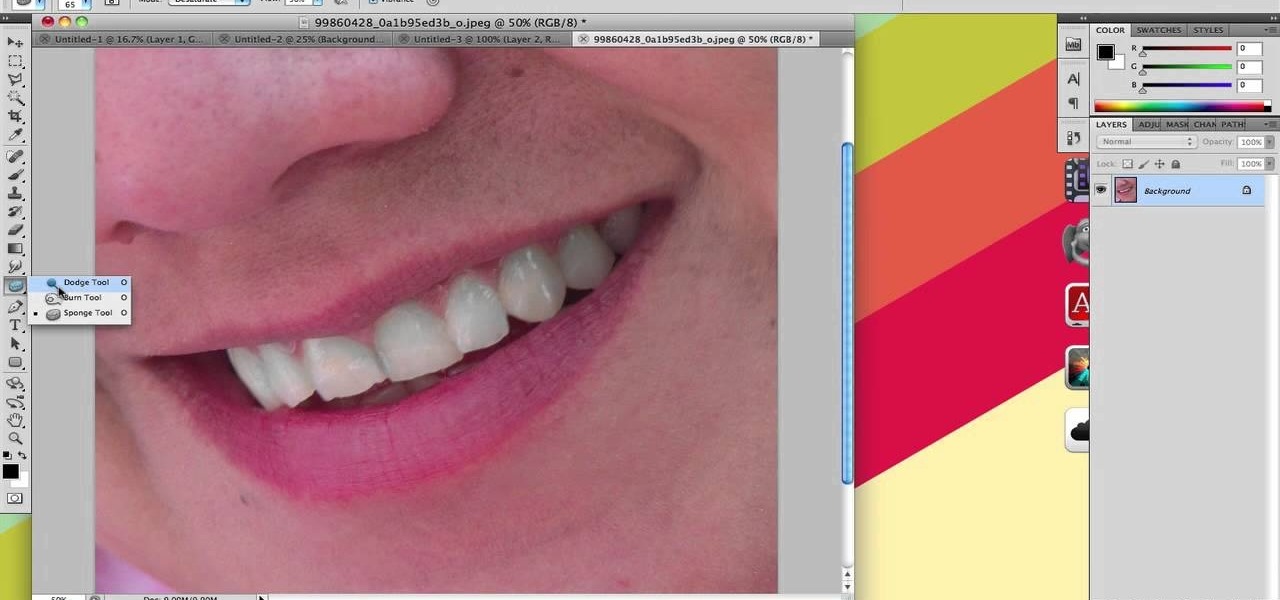
How To: Make teeth look whiter in a digital photo using Photoshop
If you're looking to remove those nasty nicotine stains without actually quitting smoking, here's a great Photoshop trick for you. In this nifty little photo retouching tutorial, you make make those pearly whites shine. This trick will work with Photoshop, GIMP or any other photo manipulation software.
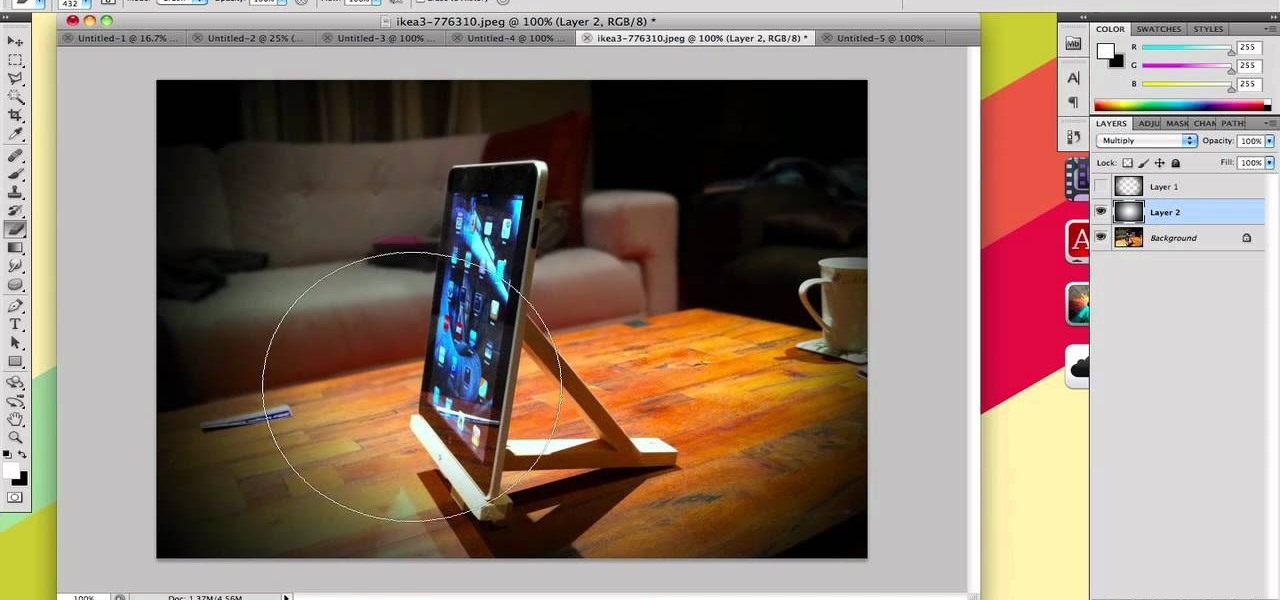
How To: Make your photos look like they were taken with a great camera
If you take a lot of photos with your smartphone or cheap digital camera, you can see the difference compared to results from a pro camera. So, if you want to get a professional camera look without dropping the money, check out this video to learn how to enhance your pics. This trick works with Photoshop, or any photo editing software that has a selection tool, a gradient tool and a gaussian blur filter.

HowTo: Make Your New Year's Cell Phone Pictures Look Like They Were Taken With a Good Camera
If you missed our tips on taking top-notch photos New Year's Eve, you may want to tune in for Lifehacker's tutorial on making your smartphone pictures look like they were taken with a quality camera. Below, learn how to:
How To: Create 8-bit style icons in Photoshop
Create 8-bit style icons and portraits in Photoshop with this hilarious and informative video from the guys at eightbit. This video shows exactly how to make the whimsical low-tech icon-style images using Adobe Photoshop and a little bit of creativity.

HowTo: Make Your Own 3D Images
There's the simple, headache-inducing method, and then there's the slightly more complicated, pain-free method. All you'll need is a digital camera, Photoshop (or any image-editing software), 3D glasses, and the tutorial below. For step-by-step text instructions, click through to Open Tutorial.

News: 2010's Most Embarrassing Photoshop Boo-Boos
Photoshop Disasters presents their top 20 monstrosities of 2010. Wow. Take a lesson. Egyptian newspaper Al-Ahram doctors the above photo to put President Hosni Mubarak at the head of the procession. (Read more)
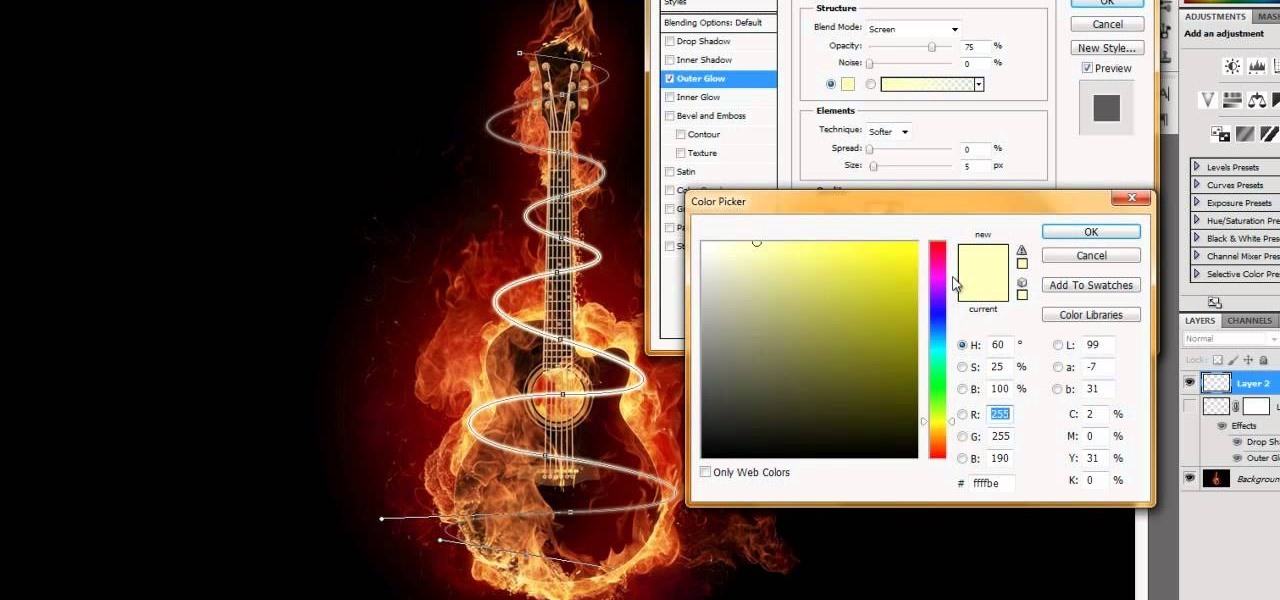
How To: Make swirling rays of light around an object in Adobe CS5
This tutorial uses the example of a guitar on fire, but this will work for anything. Use the options open in Adobe Creative Suite 5 to make it look like there are swirling rays of light surrounding an object or person.

How To: Create blinking cat eyes animation in Adobe Photoshop CS5
Got a cute cat? In this video you'll be using Adobe Photoshop CS5 to create cat eyes that blink and open and close. You'll be animating them with the tools from Adobe Photoshop CS5. Watch this video to learn more! Create blinking cat eyes animation in Adobe Photoshop CS5.
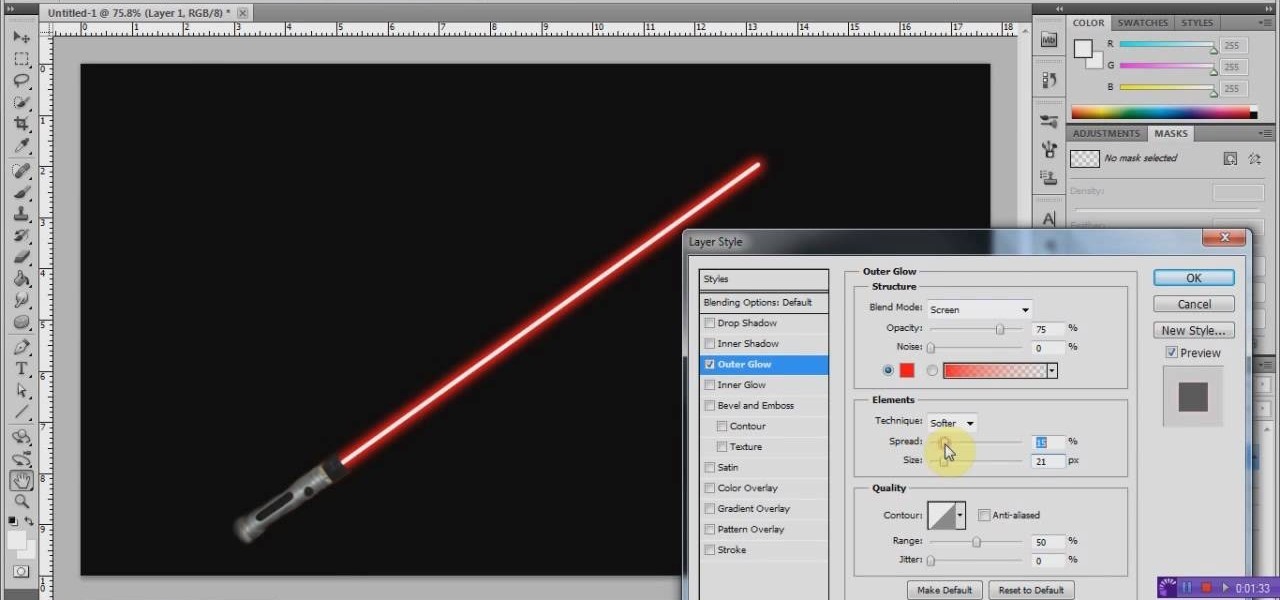
How To: Create a realistic, glowing Jedi lightsaber in Photoshop
We all know what lightsabers are. If you don't— you need to go see the Star Wars movies— NOW! At least, the original ones. Everyone needs to see those ones.
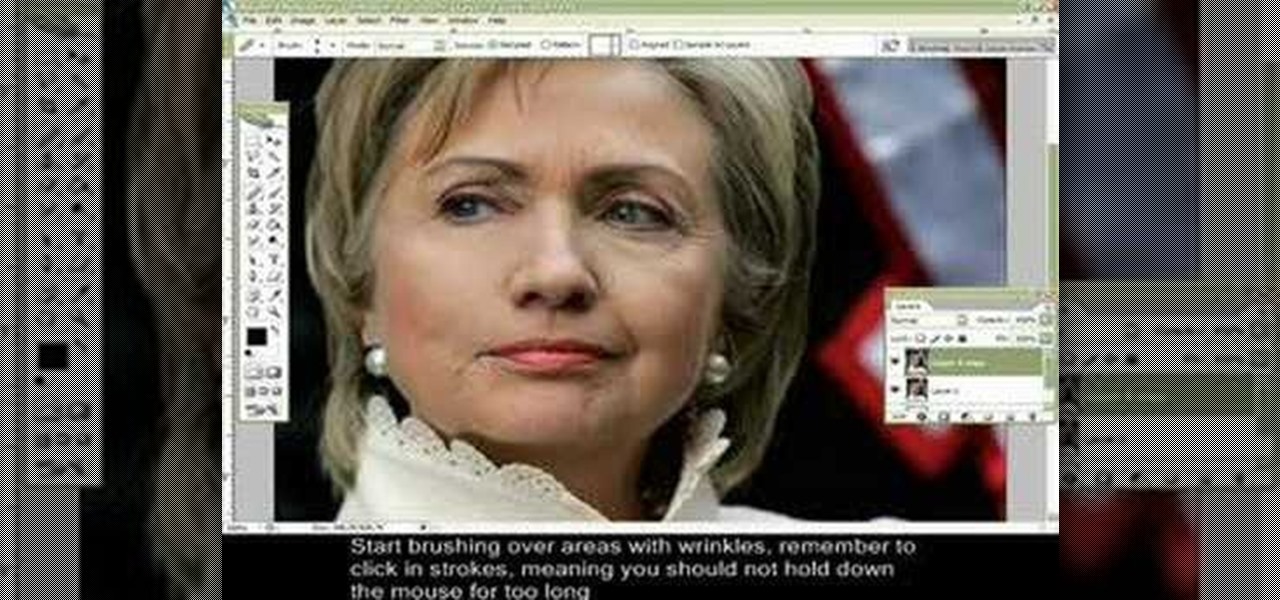
How To: Remove wrinkles from photos using Photoshop
Wrinkles are one of the facial features that people most want to cleanse themselves of, be that via facelifts or simply by retouching their photos. This video demonstrates how to do the latter using Photoshop, using Hillary Clinton's face as a model. Remove your wrinkles without making yourself look like a porcelain doll!
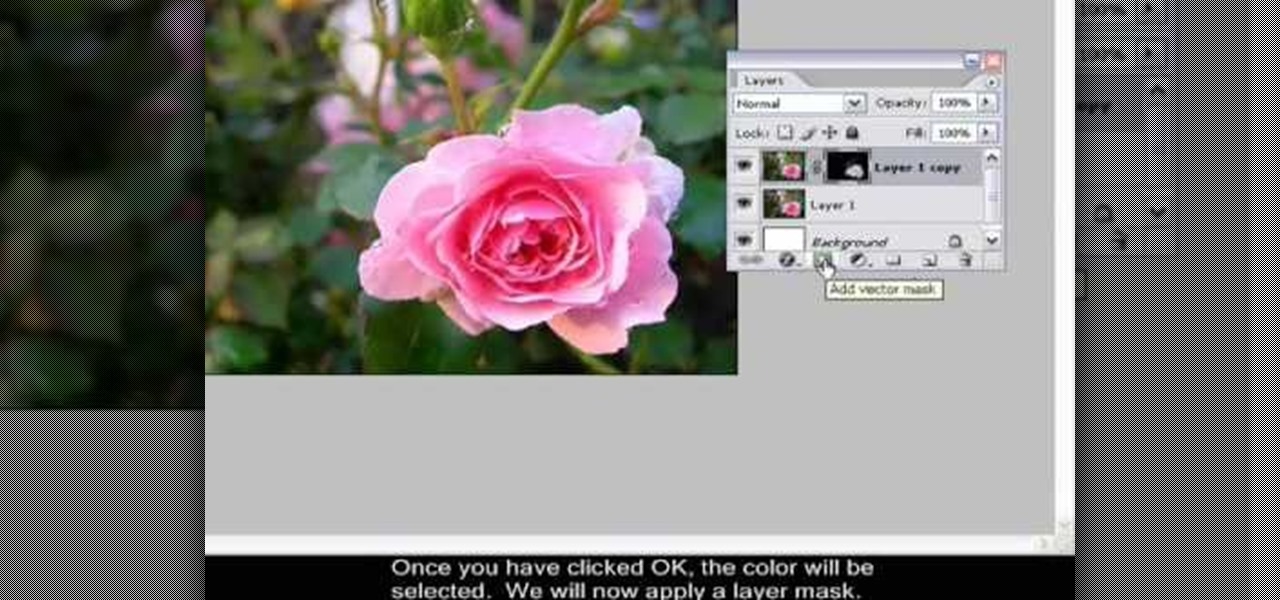
How To: Isolate one color in a photo using Photoshop
Many professional photographers and artists use various techniques to emphasis a certain color and make it stand out by completely isolating it. In this video, we will use photoshop to leave one color while converting the rest of the picture in to grayscale. After watching this brief tutorial, you too, will have this powerful tool in your arsenal.
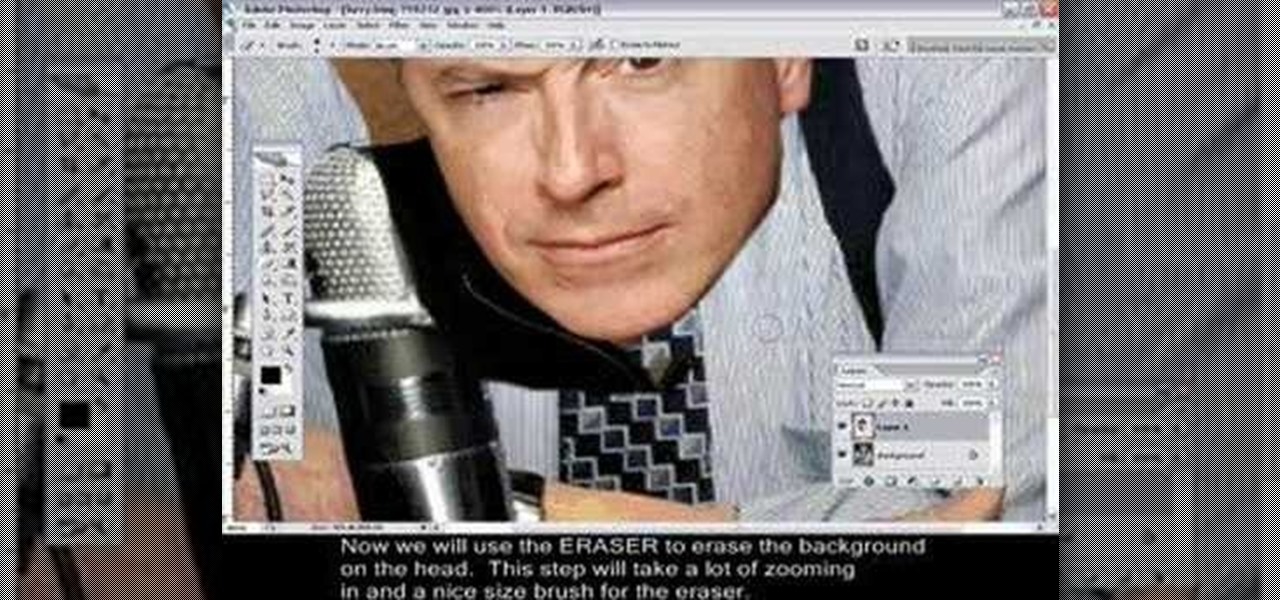
How To: Change heads in Photoshop
Changing heads is a fun, easy, and valuable technique for beginners that can help build up their confidence in Adobe Photoshop. This Photoshop video tutorial will walk you through the process of extracting the head from one body, resizing it, and blending it on to the body of another picture. By the end of this tutorial, you will become familiar with some basic tools used in Adobe Photoshop, and at the same time, you will learn how to successfully switch heads from one body to another.
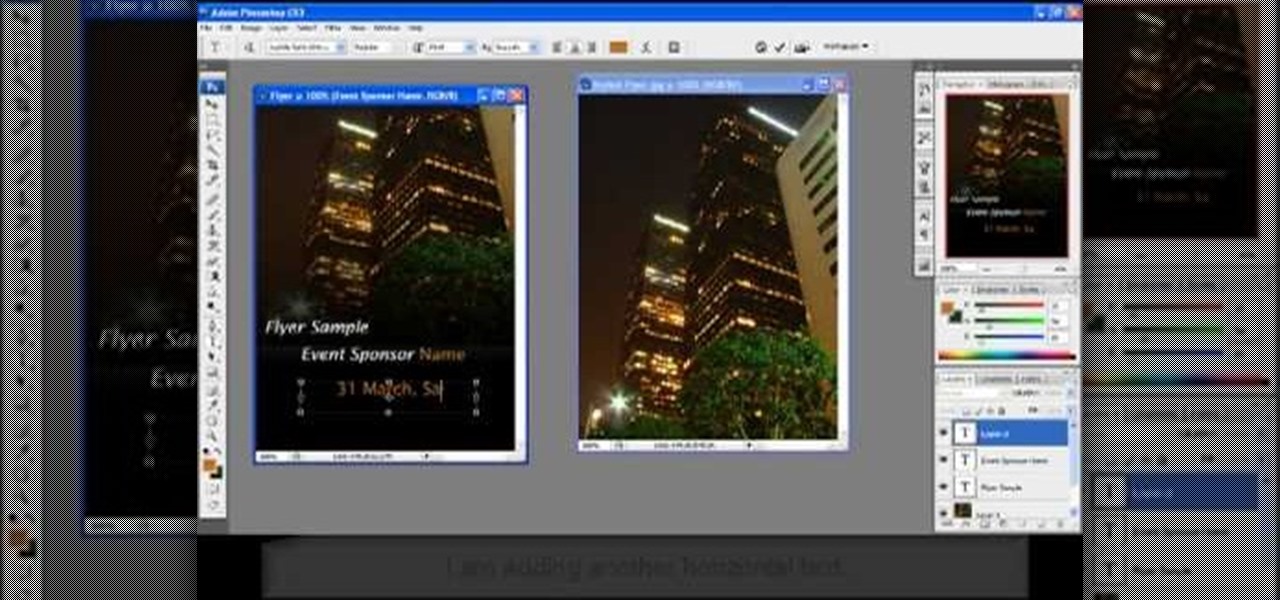
How To: Create a clean and stylish flyer in Photoshop
Having a clean, stylish, and visually appealing layout is the key to effectively conveying information on flyers. In this Photoshop tutorial, we will plan, layout, and construct a good looking flyer that can be used for virtually anything. Learning how to create a flyer is a skill that can come in handy often, and after watching this tutorial, you should be able to create your own.

How To: Draw and paint rock cliff mountain cliff environment
How to draw and paint rock cliff mountain environmental concept background. This landscape scene is created in a video demonstration using Photoshop. his step by step video shows you laying down the base color, blocking in shape for painting, assigning value and color composition, and refining detail for the final concept painting.







