Wanna have some fun with Photoshop? Well, instead of touching up a photo to make someone look thinner, how about editing the photo to add on a few pound? Or 20? Or 40? Heck, why not an even 100 lbs! Well, with Adobe Photoshop liquify you can push those pounds to the max. Go for it and watch that skinny minnie turn into a beached whale. Of course, you then have the option to turn it all back again. After you post the photo to Facebook.
Just updated your iPhone? You'll find new emoji, enhanced security, podcast transcripts, Apple Cash virtual numbers, and other useful features. There are even new additions hidden within Safari. Find out what's new and changed on your iPhone with the iOS 17.4 update.






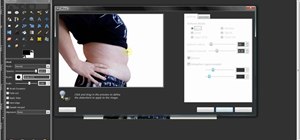


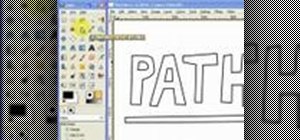




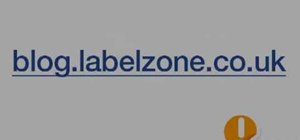
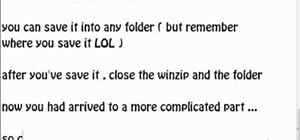
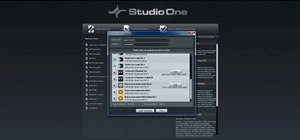
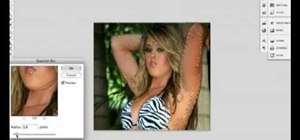
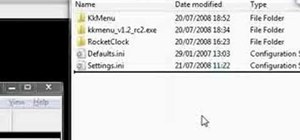
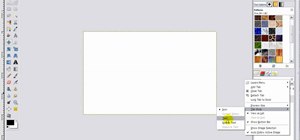

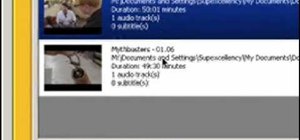


Be the First to Comment
Share Your Thoughts