

How To: Convert a Photo into a Line Art Drawing in Photoshop
If you're not much of a drawer, you can still get the look of a detailed drawing simply by taking a picture and using Photoshop's tools and filters to transform it into something that looks drawn by hand.

How To: Create a neon light text effect Photoshop CS3 or CS4
In this video tutorial, learn how to create a really beautiful, eye popping, neon light "magic effect". Brighten up your asthetic presentation with this cool Photoshop trick, originally found on this blog. This tutorial is constructed using Adobe Photoshop CS3, but please note: This trick does work with CS4, but yields sightly different results. One can download the font used in this tutorial, here.

How To: Use the Extract filter on Photoshop
Michelle H. has this great Photoshop tutorial on how to use the extract filter. See exactly how to extract a body or object (like a man) against a white background and overlay it onto a colorful background. This is very detailed. Great for Photoshop newbies.

How To: Soften skin, control color & tones in Photoshop CS4
Learn about skin softening techniques and the controlling of color and tones when working in Adobe Photoshop! Whether you're new to computer graphics, new to Adobe Photoshop CS4 or a seasoned design professional just looking to pick up a few new tips and tricks, you're certain to like this free video software tutorial. For more information, including detailed, step-by-step instructions, and to get started managing skin tones in Photoshop yourself, watch this designer's guide!
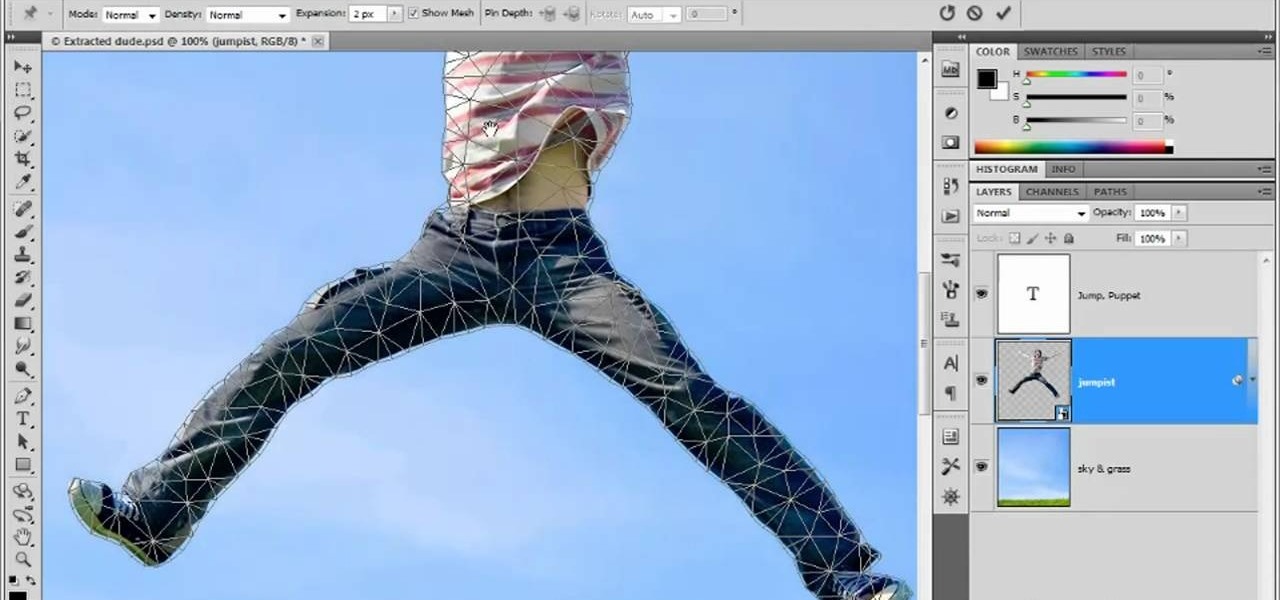
How To: Use and apply the Puppet Warp tool in Adobe Photoshop CS5
In this clip for Photoshop novices, you'll learn how to utilize the ever-popular CS5 Puppet Warp tool. Whether you're new to Adobe's popular raster graphics editor or a seasoned designer looking to better acquaint yourself with the new features and functions of the latest iteration of the application, you're sure to benefit from this free software tutorial. For more information, watch this video guide.
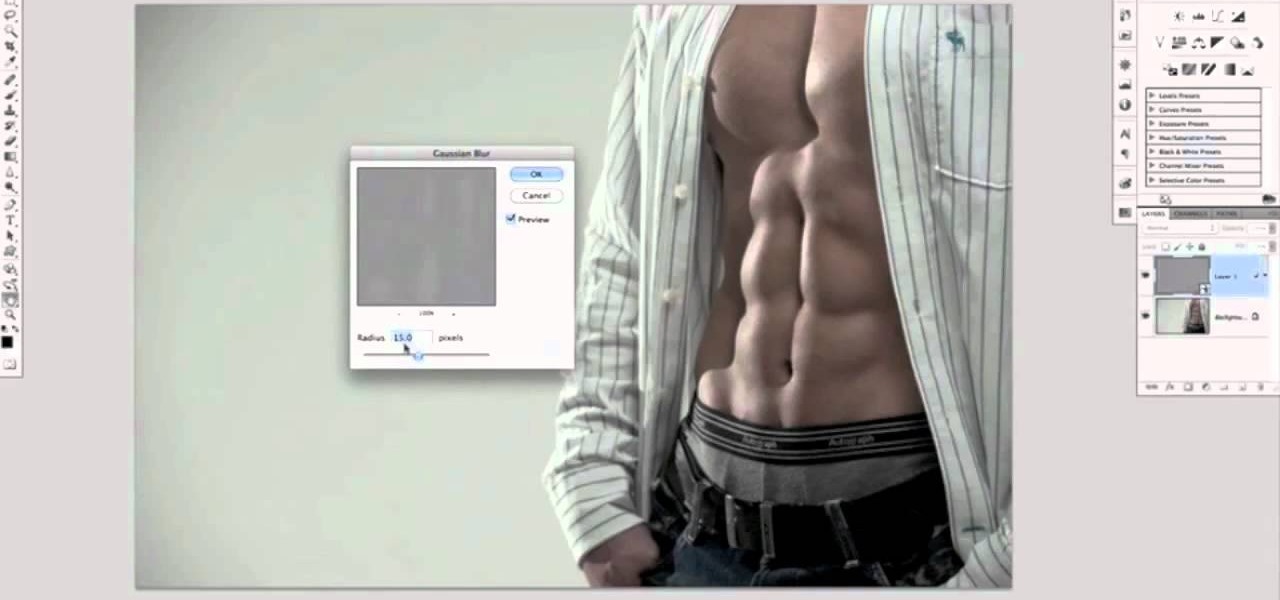
How To: Use Photoshop to create six pack abs
Who has time to go to the gym any more? Not to mention the money. And then there's all that heavy lifting if you do get there. Why not just fire up Photoshop and turn that 96 lb weakling into a gym monkey beefcake? This Photoshop editing technique for giving a similar look dodging and burning only a lot quicker. This is a technique was developed by Photoshop Guru Calvin Hollywood. This tutorial will show you how it's done. In no time at all you'll be faking out people with your touched up pho...

How To: Make Mona Lisa's Eyes Blink in Photoshop (GIF Animation)
If you loved The Da Vinci Code by Dan Brown, then listen up— there's been a new discovery found hidden within Leonardo da Vinci's most famous painting— the Mona Lisa.

How To: Remove date and time stamps from your photos
There are various ways to remove the timestamp on your photos using Photoshop. You can use the crop too and crop out the photo, but then you'll lose parts of the photo as well. You can use the patch tool, and draw a border around the date, then drag the date to another area, let go and press ctrl+D. The time will disappear and the area will be patched up with surrounding colors. Another method is to use the spot helium brush tool, and simply just brush over the text, and the spot helium brush...

How To: Change lip color & shade in Photoshop
Forget to put on lipstick before a photo? Or perhaps you want to spice up an old photo of someone you love. Well their is a way, as 4YouTutorial demonstrates step by step using Photoshop CS4. First upload a photo or image into Photoshop. Next access your Photoshop layers and delete the default locked layer. After, activate the zoom tool and zoom in on the photo where the lips are located. Next choose the quick selection tool (make sure it's on plus) and drag it over her lips. This process can...

How To: Create a watercolor ink blot effect in Photoshop
This image editing software tutorial shows you how to create a cool watercolor or ink blot effect on photos in Photoshop. This is a simple and cool effect to make your photos look like they have been painted or made out of an ink/watercolour mark. See how to get painterly in Photoshop.

How To: Cut Hair Using the Alpha Channels - Photoshop Cc Tutorial
In this tutorial, you will learn how to make advanced hair selections using the alpha channels. And how to blend two different images together, using advance masking and the adjustment layers.

How To: Create a cracked wall texture in Adobe Photoshop
Interested in creating a cracked wall texture in Photoshop but aren't quite sure how to go about doing it? See how it's done with this quick guide. Whether you're new to Adobe's popular graphics editor or a seasoned design professional looking to get better acquainted with the industry-standard app, you're sure to benefit from this free software tutorial. For more information, watch this designer's guide.
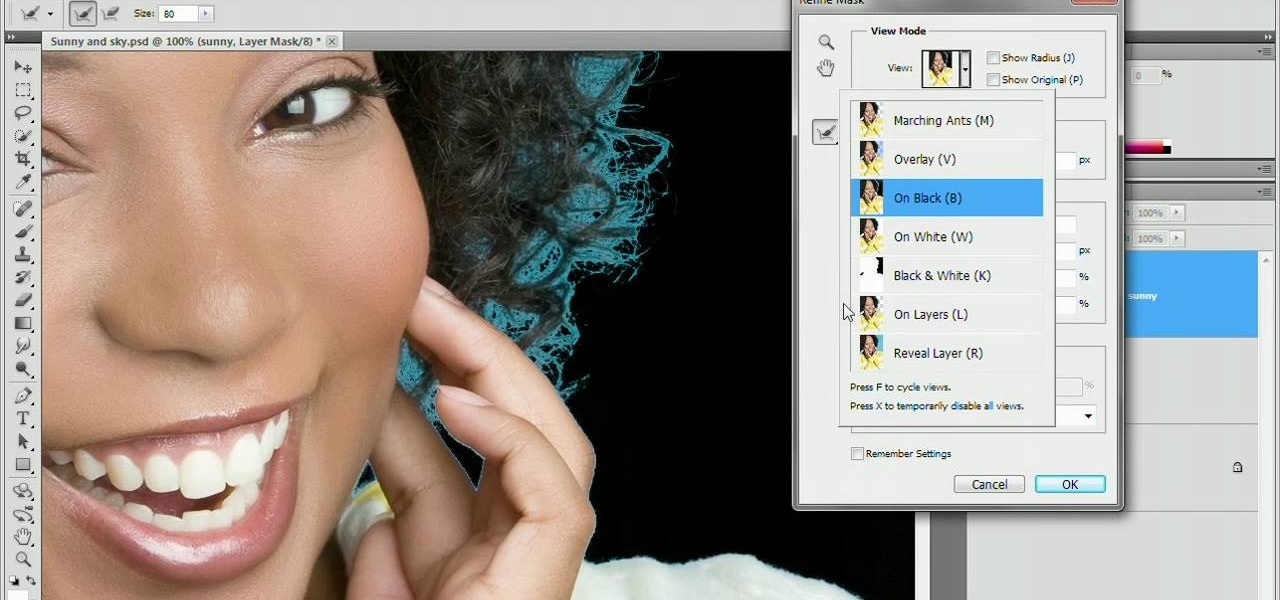
How To: Use the new Refine Edge feature in Adobe Photoshop CS5
Refining selections and creating masks are unglamorous but utterly essential Photoshop techniques—you've got to master both in order to perform tricky compositing tasks, such as extracting a person from an image and then adding a different background.
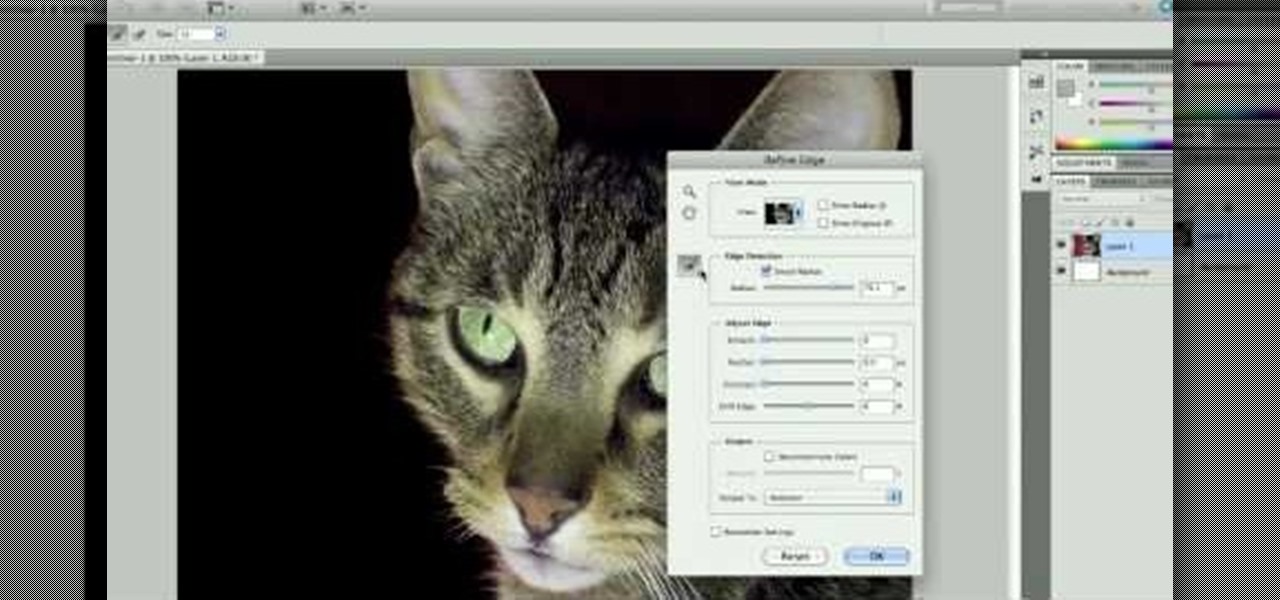
How To: Use the new Refine Edge tool in Adobe Photoshop CS5
Take a look at some of the awesome new improvements to Refine Edge in Adobe Photoshop CS5. Whether you're new to Adobe's popular image editing software or a seasoned graphic design professional just looking to better acquaint yourself with the unique features of Photoshop CS5, you're sure to find something of value in this video tutorial. For more information, and to get started taking advantage of the new, improved Refine Edge tool, watch this video lesson.
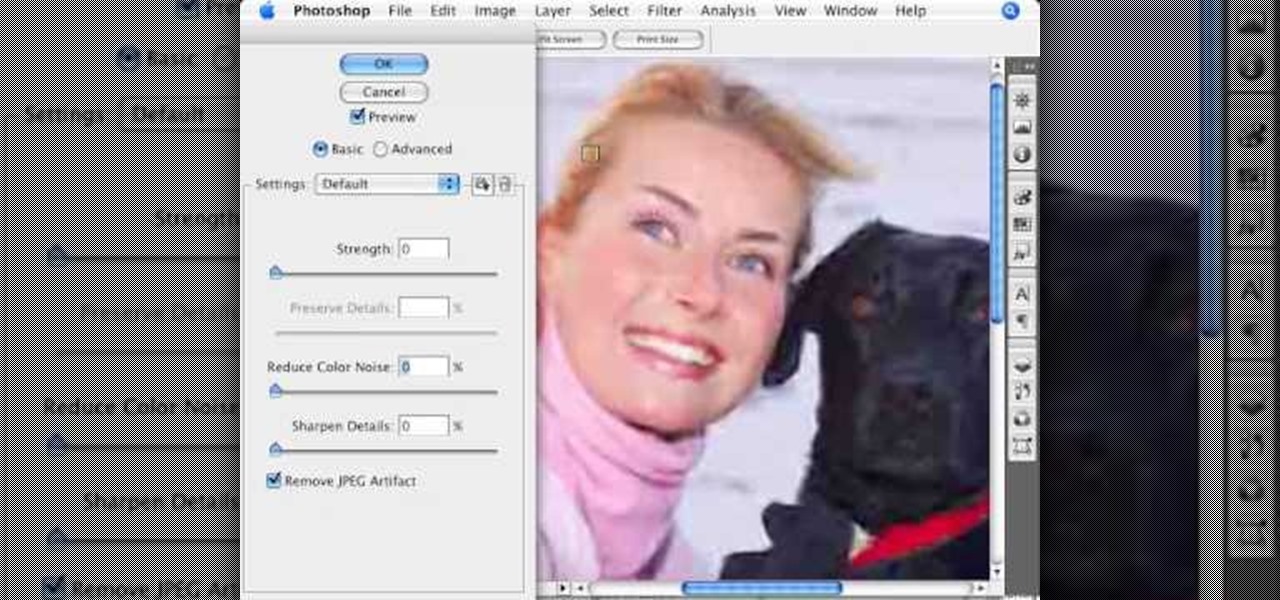
How To: Remove JPEG artifacts in Photoshop
Photoshopuniverse shows how to remove JPEG Artifacts in photoshop. It's simple. Sometimes it happens that, you get the best picture which is related with your work, but unfortunately its low quality or small. If you zoom in a small picture it will pixilated. You will see some blocks. Luckily there is a way to remove it from photoshop. Go to- filter, then noise, then reduce noise. There will be an options of removing JPEG artifact. Check that. After watching the video you can remove JPEG artif...
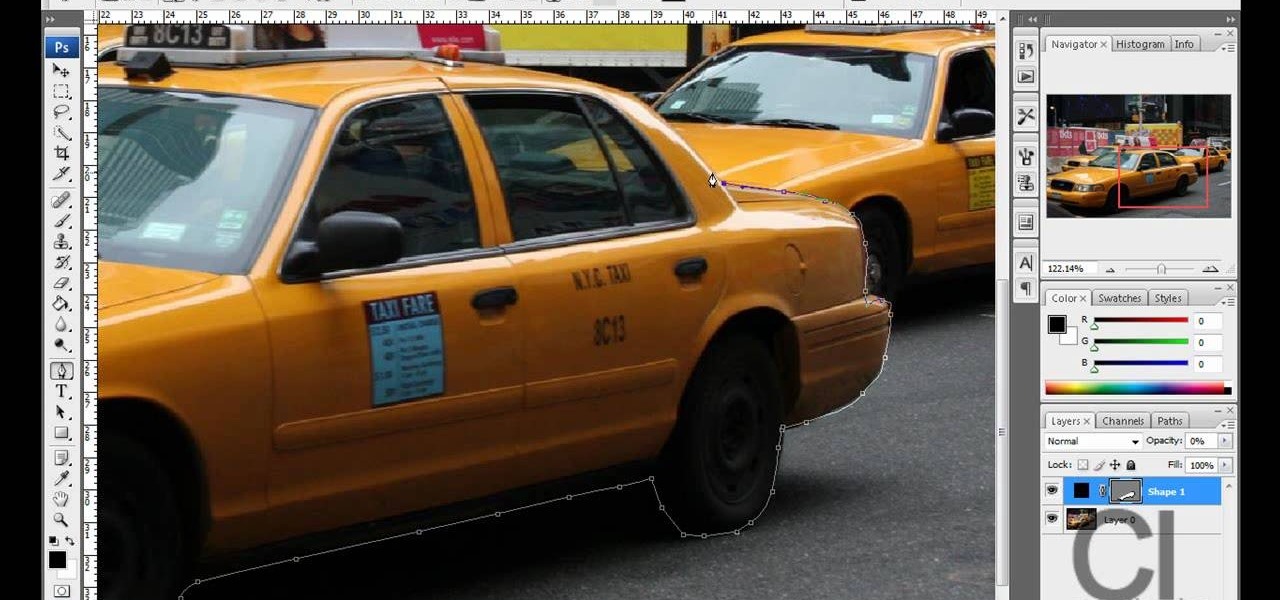
How To: Isolate colors in Photoshop
The step by step methods to isolate colors in Photoshop have been shown in the video. In a layer we have to place an image and first select the particular part to be isolated with the pen tool which has free form pen tool, add subtract, intersect and exclude overlapping path options. After that make a right click and select make selection option. Keep the feather be in 3 and click ok. Paste this in a new layer by pressing control+d keys. Create a copy layer of 2 and open Hue and saturation pa...

How To: Remove freckles in Photoshop
This Photoshop tutorial shows you how to remove freckles from a picture of someone.

How To: Use the background eraser tool in Photoshop
If you find yourself needing to quickly remove the background from an image in Photoshop, take a moment to play with the background eraser tool.

How To: Use the Vector Shape tools in Photoshop CS2
In this Photoshop CS2 video tutorial you will learn how to use the Vector Shape tools. The Vector Shape tools include the Rectangle tool, the Rounded Rectangle tool, the Ellipse tool, the Polygon tool, the Line tool, and the Custom Shape tool. Learn how to draw and recolor vector shapes, and rasterise them. Make sure to hit "play tutorial" in the top left corner of the video to start the video. There is no sound, so you'll need to watch the pop-up directions. Use the Vector Shape tools in Pho...

How To: Make a wavy flag with a displacement map in Photoshop
Are you celebrating the independence day of your country? How about displaying a flag on your website? In this video tutorial you will learn how to make a flat flag wavy using a displacement map in Photoshop.
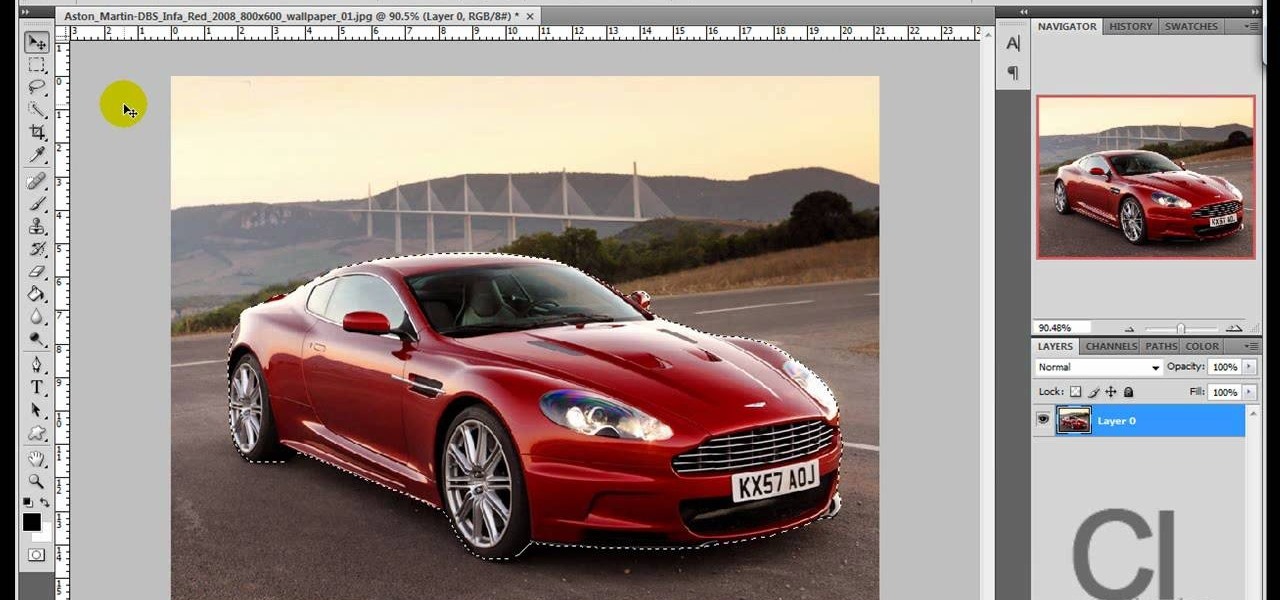
How To: Change an object's color in Photoshop using magic wand
Use the "Magic Wand" tool to select the color you wish to change. The next step is to open the replace color box. Go to Image > Adjustments > Replace Color. After the Replace Color box is open, you may have to select the color that you want to change in the image. Sometimes, it will automatically select the color you're changing, but sometimes you will have to use the Eyedropper Tool and click a hue of the color you wish to change. After the color is selected in the "Replace Color" box, you c...
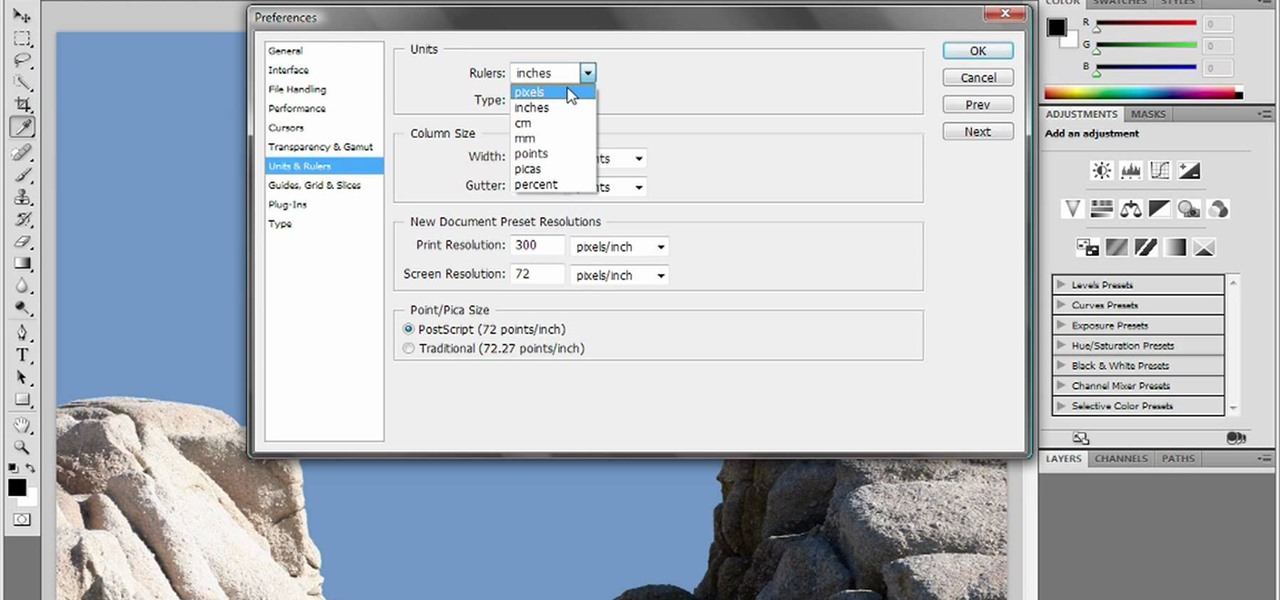
How To: Reset and purge in Adobe Photoshop CS4 or CS5
Deke gets things started with a pair of options that can clean out Photoshops plumbing when things get clogged up: Reset and purge. Whether you're new to Adobe's popular raster graphics editing software or a seasoned professional just looking to better acquaint yourself with the program and its various features and filters, you're sure to be well served by this video tutorial. For more information, including detailed, step-by-step instructions, watch this free video guide.
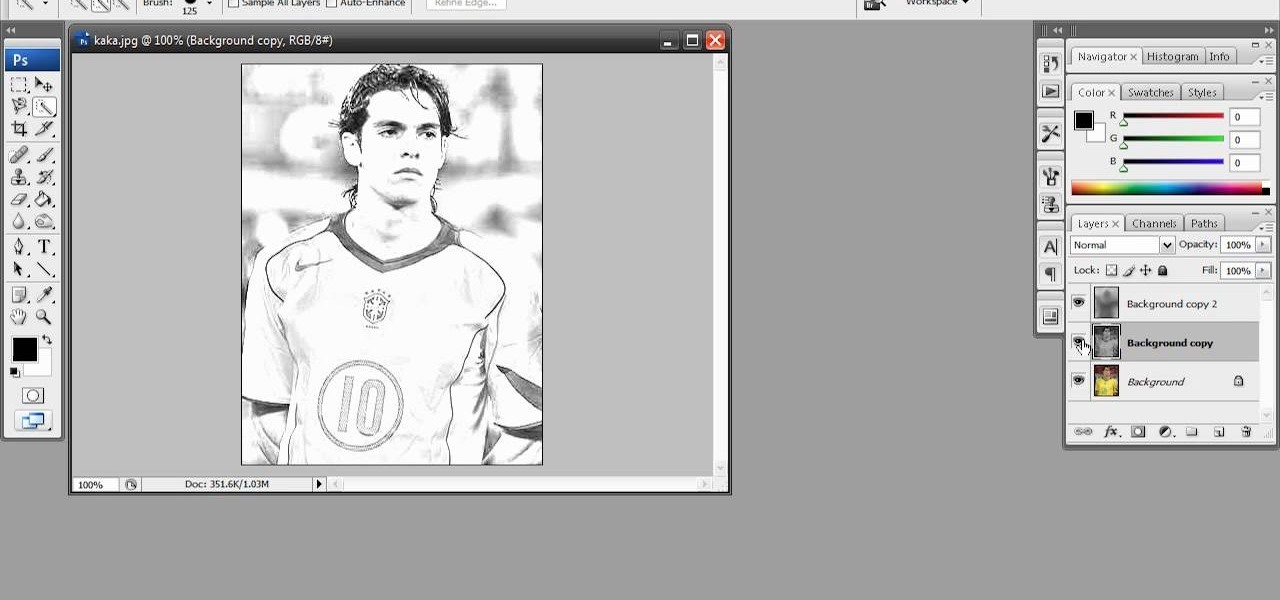
How To: Create a rough sketch effect in Adobe Photoshop
Have a photo that's not sketchy enough for your taste? Are you maybe just a big fan of Norwegian new wave band, A-ha? Whatever the case, this free Photoshop video tutorial will walk you through how to apply the effect to your own images in Adobe's popular image editing program. Take a look.

How To: Change Skin Tone in Photoshop
With Adobe Photoshop on your computer, it's super easy to change or adjust the skin tone of somebody in a digital photo. The process uses some basic selection and color adjustment tools, and it's a fun way to make a friend's face nauseously green or lessen the effects of overly strong, sometimes even orange, makeup.

How To: Change a dress color using Photoshop
If you're using Adobe's Photoshop CS5 and want to change the color of someone's dress in a photo, this tutorial will show you how to do it. This how to is detailed, and shows a step by step guide for going from red to green, blue to yellow, basically any change you want to make! Photoshop is a powerful photo editing tool and with this trick you can choose the color of people's clothing instead of being stuck with what they were actually wearing.

How To: Make A Cartoon From Your Photo With Photoshop CS4
Here I'm going to show you the most easiest and quickest way to make a cartoon from your photos. the photo can be anything, but must be well focused. so let's start with it.

How To: Unclothe People in Photoshop
Have you ever wanted to prank your friends by showing pictures of them naked? By learning these easy graphics editing techniques in Photoshop, you can quickly make people shirtless or nude in fake photos.
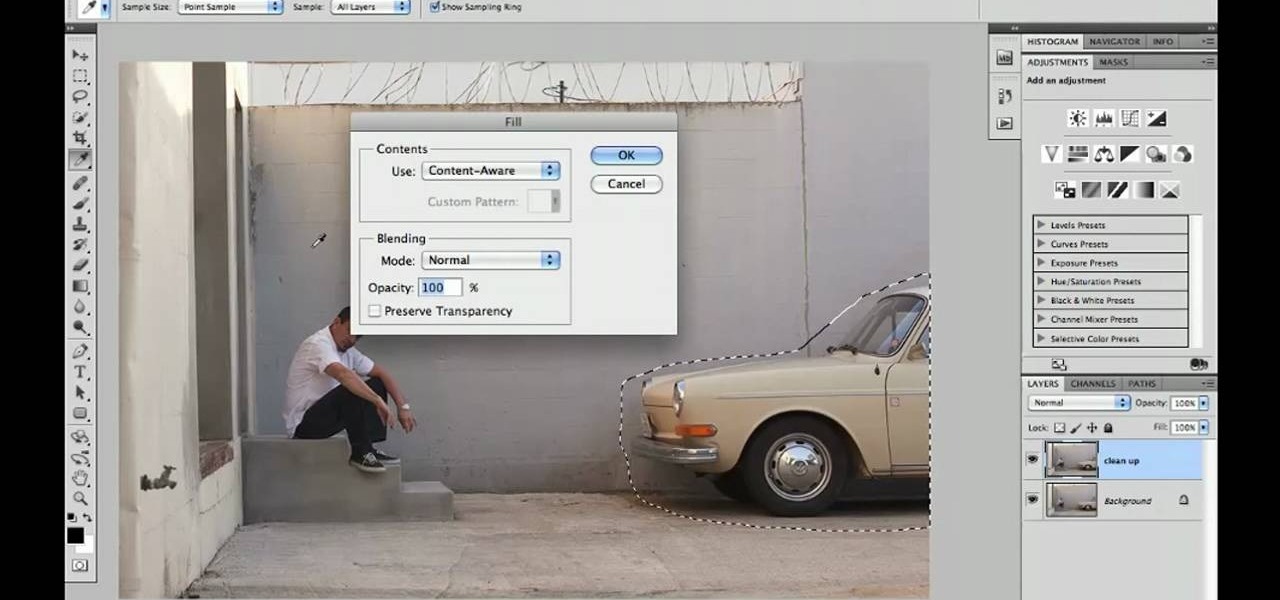
How To: Replace backgrounds in Adobe Photoshop CS5
Learn how to utilize Adobe Photoshop CS5's new content-aware fill feature to remove and replace existing backgrounds within your digital images. Whether you're new to Adobe's popular image editing software or a seasoned graphic design professional just looking to better acquaint yourself with the unique features of Photoshop CS5, you're sure to find something of value in this video tutorial. For more information, and to get started using the content-aware fill tool for quick, seamless edits, ...
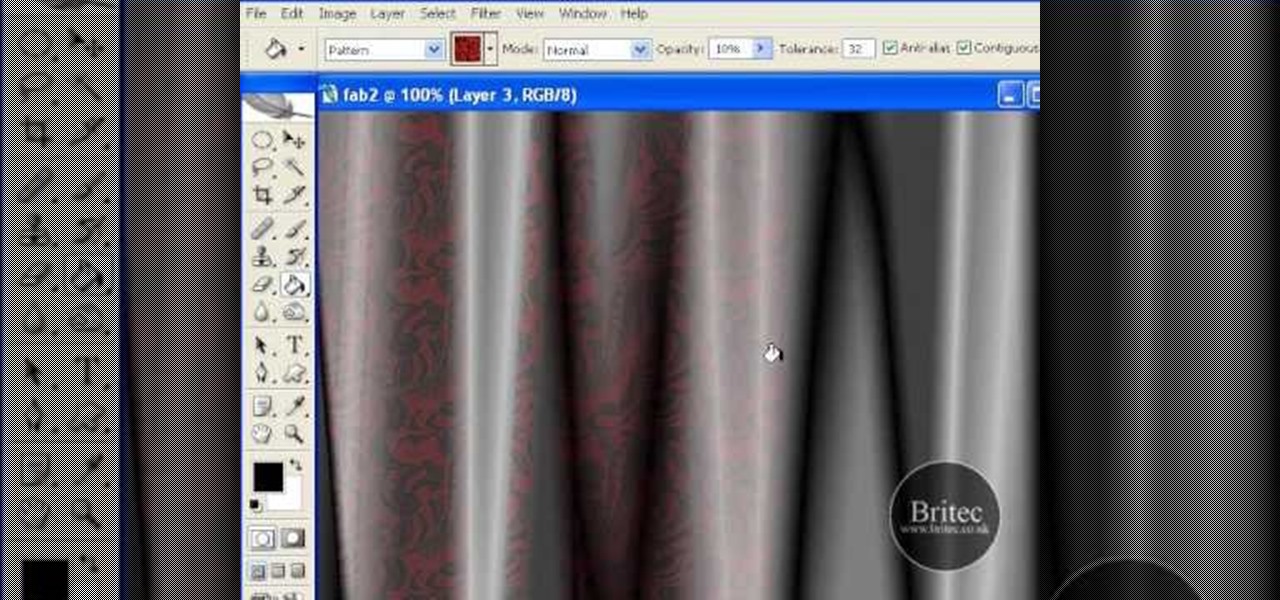
How To: Create digital drapes in Adobe Photoshop
In the mood for a little digital decadence? Learn how to create virtual drapes using Adobe Photoshop. Whether you're new to Adobe's popular image editing software or simply looking to pick up a few new tips and tricks, you're sure to benefit from this free video tutorial from the folks at Britec Computer Systems. This video offers a step-by-step guide on how to generate fabric-like textures in Photoshop.

How To: Design a car license plate in Photoshop
In this video you will learn how to design how to create a license plate in Adobe Photoshop. To do that that just follow these instructions: Create a new file with 1000x1000 px. Then create a new layer, pick a white color and make a rectangle with the rounded rectangle tool. Use the Rectangular Tool to create a new rectangle on a new layer like in the video. Now color the rectangle and merge the layers. Add the effects for the layers and make a new layer to create the stars for the license pl...

How To: Create an old faded newspaper effect in Photoshop
The video is about how an old stalled photographic image with faded backgrounds to a normal image. A nice clean digital image is taken and is mixed with a texture of a paper and produces a final composite image of all effects combined. The procedure is not that difficult but it needs to be followed in a proper order. First the paper texture is taken as a base and then the clean digital image is dragged onto this texture. The blending mode is adjusted from normal to multiplied blending mode, w...

How To: Draw a koi fish in Photoshop
This is an excellent kids tutorial to draw a koi fish easy and simply using a Adobe Photoshop. The artist shows you how to hand draw the body, add the fins and other features of the fish. Then you create guidelines to make a perfect pattern of scales on the fish. Next he starts texturizing the fins as well as creating a realistic flip of the tail. He then takes the outline of the fish and puts it on one layer then traces it over on the next layer. On subsequent layers, the artist paints the f...
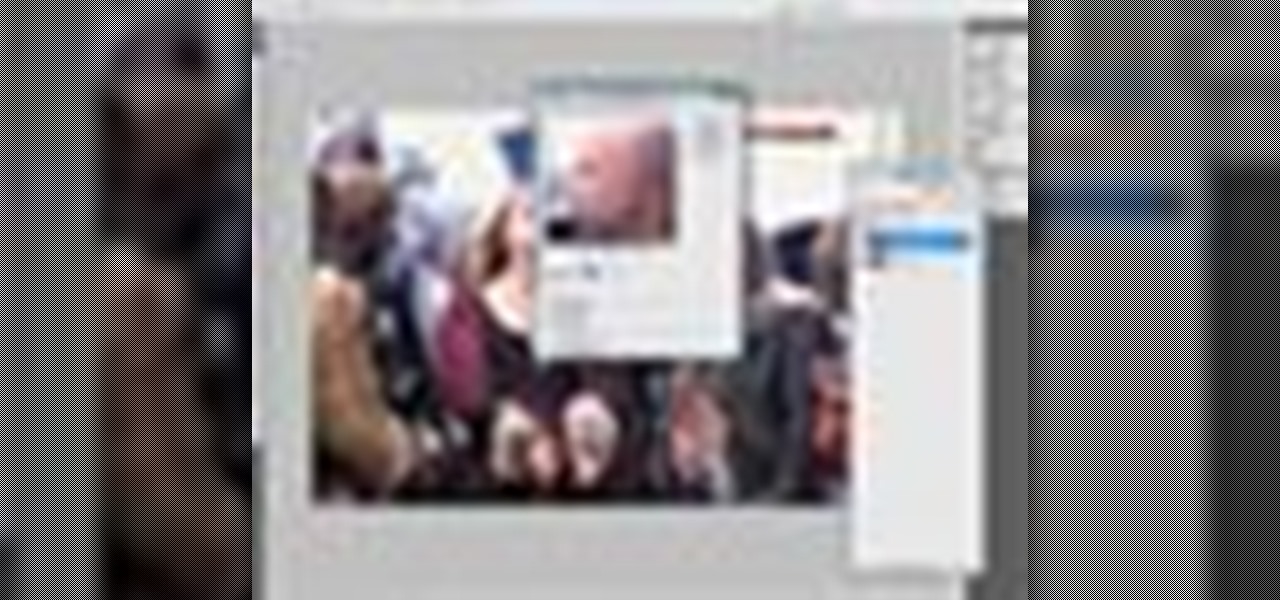
How To: Retouch skin tone and hair in Photoshop CS3
This Adobe Photoshop CS3 tutorial will show you how to adjust and improve skin, change skin tone and change hair color on people in images. Learn how to create model-like skin effects to enhance the appearance of a character. All you need is to do a little touch-up work in Photoshop CS3!

How To: Reshape facial structure with Photoshop liquify
This Photoshop tutorial shows you how you can actually reshape or define someone's facial structure. Want to get rid of that double chin, or perhaps get a more pronounced jawline or lose that large nose? Check this tutorial out and learn how it's done using Liquify and Curves.

How To: Create a 'zipper' effect in photos using Adobe Illustrator and Adobe Photoshop
Create crazy looking images by 'unzipping' a person or object using Adobe Illustrator to create the zipper and then adding it to an image in Adobe Photoshop. Your tools in Illustrator will be the basic shape tool, the brush pallet, and a transform filter. In Photoshop you'll need to use the select, puppet warp, and paintbrush tools.

How To: Find out how you will look with a piercing using Photoshop
If you're thinking about getting a piercing, but aren't sure how it will make you look, you can use a program like Photoshop or GIMP to edit in a fake piercing. Start with a photo of yourself, with the area you are considering piercing shown prominently. Then find a picture of someone with the same kind of piercing that you want, and then use some of the editing tools and tricks in photoshops to see how it will look on you!

News: See the Famous Burning Monk in Shocking Color
In 1963 a Vietnamese Buddhist monk named Lâm Van Tuc burned himself to death on a busy Saigon road in protest of the persecution of Buddhists by South Vietnam's Ngô Ðình Di?m administration. Malcolm Browne's photo and journalist David Halberstam's account of the event circulated the world, winning both of them a Pulitzer Prize.

How To: Remove unwanted objects with the Spot Healing Tool in Photoshop Elements 9
Use the Spot Healing Brush Tool in Photoshop Elements 9 to remove power lines, trees, cars, even your Aunt Marge. If it's in the picture and you want it out, this simply tutorial will show you how to do it.
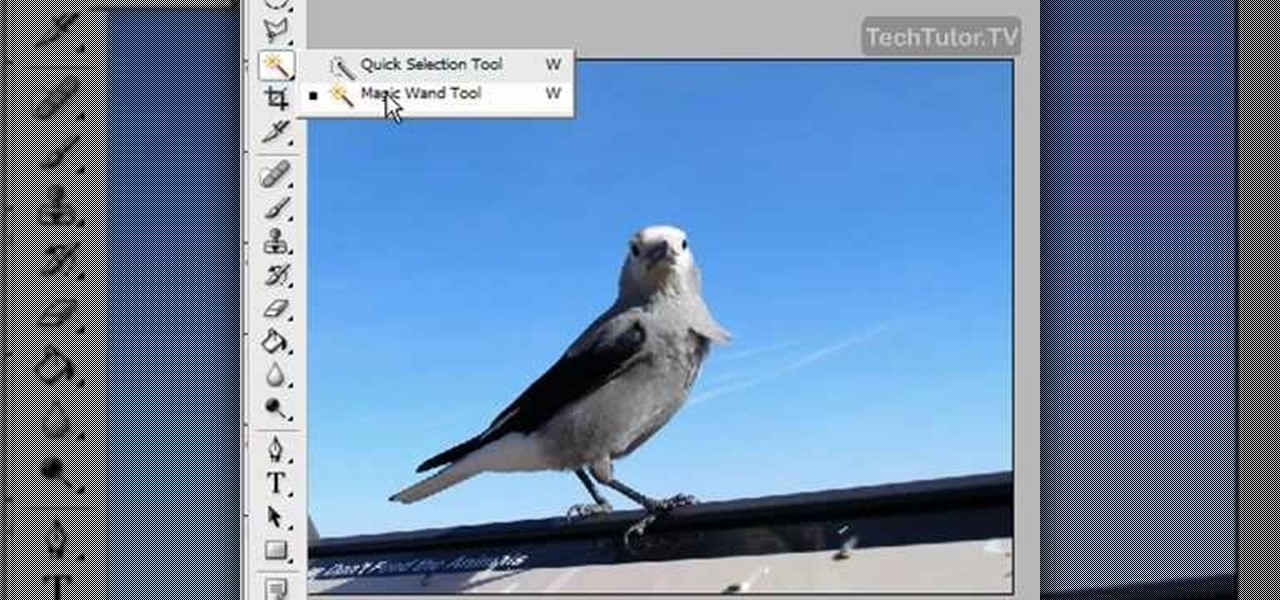
How To: Delete the background of an image in Photoshop CS3
In this video tutorial, you'll learn how to delete the background of an image in Adobe Photoshop CS3.
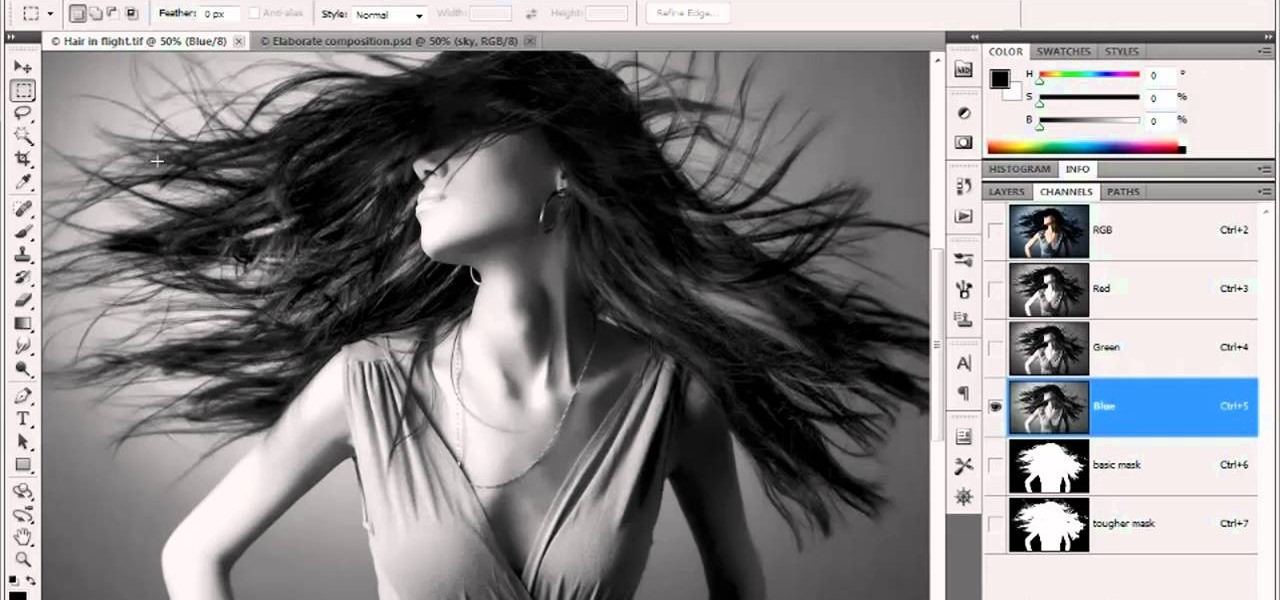
How To: Create an alpha channel in Adobe Photoshop CS5
In this video tutorial, we learn how to create an alpha channel within Adobe Photoshop CS5. Whether you're new to Adobe's popular raster graphics editor or a seasoned designer looking to better acquaint yourself with the new features and functions of the latest iteration of the application, you're sure to benefit from this free software tutorial. For more information, watch this video guide.






