Yanik Chauvin teaches us how to add texture to a reflection in Photoshop in this tutorial. To start, add a basic reflection to the item you want a reflection on. Now, reduce the opacity of the layer and bring it down to 25%. Next, add a new layer and paint in a gradient white to transparent. Make sure your first gradient selection is selected. Now, click and drag and you will see the reflection diffused. Next select the blur option, then click on motion blur and put the distance at 20 pixels. This will give the image a new look and it will look far more realistic than it did before! Save this and now you are finished!
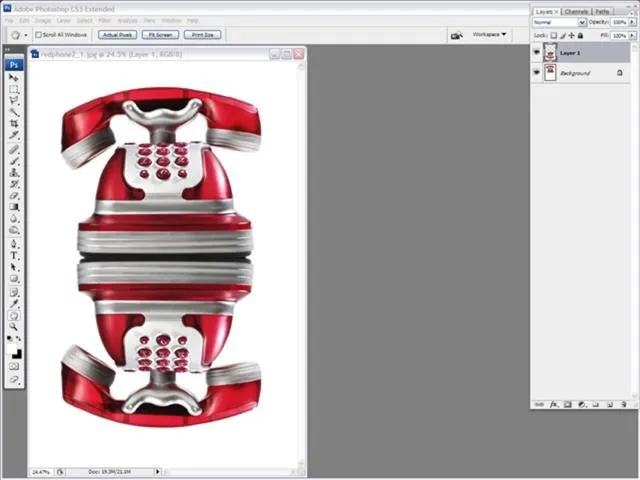
Apple's iOS 26 and iPadOS 26 updates are packed with new features, and you can try them before almost everyone else. First, check Gadget Hacks' list of supported iPhone and iPad models, then follow the step-by-step guide to install the iOS/iPadOS 26 beta — no paid developer account required.


















Comments
Be the first, drop a comment!