This video in the Software category will show you how to create simple panoramic images in Photoshop. This video uses only five images for this effect. Select the five images and put them in a folder. Go to File -> Automate -> Photomerge. On the Photomerge page select 'Folder' and browse. Find and 'choose' the folder you created. Under the layout panel on left hand side of the page, select 'cylindrical 'option and click OK. Now the panoramic image will appear that will have some blank areas. Right click on the image and select an area of the image leaving out as much blank areas as possible. Now right click and select 'wrap'. Go ahead and pull the image at the right spots to fill the blank areas and you got your panoramic image out of the five images.
Just updated your iPhone? You'll find new emoji, enhanced security, podcast transcripts, Apple Cash virtual numbers, and other useful features. There are even new additions hidden within Safari. Find out what's new and changed on your iPhone with the iOS 17.4 update.







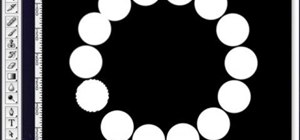







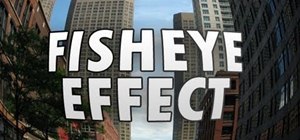

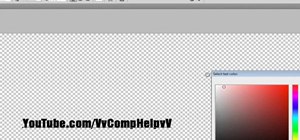


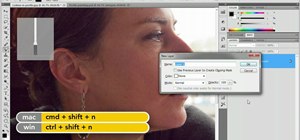


Be the First to Comment
Share Your Thoughts