First create a new 800x600 document and fill it with black color. Then create a new Layer and add a white circle with the hard edge Brushtool Select the 'Eraser tool' and use the same brush (a bit smaller) to erase the inside of that circle. Rightclick an layer 1 and go to the blending options. Add a contour. Now you should have a simple ring. Create a new layer again, and drag a dark red/brown circle inside the ring. Open up the Apple Logo (download in discription). Resize/replace it. Rightclick on layer 2 and go to blending options. Just add Simple Drop Shadow. Create a new layer again with the help of 'Lasso tool' drag the same shape as shown. Add a White-to-Transparent gradient into it. Select the layers (hold ctrl key) exept the backround Layer. After that, hit ctrl+E, Rightclick on the merged layer and go to the blending options again. Add a dark red outer glow. Size:higher and Opacity:lower.
Just updated your iPhone? You'll find new emoji, enhanced security, podcast transcripts, Apple Cash virtual numbers, and other useful features. There are even new additions hidden within Safari. Find out what's new and changed on your iPhone with the iOS 17.4 update.




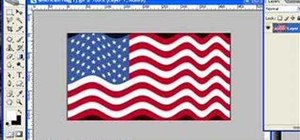













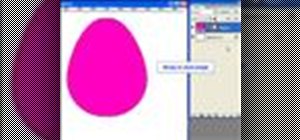



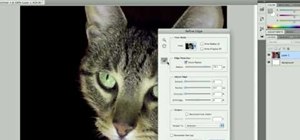

Be the First to Comment
Share Your Thoughts