Photoshop doesn't sharpen focus, it sharpens detail using any of three remarkable filters: Unsharp Mask, Smart Sharpen, and High Pass. Apply them as smart filters, and you're ready for any output scenario. Whether you're new to Adobe's popular raster graphics editing software or a seasoned professional just looking to better acquaint yourself with the program and its various features and filters, you're sure to be well served by this video tutorial. For more information, including detailed, step-by-step instructions, watch this free video guide.
Just updated your iPhone? You'll find new emoji, enhanced security, podcast transcripts, Apple Cash virtual numbers, and other useful features. There are even new additions hidden within Safari. Find out what's new and changed on your iPhone with the iOS 17.4 update.

















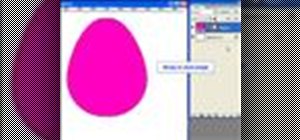



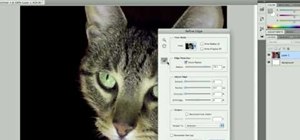



1 Comment
Awesome Tut !!!
Thanks for sharing !!
Share Your Thoughts