First of all select the 'pen' tool from the side bar. Now select the 'paths' box from the top screen. Now make two different points to make a curve and then make a third point to make another curve as shown. Now select the 'text' button. Now change the 'color' of the text to ‘black’. Now run your cursor over the path till it ‘changes’. Then click. Now you can actually ‘type’ on this path. Type in "text goes in a curve". This shall be written on the curved path that you have just made. You can also give spaces between the texts to spread it from the bunch. You can also select the text and the curve and then move it to place it any where in the screen. Now select the 'ellipse' tool from the side bar and draw a circle on the screen. Now select 'text' and then move your cursor over the circle and then click it. Now you can write any text you want over the circle. Type in "now it goes in a circle|||". This shall help you save a lot of time because you need not turn each letter instead you can easily do this in two minutes. That's it.
Just updated your iPhone? You'll find new emoji, enhanced security, podcast transcripts, Apple Cash virtual numbers, and other useful features. There are even new additions hidden within Safari. Find out what's new and changed on your iPhone with the iOS 17.4 update.






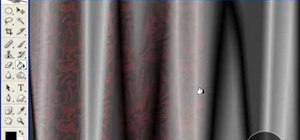








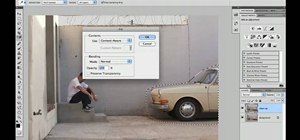

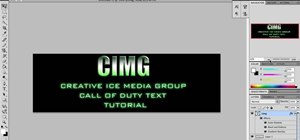

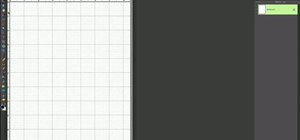



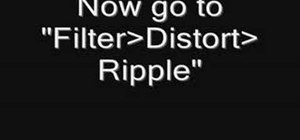
Be the First to Comment
Share Your Thoughts