Hot Photoshop How-Tos


How To: Create a black and white gradient effect in Photoshop
Learn how to create a black and white gradient effect in Photoshop. Part 1 of 2 - How to Create a black and white gradient effect in Photoshop.

How To: Change the size of layer thumbnails in Photoshop
Did you know this was even possible? Chaning the size of the layer thumbnail images? Well, watch this Photoshop tutorial to learn how.

How To: Activate rulers in Photoshop
There are two ways to turn on the rulers in Photoshop and this video shows you both.

How To: Use the history palette in Photoshop
This tutorial covers moving backward and forward with the History palette in Photoshop.

How To: Use layer styles in Photoshop to add effects
Layer styles are a very cool way to add adjustable effects to a layer in Photoshop. 10 different effects in all. Each with many different options.

How To: Use layer masks in Photoshop
Layer masks in Photoshop hide, but do not remove, pixels from your original image. Learn how to use them for revealing and hiding selections in this tutorial.
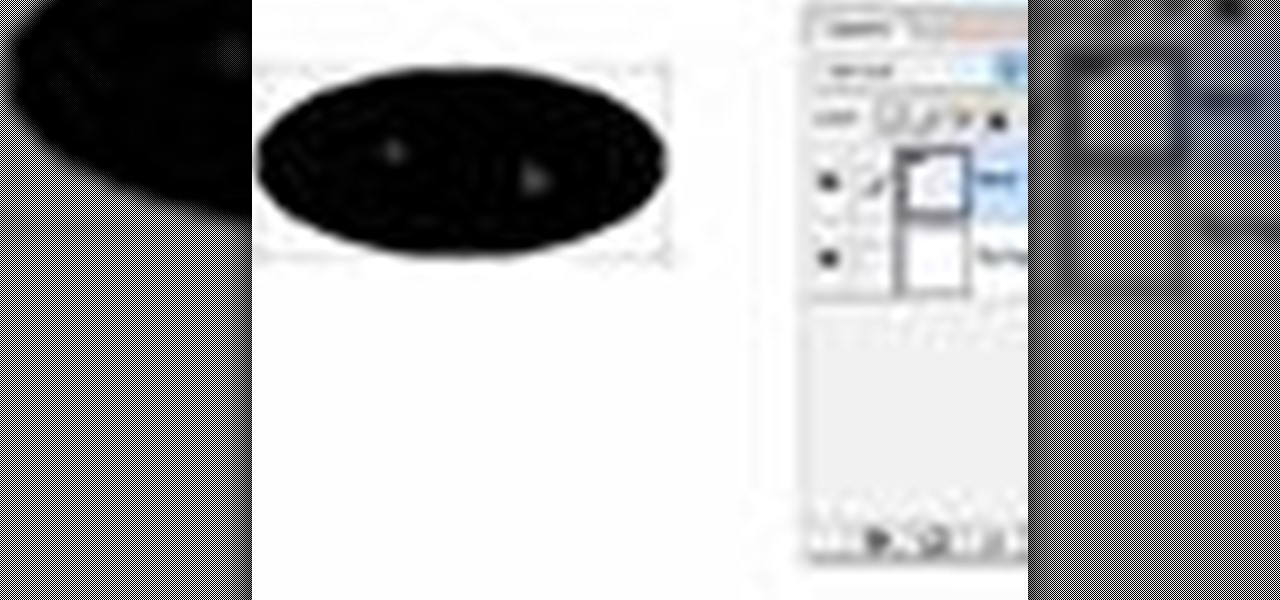
How To: Transform layers in Photoshop
Many transformations can be applied to a layer in Photoshop. This three part tutorial covers them starting with scale. Part two works with a few of the other transformation menu items. Select a layer - Choose Edit > Transform > and select a sub menu item. Part three covers the uses of Free Transform. Layer flipping and a very cool shortcut to rotate a layer with the Measure tool.

How To: Use the layers palette in Photoshop
This Photoshop tutorial is a series covering the Layers Palette. The first tip covers the background layer. Layer locks and Layer Fill options. Different layer types will be covered in the second tip. As well as layer duplication, hiding and deleting.

How To: Use the paths palette in Photoshop
The Paths palette in Photoshohp is used for saving, selecting and duplicating path information. A very cool hidden feature of the Paths Palette... You can convert a feathered selection into a path to remove its feathered edge.

How To: Use the path selection tools in Photoshop
Once you have created a few shapes you can modify them with the path selection tools in Photoshop. The Path Selection tool selects all points on a path. The Direct Selection tool selects individual points on a path.

How To: Use the pen tool in Photoshop for freeform shapes
With the Pen Tool you can create shapes other then the basic circles and squares. Be sure to spend some time with the magnetic option within the Freeform Pen tool after watching this Photoshop tutorial.

How To: Use eyedropper, color sampler & measure in Photoshop
This Photoshop tutorial goes over how to "Pick-up" Color. Using the Info Palette. Sampling up to 4 colors. Measuring distances and angles with the Protractor option.
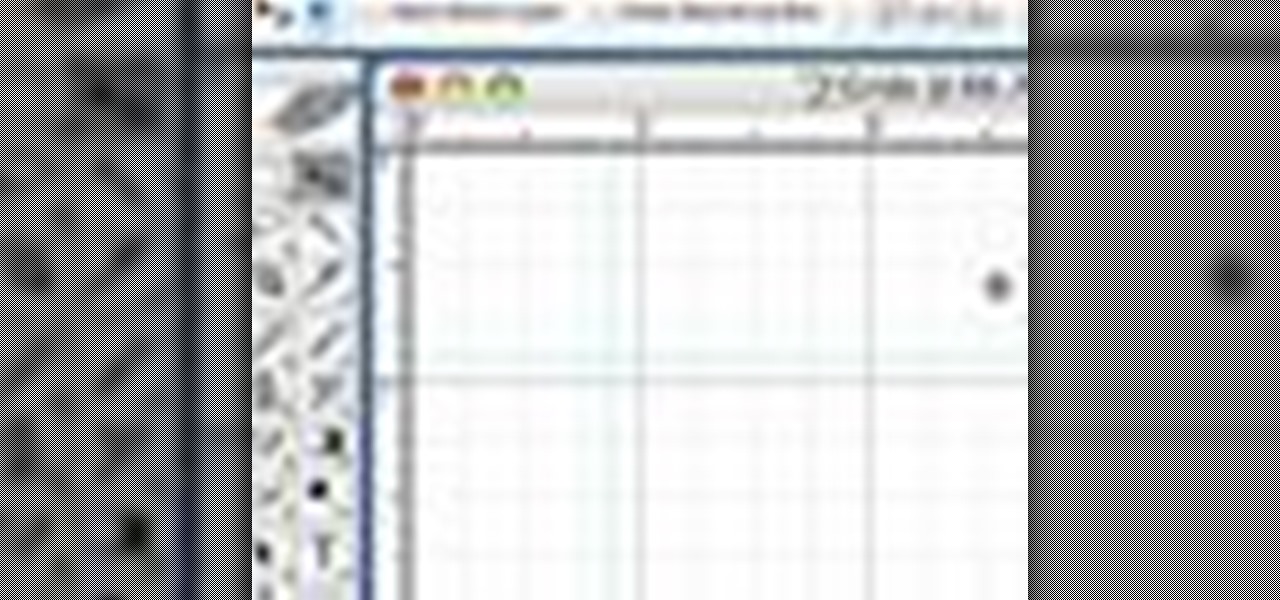
How To: Use grids, guides and rulers in Photoshop
Learn how to set-up, hide, show and adjust these non-printable items (grids, guides and rulers) in Photoshop. We also revisit "how to override the default unit of measurement"

How To: Use the gradient tool in Photoshop
The Gradient Tool allows you to fill the entire canvas or a selection with a color range. You can also choose the direction of the fill. See how in this Photoshop tutorial.

How To: Use the paint bucket tool in Photoshop
The paint bucket tool in Photoshop has many of the same attributes as the Magic Wand Tool, only the Paint Bucket fills an area with a solid color or pattern.

How To: Use the burn, dodge and sponge tools in Photoshop
The dodge, burn and sponge tools in Photoshop are just like working in a Photo Darkroom. Lighten, darken and enhance images.

How To: Use tool presets in Photoshop
This Photoshop tutorial explains using tool presets. Learn how to set up and quickly grab your favorite tools, brush tips and options in one easy to use palette.

How To: Use the eraser tools in Photoshop
Surprisingly, in single layer mode the Eraser Tool doesn't really erase. Part one of this Photoshop podcast covers Eraser Modes and Background Colors. Part two covers the other Eraser Tools include the Magic Eraser and Background Eraser. And these eraser tools really do erase.

How To: Use the text tool in Photoshop
This guy has a lot to say about using the text tool in Photoshop, so he put it all into a 4 part video. Part one covers create, select and edit Text, Point Text and Paragraph Text options. Part two covers Options bar, Great Shortcuts, Character Pallet and Resets. Part three covers Text align, Paragraph palette, Hyphenation and Justification. Part four covers Text for Web, Text Wrap, Text Masking.

How To: Use the pattern stamp tool in Photoshop
The Pattern Stamp Tool in Photoshop is great for filling larger areas with a repeating pattern. This tutorial will show you how.

How To: Use the clone stamp tool in Photoshop
This one minute Photoshop tip covers using the Clone Tool - aligned and un-aligned.
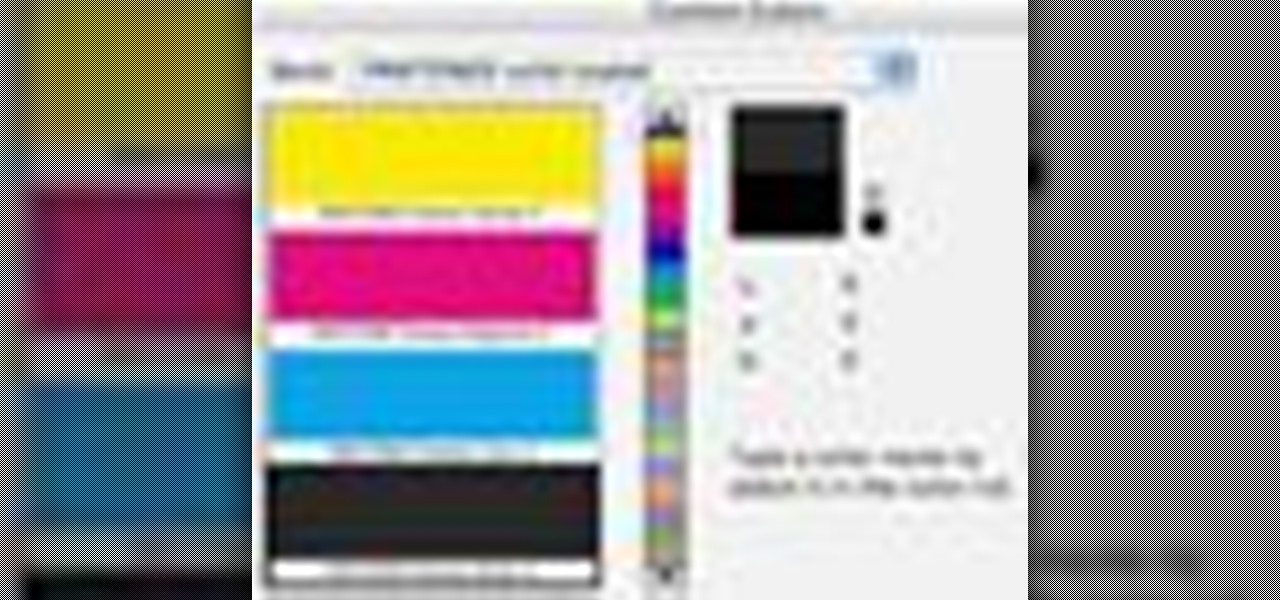
How To: Select colors in Photoshop
This Photoshop tutorial covers color selection. Part one is about using the Color Picker and part two is about the color and swatches palettes.

How To: Use selection tools in Photoshop
This series goes over all the different tools available for making selections in Photoshop starting with the Elliptical and Rectangle Marquee tools. Then the Lasso tools, Magic Wand tool, and finally what to do after you finish selecting!

How To: Zoom in Photoshop
Moving "in to" and "out of" an image efficiently is called zooming and this tutorial shows you all the ways you can do it in Photoshop.

How To: Use keyboard shortcuts in Photoshop
To be efficient in Photoshop you "must" know the keyboard shortcuts in this video tip.
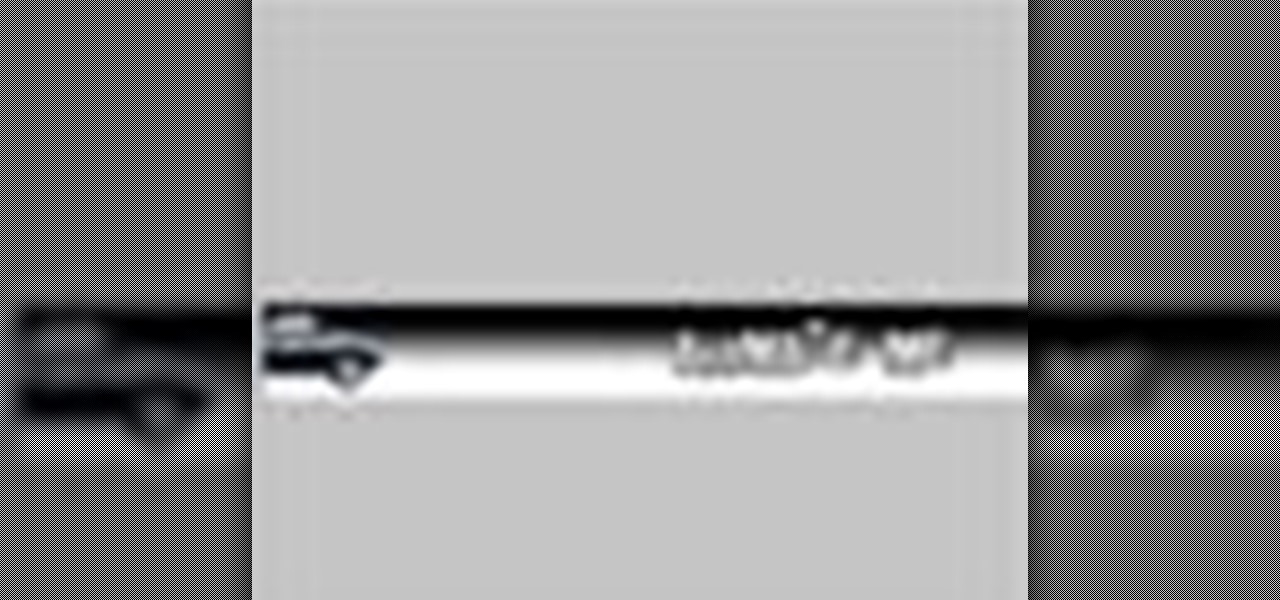
How To: Animate, tween & optimize web banners in Photoshop
In this episode Paul Wyatt walks you through the process of animating, tweening, and optimising web banners in Photoshop CS2 and CS3.

How To: Use the extract tool in Photoshop CS3
The extract tool in Photoshop is one of the most frequently used - and useful - tools you'll ever learn to use. Extracting allows you to remove a picture from its background or even filter away flyaway hair.
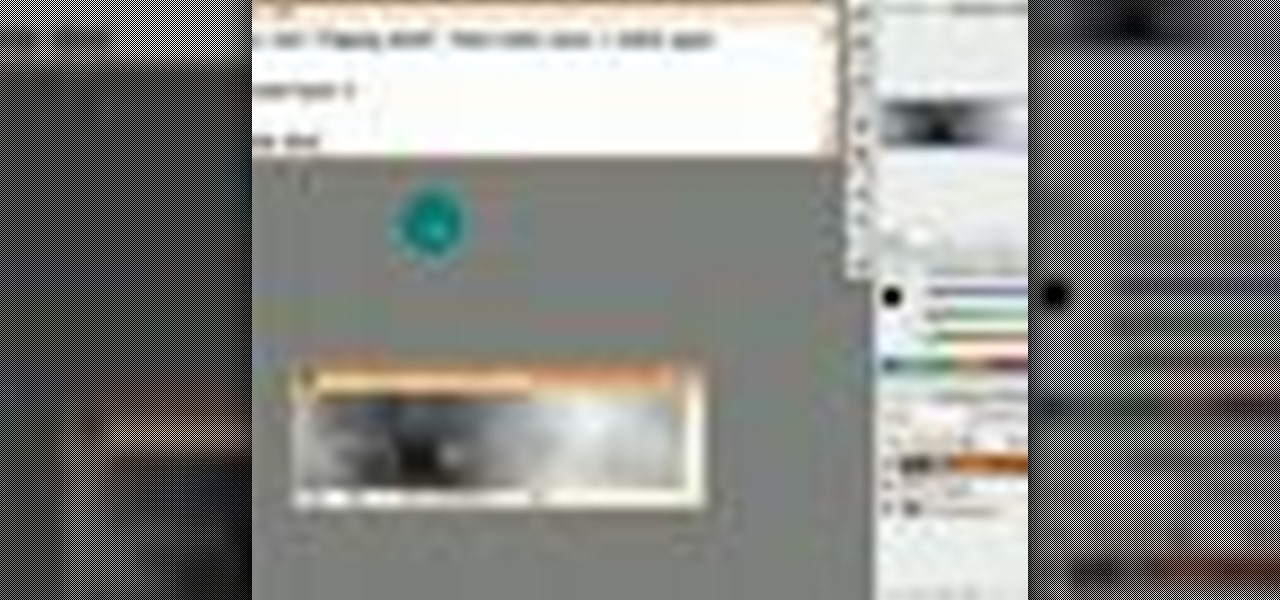
How To: Use clipping masks in Photoshop CS3
In this tutorial, you'll be learning the basics of clipping or masking. And how it can be used to apply effects to a signature. If you're starting off with Photoshop, or completely new to Photoshop, This tutorial will explain how to make a clipping mask.

How To: Use the pen tool in Photoshop CS3
In this tutorial you will be learning the basics of the pen tool in Photoshop CS3.

How To: Work with slices from a Zen Cart template in Photoshop
This tutorial shows you how to edit images and text in a Zen Cart template by working with the slices in Photoshop. Work with slices from a Zen Cart template in Photoshop.

How To: Use the bring to front/back slice feature in Photoshop
See how to use the bring to front/back slice feature in Photoshop when making "Save for Web" .psd files. Use the bring to front/back slice feature in Photoshop.

How To: Change images in a website template with Photoshop
Templates are more customizable than you may think. So if you purchased a website template and need to change the images used - check out this Photoshop tutorial. Change images in a website template with Photoshop.

How To: Modify colors of shape layers in Photoshop
This tutorial shows you how to modify the colors of shape layers on your website template in Photoshop. Modify colors of shape layers in Photoshop.

How To: Create photo booth strips in Photoshop
Don't waste $5 at those touristy photo booths, wait til you get home and make your own in Photoshop! This tutorial starts with a template you can buy online, but we're sure you could just as easily make your own.
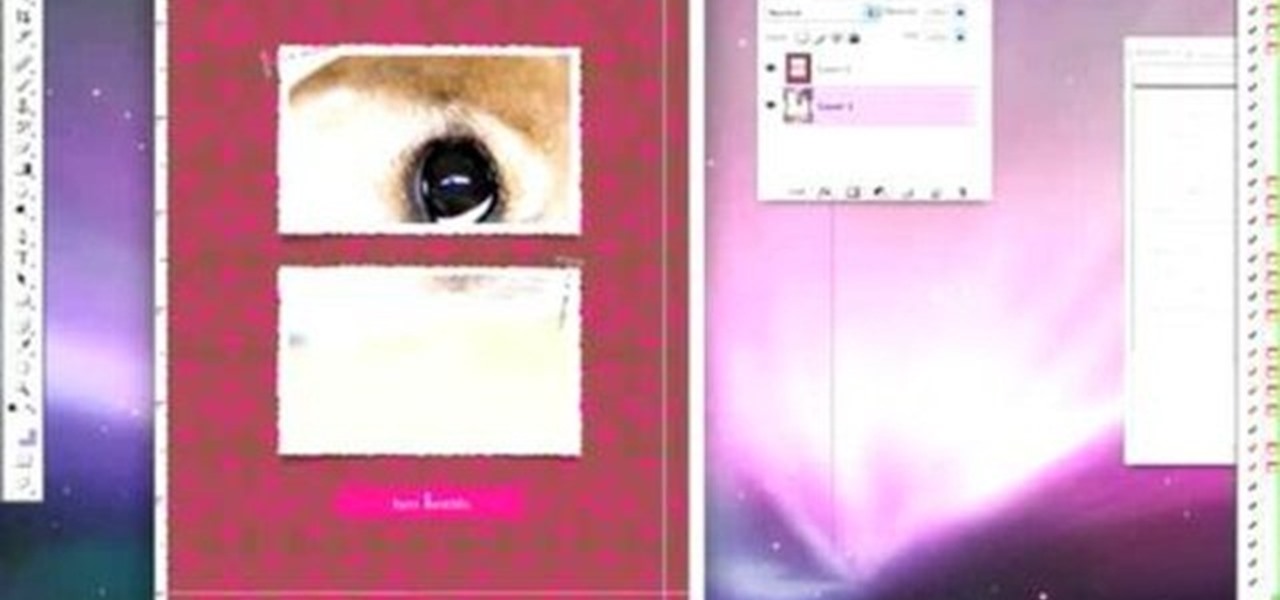
How To: Scale images in Photoshop
This tutorial shows you how to scale your images quickly in Photoshop. This is a great tutorial for beginners or people doing simple work with their digital photos.

How To: Save files with the right file extension in Photoshop
Working in Photoshop and not sure how to save your files? What ARE all those extensions and what exactly are the differences. Well, this video breaks it down so you'll know just how to save your precious work.

How To: Use infra red settings in Alien Skin Exposure plug-in
This video shows you how to easily create cool image effects in Photoshop using the infra red settings portion of the Alien Skin Exposure plug-in. Use infra red settings in Alien Skin Exposure plug-in.

How To: Correct overexposed images in Photoshop
This Photoshop tutorial shows you how to use brightness and contrast, curves and a few other tools to adjust an over exposed image. Correct overexposed images in Photoshop.

How To: Reduce highlights on images in Photoshop
Do you have a great photo that has one (or more) big bright spot that ruins it? Check out this tutorial on reducing highlights in Photoshop for all the fixes you'll need. Reduce highlights on images in Photoshop.

How To: Darken the sky in an image in Photoshop
This Photoshop tutorial shows you how to use masks, multiply blend modes and burn tools in Photoshop to very easily darken a sky. Darken the sky in an image in Photoshop.







