Everything Else

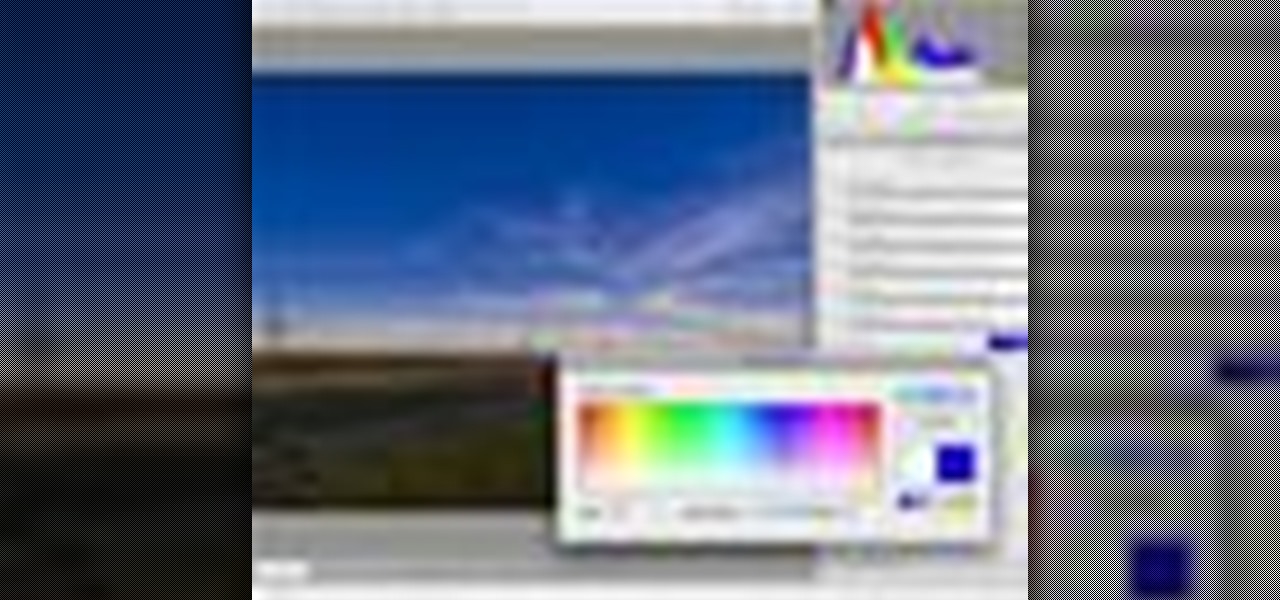
How To: Use Photoshop CS4 graduated filter tool
Sometimes photographers will find that the colors they saw with their eyes were not captured in their camera. Using the new Graduated Filter tool in Photoshop CS4, photographers can make isolated adjustments to an image using the tool’s gradients and correction sliders. The Graduated Filter can also apply an overall color overlay to specific areas of the image. Check it out in this Photoshop CS4 tutorial. Use Photoshop CS4 graduated filter tool.
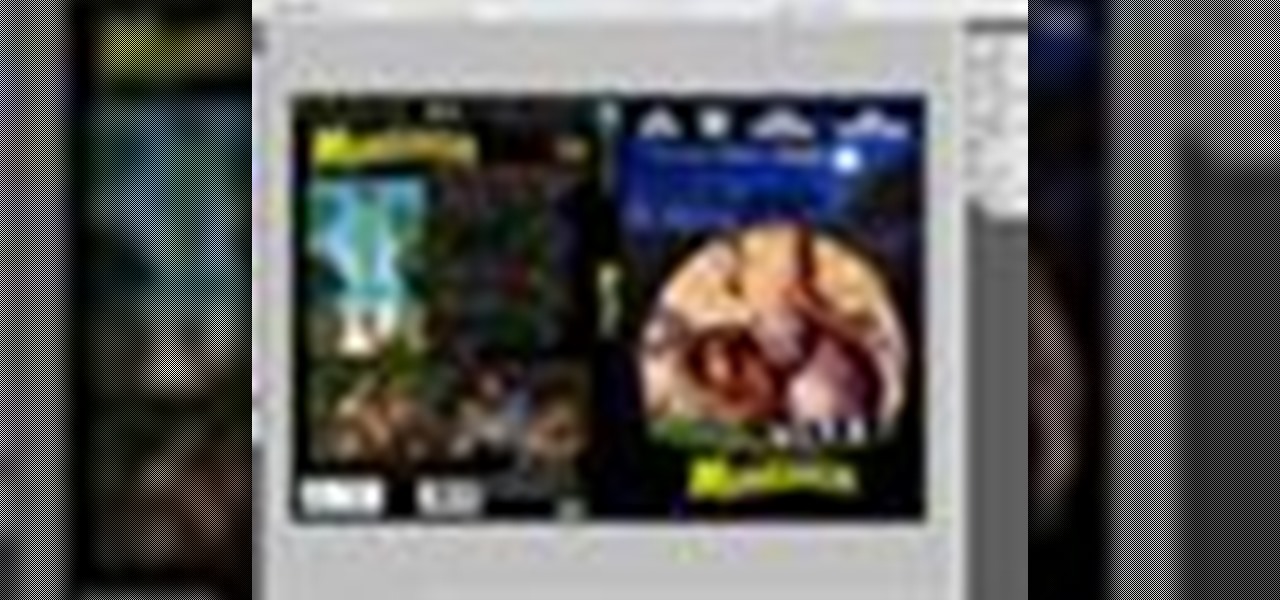
How To: Create a DVD cover with vanishing point in Photoshop
This Adobe Photoshop CS3 tutorial shows you how to work with the vanishing point filter. The vanishing point filter allows you to add perspective and 3D effects to images. In this video you will create a Madagascar DVD cover using vanishing point in Photoshop CS3. This tutorial is best viewed full screen.
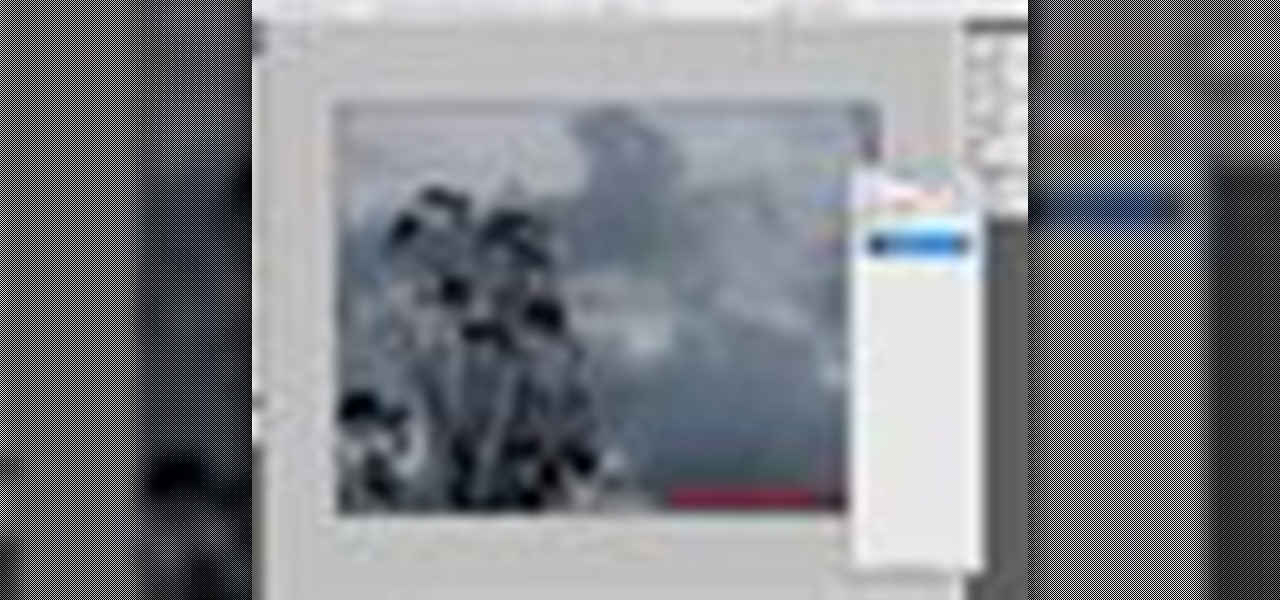
How To: Use the water paper filter in Photoshop CS3
This software tutorial shows you how to work with the water paper filter in Photoshop CS3. This is one of the sketch filters in Photoshop that will help you make your images look more like watercolors or sketches. In this tutorial you will use the water paper filter to create a spooky, dark and cloudy type effect in Photoshop CS3. This tutorial is best viewed full screen.
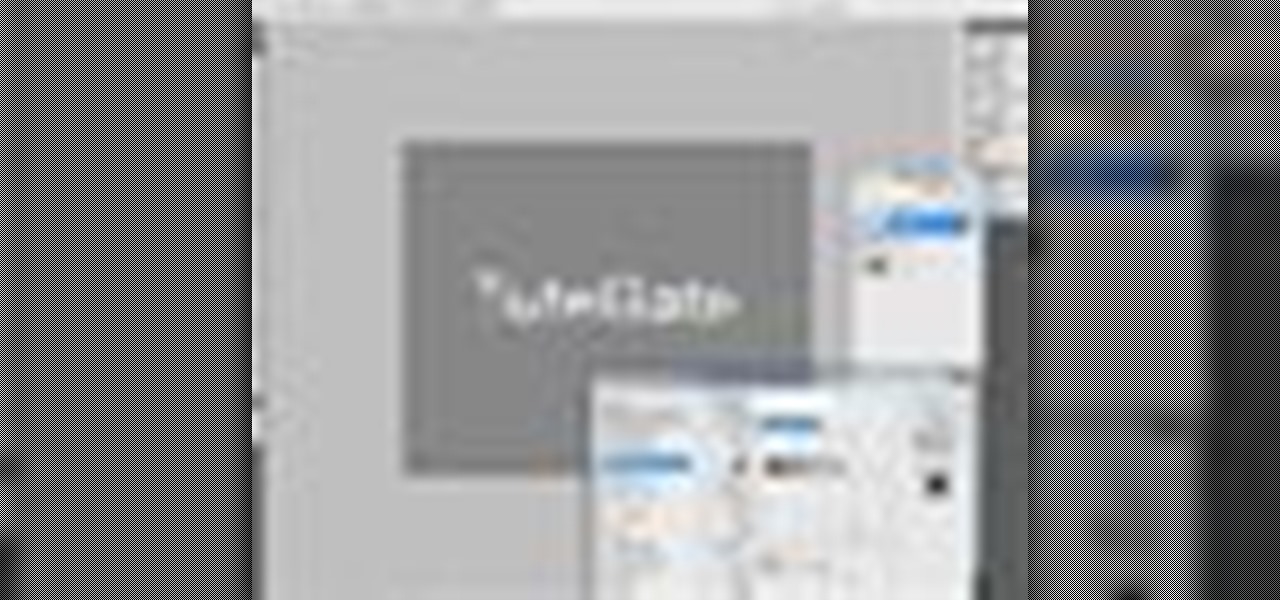
How To: Trash text in Photoshop CS3
In this software tutorial you will learn how to trash text in Photoshop CS3. And we don't mean throwing it in your computer trash bin. This is a great tutorial for beginners learning to manipulate text in Photoshop. Learn how to create a trashy text effect in this Photoshop video.
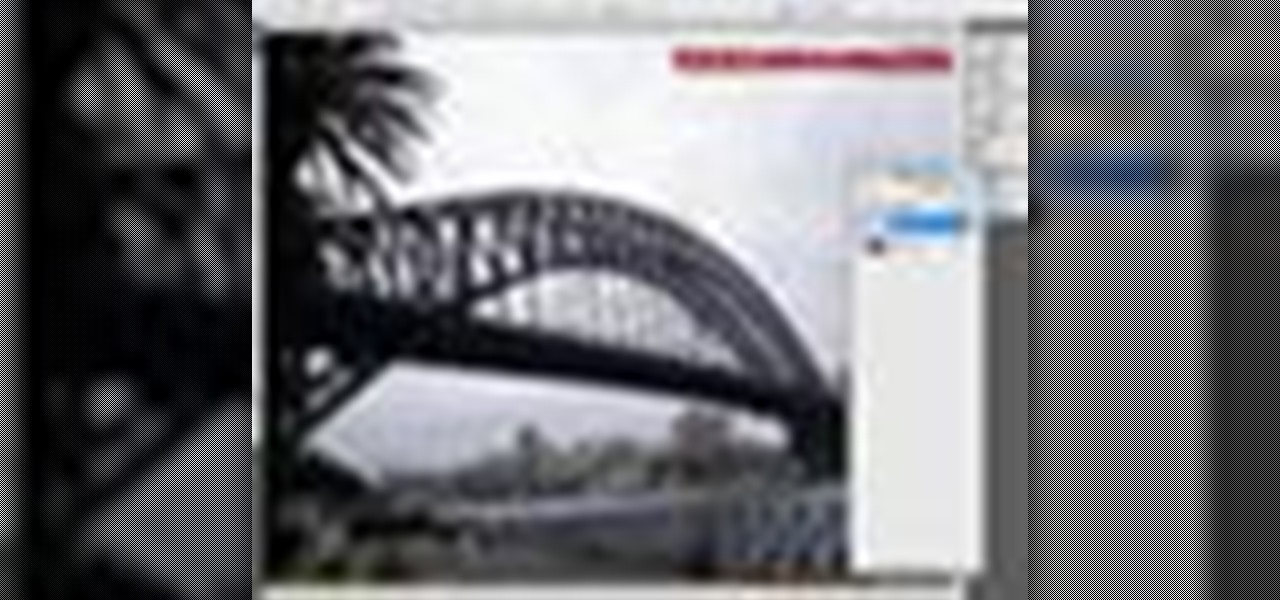
How To: Create a threshold effect in Photoshop CS3
This software tutorial shows you how to use the threshold adjustment tool in Photoshop CS3. The gradient tool is covered as well. See how using threshold and gradient can turn a boring image into a more dramatic tonal image using Photoshop CS3.

How To: Manipulate eyes in Photoshop CS3
This software tutorial will show you how to utilize the levels tools in Adobe Photoshop CS3 to create a fascinating eye effect. You can use this Photoshop method to change eye color, or manipulate eyes to be good, evil or whatever you wish.

How To: Add Mag rims to a car in Photoshop CS3
In this software tutorial you will learn how to change the rims on a vehicle in Photoshop CS3. Get the rims you've always wanted on your car or truck, in Photoshop CS3 that is! In this video, you will see how to change the rims on a car to Mag Wheels rims with some simple Photoshop methods. This video is best viewed full screen.

How To: Use keyboard shortcuts in Photoshop CS3
Professional Photoshop users know the importants of using hotkeys and keyboard shortcuts to speed up their workflow. The faster you can produce work the better. If you are new to Photoshop CS3, you really should start using keyboard shortcuts. This beginners tutorial will help you get started using keyboard shortcuts in Photoshop CS3.

How To: Add decals to a car in Photoshop CS3
Want to turn your car into a race car? Want to create a mockup to show sponsors if you do race? Don't waste your time with the real thing, watch this Photoshop CS3 tutorial and learn how to apply decals to an image of a car. Easier to put on and easier to remove these automotive sticker in Photoshop than the real thing!
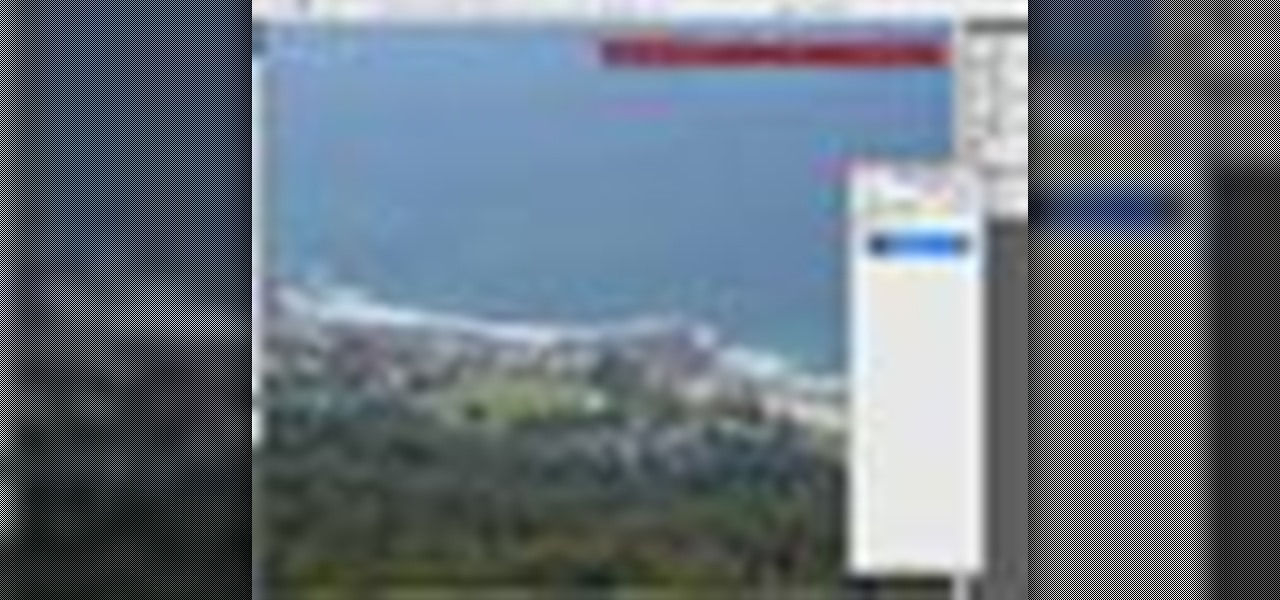
How To: Pump color back into images in Photoshop CS3
This image editing software tutorial will show you how to pump the color back into images in Photoshop CS3. Extend your knowledge in the use of the variations tool to create a color rich image or fix faded photographs in Photoshop CS3. This tutorial is best viewed full screen.

How To: Import and edit 3D layers in Photoshop CS3
This software tutorial will teach you to use the 3D layer function in Adobe Photoshop CS3. You will learn how to use the 3D tools to move and manipulate imported 3D objects. So find some 3D objects and learn to import and use them in Photoshop CS3 with this tutorial.
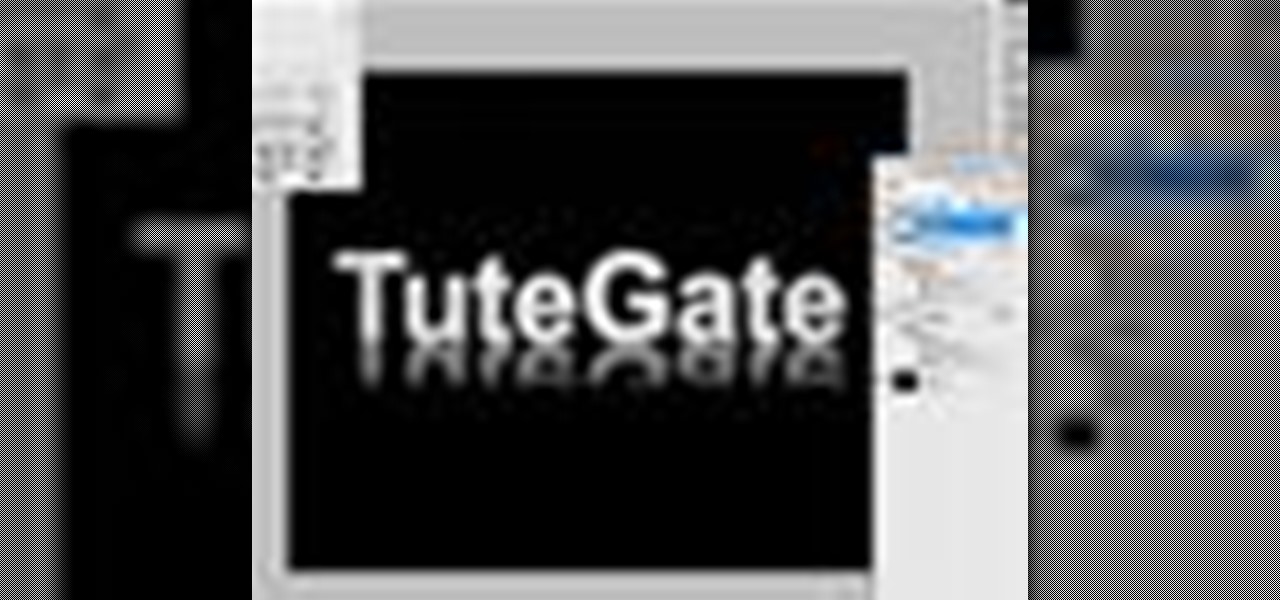
How To: Create metallic text in Photoshop CS3
In this text effects tutorial you will learn how to create shiny, metallic looking text with reflections in Adobe Photoshop CS3. This is a beginners tutorial that will show you how to work with layers in Photoshop CS3, add texture and reflections to text and work with some very basic Photoshop CS3 filters and effects. The tutorial is best viewed full screen.
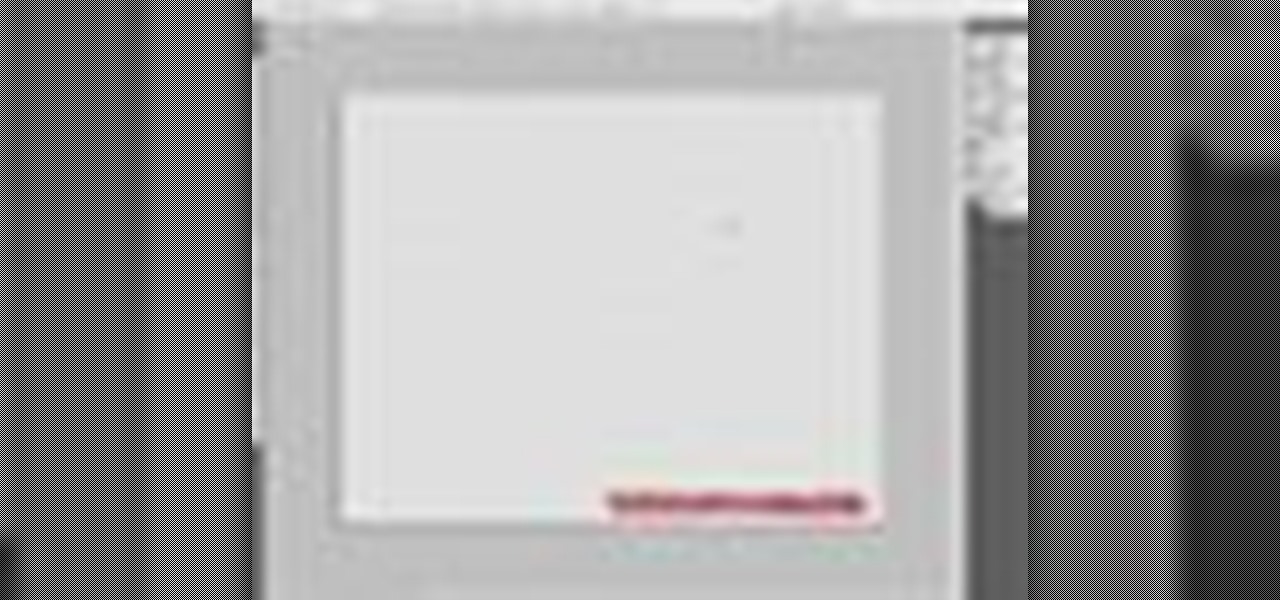
How To: Graffiti a brick wall digitally in Photoshop CS3
Tagging real walls can get you in a lot of trouble. So why not let out your creative urges in Photoshop? This Photoshop CS3 tutorial shows you how to make digital graffiti on a digitally made brick wall. Watch and learn how to use layer effects and lighting to create graffiti text in Photoshop.
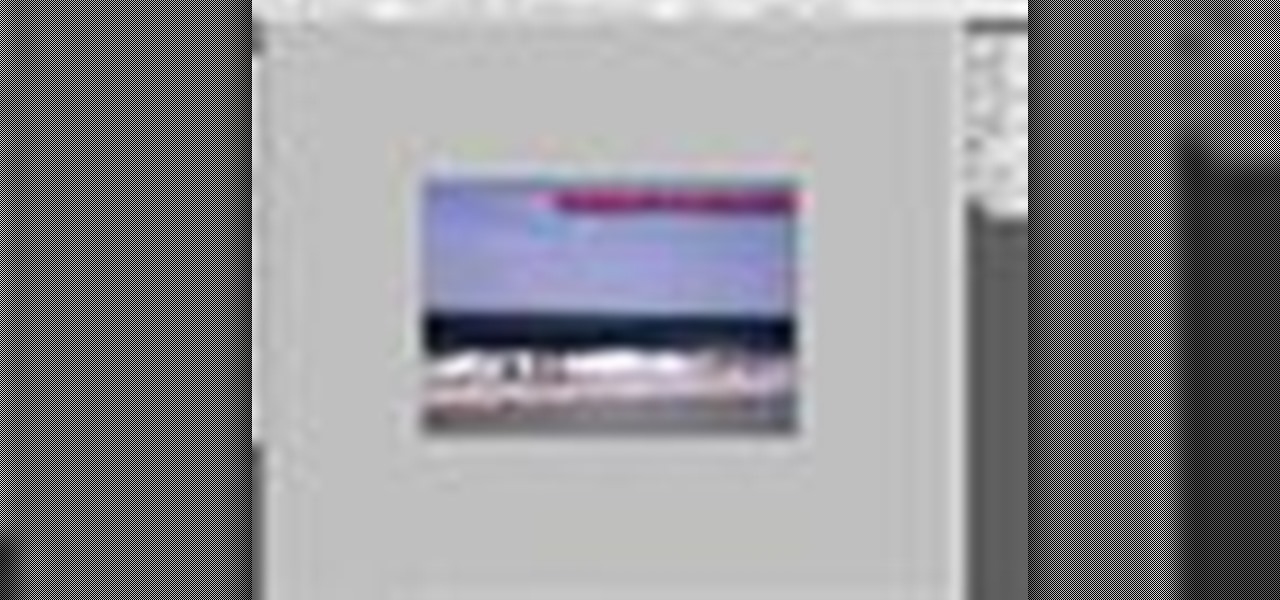
How To: Use the clone stamp tool in Photoshop CS3
This beginners Photoshop CS3 tool will introduce you to the clone stamp tool. The clone stamp tool is most often used to eliminate parts of an image by cloning a part you DO want and "stamping" it over the parts you DON'T want. If you are new to editing images in Photoshop, you should definitely watch and learn how to use the clone stamp tool. This tutorial is best viewed at full screen.

How To: Create a basic cartoon effect in Photoshop CS3
This Adobe Photoshop CS3 tutorial shows you how to create a basic cartoon effect on images. This is a great tutorial for beginners and just scratches the surface of what can be done with adjustment layers and the artistic filters in Photoshop. This Photoshop cartoon effect tutorial is best viewed at full screen.

How To: Use layers in Photoshop CS3
This image editing software tutorial shows you how to use layers in Photoshop CS3. Find out the basics of layers, positioning, and also how to tone a certain part of an image within Photoshop CS3. This is a beginner level tutorial and is best viewed at full screen.
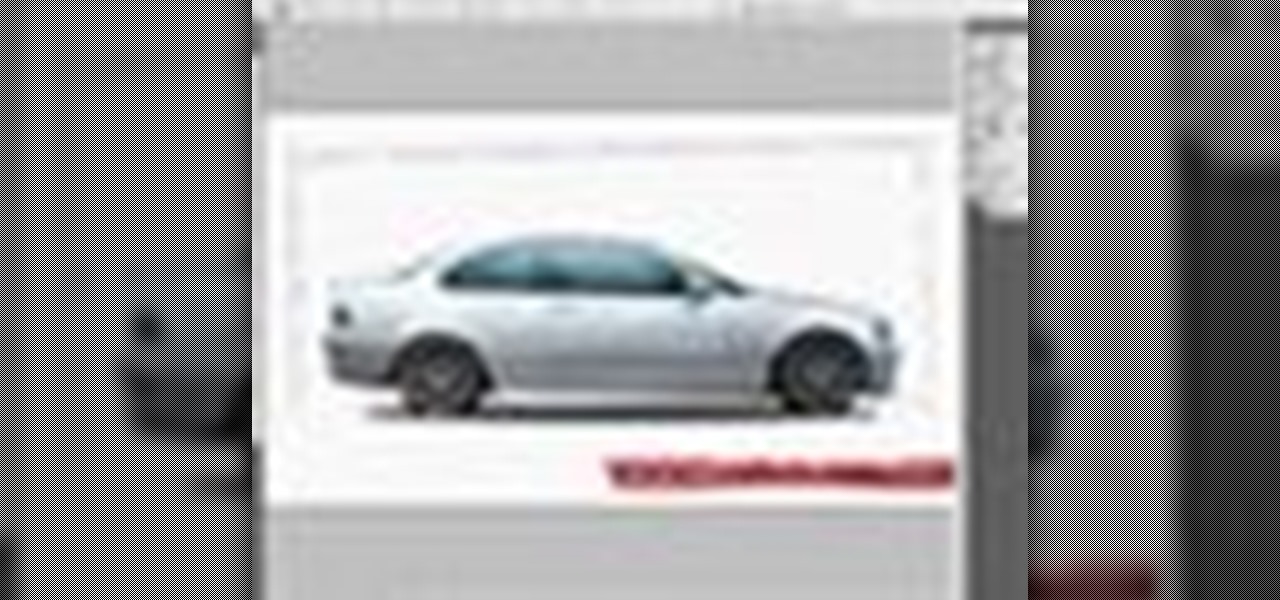
How To: Lower a car in Photoshop CS3
This software tutorial will show you how to lower a car in Photoshop CS3. Using very basic Photoshop methods, you will learn how to make a car look lowered with professional results. This Photoshop tutorial is best viewed at full screen.

How To: Add a muzzle flash effect to a gun in Photoshop CS3
In this photo editing software tutorial you will learn how to use the tools in Photoshop CS3 to create a realistic gun muzzle flash. You will learn how to use outer glows to create basic muzzle flashes in Photoshop. This tutorial is best viewed at full screen.
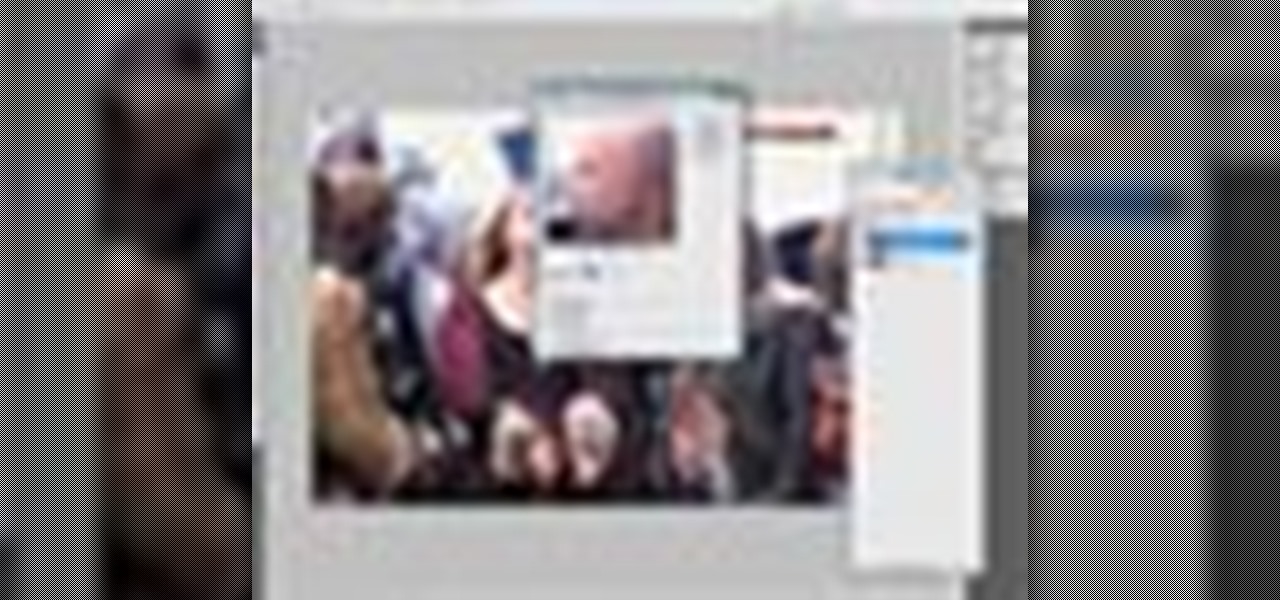
How To: Retouch skin tone and hair in Photoshop CS3
This Adobe Photoshop CS3 tutorial will show you how to adjust and improve skin, change skin tone and change hair color on people in images. Learn how to create model-like skin effects to enhance the appearance of a character. All you need is to do a little touch-up work in Photoshop CS3!
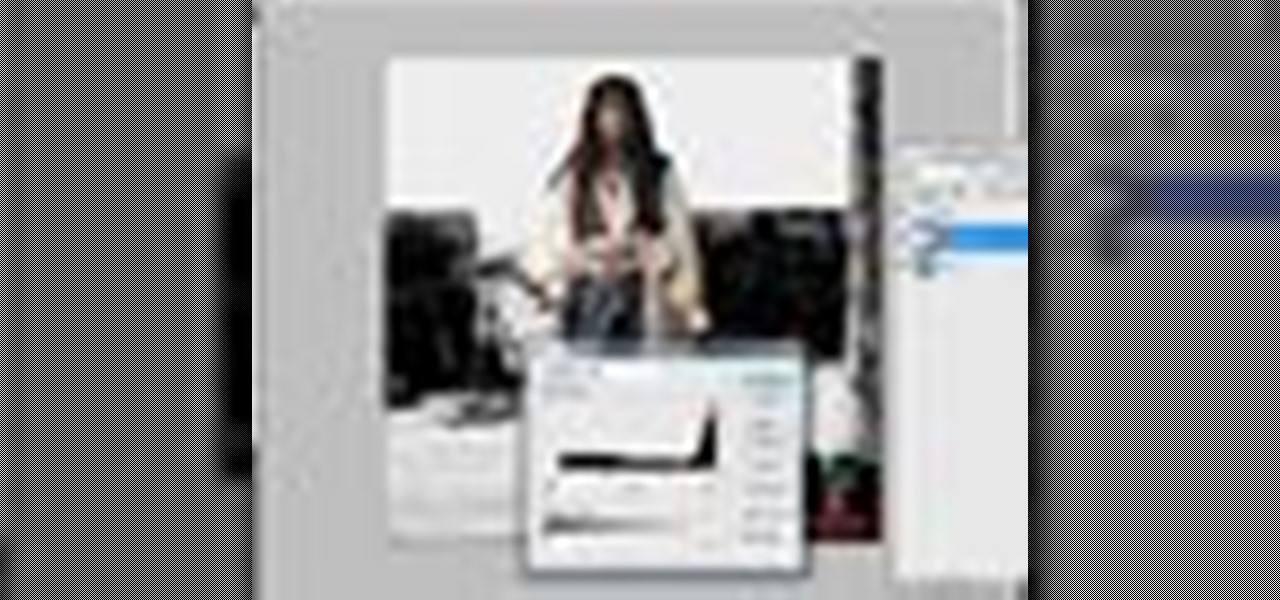
How To: Make features stand out in Photoshop CS3
Discover how to generate an excellent piece of art from an image with the use of layers and tones in Photoshop CS3. If you make certain features or subjects in the image stand out, you will get a more dramatic and interesting look. See how to make features in your images stand out in Photoshop CS3 by adjusting tones and colors.

How To: Familiarize yourself with the tools in Photoshop CS3
Adobe Photoshop CS3 has a lot of power becuase it has a lot of tools. But if you don't know how to find those tools, or worse yet, what to look for, you are going to get frustrated fast. This Photoshop CS3 tutorial will familiarize you with the basic tools and how to work with layers in Photoshop.

How To: Create a text within text effect in Photoshop CS3
There are a million things you can do with text or type in Photoshop CS3. In this tutorial you will get another idea of how to edit and manipulate text in Photoshop. Watch and learn how to create a text within text effect in Photosohp CS3. This is a beginners level tutorial.

How To: Create seamless bricks with imageSynth for Photoshop
This four part tutorial explains the process of leveraging image Synth to create a seamless, tiling image of bricks in Photoshop. The tips and techniques learned in this series will prove useful for any number of texturing challenges. Learn how to create seamless textures using the imageSynth Photoshop plug-in and this tutorial. Create seamless bricks with imageSynth for Photoshop - Part 1 of 4.

How To: Use imageSynth plugin for Photoshop
Developed in conjunction with the smart people at Allegorithmic, the imageSynth plug-in is a powerful ally to Adobe Photoshop for anyone wanting to create seamless tiling textures. The plug-in is simple to use and rewards experimentation. See how to get started using imageSynth for Photoshop in this two part tutorial. Use imageSynth plugin for Photoshop - Part 1 of 2.

How To: Create seamless textures with imageSynth in Photoshop
imageSynth is plug-in for Adobe Photoshop used for creating seamless textures and for creating high resolution images from low resolution sources. This imageSynth Photoshop plugin tutorial shows you how to use this ultimate organic pattern maker tool! Create seamless textures with imageSynth in Photoshop.
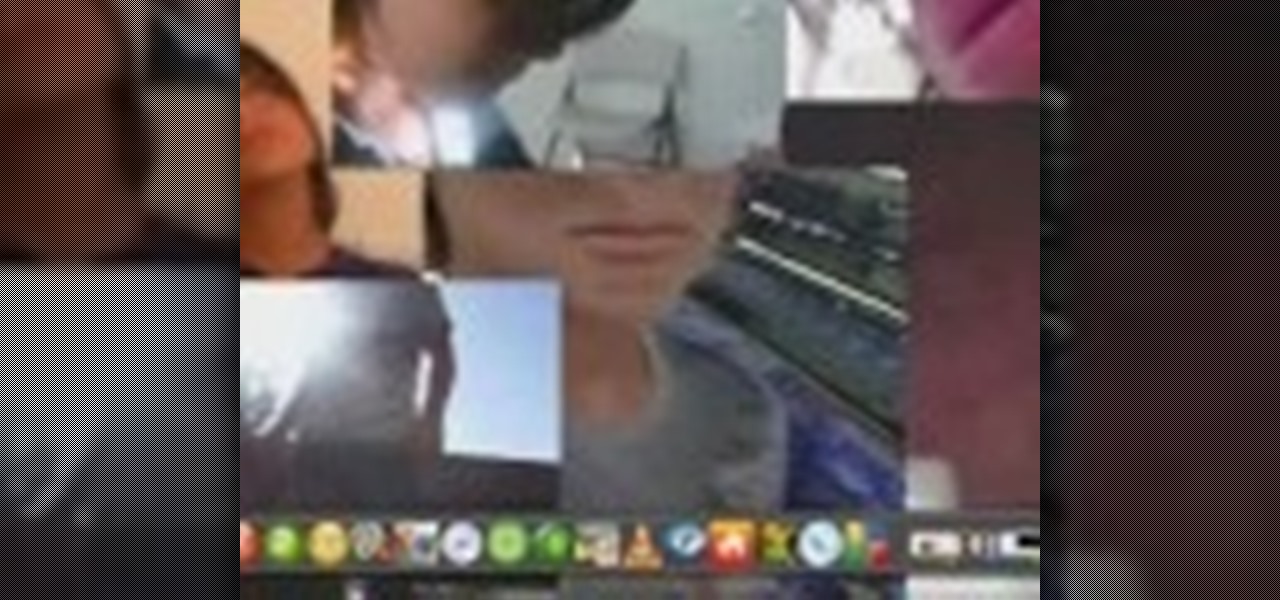
How To: Convert an image into a painting in Photoshop
In this software tutorial you will learn an easy way to turn a photo into a painting using Adobe Photoshop. Photoshop has some interesting filters you can use to get artistic with your snapshots. In this tutorial you will use Gaussian blur and layer darkening to get a more painterly effect using Photoshop.

How To: Add makeup to models in Photoshop
In this tutorial Lindsay Adler will teach you how to add makeup to your models in Photoshop. Sometimes you do not have access to a makeup artist, or after the shoot decide you want a splash of color. Lindsay will teach you to add makeup in a few quick steps in Photoshop.
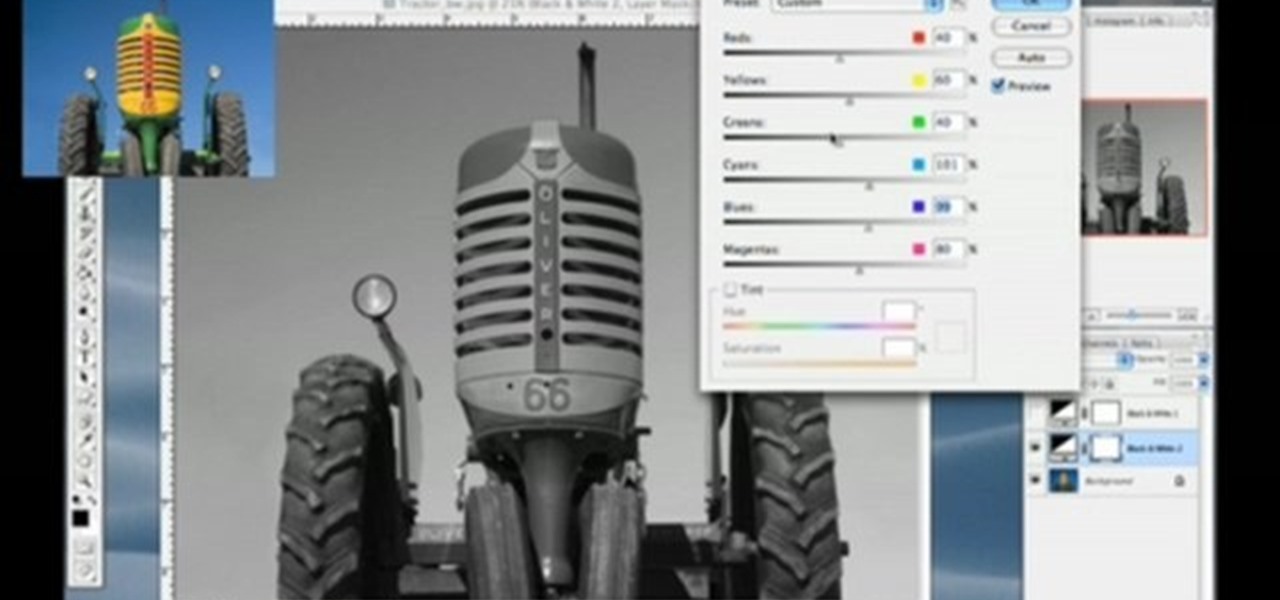
How To: Convert photos to black & white in Photoshop CS3
In this tutorial Lindsay Adler will teach you how to do exquisite black and white conversions in Photoshop (cs3 and newer). Using the black and white adjustment layer tool in Photoshop, photographers are given complete control and simplicity for converting images to black and white. Lindsay will introduce you to the power of this Photoshop tool and provide several tips on making conversions.
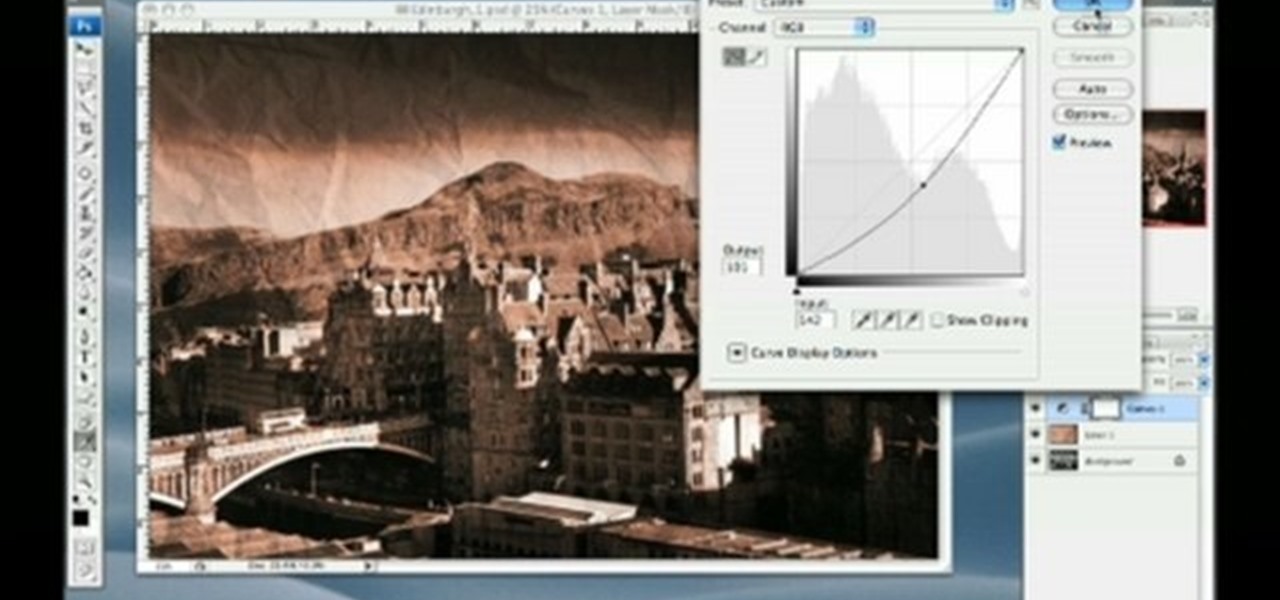
How To: Add texture and age photos in Photoshop
In this software tutorial Lindsay Adler will show you how to add an extra dimension to your images in Photoshop: texture. Adding texture to images can help create the appearance of an image being old, tattered or worn. Texture can also add an emotional dimension to a photograph, making it moody and more expressive. Watch this tutorial to see how easy it is to add textures to your images and make them look older using Photoshop.
How To: Design custom emoticons in Photoshop
Are you a chat fanatic? Do you have a website with chat functionality built in? Have you seen other people with chat emoticons that you don't have? It's possible they designed their own emoticons and you can too! This Photoshop tutorial will show you how to design custom emoticons easily in Photoshop.

How To: Design a graphical splash page in Photoshop
This software tutorial shows you how to design a really graphical splash page in Photoshop. You will learn how to use the gradient tool, outer glow tool, paintbrush tool, and layer blend modes within Photoshop to create this graphical splash page.
How To: Design an icon set in Adobe Photoshop and Illustrator
This software tutorial takes a look at how to design an icon set in both Photoshop and Illustrator. An icon set is a set of icons that you can integrate into a number of different projects, like a website or a company letterhead, logo and identity set up. Having an icon set readily available for all your project needs will make your workflow faster and simpler. So watch and see how to make an icon set first in Photoshop and then in Illustrator.

How To: Vector trace a realistic pepper in Photoshop
Take a look at how to create a realistic pepper in Adobe Photoshop by vector tracing with the pen tool in this software tutorial. Vector images are a more professional way of creating graphics so they won't degenerate when printed. So learn how to work with vector images and the pen tool in this Photoshop tutorial on creating a realistic yellow pepper.

How To: Design an abstract wallpaper design in Photoshop
Learn how to design an abstract wallpaper design in Adobe Photoshop. Use the pen tool, rotational tools and clone stamp tools to create awesome effects in Photoshop and turn them into abstract wallpaper designs.

How To: Get started with Genuine Fractals 5 Photoshop plugin
Get an overview of the award-winning Genuine Fractals 5 plug-in for Photoshop in this software tutorial. The Genuine Fractal 5 plugin allows you to enlarge digital images over 1000% without loosing quality. A must for anyone printing photos or other digital footage. If you are new to the Genuine Fractals 5 Photoshop plug-in, this tutorial is a great place to start. Get started with Genuine Fractals 5 Photoshop plugin.
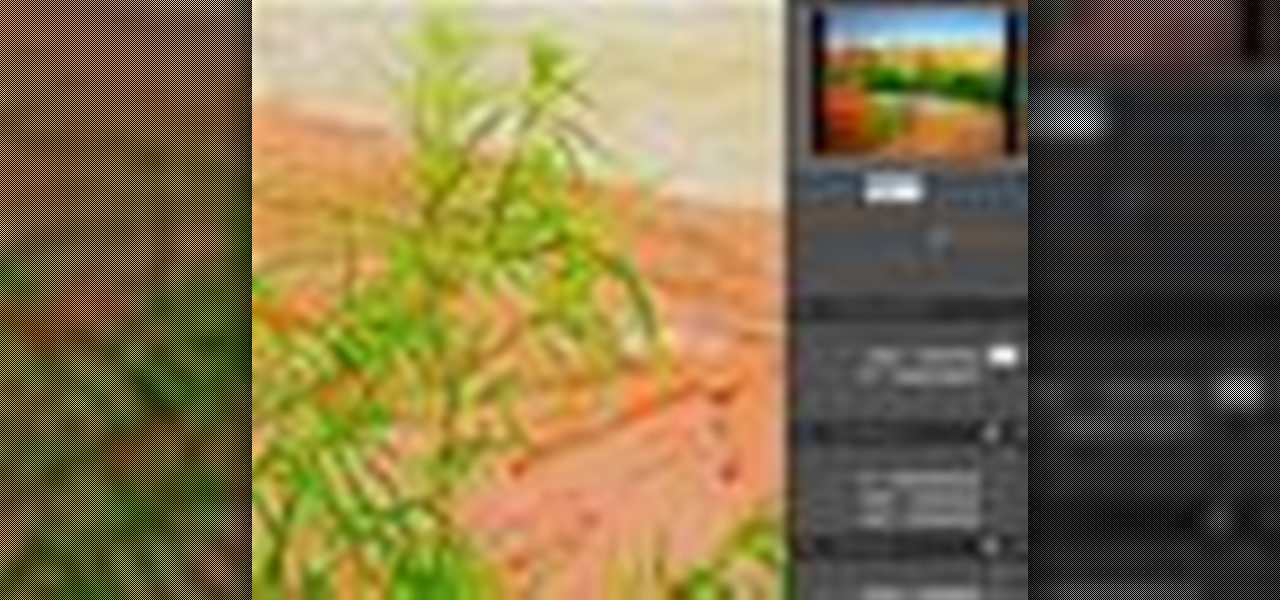
How To: Use controls in Genuine Fractals 5 Photoshop plugin
If you're up to speed with the basics of Genuine Fractals 5, you'll want to watch this video to learn how to use the new controls available in Genuine Fractals 5 plug-in for Photoshop. Learn to use the texture control pane, sharpening pane, and film grain pane when editing Photoshop images in the Genuine Fractals 5 plugin. Use controls in Genuine Fractals 5 Photoshop plugin.

How To: Launch the PhotoTools plugin for Photoshop
This software tutorial teaches you how to launch PhotoTools and apply presets directly from the onOne menu to your Photoshop images. Learn the basics of how PhotoTools integrates and works with Photoshop to help you retouch and edit photos. Launch the PhotoTools plugin for Photoshop.

How To: Use presets in the PhotoTools plugin for Photoshop
This PhotoTools tutorial shows you how to create your own presets as well as use them. PhotoTool presets are a great way of saving adjustments you make all the time when editing images in Photoshop. You will also learn how to share your PhotoTools presets and install presets from friends within Photoshop. Use presets in the PhotoTools plugin for Photoshop.

How To: Prepare a watermark file in PhotoTools in Photoshop
This PhotoTools Photoshop plug-in tutorial shows you how to prepare a watermark file for use in PhotoTool's batch engine. It's best to use a black and white logo for this process, but it's not necessary. You can use this watermark on photos you work on in PhotoTools and Photoshop. Prepare a watermark file in PhotoTools in Photoshop.

How To: Retouch senior portraits in PhotoTools for Photoshop
This PhotoTools tutorial will teach you how to use presets in your studio to automate frequently used effects. See how to create presets for senior portraits in the PhotoTools plug-in for Photoshop. You will also learn how to selectively paint in a PhotoTools effect on senior portraits brought into Photoshop. Retouch senior portraits in PhotoTools for Photoshop.







