Everything Else

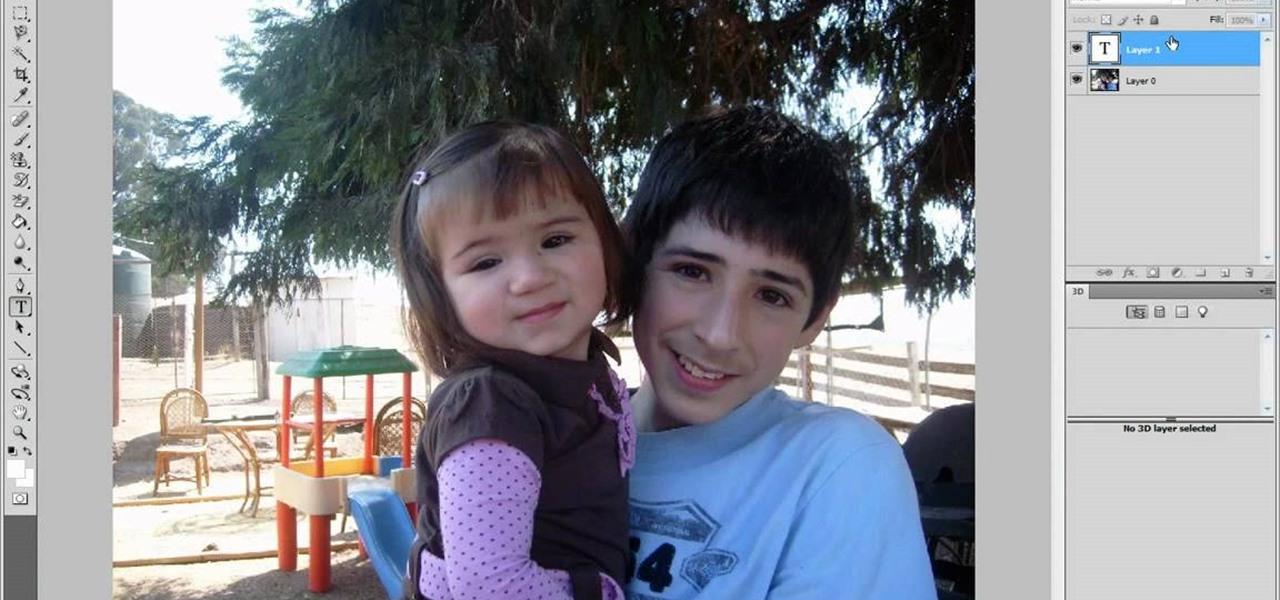
How To: Remove yellow teeth stains in Photoshop
Learn how to whiten your teeth using Photoshop with this video tutorial. 1. First thing you will want to do is remove the padlock if your image has one. You should be able to find this in the top right hand corner of your screen or in the background layers option.
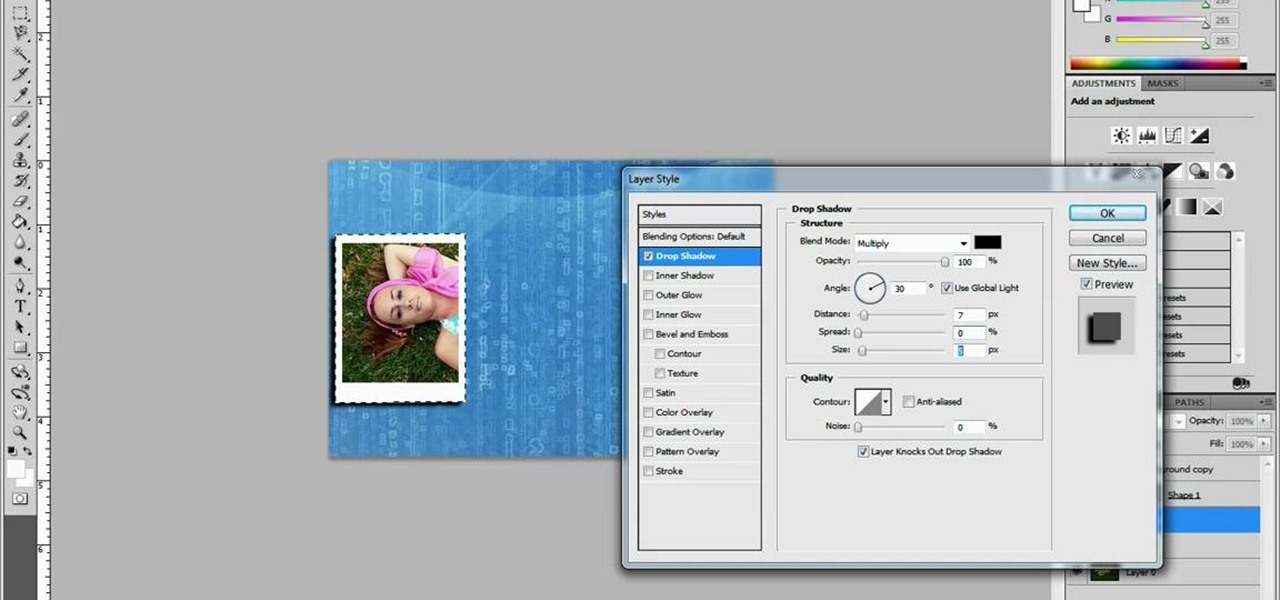
How To: Make a collage in Adobe Photoshop
This video shows you exactly how to great a collage using Photoshop. Step by step, from duplicating the layer, dragging, and every tool you'll need to learn to achieve the best collage possible. You can use this to make a cool, unique, and interesting collage, to share with your friends and family. This tutorial is easy to follow, so if your looking to master your Photoshop skills or are just learning how to use the program. This video shows you an alternative to the typical photo albums, and...

How To: Put two different photos together in Photoshop
This video shows you how to combine two unique photographs in Adobe Photoshop. Using the mask tool, you can define the level of blur and blending between the two photographs. This is great for slick, professional quality composites.
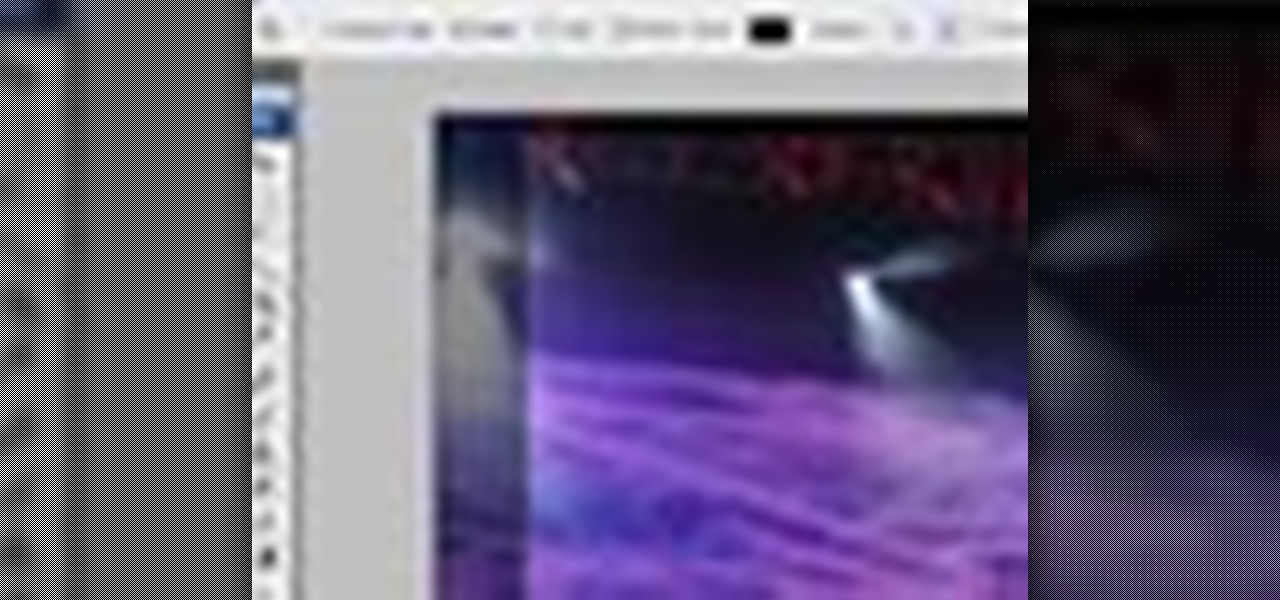
How To: Crop an image with Photoshop CS3
There are many instances when you may need to crop an image. Whether you need an avatar for a social networking site, or a specifically-sized image to insert into your website, Adobe Photoshop is an excellent tool to use. Learn how to bring an image into Photoshop and all the various tools one can use to crop the image in this video tutorial.

How To: Insert an image into text in Photoshop CS4
Creating text that catches the eye can be difficult. One great trick is to have your text actually composed from an image. Using Photoshop CS4, you can quickly create professional-looking text from a single or multiple images. Watch this video tutorial to find out how.

How To: Download and load a font into Photoshop
There are a lot of fonts you can use in Photoshop, but there are a lot more fonts you can download off the Internet and install for any CS4 use. You can get all the Photoshop fonts you want at dafont.com. Download them and then install them directly on your computer to show up in Photoshop. Check out the video to get the full steps.

How To: Make your own x-ray in Photoshop
Ever wanted to create your own X-ray without a doctor's visit? Learn how to create your own X-ray in Photoshop by compositing two separate images to make it appear as if you are holding your own X-ray. You will use different layers, layer masks, and levels to make a believable self X-ray image - and you don't even have to get it approved through your insurance!
How To: Get a Na'vi Avatar makeover in Photoshop CS3
In this video tutorial, learn how to give yourself a Avatar Navi makeup makeover in Adobe Photoshop CS3! Turn yourself blue, with this step by step instructional makeup video inspired by James Cameron's blockbuster hit.

How To: Create a neon light text effect Photoshop CS3 or CS4
In this video tutorial, learn how to create a really beautiful, eye popping, neon light "magic effect". Brighten up your asthetic presentation with this cool Photoshop trick, originally found on this blog. This tutorial is constructed using Adobe Photoshop CS3, but please note: This trick does work with CS4, but yields sightly different results. One can download the font used in this tutorial, here.
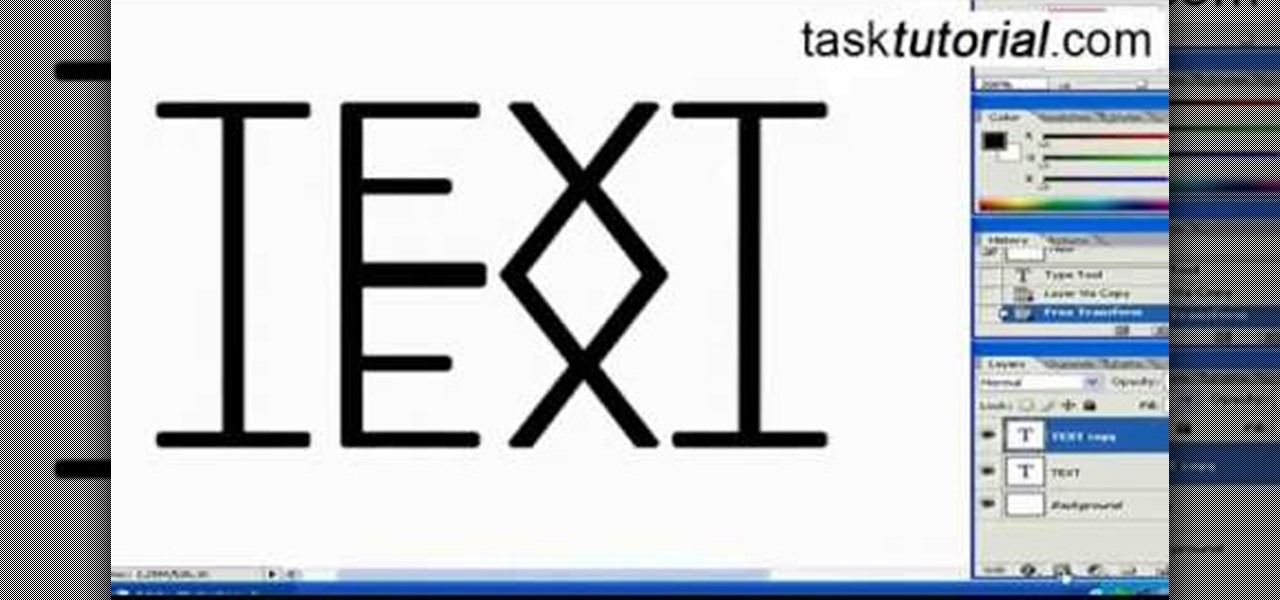
How To: Create a simple text reflection effect in Photoshop
Does anything other than normal text seem like a daunting task in Photoshop? It's really quite simple, once you get the hang of it! In this video tutorial, learn how to create a text reflection effect in Adobe Photoshop to give your text a mirrored twin. In a few simple steps, you can create this look for your graphic design project. Whether it be a brochure, school project or business card, it's always nice to give your asthetic layout a little boost with creative text.
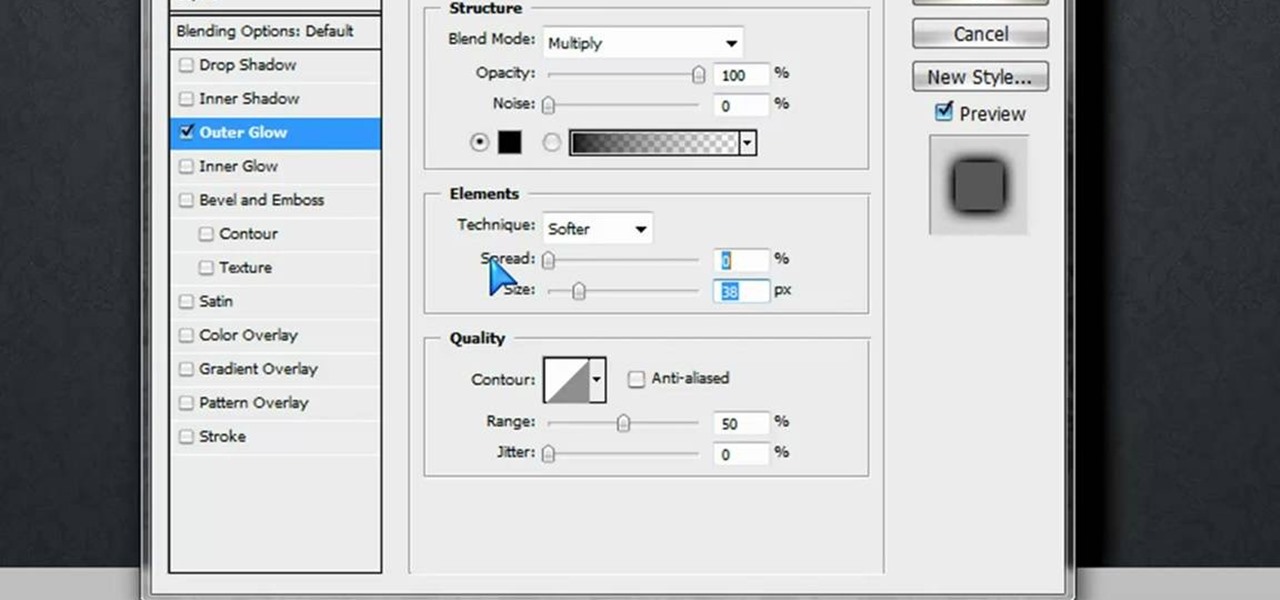
How To: Make a MySpace layout in Photoshop
Want to personalize your MySpace page with a custom-made layout? In this two-part tutorial, learn how to create your very own MySpace layout in Photoshop.

How To: Enlarge breasts in Photoshop
Thinking you need a little boost in the bra department for this year's Christmas card? Here is a tutorial on how to make your breasts appear larger using Photoshop.

How To: Find & download high resolution images on the web
Need some high quality images to work on? High resolution images are those that are at least 300 dpi (dots per inch)... In layman's terms, high quality. When an image is less than 300 dpi, you will notice a loss in quality and an add-in of pixelation when printed.

How To: Create false eyelashes in Photoshop
Looking to elongate those lashes in Photoshop? Create false eyelashes quickly and simply with some fancy custom brushes that you can download for free. In this two-part tutorial learn everything you need to know about how to make that pair of lashes in your photo pop.
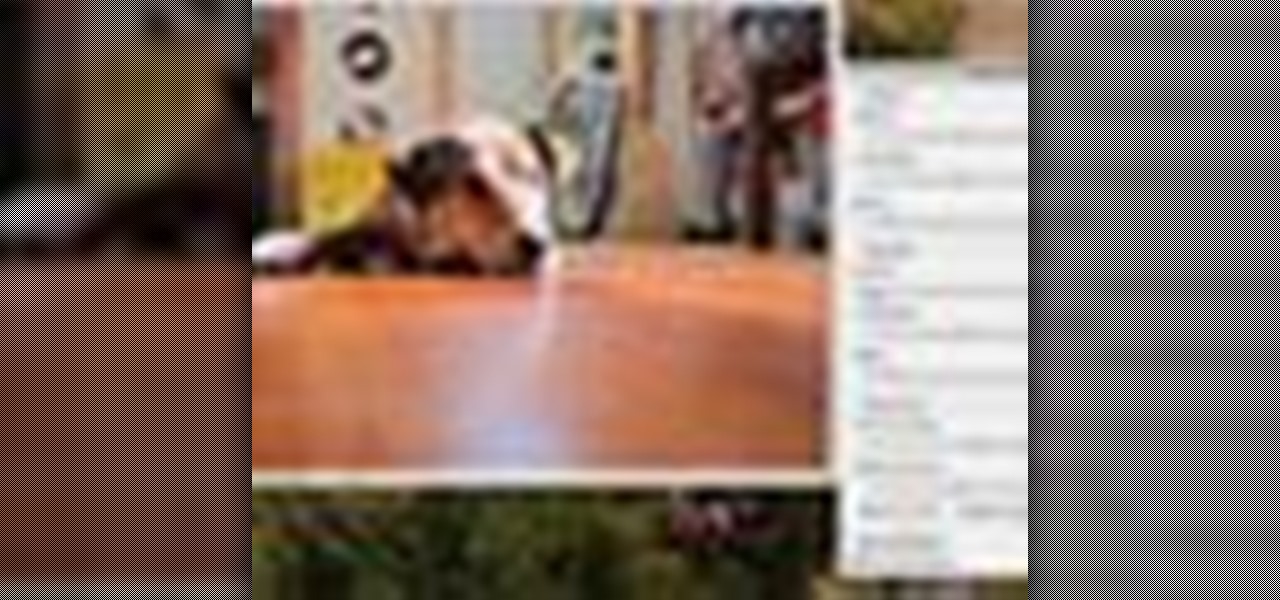
How To: Lighten and darken in photoshop
Need to lighten or darken up a digital picture? You can make most of your lightening and darkening adjustments, even before you learn more complex Photoshop features like curves and levels; It's easy. Here's how.

How To: Batch watermark with Photoshop Actions
Do you have a lot of pictures, but you don't want to go through the trouble watermarking them one by one? This is a video that explains how to batch process your images for watermarking. It goes through creating a watermark, writing an action and batch processing it in Photoshop.

How To: Add/remove elements with Vanishing Point in Photoshop
This Photoshop tutorial goes over the basics of using vanishing point. Learn how to setup a perspective grid and clone in 3D space, also place graphics in a perspective correct environment.

How To: Use channels to select hair in Photoshop
In this video tutorial on Adobe Photoshop CS3, we will cover using channels to cleanly cut out complex hair selections of both brunette and blonde hair on a studio style background and an outdoor scene. You will learn a lot about how to select things in Photoshop using the techniques displayed in this video, which will aid you in selecting many different things, not just hair.
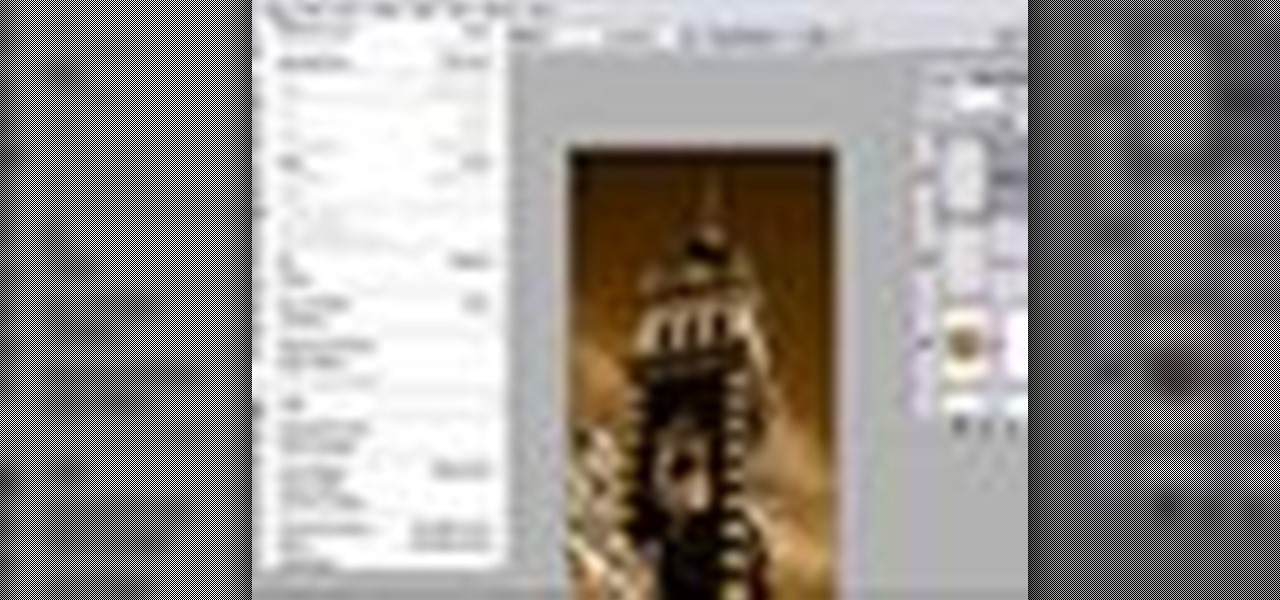
How To: Create a sepia tone on images in Photoshop
Learn how to create a sepia effect for your images in Photoshop using both adjustment layers and using a duotone image. You will also learn how to add some dirt specks and a dark vignetting around the edges.
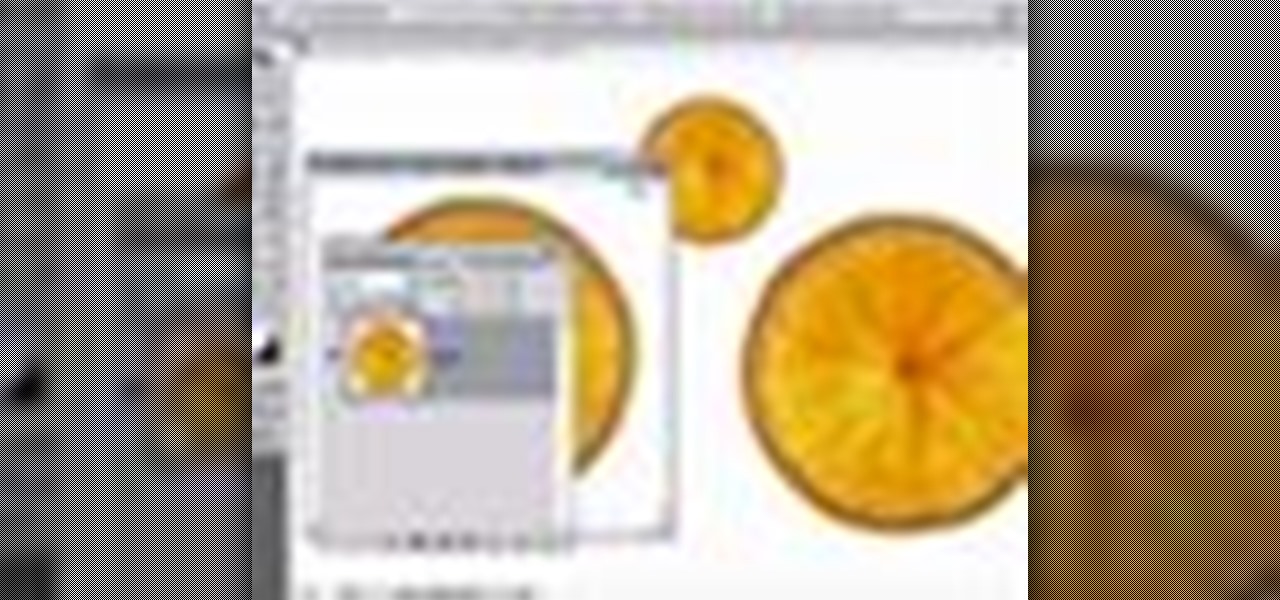
How To: Use Smart Objects in Photoshop
In this video tutorial you will learn about the basics of using Smart Objects in Photoshop. Smart objects can consist of pixel-based content or vector-based content. These smart objects also remember their original size and can be transformed multiple times without loss.

How To: Use the extract filter tool in Photoshop easily
There are many ways to remove an image from its background in Photoshop and using the filter tool is probably the easiest way to do the job. In this detailed video you will learn to use the Extract Filter in Photoshop to take a portion of an image and remove it from the background.

How To: Create a warm, grungy background in Photoshop
Learn how to create a warm, grungy background in Photoshop. - Open up a brand new document at 1280 x 720.

How To: Fake an HDR (High Dynamic Range) portrait in Photoshop
dekePod, a tutorial show on computer graphics and digital imaging from O'Reilly Media, Inc., shows us how to fake an HDR (High Dynamic Range) portrait in Adobe Photoshop. What's HDR? An HDR image packs more pixels than normal into a picture creating billions of color variations and razor-sharp detail. Think your camera can do that? Well, it's possible with special software, but here's how to fake it (good) equipped with only your drab jpeg image, Adobe Photoshop, and this tutorial.
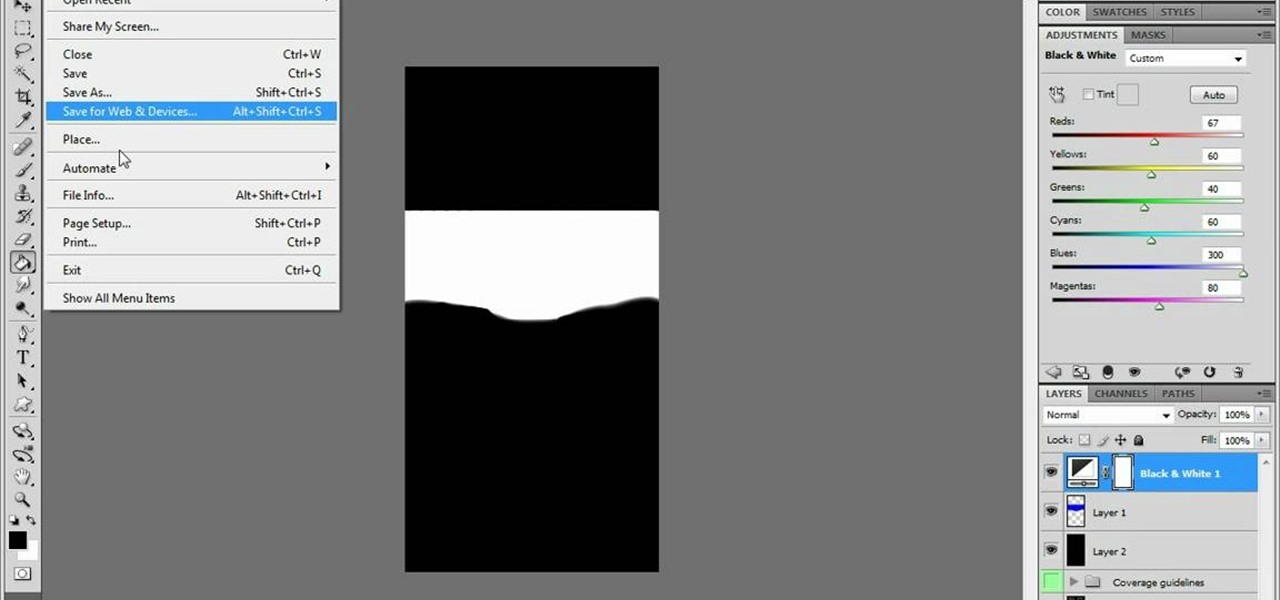
How To: Make a corset texture for IMVU with Photoshop
Need to make your avatar a little sexier? Photoshop can help. What you need is a cool corset texture for your IMVU character. It's pretty simple to make, you just need a little Photoshop skills.
How To: Adjust images in camera RAW w/Photoshop - PixelPerfect
PixelPerfect teaches you everything you need to know about being a digital artist. Learn tips and tricks to turn your regular vacation photos into works of art worthy of museums.

How To: Add a tattoo in Photoshop
Do you need to hone your Adobe Photoshop skills? With this tutorial, you can learn how to add a tattoo image to the body of a human, and make it look realistic and believable. For more Adobe Photoshop tutorials, search for Photoshop on WonderHowTo.
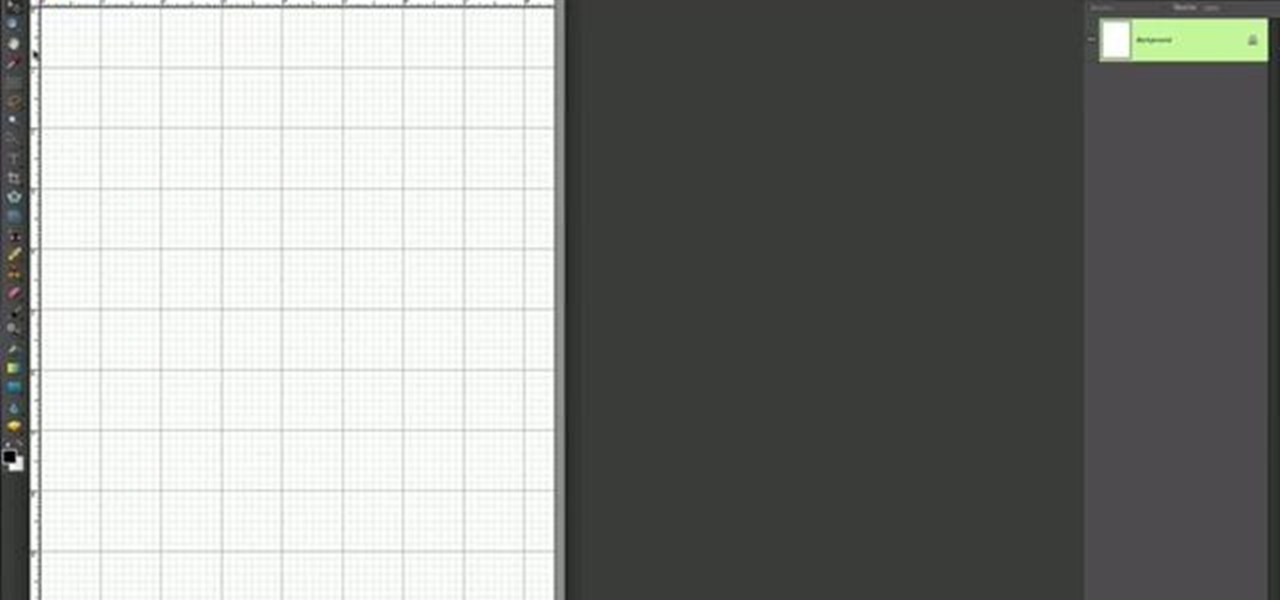
How To: Make rounded photo corners in Photoshop Elements
This is a simple Photoshop Elements tutorial on how to make rounded photo corners for quick and tidy effect. See how to make photos with one, two, or opposing rounded corners. This could be turned into an overlay, too! This is a great, detailed Photoshop tutorial on rounding your picture corners. Easy to learn.

How To: Retouch skin in Photoshop
Michelle H. has this great Photoshop tutorial on how to retouch skin. See exactly how to perform some simple skin retouching in Photoshop. Sometimes it's a necessity to change your photos… because of some bad acne perhaps. This is very detailed. Great for Photoshop newbies.

How To: Use the Extract filter on Photoshop
Michelle H. has this great Photoshop tutorial on how to use the extract filter. See exactly how to extract a body or object (like a man) against a white background and overlay it onto a colorful background. This is very detailed. Great for Photoshop newbies.

How To: Create fake tattoos in Photoshop CS3
Thinking about getting a new tattoo, but don't want to proceed until you know it will look perfect? There's only one way to find out -- Photoshop.

How To: Whiten teeth in Photoshop or Elements
Rick from Essential Photoshop Elements has a quick and easy technique to get natural-looking results for whitening teeth in Photoshop Elements. This tutorial is done in Photoshop Elements but can use the same technique with the full version of Photoshop.
How To: Clean up an IMVU avatar in Photoshop
IMVU is a 3D avatar chat, instant messenger, and dress up game. Get help with all of your IMVU avatar needs with these IMVU tips and tricks! Watch this video tutorial to learn how to clean up an IMVU avatar in Photoshop.
How To: Make hair for an IMVU avatar pic in Photoshop
IMVU is a 3D avatar chat, instant messenger, and dress up game. Get help with all of your IMVU avatar needs with these IMVU tips and tricks! Watch this video tutorial to learn how to make hair for an IMVU avatar pic in Photoshop.

How To: Create an optical illusion with any color photo
This will show you how to take negative afterimages to another level. By introducing a negative color photo and then immediately incorporating a black and white version of the same photo, you will perceive the black and white photo in full color (the way the color photo was meant to look). This can be done with any color photo, along with any photo editing program, like Adobe Photoshop.

How To: Use Adobe Photoshop patch and heal tools
In this tutorial, Richard Harrington uses the patch tool and healing brush tools to teach patching, healing and the vanishing point in Adobe Photoshop.

How To: Add depth of field in Photoshop CS4
In this Photoshop tutorial, Richard Harrington shows how to perform depth of field blurring techniques using the lens blur feature in Adobe Photoshop CS4.
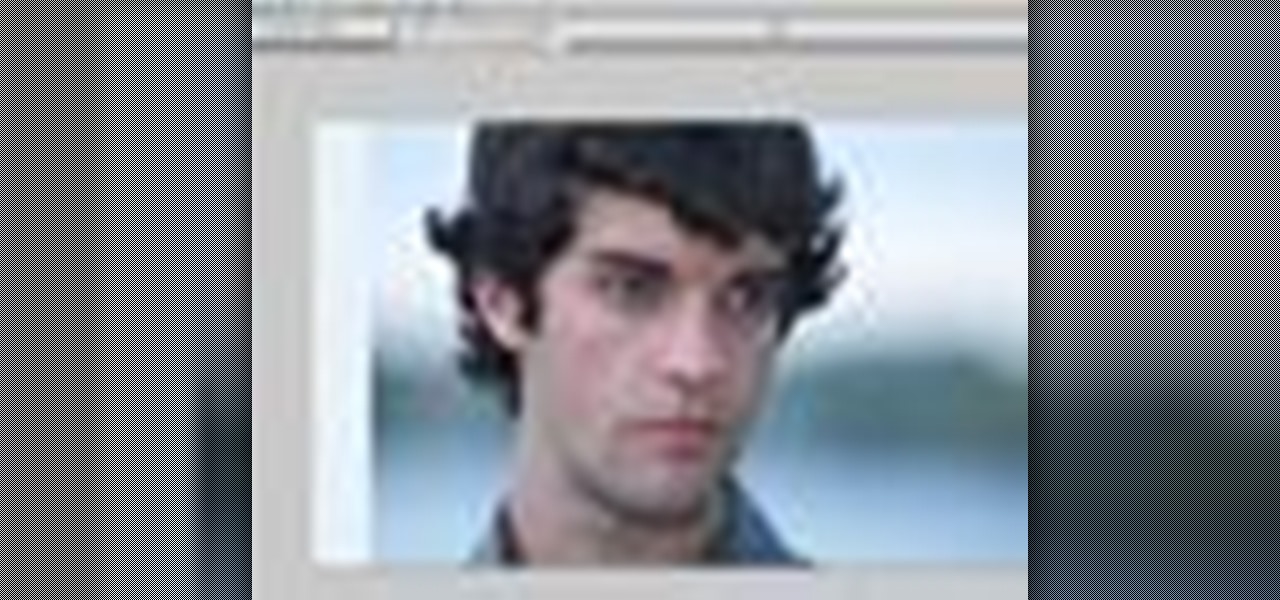
Use Photoshop CS4 feature: Content Aware Scaling
In this episode of Photoshop for Video, Richard Harrington takes a look at a new feature in Adobe Photoshop CS4 called content aware scaling. This feature allows a user to define a region or a graphic to scale or not to scale when the image is resized, giving tremendous flexibility to not have certain parts of a photo distorted when other parts are stretched.

How To: Work with camera raw files in Photoshop
In this two part Photoshop tutorial, Richard Harrington takes a look at the camera raw files and the camera raw interface. Many video professionals do not know much about the camera raw interface because it is a technology mainly used by digital photographers. The key advantage to using with a camera raw file is that the data is usually stored in the picture more than you can normally see in a single exposure.

How To: Use the Auto Blend Command in Photoshop
In this Photoshop tutorial, Richard Harrington takes a look at the auto blend command that allows you to merge multiple pictures together into a single larger document. When you have a large scan and you have to scan it in multiple pieces and then stitch it together or if you want to stitch together panoramic photos for a virtual scene this photography tool becomes quite useful.

How To: Balance out exposures in images with Photoshop CS4
In this Photoshop tutorial, Richard Harrington takes a look at balancing out exposure issues inside of Photoshop CS4. Mixed lighting on a photo can cause portions of the image to be too bright or too dark, fortunately Photoshop gives us some great tools to take care of these types of issues. Using a levels adjustment layer in combination with a color range selection, Richard is able to greatly control the lighting in a photo. The equalize command is also covered in this video tutorial.







