In this how to video, you will learn how to swap faces using Photoshop. First, find two images that you want to swap. Select the lasso tool and trace around the face in the first image. Copy and paste it into the second image. From here, line up the eyes to the face. Next, you will have to match the face to the head by going to the hue and saturation window. Check the clipping mask before changing the settings. Next, adjust the settings until the face matches the skin color. Next, go to the brightness and contrast to further match the skin. Use the burn tool to bring down bright areas that do not match. Select the eraser tool to erase areas that are not needed. Go to filter and apply sharpen effect to further match it. Once that is done, your edit is complete.
Just updated your iPhone? You'll find new emoji, enhanced security, podcast transcripts, Apple Cash virtual numbers, and other useful features. There are even new additions hidden within Safari. Find out what's new and changed on your iPhone with the iOS 17.4 update.



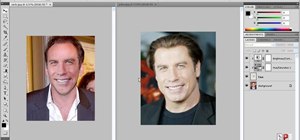







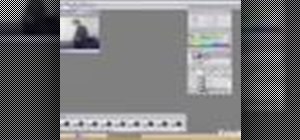












Be the First to Comment
Share Your Thoughts