Hot Photoshop How-Tos

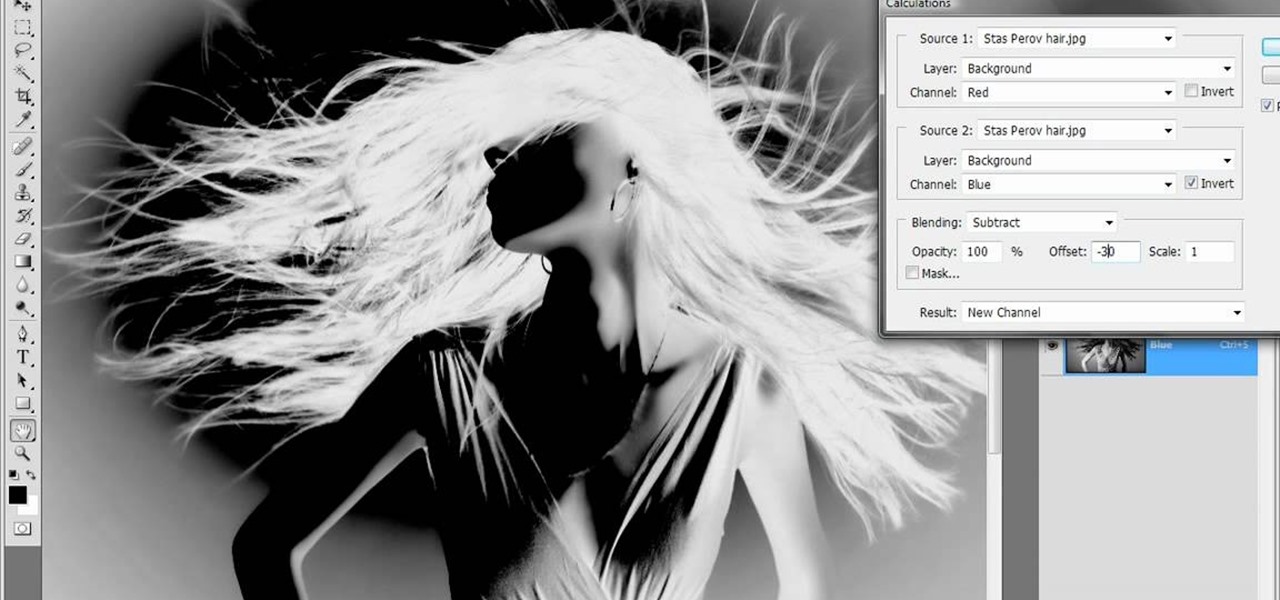
How To: Merge channels to create an alpha channel in Photoshop
One of the oldest, most abstruse, downright incomprehensible commands in Photoshop, Calculations lets you merge two channels to create a new alpha channel. Learn it: It's the backbone of masking. Whether you're new to Adobe's popular raster graphics editing software or a seasoned professional just looking to better acquaint yourself with the program and its various features and filters, you're sure to be well served by this video tutorial. For more information, including detailed, step-by-ste...

How To: Automate selections with Photoshop's Refine Edge tool
Photoshop offers lots of tools for automating selections, but two stand out from the pack: The first, Refine Edge, lets you modify your selection using five different parameters and preview the results in five different ways. Whether you're new to Adobe's popular raster graphics editing software or a seasoned professional just looking to better acquaint yourself with the program and its various features and filters, you're sure to be well served by this video tutorial. For more information, i...
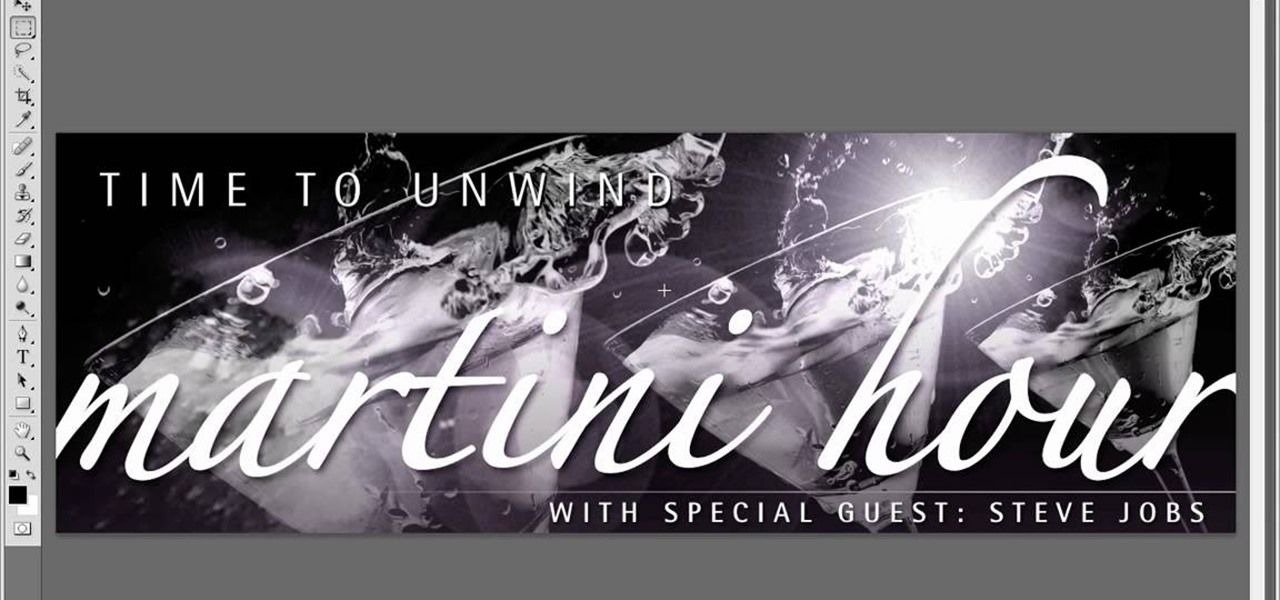
How To: Create layer comps in Adobe Photoshop CS4 and CS5
Layer comps let you assemble multiple image variations or even independent pieces of artwork inside a single Adobe Photoshop file. The Layer Comps palette gives you the freedom to explore. Whether you're new to Adobe's popular raster graphics editing software or a seasoned professional just looking to better acquaint yourself with the program and its various features and filters, you're sure to be well served by this video tutorial. For more information, including detailed, step-by-step instr...

How To: Use Photoshop to create an "Annoying Orange" video
In this clip, learn how to make an "annoying orange" video with your family using Photoshop. This super easy way to make a video requires almost no film editing skills at all and doesn't take long. Make you kids giggle with this super cute video that they can get involved in making with you.

How To: Remove strong color cast from images in Photoshop
Color cast? What is it? It refers to an unwanted tint of a particular color in your photograph, which effects the whole picture evenly. It can be a ghastly sight, destroying an otherwise beautiful photo, but there is a cure. It's a common problem in digital photography, but a common fix in digital photo software, like Adobe Photoshop. This video will show you 6 different techniques to removing color casting in your images. Remove strong color cast from images in Photoshop.

How To: Remove skin imperfections with Camera Raw in Photoshop
Learn some Photoshop skills in this software tutorial, which focuses on removing skin imperfections, like pimples and blemishes. You won't be using Photoshop, per se, but a piece of software that comes bundles with it — Camera Raw 6. Camera Raw has improved abilities in retouching your images, and there's a spot removal brush which improves the skin of the model by reducing the blemishes and imperfections. Perfect technique for any model pics. Remove skin imperfections with Camera Raw in Phot...
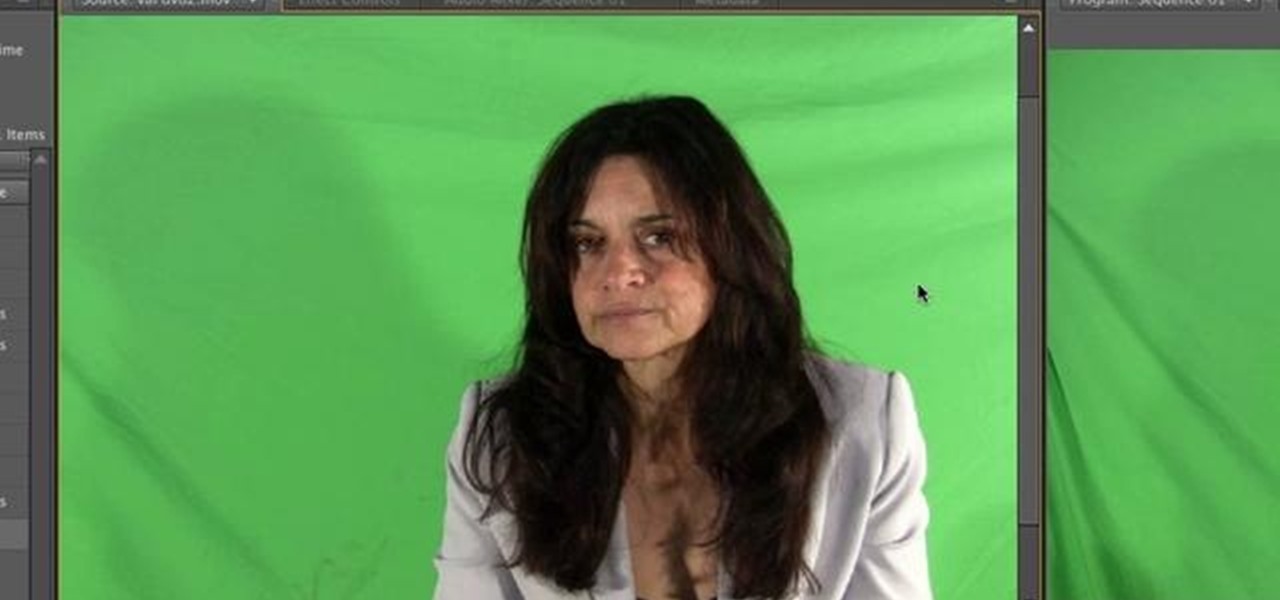
How To: Key greenscreen footage in Adobe Premiere Pro CS5
Learn how to use the new Ultra Keyer tool in Adobe Premiere Pro CS5. This clip will show you how it's done. Whether you're new to Adobe's popular non-linear editor or a seasoned video professional just looking to better acquaint yourself with the program and its various features and filters, you're sure to be well served by this video tutorial. For more information, including detailed, step-by-step instructions, watch this free video guide.

How To: Import a photo into Adobe Photoshop or PS Elements
One of the most frustrating things about learning Adobe Photoshop is that there are multiple ways to do the same thing. Here are the six most obvious ways to open a photo in Photoshop Elements, CS4 or CS5. Whether you're new to Adobe's popular raster graphics editing software or a seasoned professional just looking to better acquaint yourself with the program and its various features and filters, you're sure to be well served by this video tutorial. For more information, including detailed, s...

How To: Cross process an image in Adobe Photoshop CS5
In this clip, you'll see how to cross-process an image using Adobe Photoshop CS4. Whether you're new to Adobe's popular raster graphics editing software or a seasoned professional just looking to better acquaint yourself with the program and its various features and filters, you're sure to be well served by this video tutorial. For more information, including detailed, step-by-step instructions, watch this free video guide.
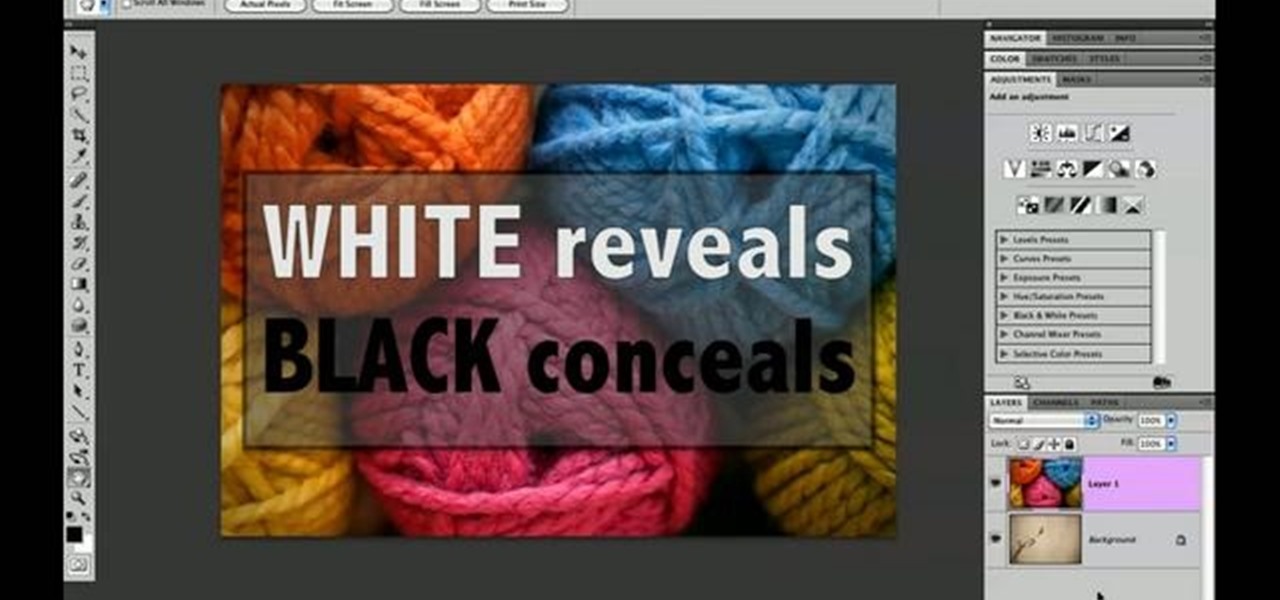
How To: Do basic masking in Adobe Photoshop CS4 or CS5
This clip offers a lesson in how to do basic masking using Adobe Photoshop CS4 or CS5. Whether you're new to Adobe's popular raster graphics editing software or a seasoned professional just looking to better acquaint yourself with the program and its various features and filters, you're sure to be well served by this video tutorial. For more information, including detailed, step-by-step instructions, watch this free video guide.

How To: Remove a chromatic aberration in Adobe Photoshop
Here's a short tip on how to remove chromatic aberration (a.k.a. "purple fringing") using Adobe Photoshop. Whether you're new to Adobe's popular raster graphics editing software or a seasoned professional just looking to better acquaint yourself with the program and its various features and filters, you're sure to be well served by this video tutorial. For more information, including detailed, step-by-step instructions, watch this free video guide.

How To: Create a watermark action in Adobe Photoshop CS5
This clip offers a lesson in how to create a handy watermark action in Adobe Photoshop CS5. Whether you're new to Adobe's popular raster graphics editing software or a seasoned professional just looking to better acquaint yourself with the program and its various features and filters, you're sure to be well served by this video tutorial. For more information, including detailed, step-by-step instructions, watch this free video guide.

How To: Vignette an image in Adobe Photoshop CS4 or CS5
Learn how to create a vignette effect within Adobe Photoshop CS4 or CS5 with this handy video guide. Whether you're new to Adobe's popular raster graphics editing software or a seasoned professional just looking to better acquaint yourself with the program and its various features and filters, you're sure to be well served by this video tutorial. For more information, including detailed, step-by-step instructions, watch this free video guide.
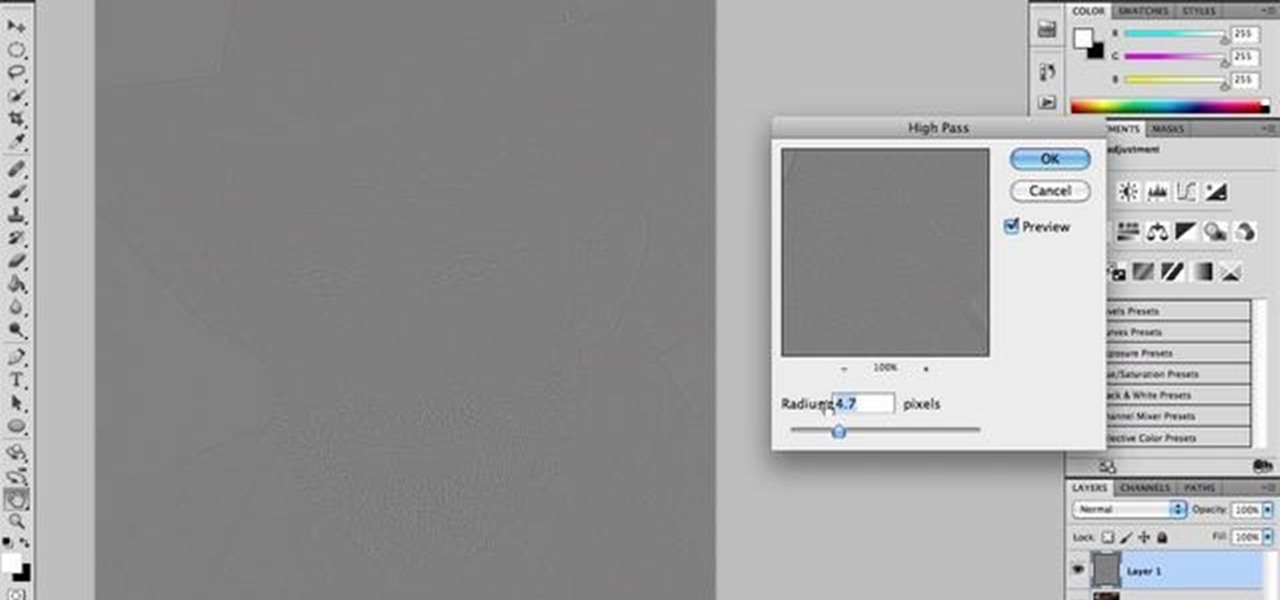
How To: Soften skin with the Adobe Photoshop high-pass filter
This quick video tutorial demonstrates how to use the Photohsop high-pass filter to soften skin/images without losing detail or blurring pictures. Whether you're new to Adobe's popular raster graphics editing software or a seasoned professional just looking to better acquaint yourself with the program and its various features and filters, you're sure to be well served by this video tutorial. For more information, including detailed, step-by-step instructions, watch this free video guide.
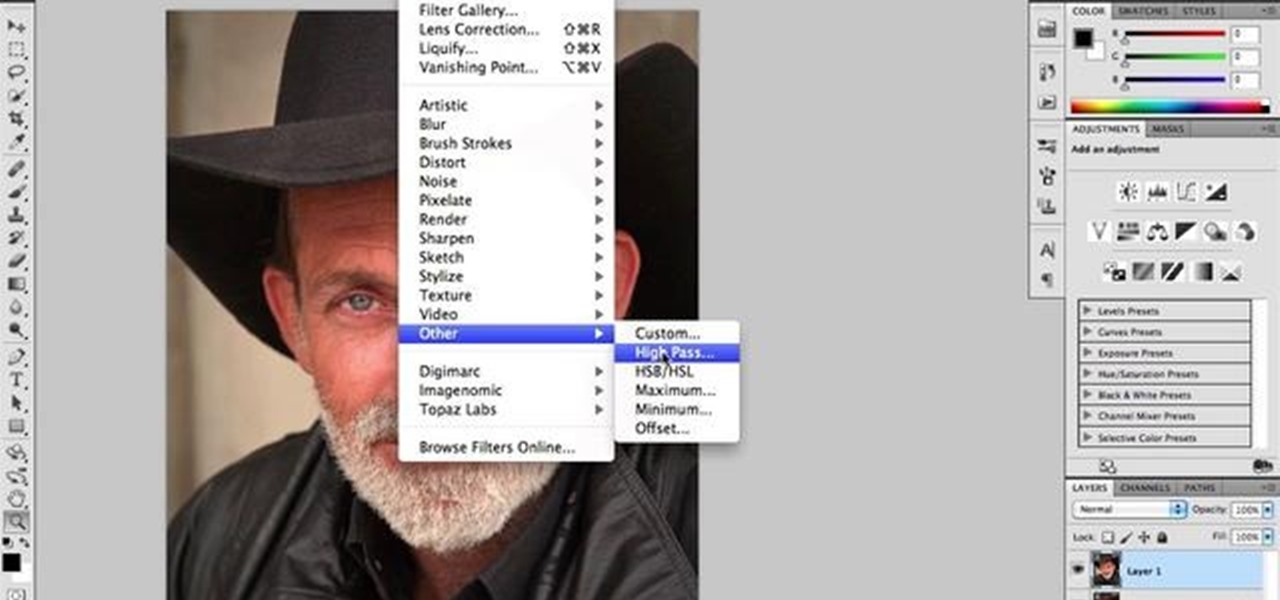
How To: Sharpen a photograph in Adobe Photoshop CS4 or CS5
Photo a little dull around the edges? Sharpen it with a little help from Adobe Photoshop CS4 or CS5. Whether you're new to Adobe's popular raster graphics editing software or a seasoned professional just looking to better acquaint yourself with the program and its various features and filters, you're sure to be well served by this video tutorial. For more information, including detailed, step-by-step instructions, watch this free video guide.
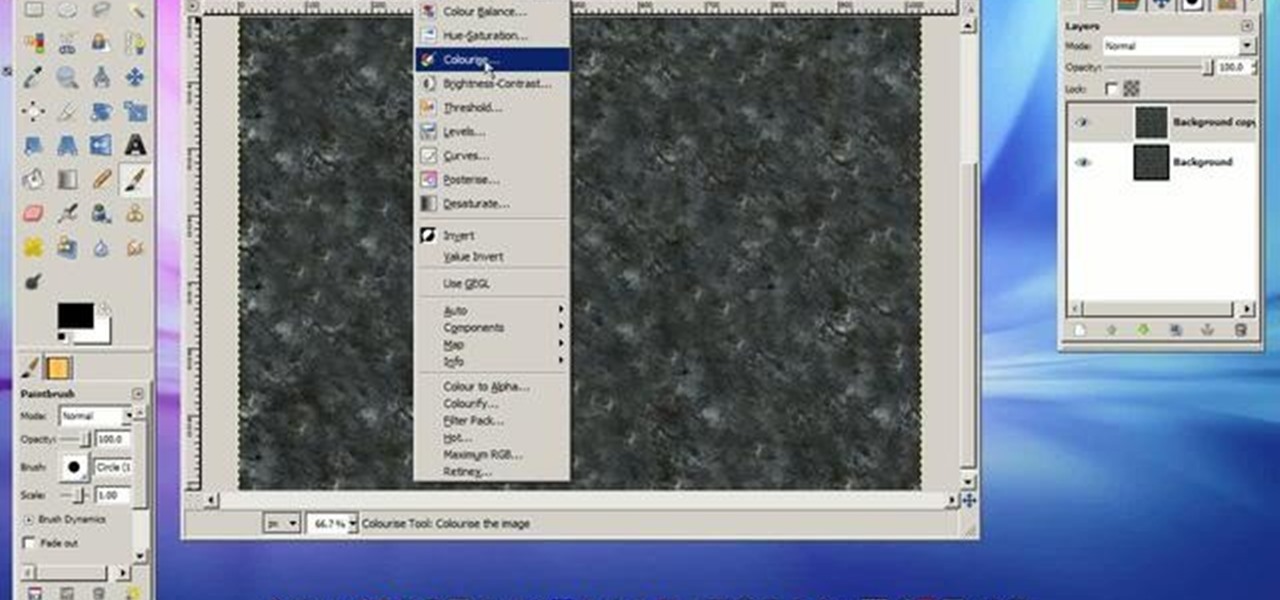
How To: Add water to a 3D landscape in Blender
This 45 minute video tutorial demonstrates a technique for adding and blending a real-time water effect to a landscape model in Blender 3D. It utilizes Blender's Node Editor. You will learn how to append an existing Blender file, paint a shore-line and paint transparency on to the 3D mesh. This is an advanced method that requires some prior knowledge of Blender's User Interface. Whether you're new to the Blender Foundation's popular 3D modeling program or a seasoned graphic artist just intere...
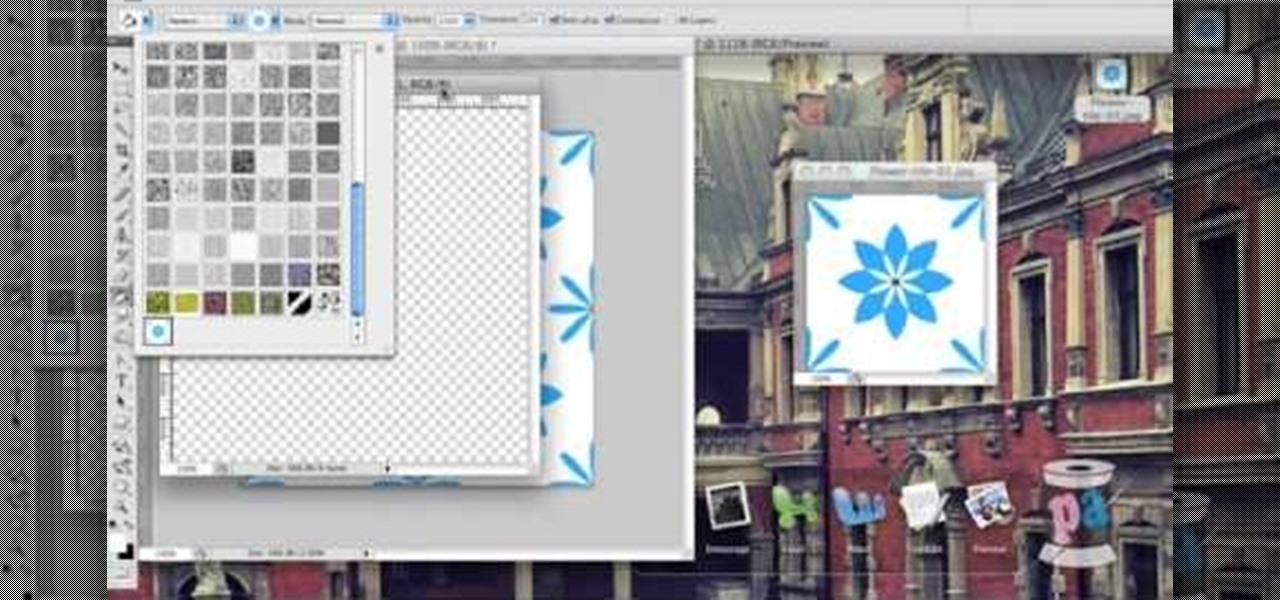
How To: Create patterns and draw flats using two programs
With technology nowadays, it easier than ever to create designs that can be used for clothing. Adobe Photoshop and Illustrator are two programs that help with the process in making whatever you want.

How To: Open a subjects closed eyes in a photo using Photoshop
There's one in every group - the friend who closes her eyes as soon as the photo is snapped. If you're lucky, there is only one culprit in a group photo and through the magic of Photoshop, it is relatively easy to fix.
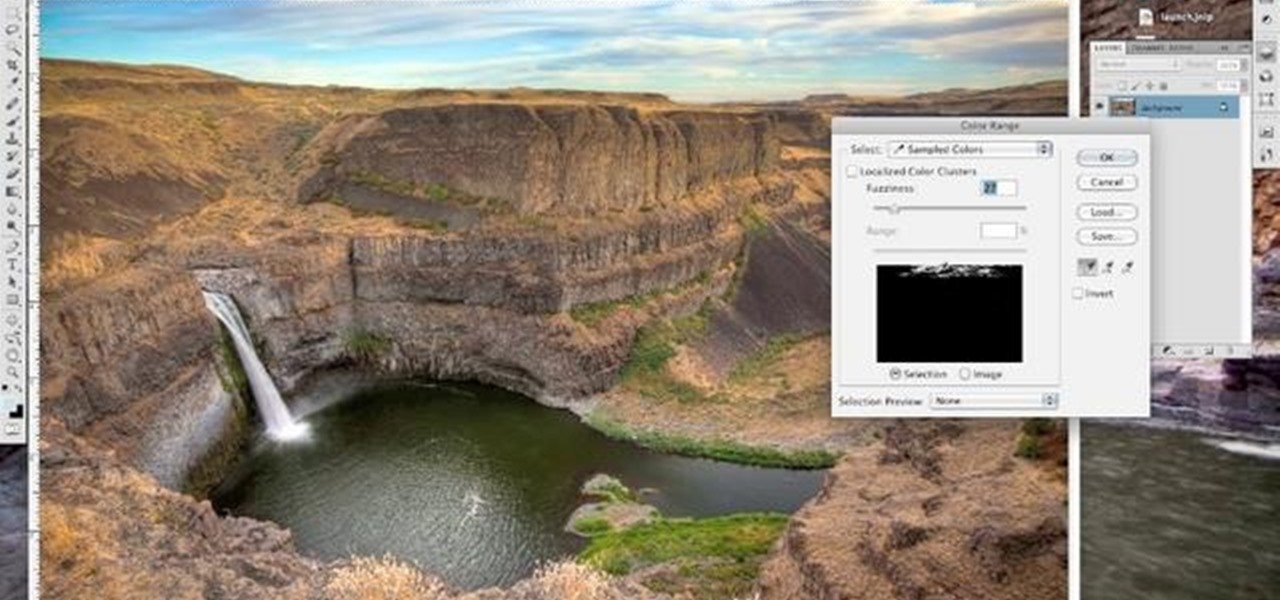
How To: Darken the sky in photos using Photoshop
Sometimes an image needs a little something more than nature gave it. In this clip, learn how to add depth and intensity to your photograph by darkening the sky, just right. This tutorial, hosted by a professional photographer, will walk you through every step you need to follow to achieve this mood in your pictures.

How To: Create a cool logo using Photoshop CS4
If you need a cool, designer looking logo for your YouTube channel or website, check out this clip. This super easy to follow tutorial will show you how to make your brand really stand out with simple Photoshop techniques. Impress your subscribers and viewers with this stylish tool.

How To: Simulate extreme weight loss using Photoshop
If you have a photo subject that is a tad larger than you would like, check out this tutorial. Change even the chunkiest body into a slim and svelte physique with a few clicks of your mouse in Photoshop. After watching this clip, you will certainly understand why you can never take a photo in a magazine seriously - its so easy to change someone's entire body!
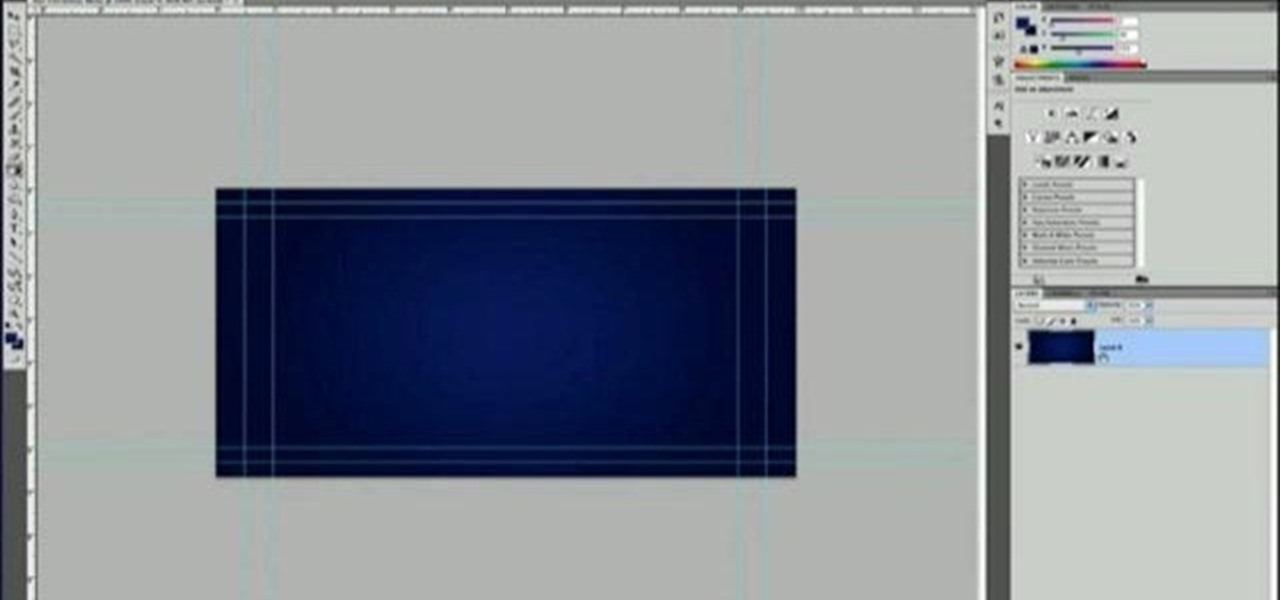
How To: Create an Encore menu from scratch in Adobe Photoshop
Do you like Encore but have always used the included content for your DVD or Blu-ray menus? If you're ready to take the next step, watch this clip, which will walk you through how to build an Encore menu right inside of Photoshop. Whether you're new to Adobe's popular raster graphics editor or a seasoned design professional just looking to better acquaint yourself with the program and its various features and filters, you're sure to be well served by this video tutorial. For more information,...

How To: Create actions for batch processing in Photoshop CS4
If you use Photoshop for work or regularly for fun, there are repetitive tasks that have probably made you want to throw your fancy monitor out the window to vent your boredom. Fortunately, there's help. This video will teach you how to create actions for batch processing in Photoshop CS4, allowing you to automate processes that you repeat regularly and saving you time and the money you would have spent on a new monitor.
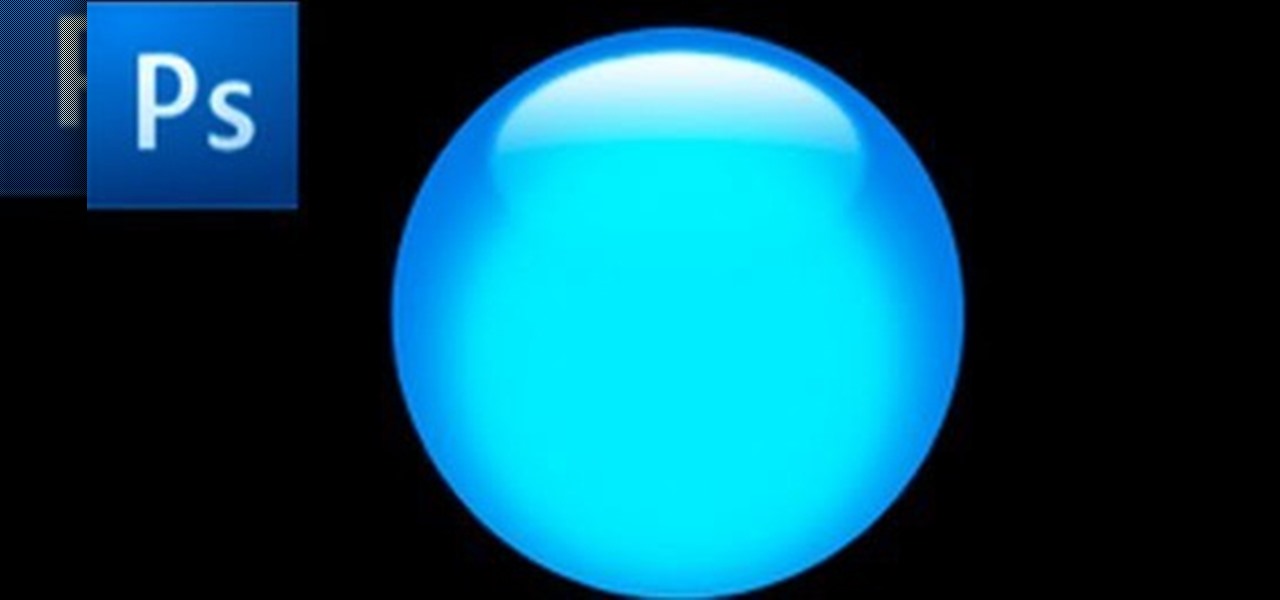
How To: Create a glossy button with Photoshop
Glossy buttons are the preferred type of button to use on websites for links. If you're here, chances are you're wondering how to make them yourself. You've come to the right place. This video will teach you how to quickly and easily create glossy buttons for your website using Photoshop CS4. Give your links some flair!
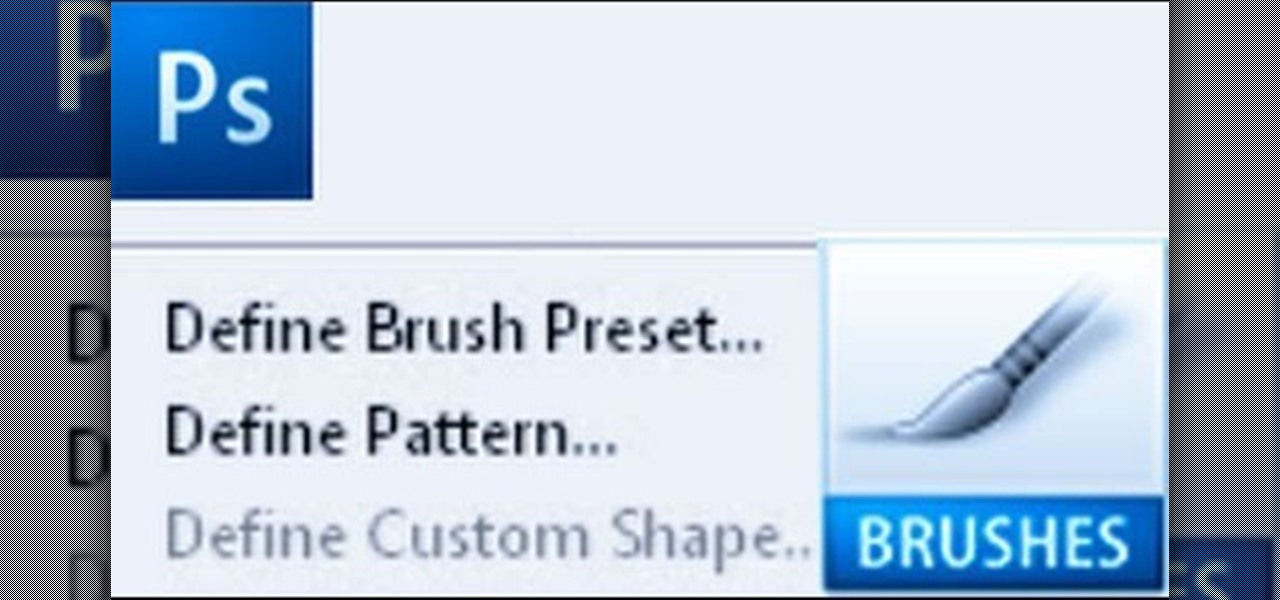
How To: Create custom brushes and patterns in Photoshop
Importing custom brushes and patterns into Photoshop is not too complicated, you can probably handle that already. But what if you want to create your own? This video will teach you how to create your own custom brushes and patterns within Photoshop, which you can then use yourself or make available to others on the web. The former will save you lots of time when you find yourself making the same pattern over and over again because you can make a brush that will draw it automatically. How handy!
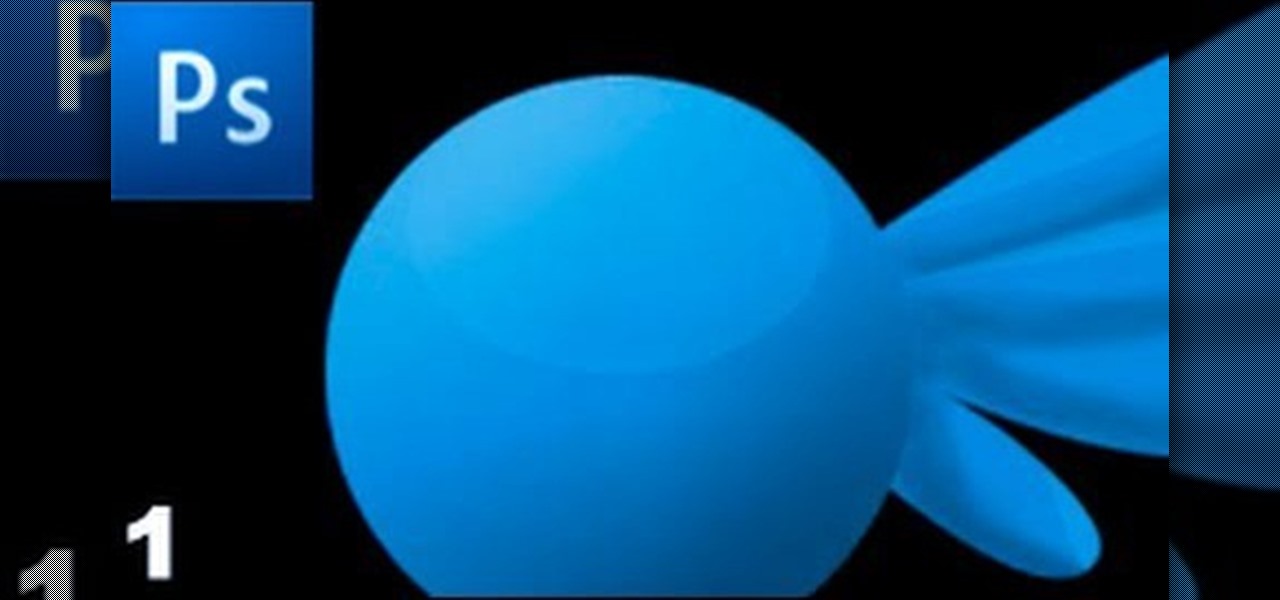
How To: Make your own Twitter bird using Photoshop
The Twitter bird, along with the Tux the Linux Penguin, is among the most popular of online animal logos. Not happy with the version that Twitter uses? Create your own twitty bird! This two-part video will show you how to draw the Twitter bird in Adobe Photoshop CS4. Now you can have a Twitter logo as large as you like, or make modifications to it like giving him a worm in his mouth or something. Whatever you want!

How To: Use text as a mask in Photoshop CS3
Photoshop is the photo-editing software of choice for just about everyone these days. It is very complex; but you're in luck! We have many videos here on site dealing with how to use Photoshop's many functions. This video will teach you how to display a picture inside of text by using masking. The effect is very cool, and sure to zest up your website or film.
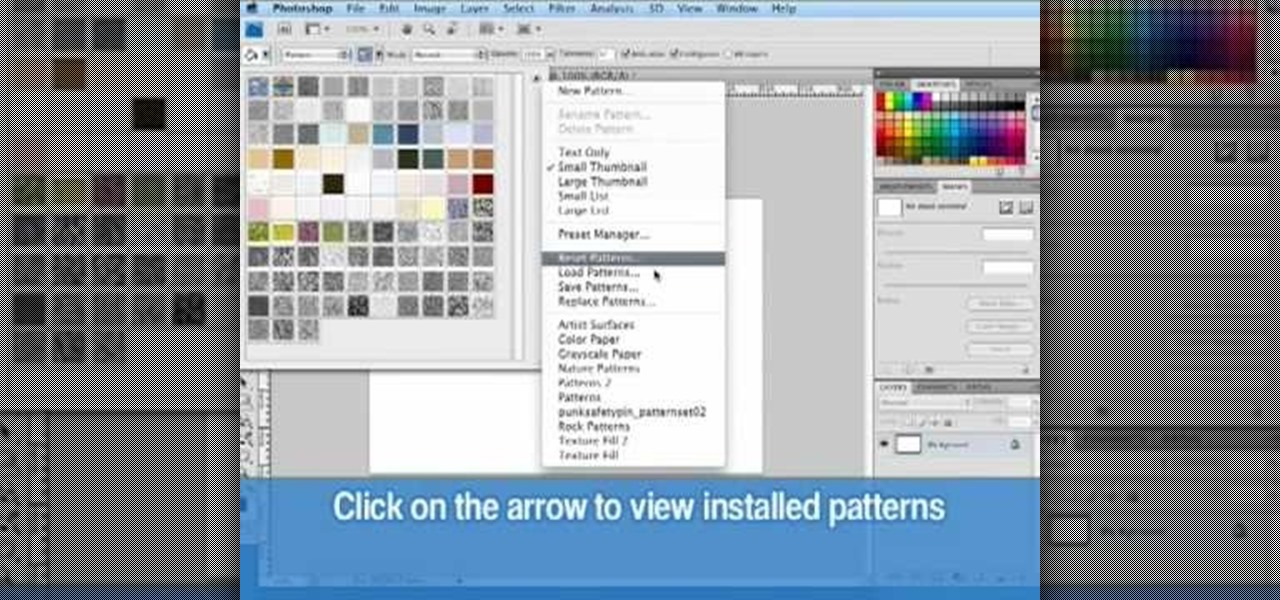
How To: Download & install free brush patterns from Brusheezy
This clip offers instruction on how to find, download and install free brushes for Adobe Photoshop. Whether you're new to Adobe's popular graphics editor or a seasoned design professional looking to get better acquainted with the industry-standard app, you're sure to benefit from this free software tutorial. For more information, watch this designer's guide.

How To: Make a shiny glass ball in Photoshop
In this video tutorial, viewers learn how to make a shiny glass ball in Adobe Photo-shop. Begin by creating a new document with the default size and a transparent background. Then paint the entire background in black. Now select the marquee tool and create a circle anywhere in the background. Now go to filter, click on Render and select Len Flare. Make the lens flare 105 mm prime with 141% brightness. Then go to Filter, click on Distort and select Spherize. Use normal mode and set the amount ...

How To: Use Photoshop CS4 to overpaint 3D seams
Maya and Photoshop CS4 may be made by different companies, but that doesn't mean they can't work together. This video will teach you how to take a 3D model from Maya, import it into Photoshop, and then use Photoshop CS4's new 3D editing tools to overpaint the rough texture seams in the model. The end result will be much prettier than the model that you could have created with Maya alone.

How To: Texture a head using Photoshop CS4 and Maya
Photoshop CS4 and Maya do very different things, but can be combined very effectively to create photorealistic 3D images. This three-part video will teach you how to combine a photo and a 3D model of a head to create a 3D model with photrealistic textures overlaid on it. This is much easier than painting your UVs, and creates really brilliant-looking images.

How To: Make a red-cyan anaglythic 3D photo in Photoshop
In this video tutorial, viewers learn how to make a red-cyan anaglyphic 3D photo, using Adobe Photo-shop. Begin by taking two pictures of the same image. The second picture should be 6,5 cm to the right of the first picture. Now load both images onto Photo-shop and drag the second picture over the first one. Select Layer, click on Blending Option and uncheck Channel R. Place the red on the left side and cyan on the right side. This video will benefit those viewers who photo editing and would ...

How To: Make a carbon fiber looking desktop wallpaper
In this video tutorial, viewers learn how to create a carbon fiber desktop wallpaper using Adobe Photo-shop. Begin by creating a 20x20 pattern with the rectangle marquee and gradient tool. Then go to Edit, select Define Pattern and name the image. Now create a document with the dimensions of your monitor screen. Then go to Edit, select Fill and select the pattern that you have created. Then go to Filter, select Render, click on lighting effects and configure the image's lighting. This video w...

How To: Use hand drawn brush words in Photoshop Elements
In this tutorial, from graphic designer Ali Edwards, you will learn how to use cool, hand drawn lettering on your photos in Photoshop. You can buy packages of hand drawn letters and words from various sources (or make your own) and this clip will show you exactly how to add these brushes to your photos for scrapbooking, advertising, logos or anything else.

How To: Use the tethered shooting feature within Lightroom 3
Use your computer screen as a monitor with the new tethered shooting tool within Adobe Photoshop Lightroom 3. Whether you're new to Adobe's popular photo application or a digital photography professional just looking to better acquaint yourself with Photoshop Lightroom 3, you're sure to be well served by this free video software tutorial. For more information, as well as to get started using Lightroom 3 yourself, take a look!
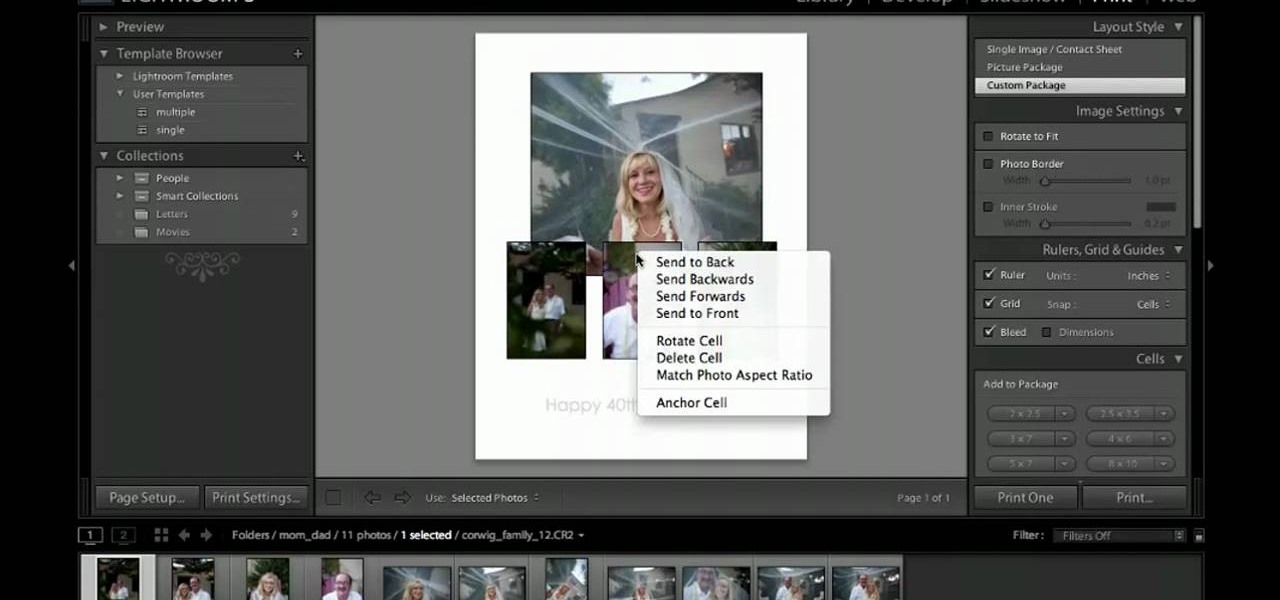
How To: Use the custom print package in Photoshop Lightroom 3
This clip provides an overview of the custom print package for Adobe Photoshop Lightroom 3. Whether you're new to Adobe's popular photo application or a digital photography professional just looking to better acquaint yourself with Photoshop Lightroom 3, you're sure to be well served by this free video software tutorial. For more information, as well as to get started using Lightroom 3 yourself, take a look!

How To: Add audio to a slideshow in Photoshop Lightroom 3
Interested in adding audio to an Adobe Photoshop Lightroom 3 slideshow? It can be done! And this clip will show you how. Whether you're new to Adobe's popular photo application or a digital photography professional just looking to better acquaint yourself with Photoshop Lightroom 3, you're sure to be well served by this free video software tutorial. For more information, as well as to get started using Lightroom 3 yourself, take a look!
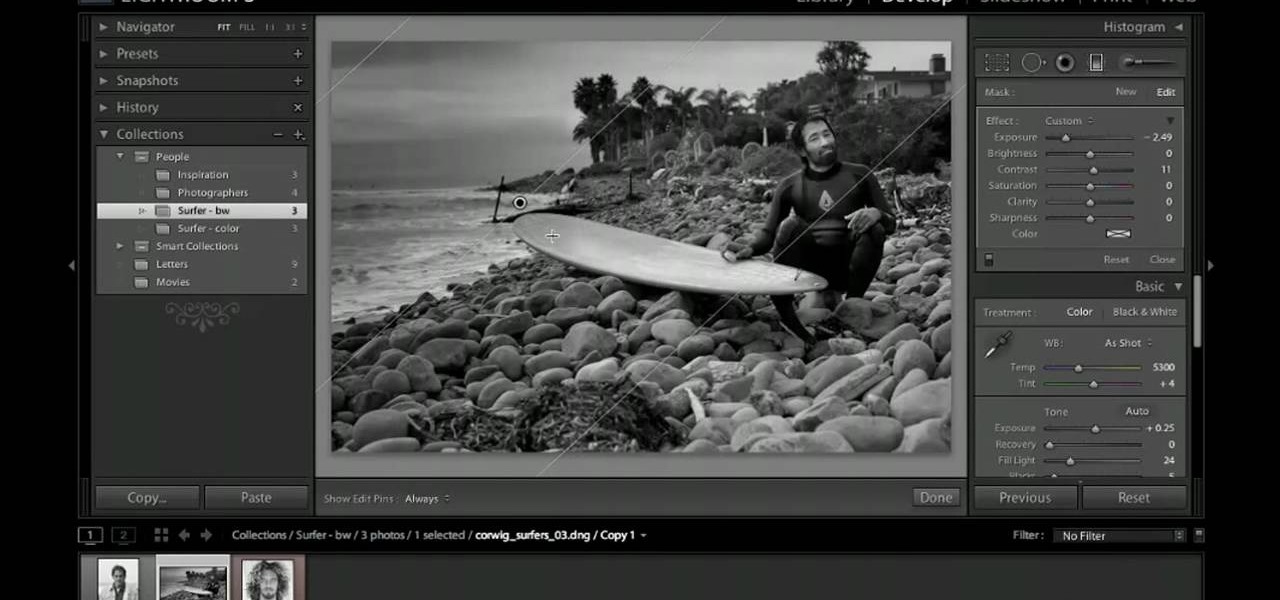
How To: Use the Graduated filter in Adobe Photoshop Lightroom
See how to work with the Graduated filter within Adobe Photoshop Lightroom 3. Whether you're new to Adobe's popular photo application or a digital photography professional just looking to better acquaint yourself with Photoshop Lightroom 3, you're sure to be well served by this free video software tutorial. For more information, as well as to get started using Lightroom 3 yourself, take a look!

How To: Use the Adjustment Brush in Photoshop Lightroom 3
Meet the Adobe Photoshop Lightroom 3 Adjustment Brush! Whether you're new to Adobe's popular photo application or a digital photography professional just looking to better acquaint yourself with Photoshop Lightroom 3, you're sure to be well served by this free video software tutorial. For more information, as well as to get started using Lightroom 3 yourself, take a look!

How To: Filter photos in Adobe Photoshop Lightroom 3
Need a primer on how to filter your images when working within Adobe Photoshop Lightroom 3? You're in luck! Whether you're new to Adobe's popular photo application or a digital photography professional just looking to better acquaint yourself with Photoshop Lightroom 3, you're sure to be well served by this free video software tutorial. For more information, as well as to get started using Lightroom 3 yourself, take a look!







