In this Photoshop tutorial the instructor shows how to do retouching to produce undead skin makeup. This video shows how to make a convincing, undead like, vampire skin make up. First open a image of the face which you want to make it look like undead face. Go to the channels panel and make a selection of just the face with the skin and exclude the rest of the head which includes the hair and other stuff. Now open a new adjustment layer and open the color balance tool. Fist select the mid tones and reduce the red saturation so that it gives the skin a blue tinge which makes it convincingly undead. Also increase the Magenta a little bit. Now in the shadow also reduce the amount of red and similarly change the highlights. Now playing around with the settings you will be able to generate a undead like look to the photo. This tutorial shows how to use Photoshop retouching to generate undead skin makeup.
Just updated your iPhone? You'll find new emoji, enhanced security, podcast transcripts, Apple Cash virtual numbers, and other useful features. There are even new additions hidden within Safari. Find out what's new and changed on your iPhone with the iOS 17.4 update.



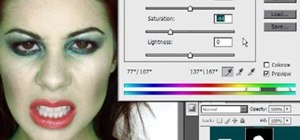















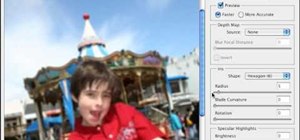




Be the First to Comment
Share Your Thoughts