The video shows us how to create a dreamy effect in Photoshop. Firstly load the image in the Photoshop and then unlock the layer by double clicking on the layer, press unlock and OK. Now make sure your background and the foreground are black and white respectively and if it's not then press D and it will reset. And then go to filter, click on distort and select diffuse glow. Here you put graininess as zero, glow amount as 6 and clear amount as 19 and press OK which will make the glow with light reflects. And then make a gradient map of black and white. Now click on a new layer and go to image and click on 'apply image' and press OK. Then go to filter, click on blur and select on grassing blur and give 1.8 and press OK. And now go blend mode, click on lighten with which you will get a nice dream effect. You can change the black and white to colors but the latter gives a bit more dream effect. With this you are done creating a dreamy effect in the Photoshop.
Just updated your iPhone? You'll find new emoji, enhanced security, podcast transcripts, Apple Cash virtual numbers, and other useful features. There are even new additions hidden within Safari. Find out what's new and changed on your iPhone with the iOS 17.4 update.


















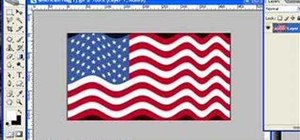





Be the First to Comment
Share Your Thoughts