Pixel Perfect is the "perfect" show to help you with your Photoshop skills. Be amazed and learn as master digital artist Bert Monroy takes a stylus and a digital pad and treats it as Monet and Picasso do with oil and canvas. Learn the tips and tricks you need to whip those digital pictures into shape with Adobe Photoshop and Illustrator. In this episode, Ben shows you how to animate a 3D plane in Photoshop.
Use free 3D models, with some simple lighting and animation to make a plane fly in Photoshop!
In this episode, Bert uses a 3D plane from Archive3d. Get the same file here.
Set up lighting:
Insert your 3D model onto a flat image of a sky. There will automatically be three different infinite light sources. Bert adjusts the lighting to mimic the sun's direction of light. Rotate the model to see how the where the light and dark areas of the 3D model are.
Create the animation:
Create a flight path in a new layer using the pen tool. Stroke the path so it is visible, and adjust the plane's position to the beginning of the path. Open the animation window, and lock the 3D Object Position. With an advanced time setting selected, move the plane into position along the flight path. Turn the plane's direction as necessary. Repeat for future time intervals until the plane exits the scene. At this point, the flight path layer is no longer necessary and can be deleted. Play the video from the Animations panel to check out the flight!
Render the video:
File > Export > Render Video: Here, you can specify the parameters of your video's output, whether it be Flash, Quicktime, Windows Media, etc. The output may take some time and will come out smoothly.
Search Pixel Perfect on WonderHowTo for more Photoshop episodes from this Revision3 show.
Just updated your iPhone? You'll find new emoji, enhanced security, podcast transcripts, Apple Cash virtual numbers, and other useful features. There are even new additions hidden within Safari. Find out what's new and changed on your iPhone with the iOS 17.4 update.

















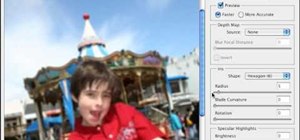








Be the First to Comment
Share Your Thoughts