Steps to make Sprite animation in Photoshop are:1. Open a spreadsheet of your own choice; in this case we are going to take running animation.2. Once your spreadsheet is loaded, zoom-in until you get a four page, for ease of use.3. Zoom-in to the required movement, after zoom, select the image and open File and from that click New File and click OK (Dialog Box), and you will get a work space to work on with your selected image. The feature makes it simple for one character animation (work).4. After opening New File, take the tool, Magic Wand from the left toolbar, and with the magic wand select the background and you can delete the background, so that you can make good Transition.5. Now select and copy the next movement from the former spreadsheet and accurately paste it over the first Image. Follow this method throughout the whole process with all the images.6. The Final scenario will be in such a way that all the images will be placed on top of another, so you will have to select the final output (Overlapping images) as best as you can.7. You can delete the background at the end, but do not keep/save (as gif) it that way, as the next time you open it, you won't be able to view the image because the image will appear in Black Color.8. Select the spray and background of the spray and you can alter the background color and press OK, and use the paint bucket and fill it.a) You can do the same for all the other images by just selecting and filling it.9. Now, save the project by going to the File menu (Ctrl+S):a) A pop up box (Save for Web) will appear in front of the screen.b) Click Animate and change the change rate to 0 seconds.c) You can Test/Preview by clicking the preview button from the bottom. 10. A new Internet explorer will launch automatically and the preview can be seen.11. Now that you've previewed the animation, click OK, you can now save the project by giving any name of your choice, Click OK.
Just updated your iPhone? You'll find new emoji, enhanced security, podcast transcripts, Apple Cash virtual numbers, and other useful features. There are even new additions hidden within Safari. Find out what's new and changed on your iPhone with the iOS 17.4 update.



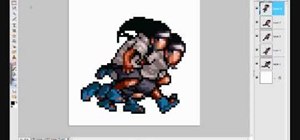














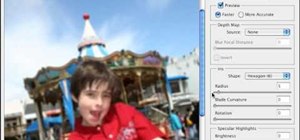






Be the First to Comment
Share Your Thoughts