

How To: Convert a Photo into a Line Art Drawing in Photoshop
If you're not much of a drawer, you can still get the look of a detailed drawing simply by taking a picture and using Photoshop's tools and filters to transform it into something that looks drawn by hand.
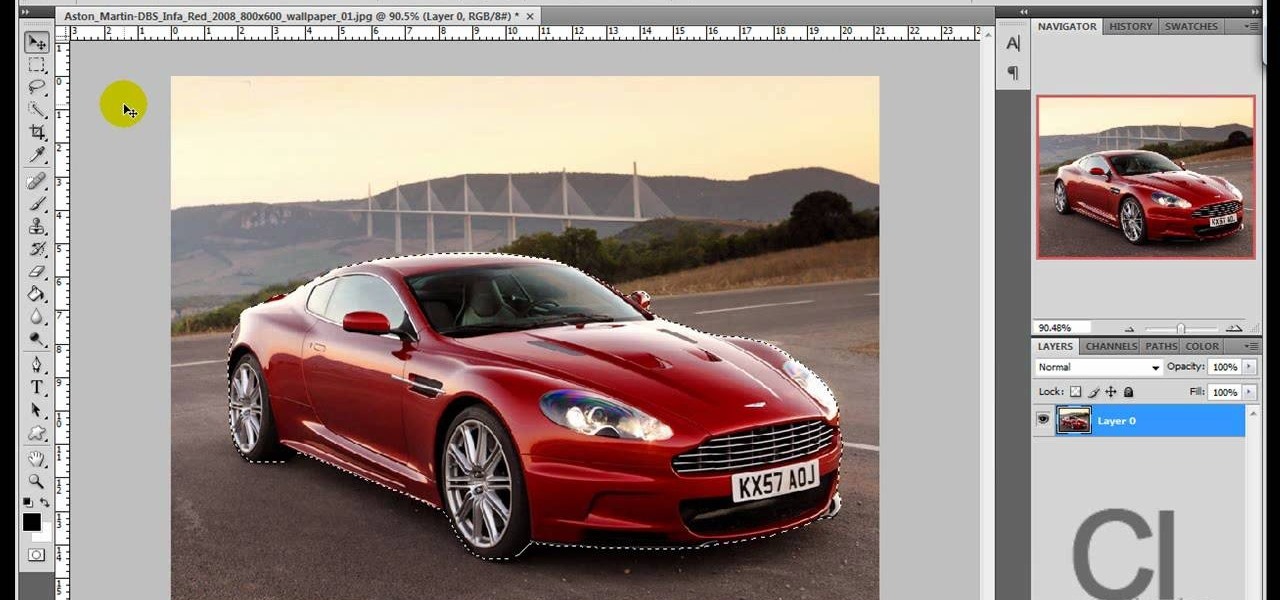
How To: Change an object's color in Photoshop using magic wand
Use the "Magic Wand" tool to select the color you wish to change. The next step is to open the replace color box. Go to Image > Adjustments > Replace Color. After the Replace Color box is open, you may have to select the color that you want to change in the image. Sometimes, it will automatically select the color you're changing, but sometimes you will have to use the Eyedropper Tool and click a hue of the color you wish to change. After the color is selected in the "Replace Color" box, you c...

How To: Change Skin Tone in Photoshop
With Adobe Photoshop on your computer, it's super easy to change or adjust the skin tone of somebody in a digital photo. The process uses some basic selection and color adjustment tools, and it's a fun way to make a friend's face nauseously green or lessen the effects of overly strong, sometimes even orange, makeup.

How To: Soften skin, control color & tones in Photoshop CS4
Learn about skin softening techniques and the controlling of color and tones when working in Adobe Photoshop! Whether you're new to computer graphics, new to Adobe Photoshop CS4 or a seasoned design professional just looking to pick up a few new tips and tricks, you're certain to like this free video software tutorial. For more information, including detailed, step-by-step instructions, and to get started managing skin tones in Photoshop yourself, watch this designer's guide!

How To: Create a credit block at the bottom of a movie poster in Photoshop
Credit blocks appear at the bottom of nearly every mainstream movie poster (and even some indie films). This tutorial shows you how to create your own Hollywood-style credit block, from font to formatting, and shows you several different looks you can use.

How To: Draw a koi fish in Photoshop
This is an excellent kids tutorial to draw a koi fish easy and simply using a Adobe Photoshop. The artist shows you how to hand draw the body, add the fins and other features of the fish. Then you create guidelines to make a perfect pattern of scales on the fish. Next he starts texturizing the fins as well as creating a realistic flip of the tail. He then takes the outline of the fish and puts it on one layer then traces it over on the next layer. On subsequent layers, the artist paints the f...

How To: Create a 'zipper' effect in photos using Adobe Illustrator and Adobe Photoshop
Create crazy looking images by 'unzipping' a person or object using Adobe Illustrator to create the zipper and then adding it to an image in Adobe Photoshop. Your tools in Illustrator will be the basic shape tool, the brush pallet, and a transform filter. In Photoshop you'll need to use the select, puppet warp, and paintbrush tools.

How To: Clean up murky water with the dust and scratches tool
Do you enjoy taking pictures of bodies of water such as lakes, rivers, adn even oceans? Do you find imperfection in these photos such as bubbles, dust, and other thigs? Do you wish that there was something out there where you could get rid of it all? Well there is! Photoshop is a piece of software that enables you to edit photos at your pleasure. You can take things out or add them to it, whatever you like. So in this tutorial you'll find out just what it takes to clean up murky water using t...

How To: Create an old faded newspaper effect in Photoshop
The video is about how an old stalled photographic image with faded backgrounds to a normal image. A nice clean digital image is taken and is mixed with a texture of a paper and produces a final composite image of all effects combined. The procedure is not that difficult but it needs to be followed in a proper order. First the paper texture is taken as a base and then the clean digital image is dragged onto this texture. The blending mode is adjusted from normal to multiplied blending mode, w...

How To: Put two different photos together in Photoshop
This video shows you how to combine two unique photographs in Adobe Photoshop. Using the mask tool, you can define the level of blur and blending between the two photographs. This is great for slick, professional quality composites.
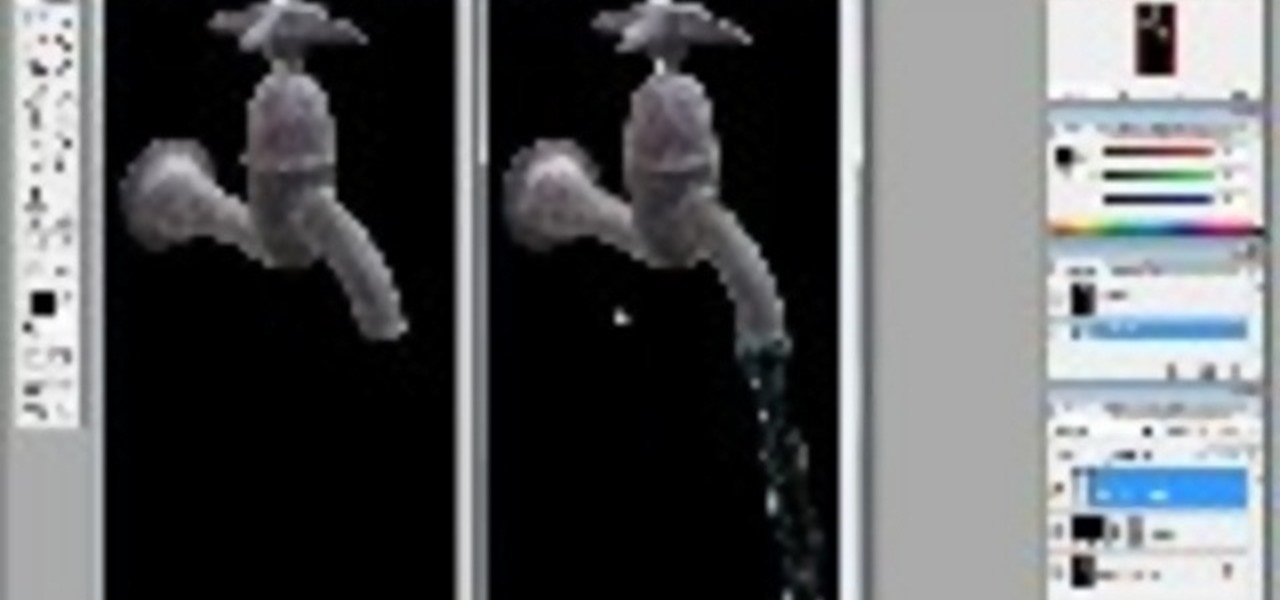
How To: Create realistic water flowing in Photoshop
This tutorial shows you how to make realistic looking water flow out of a tap or faucet using Photoshop. This is a still image and not an animation.

How To: Weather a car with rust and dents in Photoshop
You probably don't want to do this to a real car, but you may need a weathered effect for a project - so learn how to add rust and dents to a car in Photoshop.

How To: Unclothe People in Photoshop
Have you ever wanted to prank your friends by showing pictures of them naked? By learning these easy graphics editing techniques in Photoshop, you can quickly make people shirtless or nude in fake photos.

How To: Remove makeup in Photoshop
This video tutorial is about removing makeup in a photo using Photoshop. To do this, first of all, open the photo. Then zoom in on the area where you want to remove the makeup. The tool that is to be used to remove makeup is the brush tool. It can be selected from the left pane. After that, on top there will be an option which says mode. Click on the option just near to that and a drop down menu appears. From that list, select the hue option or color option. Both the options serve the same pu...
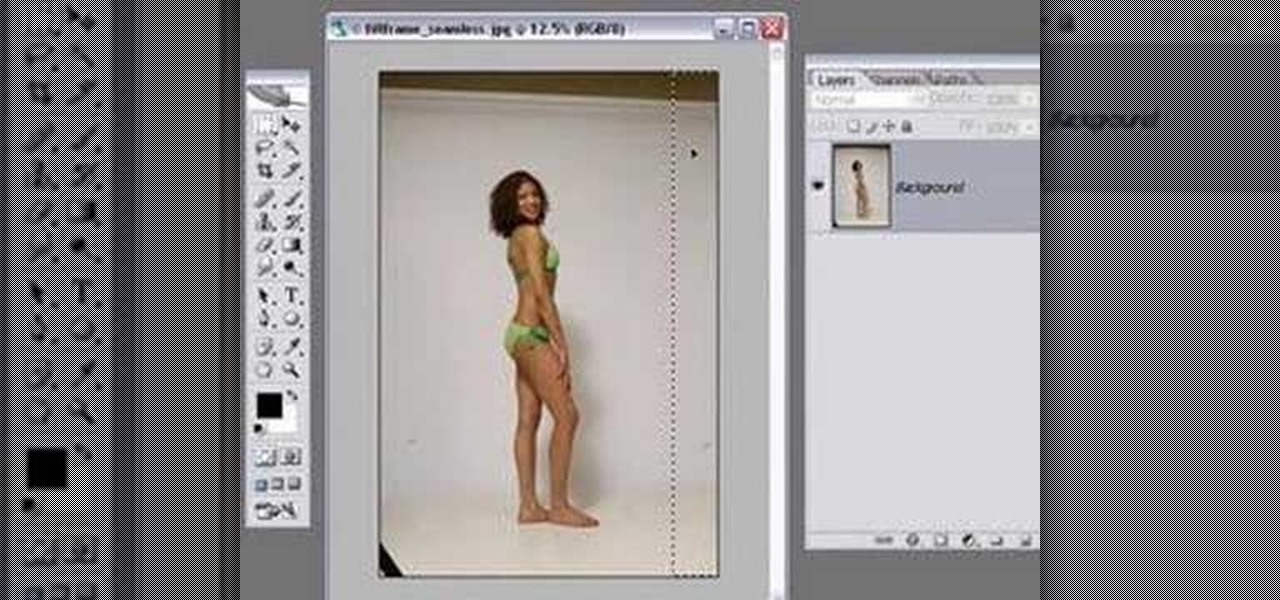
How To: Extend a background in Photoshop
All of us know by now that the pictures you see of actresses and models in magazines have been doctored beyond belief. After the initial photo shoot, retouchers quickly work their magic with thigh chub resizing (only in Photoshop do women not have cellulite), wrinkle reducing, and skin spot removing.

How To: Create a Sin City/Max Payne comic effect with a twist
In this clip, learn how to create an ultra cool Sin City/Max Payne comic book effect using Photoshop. This in depth tutorial will cover every basic step and show you how easy it is to make a great looking piece of art on your computer.

How To: Add or remove tattoos in Photoshop
Want to separate a foreground object from its background? Whether you're new to Adobe's popular image editing software or simply looking to pick up a few new tips and tricks, you're sure to benefit from this free video tutorial from TutVids. For more information, including step-by-step instructions on how get started doing digital tattoo removal yourself, watch this graphic designer's guide.

How To: Change the color of any object in Photoshop
The video explains how to change the background color of objects using Photoshop in a simple manner. This way is better quick mask mode, because this way is more efficient and more advanced. First you click control G, Image control color and then you take the Image samples. The tutorial shows how the oranges are changed from their original color into a reddish color. Then it shows you how it adjusts the shadows of the oranges and the color of the leafs. The video is quick and it explains full...

How To: Create fake tattoos in Photoshop CS3
Thinking about getting a new tattoo, but don't want to proceed until you know it will look perfect? There's only one way to find out -- Photoshop.

How To: Save and export your files in Photoshop CS3
This tutorial teaches you how to save your photos after you've edited them in Photoshop! Tutorial taught using Photoshop CS3 and recorded with Camtasia Studio v5.

How To: Correct pin cushion & barrel distortions in Photoshop
Pin cushion and barrel distortions? It may sound funny but many cheap cameras take pictures with these distortions - basically concave and convex stretching. This tutorial shows you how to fix both of these problems using Photoshop and right your camera's wrongs.

How To: Change a dress color using Photoshop
If you're using Adobe's Photoshop CS5 and want to change the color of someone's dress in a photo, this tutorial will show you how to do it. This how to is detailed, and shows a step by step guide for going from red to green, blue to yellow, basically any change you want to make! Photoshop is a powerful photo editing tool and with this trick you can choose the color of people's clothing instead of being stuck with what they were actually wearing.

How To: Find out how you will look with a piercing using Photoshop
If you're thinking about getting a piercing, but aren't sure how it will make you look, you can use a program like Photoshop or GIMP to edit in a fake piercing. Start with a photo of yourself, with the area you are considering piercing shown prominently. Then find a picture of someone with the same kind of piercing that you want, and then use some of the editing tools and tricks in photoshops to see how it will look on you!
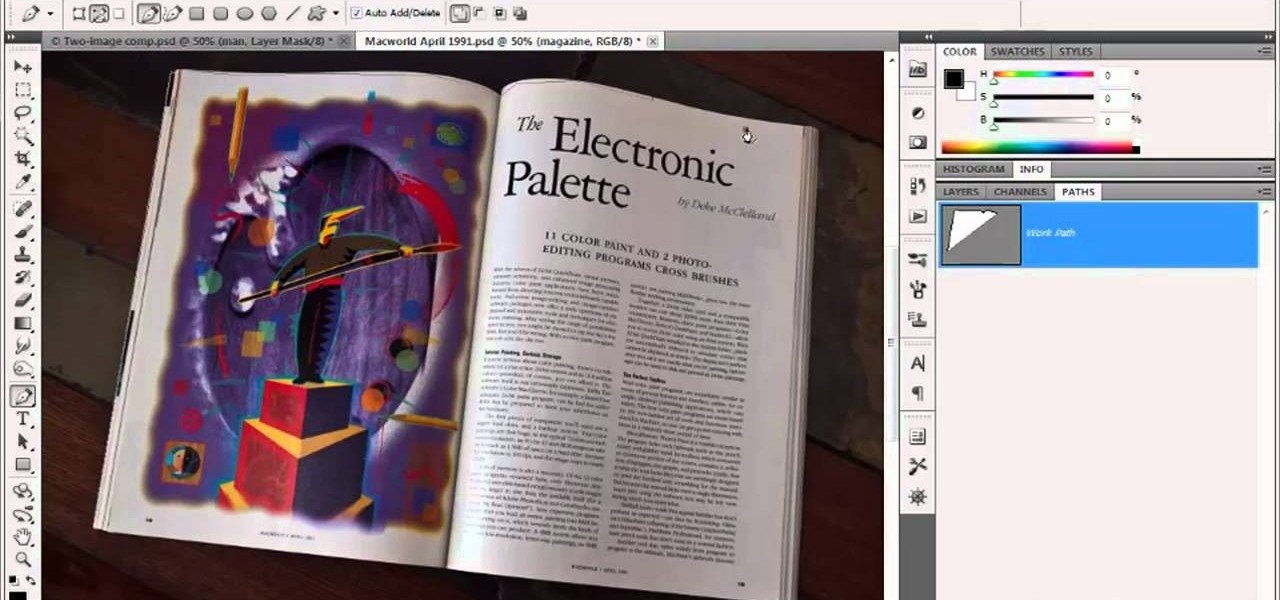
How To: Draw a straight-side outline in Adobe Photoshop CS5
In this video tutorial, we learn how to draw a straight-side outline in Adobe Photoshop CS5. Whether you're new to Adobe's popular raster graphics editor or a seasoned designer looking to better acquaint yourself with the new features and functions of the latest iteration of the application, you're sure to benefit from this free software tutorial. For more information, watch this video guide.
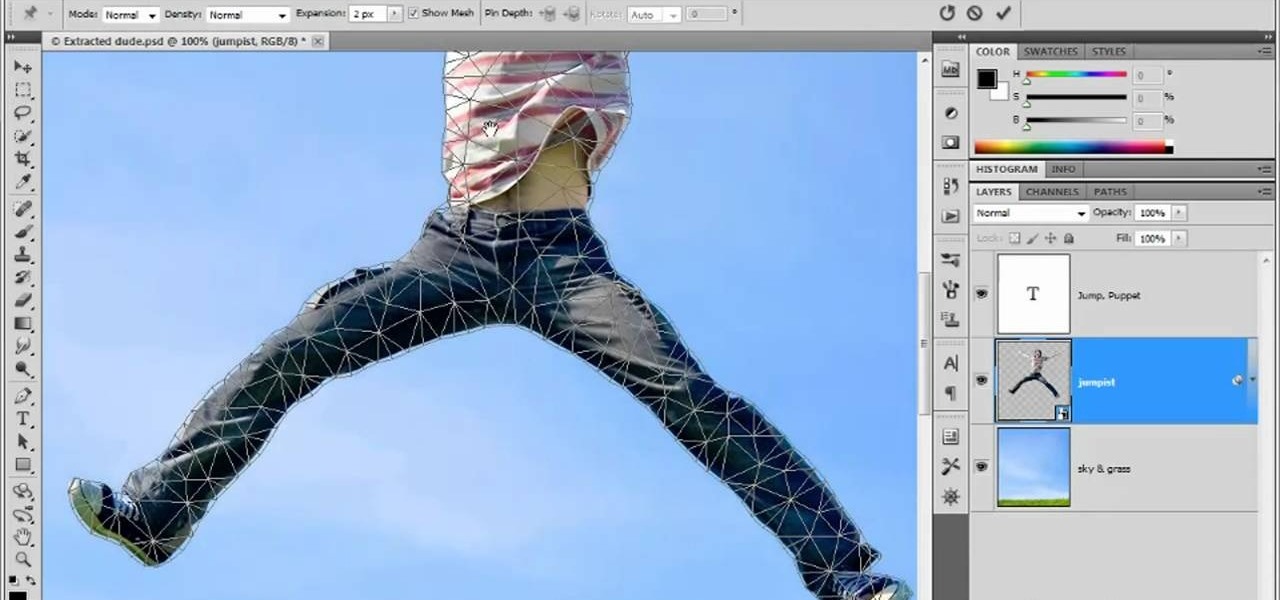
How To: Use and apply the Puppet Warp tool in Adobe Photoshop CS5
In this clip for Photoshop novices, you'll learn how to utilize the ever-popular CS5 Puppet Warp tool. Whether you're new to Adobe's popular raster graphics editor or a seasoned designer looking to better acquaint yourself with the new features and functions of the latest iteration of the application, you're sure to benefit from this free software tutorial. For more information, watch this video guide.
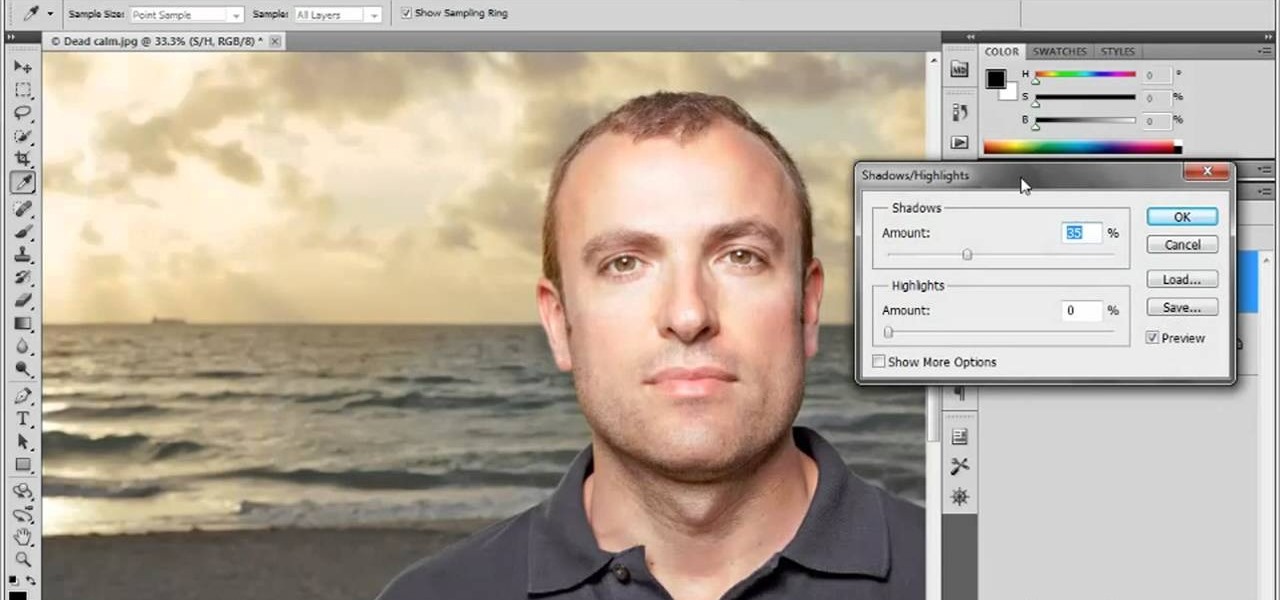
How To: Adjust shadows and highlights in Adobe Photoshop CS5
In this clip, learn how to adjust shadows and highlights in your digital images in Adobe Photoshop CS5. Whether you're new to Adobe's popular raster graphics editor or a seasoned designer looking to better acquaint yourself with the new features and functions of the latest iteration of the application, you're sure to benefit from this free software tutorial. For more information, watch this video guide.
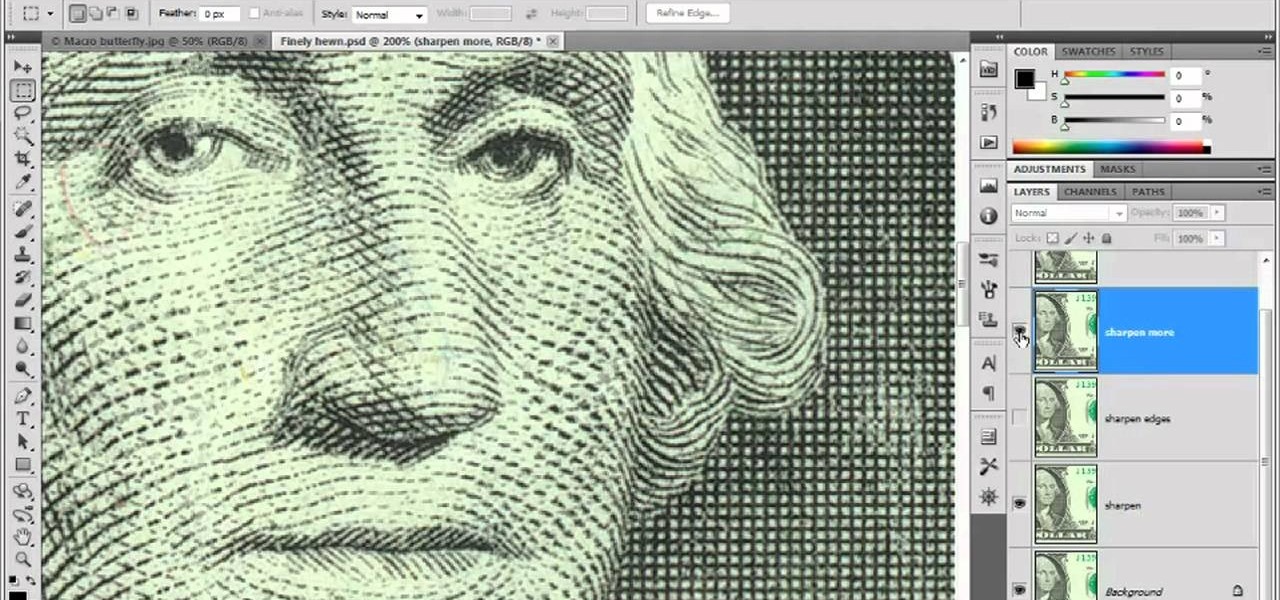
How To: Use the Sharpen, Sharpen Edges, and Sharpen More filters in Photoshop CS5
Looking for a general introduction to Photoshop CS5's single-shot sharpener tools? Well, you're in luck, as this clip presents just that. Whether you're new to Adobe's popular raster graphics editor or a seasoned designer looking to better acquaint yourself with the new features and functions of the latest iteration of the application, you're sure to benefit from this free software tutorial. For more information, watch this video guide.

How To: Create a pictorialist-style photo effect in Adobe Photoshop CS4 or CS5
Love pictorialism? Want to create a pictorialist effect after the fact with Photoshop? It's easy. And this clip will show you how it's done. Whether you're new to Adobe's popular raster graphics editor or a seasoned designer looking to better acquaint yourself with the new features and functions of the latest iteration of the application, you're sure to benefit from this free software tutorial. For more information, watch this video guide.

How To: Create a grindhouse-style movie poster in Photoshop
In this tutorial, you'll see how to create a grindhouse-style movie poster using Adobe Photoshop. This clip will teach you what you need to know. Whether you're new to Adobe's popular raster graphics editing software or a seasoned professional just looking to better acquaint yourself with the program and its various features and filters, you're sure to be well served by this video tutorial. For more information, including detailed, step-by-step instructions, watch this free video guide.
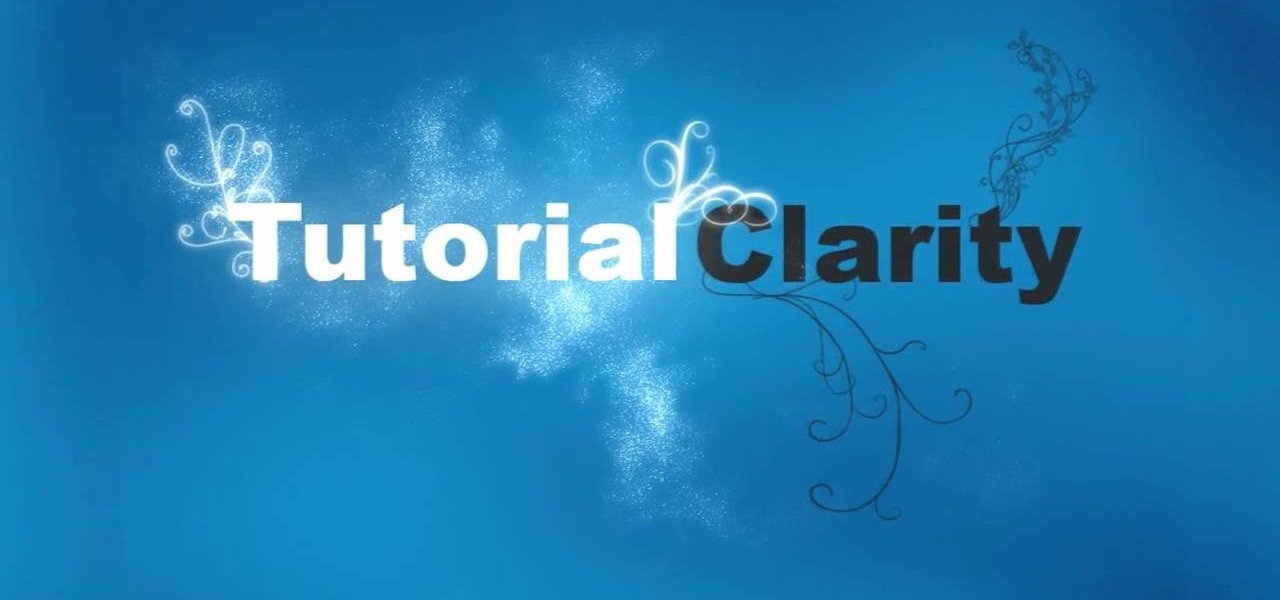
How To: Create a glowing particle dust effect in Photoshop
Photoshop might be the best software out there for creating effects on text and other still images. This video will show you how to create one really cool effect in Photoshop on a title. The creator calls this a glowing particles dust effect, and that sounds about right. The end result is words that are surrounded by a unique cloud of glowing particle dust. It looks really cool, and should really spice up your website or film titles.

How To: Change the color of an object in Adobe Photoshop
Want to change the color of something after the fact? With Adobe Photoshop, it's an easy thing to do. Whether you're new to Adobe's popular raster graphics editing software or a seasoned professional just looking to better acquaint yourself with the program and its various features and filters, you're sure to be well served by this video tutorial. For more information, including detailed, step-by-step instructions, watch this free video guide.

How To: Create actions for batch processing in Photoshop CS4
If you use Photoshop for work or regularly for fun, there are repetitive tasks that have probably made you want to throw your fancy monitor out the window to vent your boredom. Fortunately, there's help. This video will teach you how to create actions for batch processing in Photoshop CS4, allowing you to automate processes that you repeat regularly and saving you time and the money you would have spent on a new monitor.
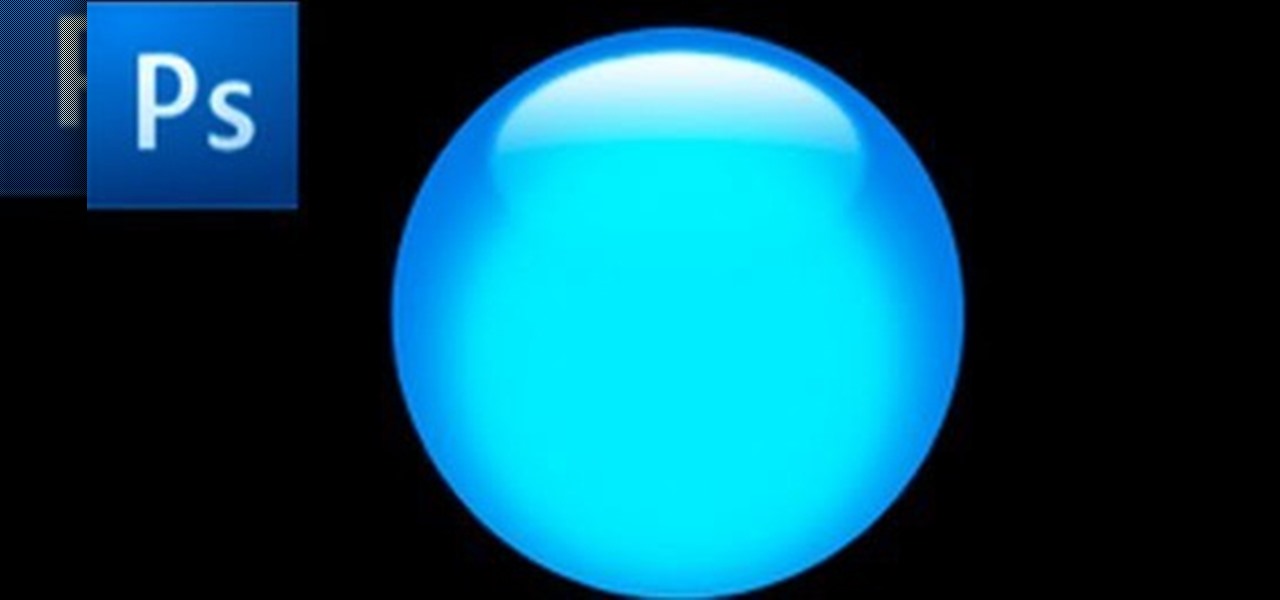
How To: Create a glossy button with Photoshop
Glossy buttons are the preferred type of button to use on websites for links. If you're here, chances are you're wondering how to make them yourself. You've come to the right place. This video will teach you how to quickly and easily create glossy buttons for your website using Photoshop CS4. Give your links some flair!
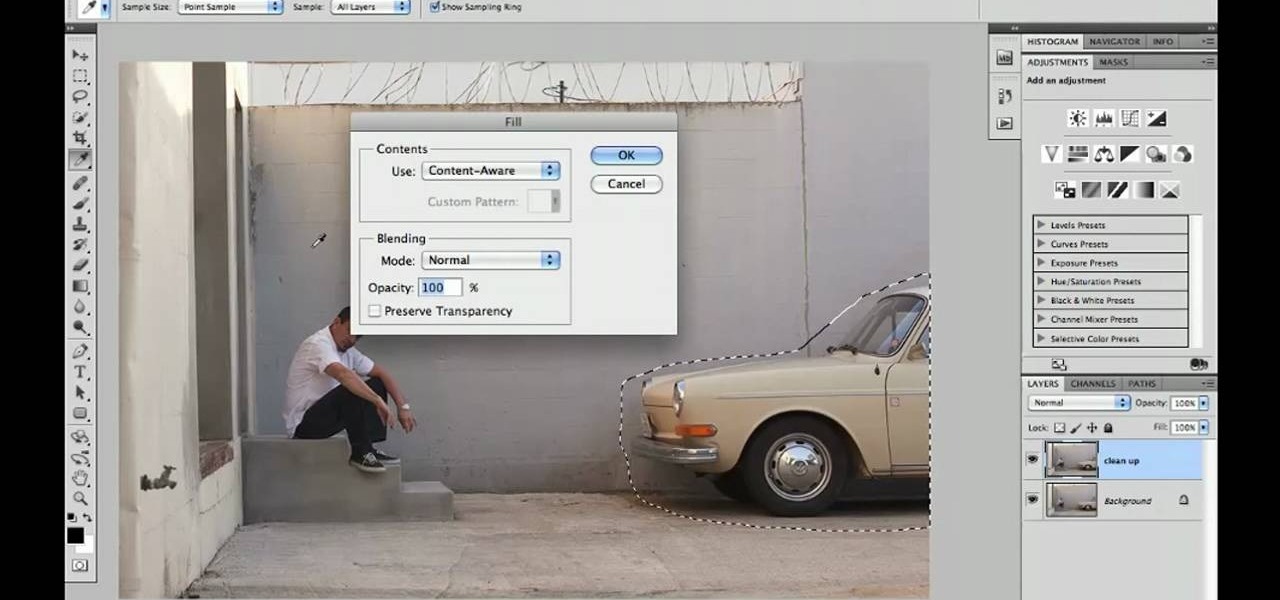
How To: Replace backgrounds in Adobe Photoshop CS5
Learn how to utilize Adobe Photoshop CS5's new content-aware fill feature to remove and replace existing backgrounds within your digital images. Whether you're new to Adobe's popular image editing software or a seasoned graphic design professional just looking to better acquaint yourself with the unique features of Photoshop CS5, you're sure to find something of value in this video tutorial. For more information, and to get started using the content-aware fill tool for quick, seamless edits, ...
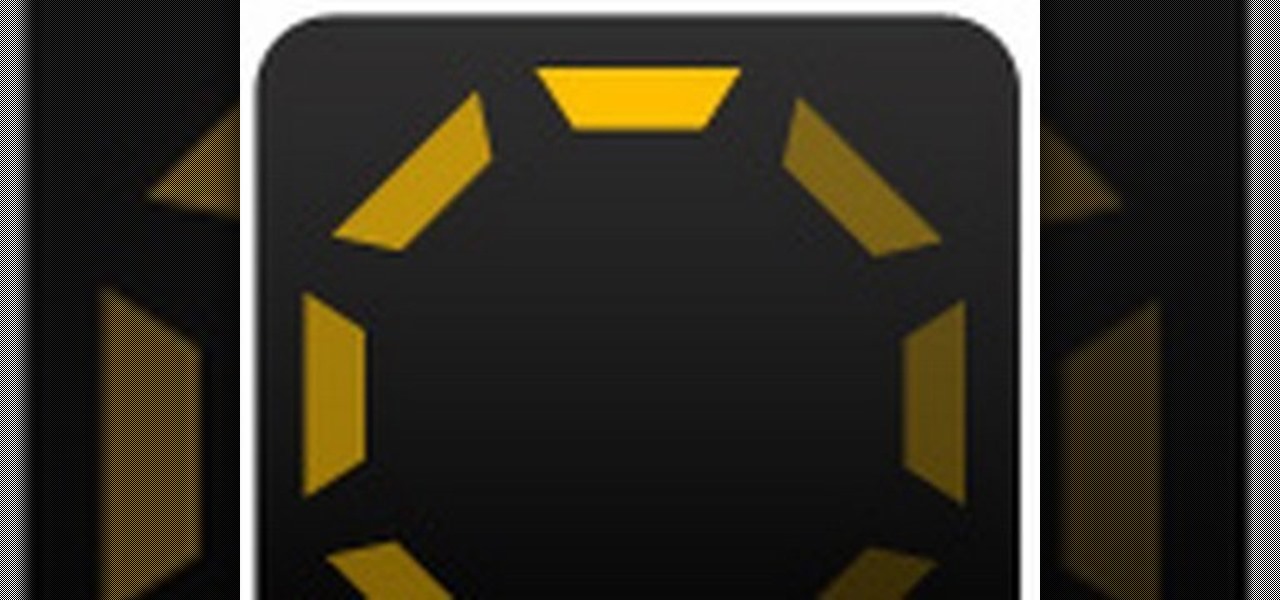
How To: Create an animated loading GIF in Adobe Photoshop CS4
See how to create a fancy "loading" animation using Adobe Photoshop CS4. Whether you're new to Adobe's popular graphic editing program or a seasoned design professional looking to better acquaint yourself with the new features and functions of this particular iteration of the application, you're sure to benefit from this free software tutorial. For more information, watch this designer's guide.
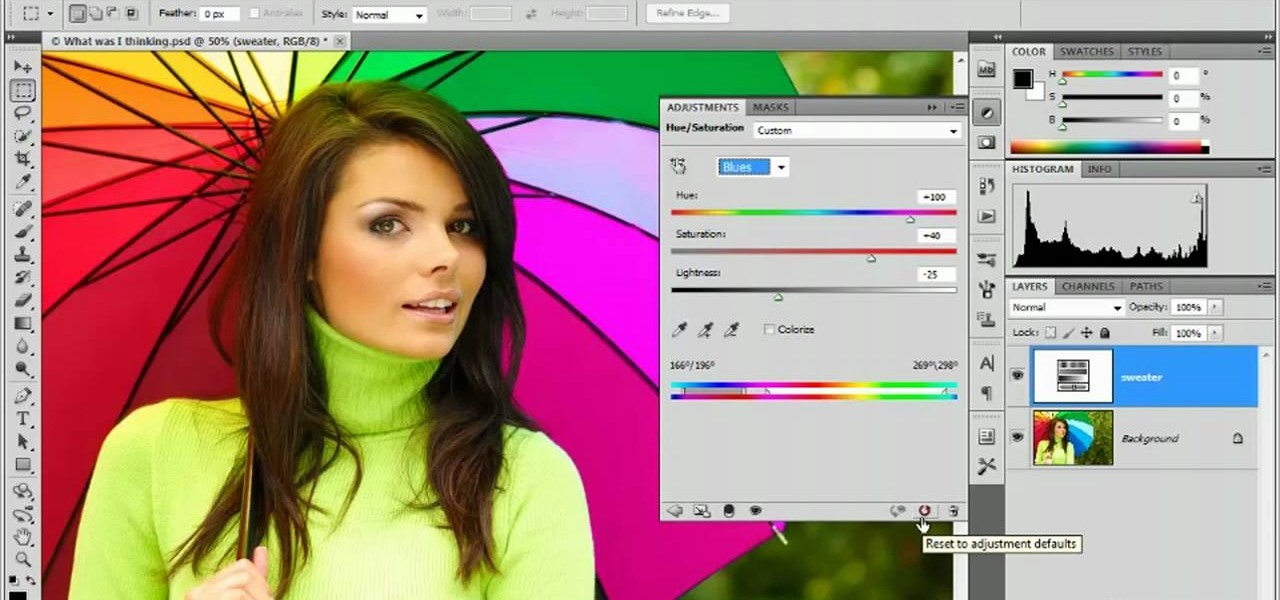
How To: Use the Target Adjustment tool in Adobe Photoshop CS5
Learn how to use the Target Adjustment feature in Adobe Photoshop CS5. Whether you're new to Adobe's popular image editing software or a seasoned graphic design professional just looking to better acquaint yourself with the unique features of Photoshop CS5, you're sure to find something of value in this free video tutorial.

How To: Use the Puppet Warp tool in Adobe Photoshop CS5
This video offers instructions on how to use the all-new Puppet Warp tool in Adobe Photoshop CS5. Whether you're new to Adobe's popular image editing software or a seasoned graphic design professional just looking to better acquaint yourself with the unique features of Photoshop CS5, you're sure to find something of value in this video tutorial. For more information, and to get started using the Puppet Warp tool yourself, watch this video lesson.
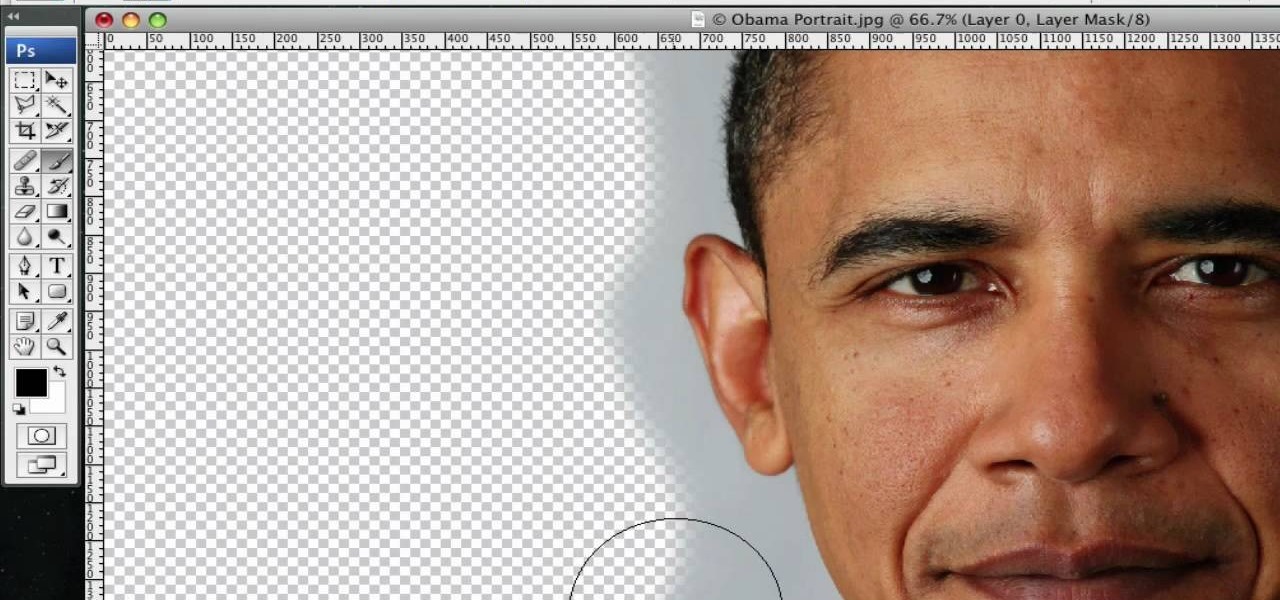
How To: Extract an object from its background in Photoshop
Want to separate a foreground object from its background? Whether you're new to Adobe's popular image editing software or simply looking to pick up a few new tips and tricks, you're sure to benefit from this free video tutorial from Connor Tuts. For more information, including step-by-step instructions on how to get started extracting elements from pictures in Photoshop yourself, watch this graphic designer's guide.

How To: Remove stains, dirt and discoloration in Photoshop
Want to touch up an old printed photograph? Whether you're new to Adobe's popular image editing software or simply looking to pick up a few new tips and tricks, you're sure to benefit from this free video tutorial from the folks at Britec Computer Systems. This video offers a step-by-step guide on how to get rid of unwanted stains, dirt and discoloration using Adobe Photoshop.
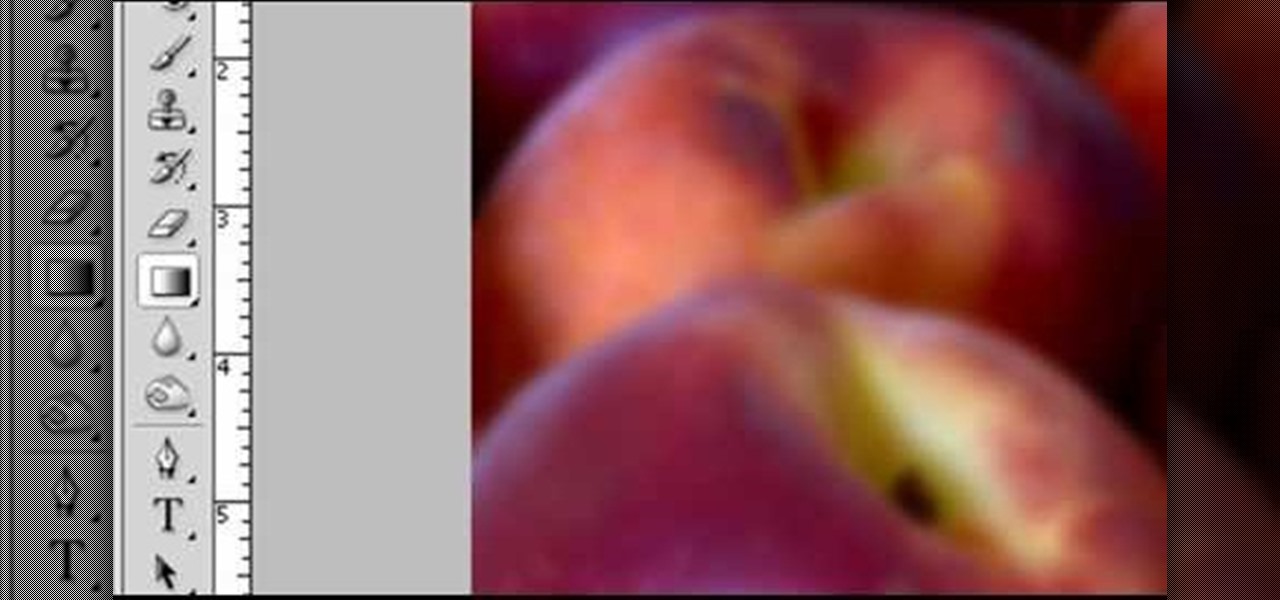
How To: Give your photos depth of field
Robert with Roberts Productions demonstrates how to give your photos depth of field with Photoshop. You can create this effect by having a clear foreground and a gradually blurry background. First, duplicate the background layer. Then, go to filter and select Gaussian blur. Set it to a believable radius like 12 pixels. Create a mask by clicking on the mask icon. Then, make sure the foreground is set to black while the background is set to white. Next, go to the gradient tool and make sure tha...






