Active Photoshop Posts

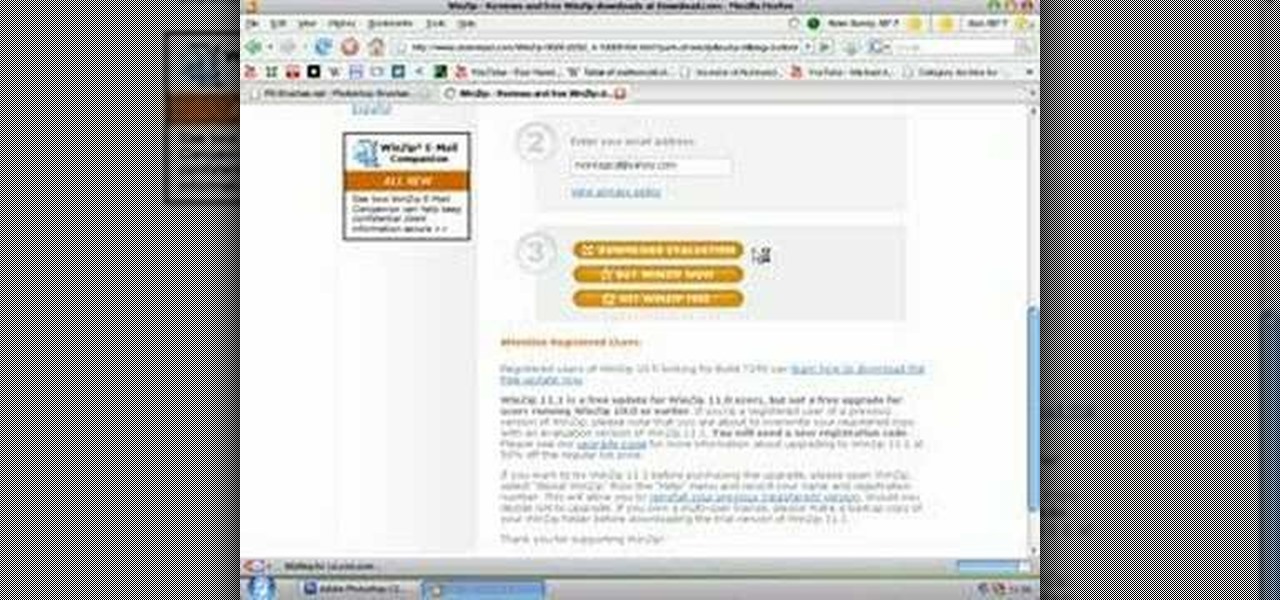
How To: Download, install, and use brushes in Photoshop
This tutorial teaches you how to use, download, and install brushes for Photoshop!

How To: Make Mona Lisa's Eyes Blink in Photoshop (GIF Animation)
If you loved The Da Vinci Code by Dan Brown, then listen up— there's been a new discovery found hidden within Leonardo da Vinci's most famous painting— the Mona Lisa.

How To: Make your own x-ray in Photoshop
Ever wanted to create your own X-ray without a doctor's visit? Learn how to create your own X-ray in Photoshop by compositing two separate images to make it appear as if you are holding your own X-ray. You will use different layers, layer masks, and levels to make a believable self X-ray image - and you don't even have to get it approved through your insurance!

How To: Change Eye Color in Photoshop
A very fast method to change the eye color within Adobe Photoshop. After you have done this one or two times it won't take you longer than 30 seconds.

How To: Create fake tattoos in Photoshop CS3
Thinking about getting a new tattoo, but don't want to proceed until you know it will look perfect? There's only one way to find out -- Photoshop.
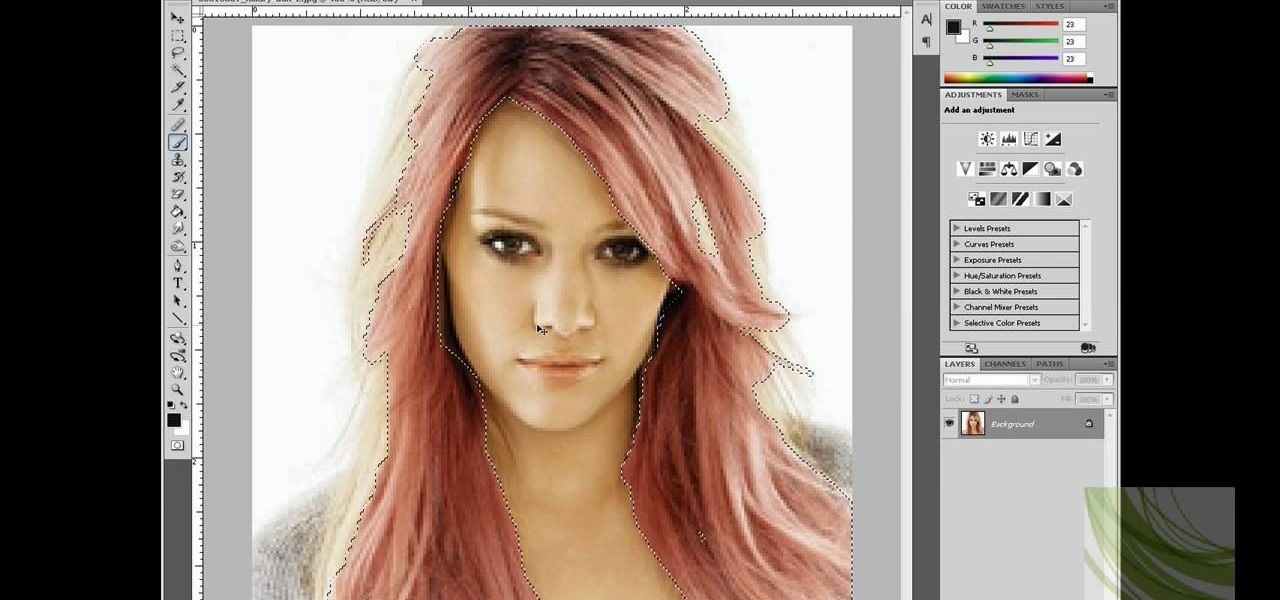
How To: Change hair color in Adobe Photoshop
Photoshop is an amazing tool to use to edit your photos. If you would like to see what you or someone else would look like with a different hair color then Photoshop is the place to do it. Try out something realistic or add a funky color to your favorite celebrity’s style.
How To: Design custom emoticons in Photoshop
Are you a chat fanatic? Do you have a website with chat functionality built in? Have you seen other people with chat emoticons that you don't have? It's possible they designed their own emoticons and you can too! This Photoshop tutorial will show you how to design custom emoticons easily in Photoshop.
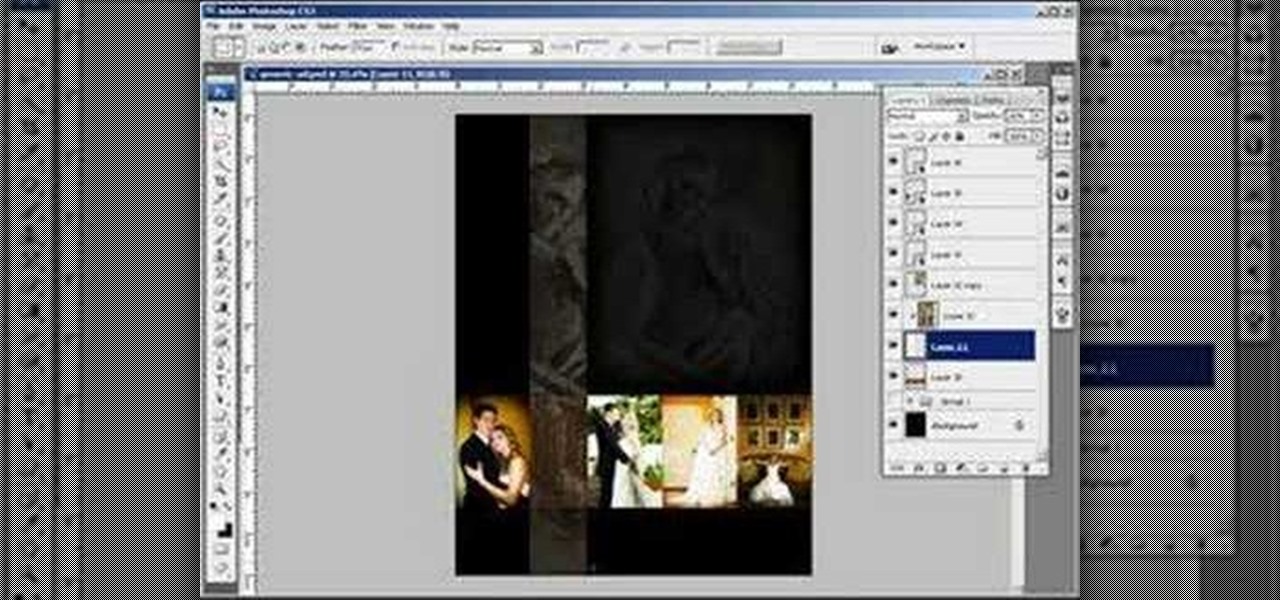
How To: Create a wedding photography ad in Photoshop
This Photoshop CS3 tutorial shows you how to create a wedding photography advertisement for a magazine. Using album design techniques in Photoshop, we create a collage-style ad for a bridal magazine. This tutorial is geared towards people who already use Photoshop and have a basic knowledge of the tools and interface.

How To: Create a photo-on-canvas look in Photoshop
In this Photoshop tutorial, learn how to convert regular photos into works of art that create a painted on effect. By using the right brush tool, a regular picture can be made to look as though it was painted onto a canvas with real brush strokes. This tutorial shows us how to use different types of brush presets loaded in Photoshop in conjunction with a new layer to create a canvas effect. The result is photo converted into a painting.

How To: Use GIMP to add a fake lip piercing to a photo
GIMP is the free alternative to Photoshop, and many of the things that you can do in Photoshop, you can also do in this open source software. Want to see how you'd look with a lip piercing, or want to touch up a photo and add one where there isn't? This tutorial shows you how to add a fake lip piercing to nearly any photo. It's not that difficult - as long as you're familiar with the basics of GIMP, you'll be able to make this work for you!
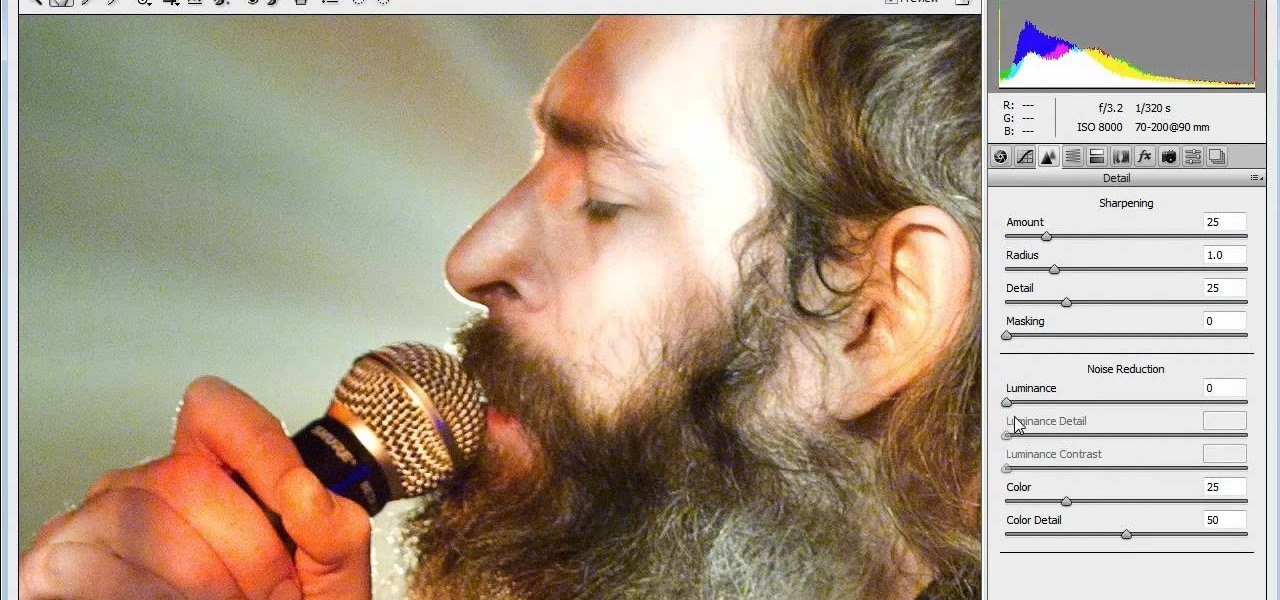
How To: Edit a raw photo file using Adobe Photoshop
If you're new to Adobe Photoshop, editing photos can be a bit intimidating, especially when dealing with raw file formats. But with the help of this Photoshop tutorial, you'll be able to fix up your raw photos without any problems. Gavin Hoey walks you through his steps of Camera Raw in CS5, using an awesome picture of Matisyahu as an example, tweaking and fixing the pic using the crop, white balance, temperature and noise tools.

How To: Remove red eye in Adobe Photoshop CS4 or CS5
Looking for a quick guide on how to remove red eye from your digital photographs with Adobe Photoshop CS4 or CS5? This clip will teach you what you need to know. Whether you're new to Adobe's popular raster graphics editing software or a seasoned professional just looking to better acquaint yourself with the program and its various features and filters, you're sure to be well served by this video tutorial. For more information, including detailed, step-by-step instructions, watch this free vi...

How To: Use layers in Photoshop CS3 and Photoshop CS3 Extended
Want to learn more about layers? This video shows you how to use layers in Photoshop to organize and combine multiple images into a single document. Check out this video created by Michael Ninness now! Use layers in Photoshop CS3 and Photoshop CS3 Extended.

How To: Make a CD cover in Photoshop
This video is about how to make a CD cover. First, open up the image that you have. Then, you need an action script. Click on the action's palette and pick which CD cover you want to do. Then you click step one which will run a template for you to set everything up and place your graphic in. The next thing to do is to slide the graphic image on to the template through the select tool. Then, click free transform found on the edit toolbar and just double click the image. The next step is to edi...
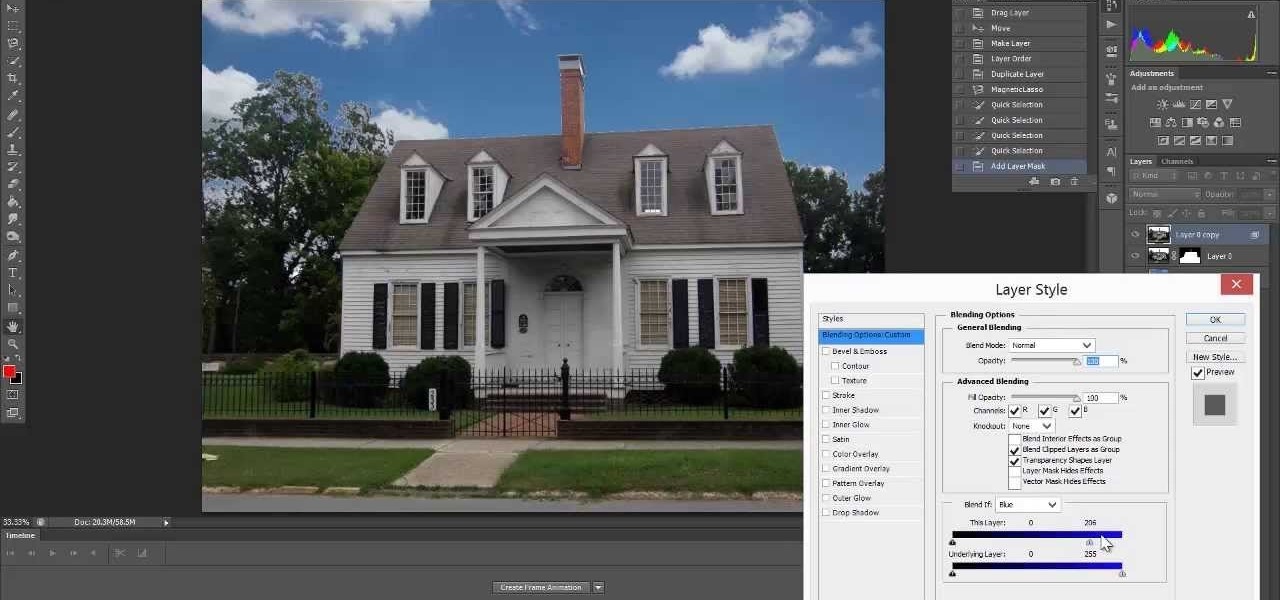

News: Playin' with Colors; I Call It Blue Sunday
I used, I think 4 images for this one. They were mostly partial works begun for making masks. I tinted them using others filters in different ranges and then sandwiched them together as transparencies. From there I worked the colors and transparencies together to get close to my desired effect. After that I hand colored some areas of some of the layers to finish it off.


News: Photoshop Face Cream Works Miracles
Love this Madonna makeover via Giopet's Graphic Art. Amazing what a little Photoshop can do...

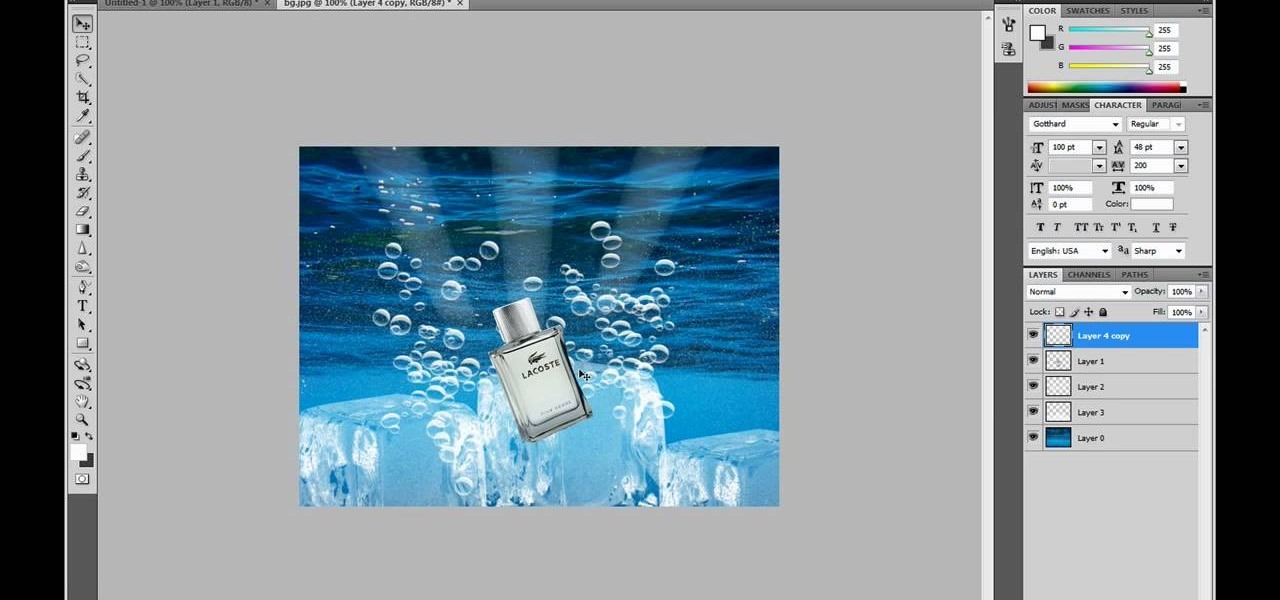
How To: Make a professional-looking advertisement in Photoshop
Need to create an ad for your business? Learn how with this video lesson. Meet the Adobe Photoshop pen tool! Whether you're new to Adobe's popular image editing software or simply looking to pick up a few new tips and tricks, you're sure to benefit from this free video tutorial, which presents a step-by-step guide to creating a professional-quality advertisement.
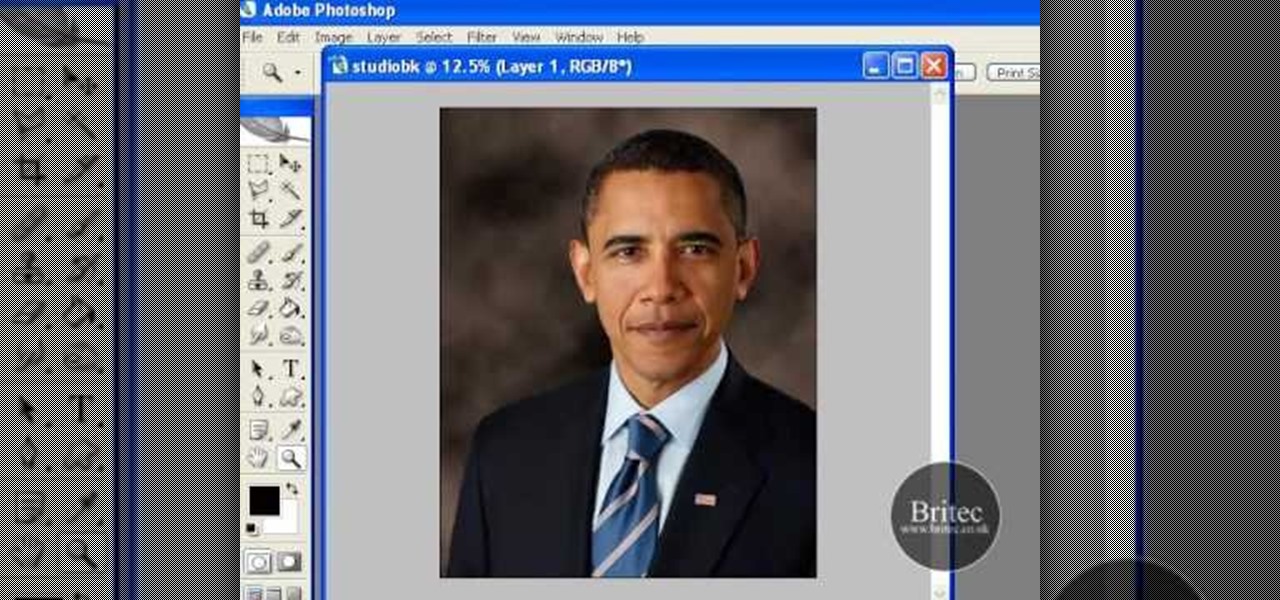
How To: Make studio portrait backgrounds in Photoshop
Want to add a studio portrait background to a photo after the fact? With Adobe Photoshop, it's easy. Whether you're new to Adobe's popular image editing software or simply looking to pick up a few new tips and tricks, you're sure to benefit from this free video tutorial from the folks at Britec Computer Systems. This video offers a step-by-step guide on how to digitally add portrait backgrounds to your images.

How To: Photoshop neon text
Want to create neon-tube style text in Photoshop? It's easier than you might think. Watch this graphic designer's guide, which presents a full, step-by-step guide to accomplishing just that. For more information on how to create your own custom neon-style logos and headers, watch this free video software tutorial.

How To: Cut Hair Using the Alpha Channels - Photoshop Cc Tutorial
In this tutorial, you will learn how to make advanced hair selections using the alpha channels. And how to blend two different images together, using advance masking and the adjustment layers.

How To: Create and use custom shortcut keys in Photoshop CS4
Assign custom shortcut keys to your most commonly used Adobe Photoshop CS4 functions to help speed up your workflow. Whether you're new to Adobe's popular graphic editing program or a seasoned design professional looking to better acquaint yourself with the new features and functions of this particular iteration of the application, you're sure to benefit from this free software tutorial. For more information, watch this designer's guide.

How To: Make boobs bigger in Photoshop
One of the most suggested topics on youtube for Photoshop is enhancing breast size. Sending an image to someone & need to alter it? Want your boobs to look bigger? Or do you just want to have some fun giving girls bigger boobs on Photoshop? This tutorial demonstrates how to increase breast size using Photoshop.

How To: Find out how you will look with a piercing using Photoshop
If you're thinking about getting a piercing, but aren't sure how it will make you look, you can use a program like Photoshop or GIMP to edit in a fake piercing. Start with a photo of yourself, with the area you are considering piercing shown prominently. Then find a picture of someone with the same kind of piercing that you want, and then use some of the editing tools and tricks in photoshops to see how it will look on you!

How To: Create a flaming text effect with Adobe Photoshop
Make your text distinctive and exciting with Photoshop text effects- learn how to make your words appear to be on fire.
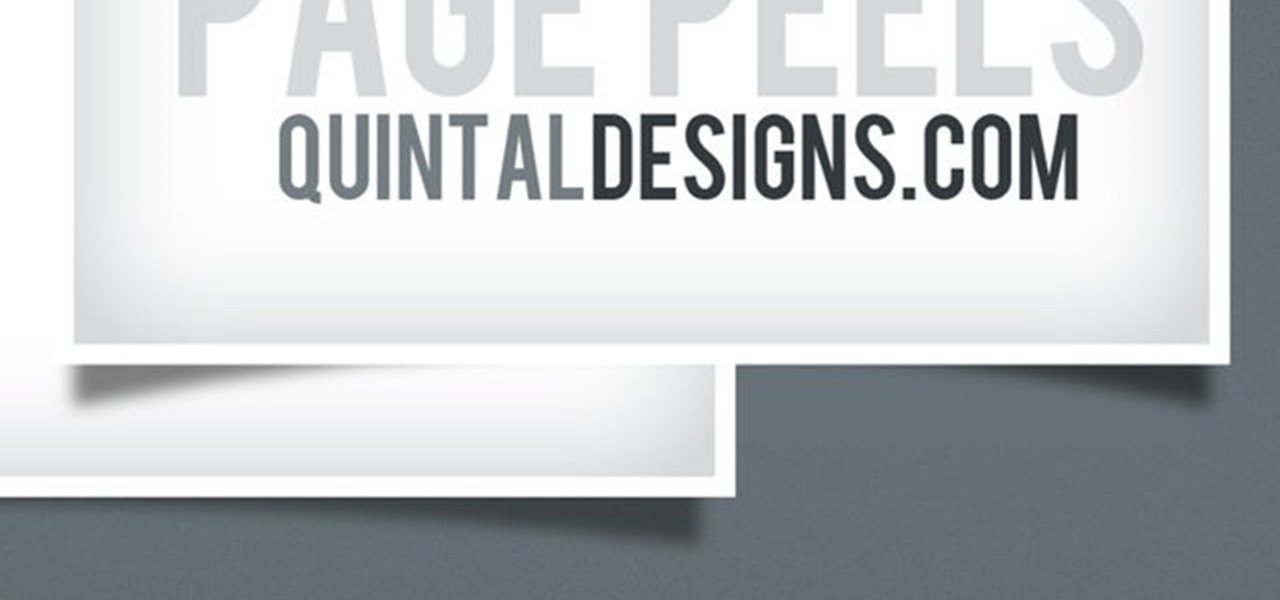
How To: Create a page peel drop shadow in Adobe Photoshop
Create an effect which looks like a piece of paper is peeling off the page and then dropping from the screen. This tutorial shows you an easy and quick method to replicate this common and eye catching effect in Adobe Photoshop CS5.

How To: Blend two images and merge faces together in Photoshop
The only thing that can get in the way of your creativity being used in Photoshop is yourself. The software has so many different tools that can be used to add color to a lifeless photograph or remove unwanted imperfections such as moles and body fat. Another thing it can do is blend images together. And that's exactly what this tutorial is about. Find out how to blend and merge faces together using Photoshop. Enjoy!

How To: Created animated .gif files in Adobe Photoshop CS2
This two-part video tutorial will show you how to create animated .gif files in Adobe Photoshop CS2. You can still use these directions in versions of Adobe Photoshop, with slight variations. Follow along with these easy steps, and you'll be making animated .gif files in no time at all! For more Photoshop videos, search on WonderHowTo! Created animated .gif files in Adobe Photoshop CS2 - Part 1 of 2.
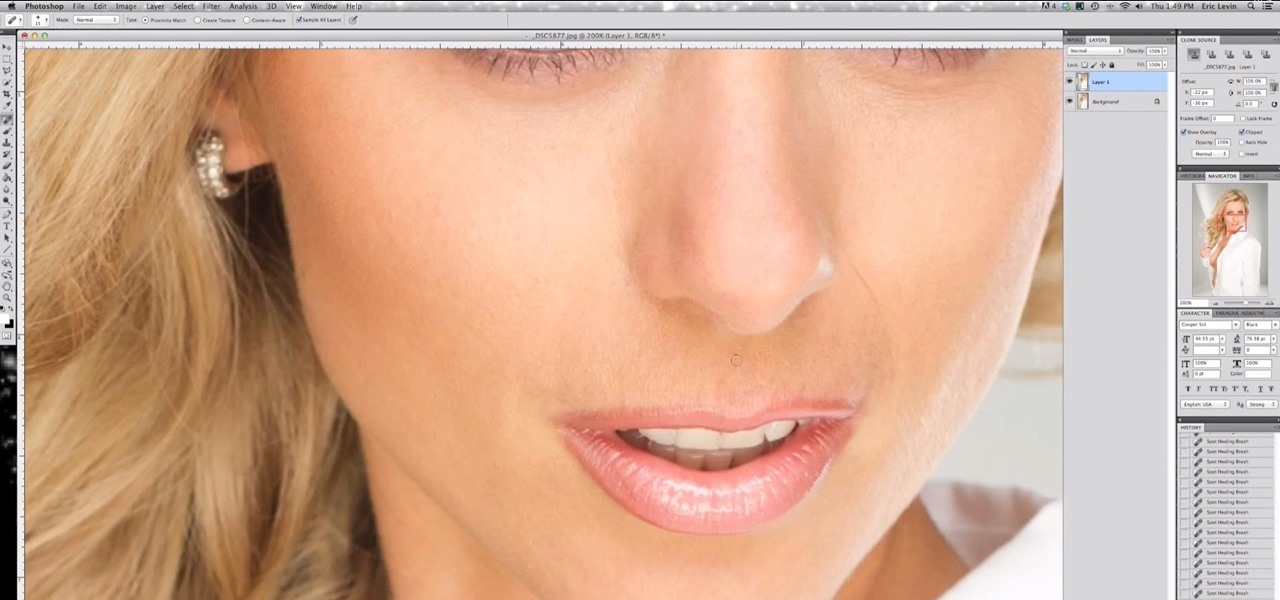
How To: Basic Skin Retouching Tutorial with Eric Levin
We had basic studio lighting, speed lights and photo shoots. This week The Elevin Show takes us on a Photoshop blitz to teach us a few skin retouching tips and tricks on Photoshop.

How To: Remove acne spots with Photoshop
In this video, we learn how to remove acne spots with Photoshop. First, open up the picture and zoom in on the acne you want to remove. Now, unlock the layer by right clicking and unlocking it. Next, use the clone stamp tool while pressing alt to clear the skin where the blemishes are at. Click constantly on the acne until all of it is done. You want to click as many times as possible to get the best effect in removing this. When you are finished with this, duplicate the layer, then change th...
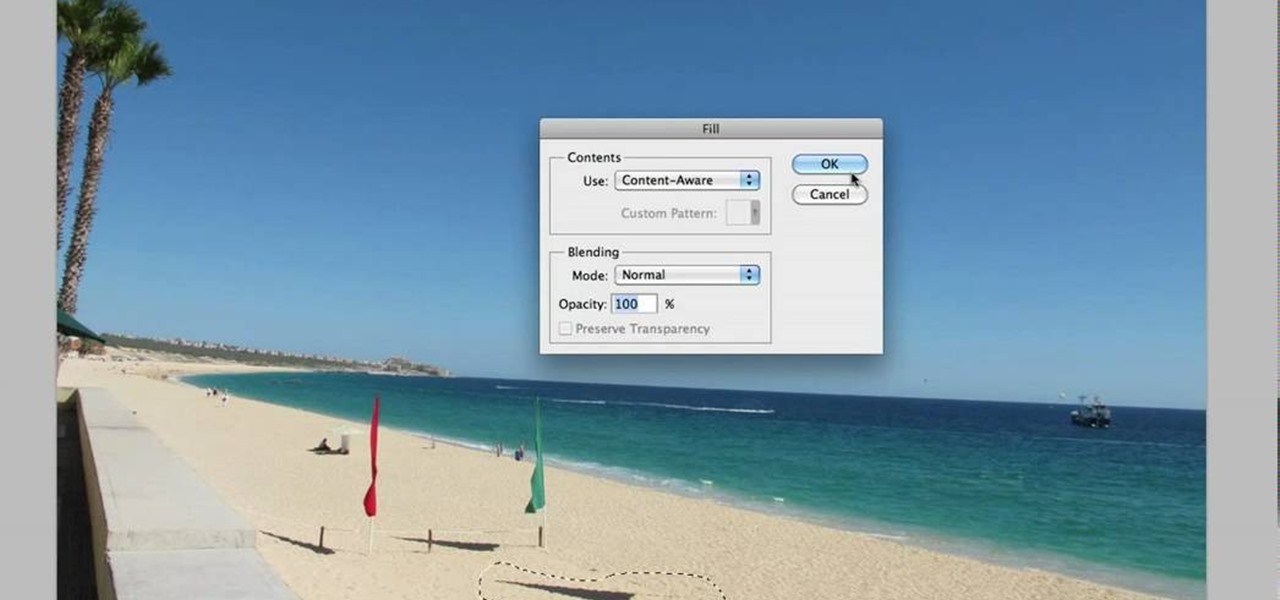
How To: Use Adobe Photoshop CS5's Content-Aware Fill tool
Take full of Photoshop CS5's Content-Aware Fill with this free video lesson. Whether you're new to Adobe's Creative Suite or a seasoned graphic design professional after a general overview of Photoshop CS5's most vital new features, you're sure to be well served by this video tutorial from the folks at Brusheezy. In it, you'll learn how to fully utilize Photoshop's new Content-Aware Fill feature to selectively and seamlessly remove parts of a digital image.
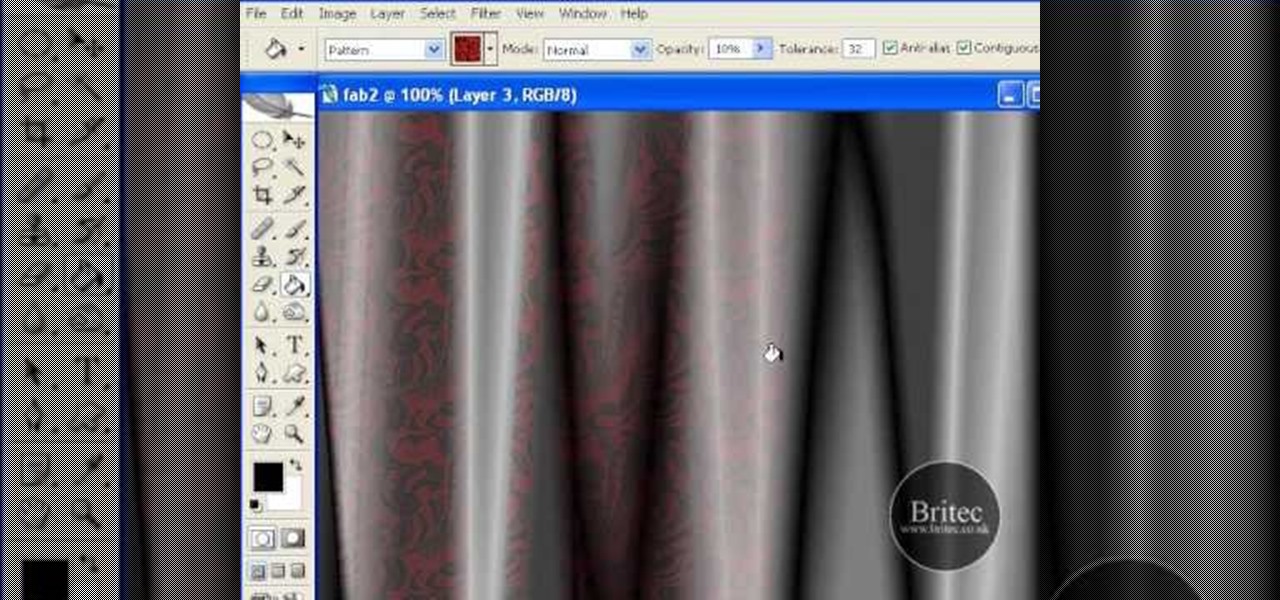
How To: Create digital drapes in Adobe Photoshop
In the mood for a little digital decadence? Learn how to create virtual drapes using Adobe Photoshop. Whether you're new to Adobe's popular image editing software or simply looking to pick up a few new tips and tricks, you're sure to benefit from this free video tutorial from the folks at Britec Computer Systems. This video offers a step-by-step guide on how to generate fabric-like textures in Photoshop.

How To: Make a cool nebula star scene using Photoshop CS4
This how to video shows you how to create a nebula star scene in Photoshop. First, create a new image in Photoshop. Fill the background with black. Next, create a new layer and call it stars. Go to filter and select noise. Choose Gaussian and click monochromatic. Click okay to add the noise. Once that is done, go to adjustments and levels. Change the settings so that you have less clutter. Next, make a selection in the middle. Copy and paste it as a new layer. Go to edit and select free trans...

How To: Get white teeth using Photoshop
In this video, we learn how to get white teeth using PhotoShop. Before you begin, open up PhotoShop and open the picture you want to change. Make sure you zoom in on the teeth so you have a good view and it's easier to paint. First, select the dodge tool, the choose midtones. Now, select the brush that is "round-soft" and brush the brush over the teeth that you want whitened. If you make any mistakes, you can use the eraser tool to clean up what you changed. Once you are done, save your photo...

How To: Preserve identity with Photoshop
When you watch the news or a television show where someone doesn't want to be identified, it is common to see the face blurred out or obscured. In this Adobe Photoshop tutorial you will learn how to blur someone's face in an image and preserve or hide their identity. So if you are producing videos or podcasts or need to hide part of an image, this tutorial will show you how to do it in Photoshop.

How To: Create a Shepard Fairey "Hope" poster in Photoshop
Ash Davies believes that it is important to understand how to properly use Photoshop, especially with the Obama "Hope" posters that have become increasingly popular. The first step is to cut out the image that you want to use for the poster. To do this, you have to use the polygon tool and trace around the object you wish. After done, select Layer via cut to separate. Creating a new layer and choose color fde5a9 for the background layer. After this, you can create the different blue and red l...
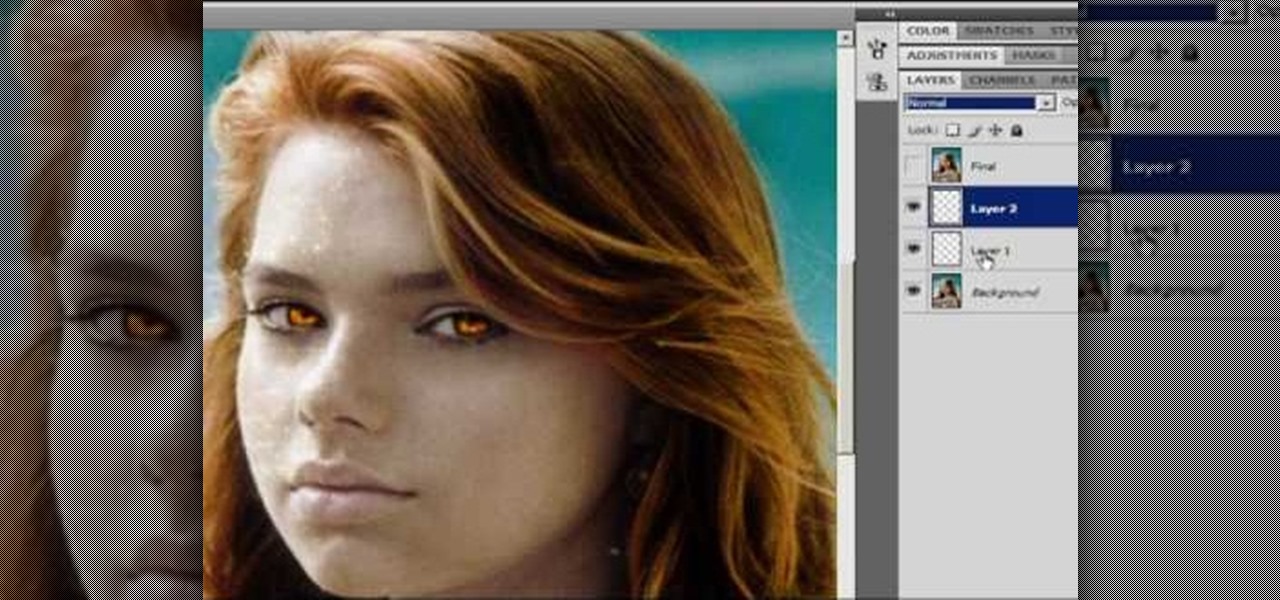
How To: Turn anyone into a sparkly vampire from Twilight
In the Twilight Saga by Stephenie Meyer, vampires don't melt away in the sunlight. Instead, they sparkle like a beautiful piece of crystal. In this clip, learn how to take a photo of anyone at all and turn them into a sparkling daytime vegetarian vampire like the Cullen family. If you are dying to know what you would look like as a vamp, check out this clip and celebrate the release of Eclipse with a sparkling photo of yourself.

News: Photoshop Breeds Hot Model Chameleons
Photographer Zoren Gold and graphic artist Minori Murakami collaborated to create these eerie digital collages of chameleon-like models. From the looks of it, the two artists combined multiple digital photographs, using Photoshop masks and blend modes. Nicely done. The third image down is particularly spooky (in a great way).







