Photoshop How-Tos


How To: Change the color of clothing in Photoshop
In this video, we learn how to change the color of clothing in Photoshop. First, click "enhance", then "adjust color", then "saturation". Now place a magnetic lasso around the shirt color you want to change. You can now use a slider to go through all the different colors, and pick that one that you want to use in the picture. Play around with the saturation, hue, and brightness to change what the color looks like in the picture. If you want to add more contrast, it will look more real like it...

How To: Download and install Photoshop brushes
This video tutorial is in the Software category which will show you how to download and install Photoshop brushes. Go to DeviantArt. Here you will find a lot of professional Photoshop pictures and also a bunch of brushes. Download the brush that you want and save it. Then right the Photoshop icon on your desktop and go to properties, copy the brush and close the window. Then go to my computer and copy it there as shown in the video. To work with the brush, open an image in Photoshop, select t...
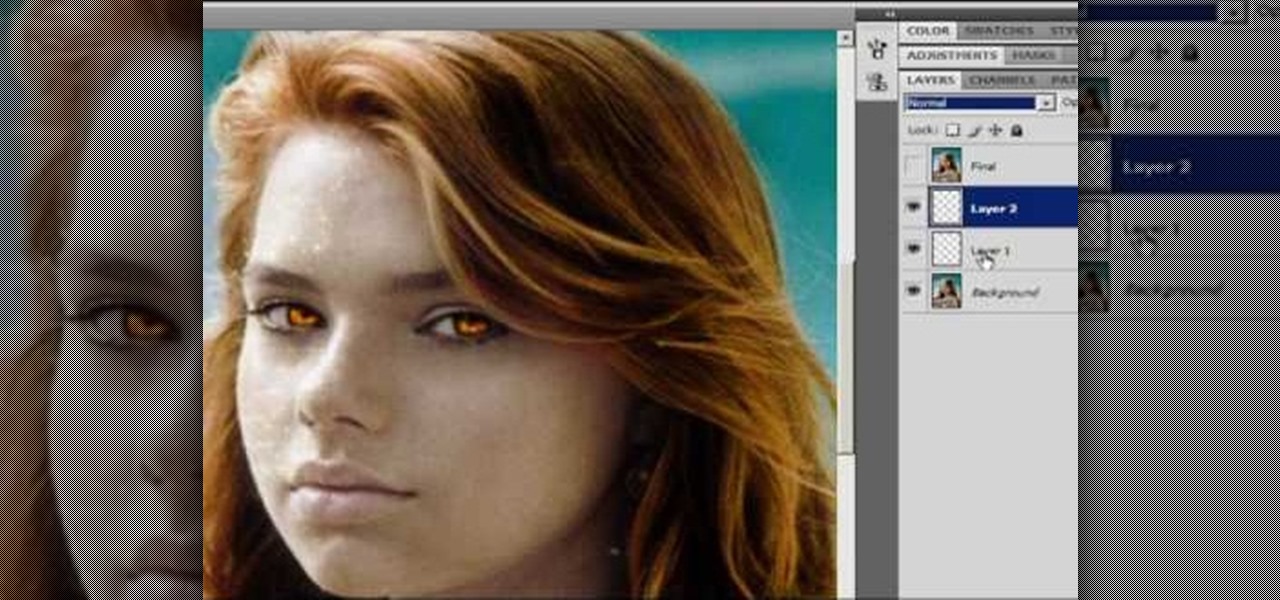
How To: Turn anyone into a sparkly vampire from Twilight
In the Twilight Saga by Stephenie Meyer, vampires don't melt away in the sunlight. Instead, they sparkle like a beautiful piece of crystal. In this clip, learn how to take a photo of anyone at all and turn them into a sparkling daytime vegetarian vampire like the Cullen family. If you are dying to know what you would look like as a vamp, check out this clip and celebrate the release of Eclipse with a sparkling photo of yourself.

How To: Use the zoom tool in Photoshop
In this video tutorial, viewers learn how to use the zoom tool in Adobe Photoshop. To select the zoom tool, click on the magnifying tool in the toolbar. Users are also able to press the "Z" key to select the zoom tool. Once selected, users are able to zoom into the image by left-clicking on the image. Users are then able to select the hand tool to move around the image. To zoom out, right-click on the image. This video will benefit those viewers who use Photoshop to edit images, and would lik...

How To: Photoshop digital bokeh
Ash Davies teaches us how to Photoshop digital bokeh with this tutorial. First, open up Photoshop and create a new canvas with your width at 1920 and your height at 1200. Now, create a new layer and set your background layer as invisible. Now create a medium size circle and reduce the fill to 50%. Now enter blending options and add a stroke of 10 pixels to the inside with the color set to black. Now define the shape as a brush and then click "edit" and "define brush preset" name this, "bokeh"...
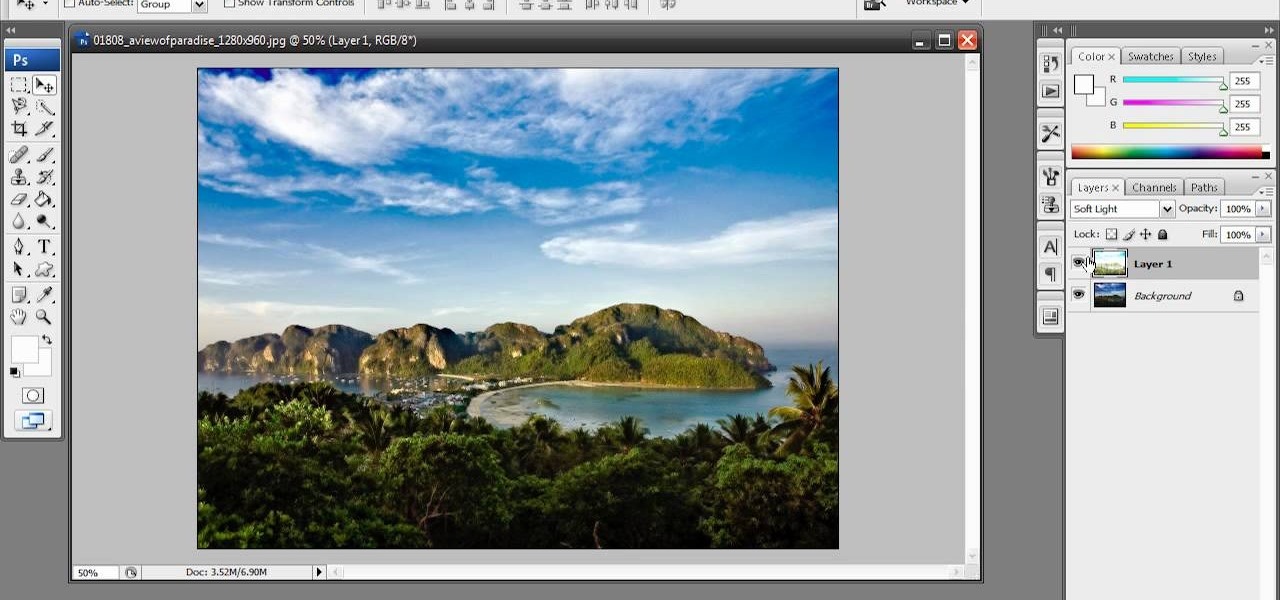
How To: Enhance a photo in Photoshop
In this video tutorial, viewers learn how to enhance an image in Adobe Photoshop. Begin by duplicating the layer by press the Control and J buttons. Then change the blending mode to Soft Light. Now press the Control and M keys to open Curves, and drag the curves up to brighten the image. Then click on Filter, go to Blur and select Gaussian Blur. Set the Radius at 2.7 pixels and click OK. This video will benefit those viewers who enjoy editing images, and would like to learn how to enhance a p...

How To: Remove tan lines from a picture with Photoshop CS5
Get rid of pesky, embarrassing tan lines with this Adobe Photoshop CS5 video tutorial. Whether you're new to Adobe's Creative Suite or a seasoned graphic design professional after a general overview of Photoshop CS5's most vital new features, you're sure to be well served by this video tutorial
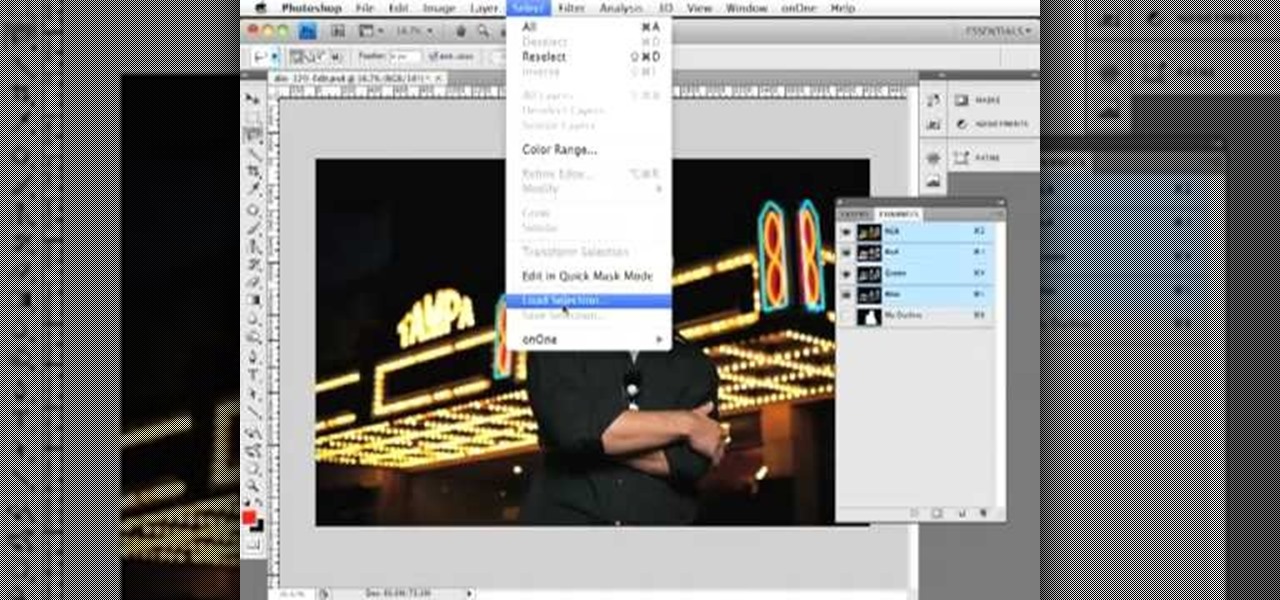
How To: Use the Channels tool in Adobe Photoshop CS4 or CS5
See how to use, edit and create channels within Adobe Photoshop CS4 or CS5. Whether you're new to Adobe's Creative Suite or a seasoned graphic design professional after a general overview of Photoshop CS5's most vital new features, you're sure to be well served by this video tutorial

How To: Convert a color image to black and white in Photoshop
Convert color images to striking black and white with a little help from Photoshop's Channels tool. Whether you're new to Adobe's Creative Suite or a seasoned graphic design professional merely looking to pick up a few new tips and tricks, you're sure to be well served by this video tutorial, which applies to Photoshop CS3, CS4 and CS5. For more information, including detailed, step-by-step instructions, take a look.

How To: Change the size of the brush tool in Adobe Photoshop
Not knowing how to resize brushes in Adobe Photoshop is a serious handicap. Resolve the problem with this helpful video guide. Whether you're new to Adobe's Creative Suite or a seasoned graphic design professional after a general overview of Photoshop CS5's most vital new features, you're sure to be well served by this video tutorial. Take a look.

How To: Utilize the content-aware fill tool in Photoshop CS5
This tutorial presents a quick lesson on how to take advantage of Photoshop's new content-aware fill tool. Whether you're new to Adobe's Creative Suite or a seasoned graphic design professional after a general overview of Photoshop CS5's most vital new features, you're sure to be well served by this video tutorial. Take a look.

How To: Apply effects to a portrait in Adobe Photoshop CS4/CS5
In this tutorial Dave Cross experiments with the color range command and goes to work on a portrait to create some creative variations of the image.
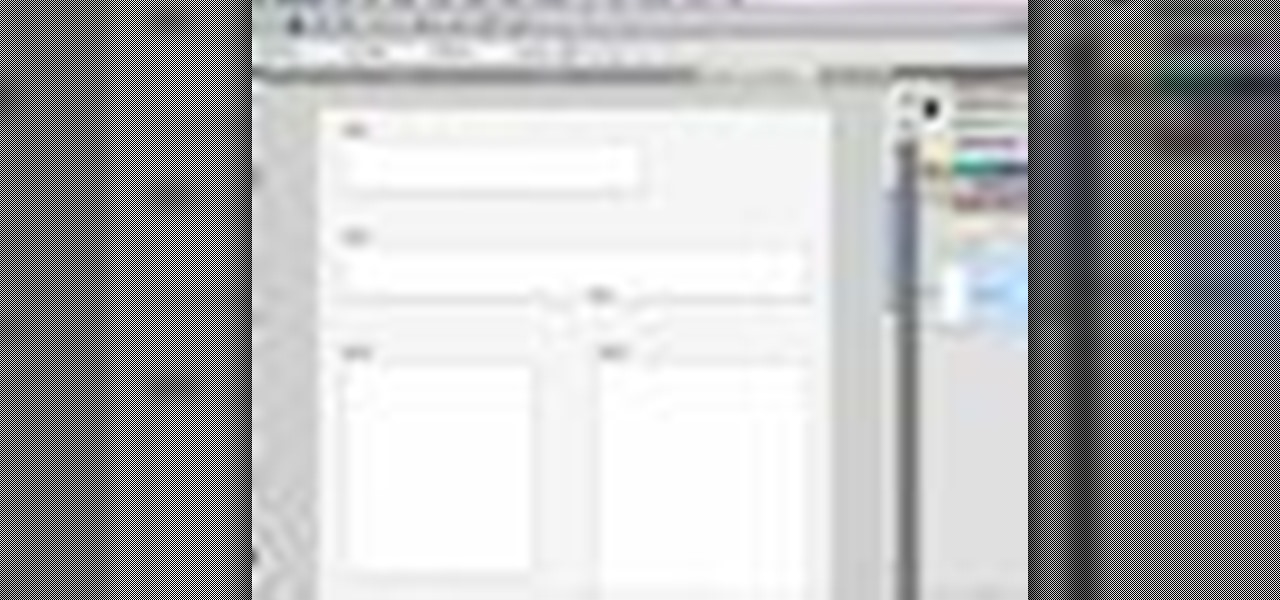
How To: Create banner ads with Adobe Illustrator & Photoshop
Matt Kloskowski has a tutorial for web designers and graphic designers who work with web banner ads. He shows how to use the banner ad template in Illustrator and bring it into Photoshop.

How To: Create and use Smart Objects in Adobe Photoshop CS4
Learn how to create and utilize Smart Objects when working in Adobe Photoshop CS4. Whether you're new to computer graphics, new to Adobe Photoshop CS4 or a seasoned design professional just looking to pick up a few new tips and tricks, you're certain to like this free video software tutorial. For more information, including detailed, step-by-step instructions, and to get started using Smart Objects in your own Photoshop projects, take a look!
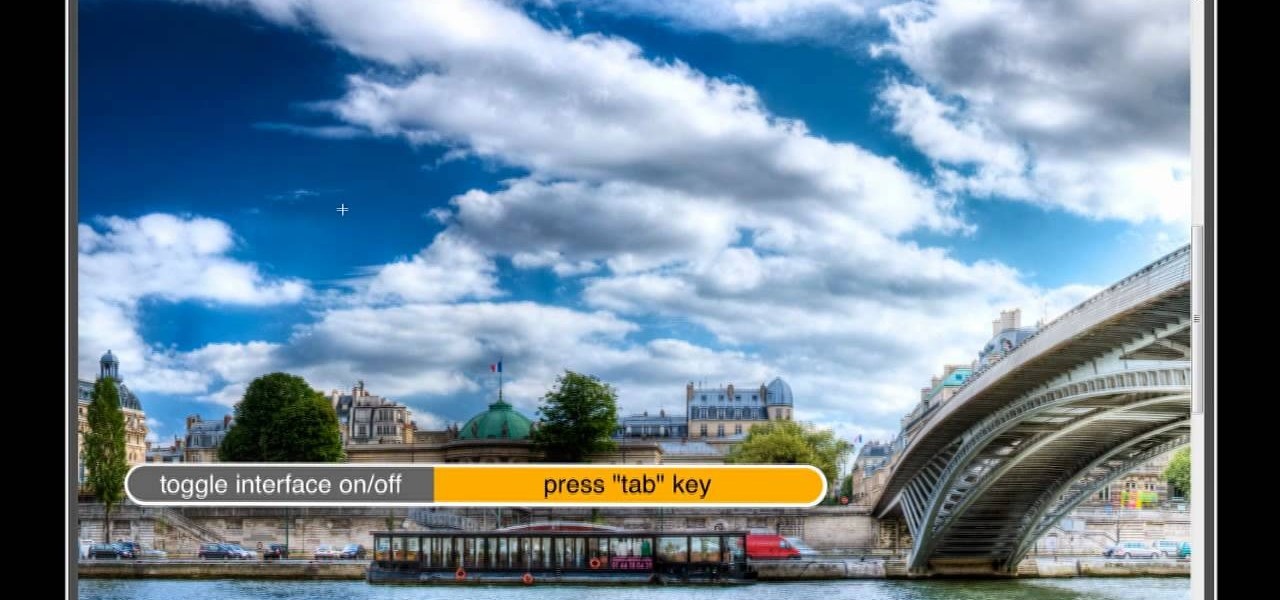
How To: Use the navigation tools in Adobe Photoshop CS4 or CS5
Photoshop lets you modify your view of an image using a variety of tools, commands, and options. But you don't need a single one of them. Learn a few navigational shortcuts and you'll be working at maximum efficiency in no time. Whether you're new to Adobe's popular raster graphics editing software or a seasoned professional just looking to better acquaint yourself with the program and its various features and filters, you're sure to be well served by this video tutorial. For more information...

How To: Sharpen an image three different ways in Photoshop
Photoshop doesn't sharpen focus, it sharpens detail using any of three remarkable filters: Unsharp Mask, Smart Sharpen, and High Pass. Apply them as smart filters, and you're ready for any output scenario. Whether you're new to Adobe's popular raster graphics editing software or a seasoned professional just looking to better acquaint yourself with the program and its various features and filters, you're sure to be well served by this video tutorial. For more information, including detailed, s...
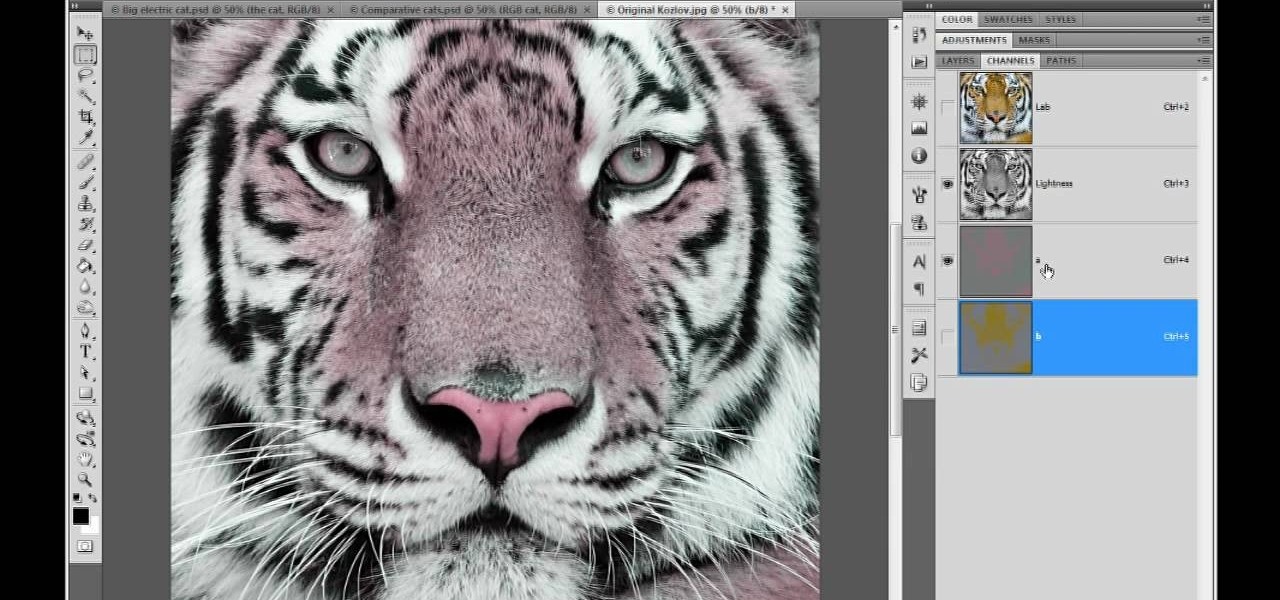
How To: Color correct images in Photoshop with the LAB tool
Photoshop doesn't just support multiple color spaces, it supports infinite variations on the device-dependent ones. You can open an RGB photo, process it in Lab, and output it to CMYK, with certainty that the conversions will work. Whether you're new to Adobe's popular raster graphics editing software or a seasoned professional just looking to better acquaint yourself with the program and its various features and filters, you're sure to be well served by this video tutorial. For more informat...
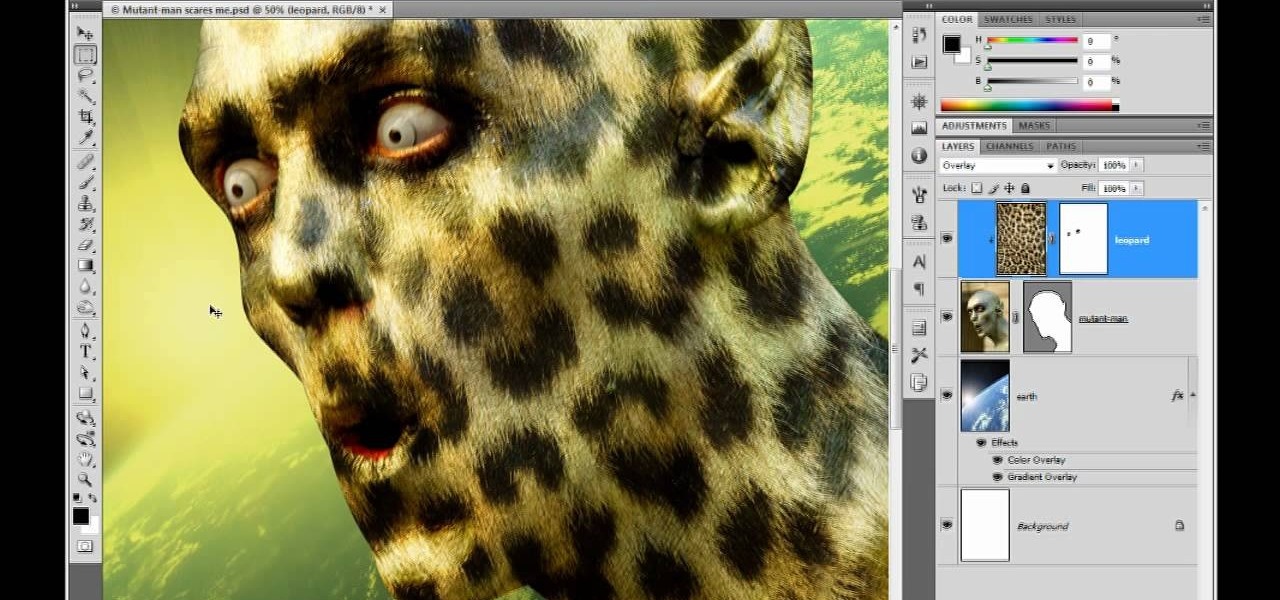
How To: Use the Undo, History & Revert tools in Photoshop
The safety-net trio of Undo, History, and Revert protect the intrepid image editor from unexpected disasters. But they also let you toggle operations, compare before-and-after images, and move back and forth through time. Whether you're new to Adobe's popular raster graphics editing software or a seasoned professional just looking to better acquaint yourself with the program and its various features and filters, you're sure to be well served by this video tutorial. For more information, inclu...
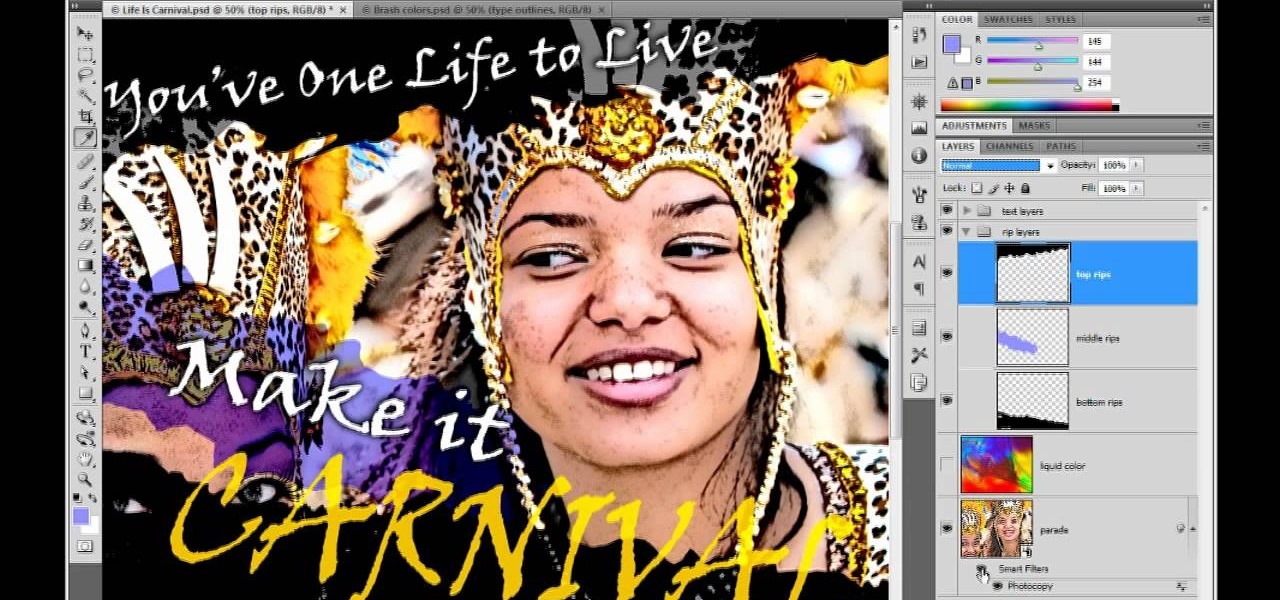
How To: Use the Eyedropper tool in Adobe Photoshop CS4 or CS5
The ubiquitous eyedropper is simple in purpose and easy to use. But imagine a world without it, where you had to dial in every one of the 16.8 million+ colors manually. The eyedropper is Photoshops color ambassador. Whether you're new to Adobe's popular raster graphics editing software or a seasoned professional just looking to better acquaint yourself with the program and its various features and filters, you're sure to be well served by this video tutorial. For more information, including d...

How To: Edit the File Info of an image in Photoshop CS4 or CS5
Want to let the world know who made your photo? Then choose File Info. Here you can assign a title, an author, a copyright, and a Web site. No image should go out without a visit to File Info. Whether you're new to Adobe's popular raster graphics editing software or a seasoned professional just looking to better acquaint yourself with the program and its various features and filters, you're sure to be well served by this video tutorial. For more information, including detailed, step-by-step i...

How To: Blur and feather with Photoshop's Gaussian Blur tool
Gaussian Blur is a filter that blurs an image. But it's also the math behind the Feather command, drop shadows, and everything that is soft in Photoshop. Watch this video and learn why Gaussian Blur is so important. Whether you're new to Adobe's popular raster graphics editing software or a seasoned professional just looking to better acquaint yourself with the program and its various features and filters, you're sure to be well served by this video tutorial. For more information, including d...

How To: Mask with alpha channels in Adobe Photoshop CS4 or CS5
Much can be said of masking: Masking is the art of using the image to select itself. Masking lets you apply the entire weight of Photoshop to the task of editing a selection. And masking, thy name is alpha channel. Whether you're new to Adobe's popular raster graphics editing software or a seasoned professional just looking to better acquaint yourself with the program and its various features and filters, you're sure to be well served by this video tutorial. For more information, including de...

How To: Create smart objects in Adobe Photoshop CS4 or CS5
Smart objects aren't all that smart. And they aren't objects. What they are is envelopes. The kind that hold things. And keep them safe. So that everything you do protects the image from harm. This is Photoshop at its best. Whether you're new to Adobe's popular raster graphics editing software or a seasoned professional just looking to better acquaint yourself with the program and its various features and filters, you're sure to be well served by this video tutorial. For more information, inc...

How To: Rotate images with Photoshop's Free Transform tool
As powerful as Photoshop is, there is little about the program that is obvious. Case in point: How do you rotate a layer? Right-click on it and select Rotate? Choose Rotate from the Layer menu? Click on the Rotate tool? The answer is no, no, and no. Fortunately, there's the Free Transform command, which rotates the active layer and much, much more. Whether you're new to Adobe's popular raster graphics editing software or a seasoned professional just looking to better acquaint yourself with th...

How To: Use Photoshop's liquify filter to change how you look
The Liquify filter lets you paint in distortions so you can perform digital nips and tucks. You can slim people down, edit their posture, and make them look exactly how you want them to. See how in this video. Whether you're new to Adobe's popular raster graphics editing software or a seasoned professional just looking to better acquaint yourself with the program and its various features and filters, you're sure to be well served by this video tutorial. For more information, including detaile...
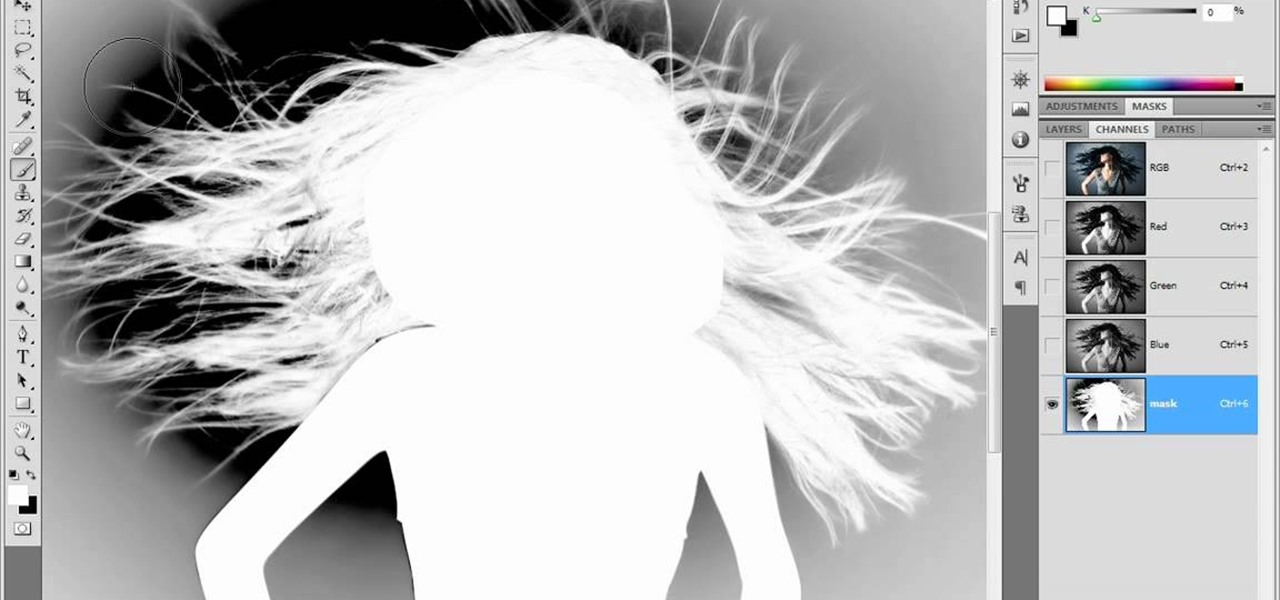
How To: Create masks with the Brush tool in Photoshop CS4/CS5
The modest brush tool is one of the deepest, most versatile tools in Photoshop. It's not only a terrific painting tool, but it is also invaluable for masking, as this video demonstrates. Whether you're new to Adobe's popular raster graphics editing software or a seasoned professional just looking to better acquaint yourself with the program and its various features and filters, you're sure to be well served by this video tutorial. For more information, including detailed, step-by-step instruc...

How To: Use the Pen tool in Adobe Photoshop CS3, CS4 or CS5
Many folks select images in Photoshop with the likes of the Quick Select and Magic Wand tools. Highly automated, but these tools rarely work accurately. Experts use the Pen tool. Using the Pen tool is an art form worth learning, because it always works. Whether you're new to Adobe's popular raster graphics editing software or a seasoned professional just looking to better acquaint yourself with the program and its various features and filters, you're sure to be well served by this video tutor...
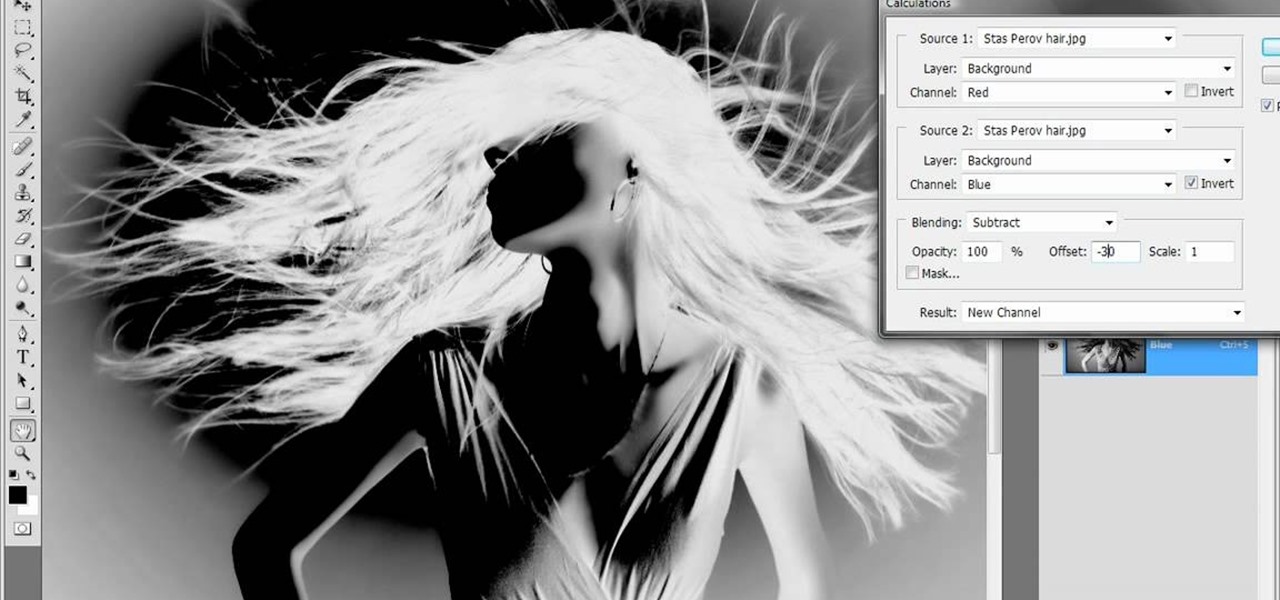
How To: Merge channels to create an alpha channel in Photoshop
One of the oldest, most abstruse, downright incomprehensible commands in Photoshop, Calculations lets you merge two channels to create a new alpha channel. Learn it: It's the backbone of masking. Whether you're new to Adobe's popular raster graphics editing software or a seasoned professional just looking to better acquaint yourself with the program and its various features and filters, you're sure to be well served by this video tutorial. For more information, including detailed, step-by-ste...

How To: Automate selections with Photoshop's Refine Edge tool
Photoshop offers lots of tools for automating selections, but two stand out from the pack: The first, Refine Edge, lets you modify your selection using five different parameters and preview the results in five different ways. Whether you're new to Adobe's popular raster graphics editing software or a seasoned professional just looking to better acquaint yourself with the program and its various features and filters, you're sure to be well served by this video tutorial. For more information, i...
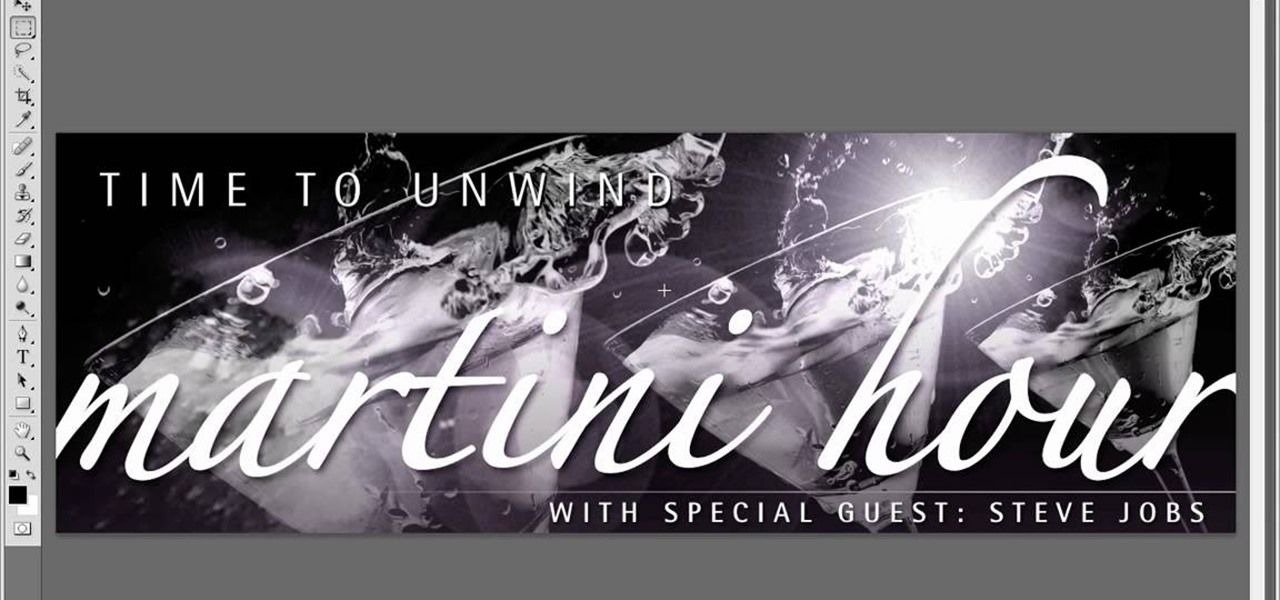
How To: Create layer comps in Adobe Photoshop CS4 and CS5
Layer comps let you assemble multiple image variations or even independent pieces of artwork inside a single Adobe Photoshop file. The Layer Comps palette gives you the freedom to explore. Whether you're new to Adobe's popular raster graphics editing software or a seasoned professional just looking to better acquaint yourself with the program and its various features and filters, you're sure to be well served by this video tutorial. For more information, including detailed, step-by-step instr...
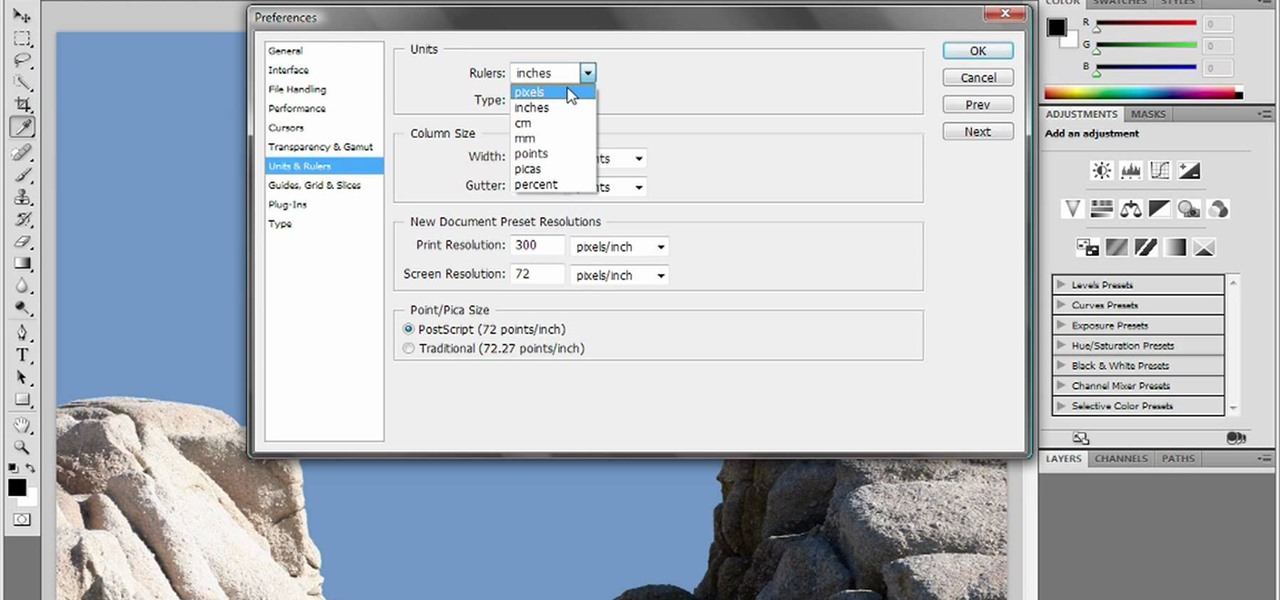
How To: Reset and purge in Adobe Photoshop CS4 or CS5
Deke gets things started with a pair of options that can clean out Photoshops plumbing when things get clogged up: Reset and purge. Whether you're new to Adobe's popular raster graphics editing software or a seasoned professional just looking to better acquaint yourself with the program and its various features and filters, you're sure to be well served by this video tutorial. For more information, including detailed, step-by-step instructions, watch this free video guide.

How To: Use Photoshop to create an "Annoying Orange" video
In this clip, learn how to make an "annoying orange" video with your family using Photoshop. This super easy way to make a video requires almost no film editing skills at all and doesn't take long. Make you kids giggle with this super cute video that they can get involved in making with you.

How To: Remove strong color cast from images in Photoshop
Color cast? What is it? It refers to an unwanted tint of a particular color in your photograph, which effects the whole picture evenly. It can be a ghastly sight, destroying an otherwise beautiful photo, but there is a cure. It's a common problem in digital photography, but a common fix in digital photo software, like Adobe Photoshop. This video will show you 6 different techniques to removing color casting in your images. Remove strong color cast from images in Photoshop.

How To: Remove skin imperfections with Camera Raw in Photoshop
Learn some Photoshop skills in this software tutorial, which focuses on removing skin imperfections, like pimples and blemishes. You won't be using Photoshop, per se, but a piece of software that comes bundles with it — Camera Raw 6. Camera Raw has improved abilities in retouching your images, and there's a spot removal brush which improves the skin of the model by reducing the blemishes and imperfections. Perfect technique for any model pics. Remove skin imperfections with Camera Raw in Phot...
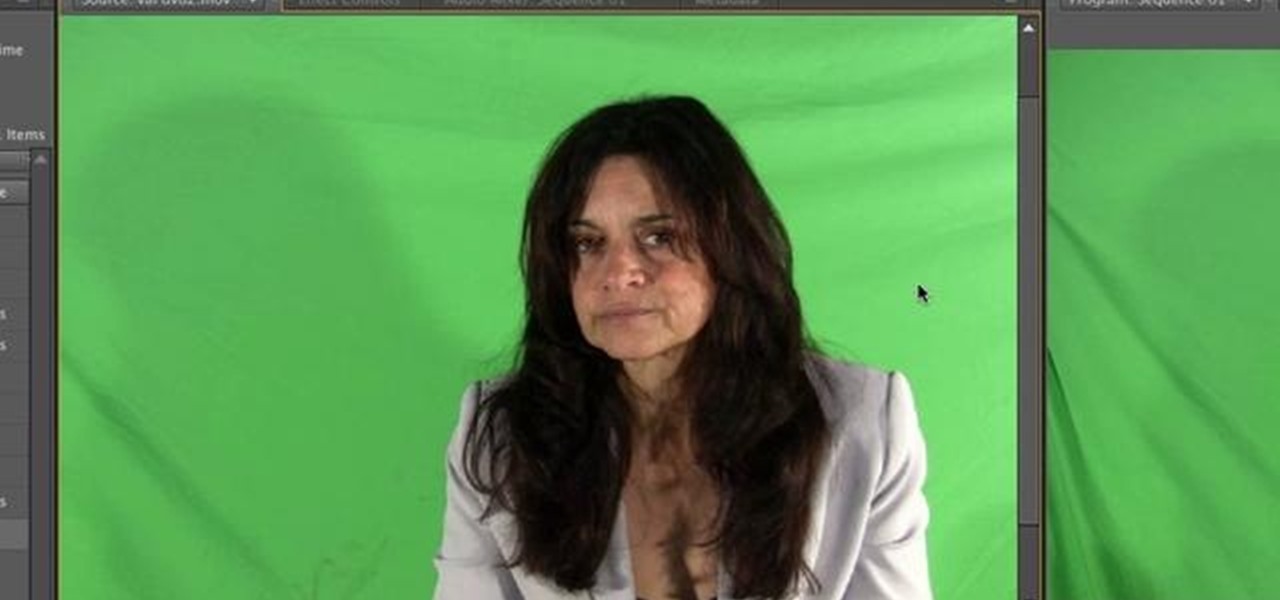
How To: Key greenscreen footage in Adobe Premiere Pro CS5
Learn how to use the new Ultra Keyer tool in Adobe Premiere Pro CS5. This clip will show you how it's done. Whether you're new to Adobe's popular non-linear editor or a seasoned video professional just looking to better acquaint yourself with the program and its various features and filters, you're sure to be well served by this video tutorial. For more information, including detailed, step-by-step instructions, watch this free video guide.

How To: Import a photo into Adobe Photoshop or PS Elements
One of the most frustrating things about learning Adobe Photoshop is that there are multiple ways to do the same thing. Here are the six most obvious ways to open a photo in Photoshop Elements, CS4 or CS5. Whether you're new to Adobe's popular raster graphics editing software or a seasoned professional just looking to better acquaint yourself with the program and its various features and filters, you're sure to be well served by this video tutorial. For more information, including detailed, s...

How To: Cross process an image in Adobe Photoshop CS5
In this clip, you'll see how to cross-process an image using Adobe Photoshop CS4. Whether you're new to Adobe's popular raster graphics editing software or a seasoned professional just looking to better acquaint yourself with the program and its various features and filters, you're sure to be well served by this video tutorial. For more information, including detailed, step-by-step instructions, watch this free video guide.
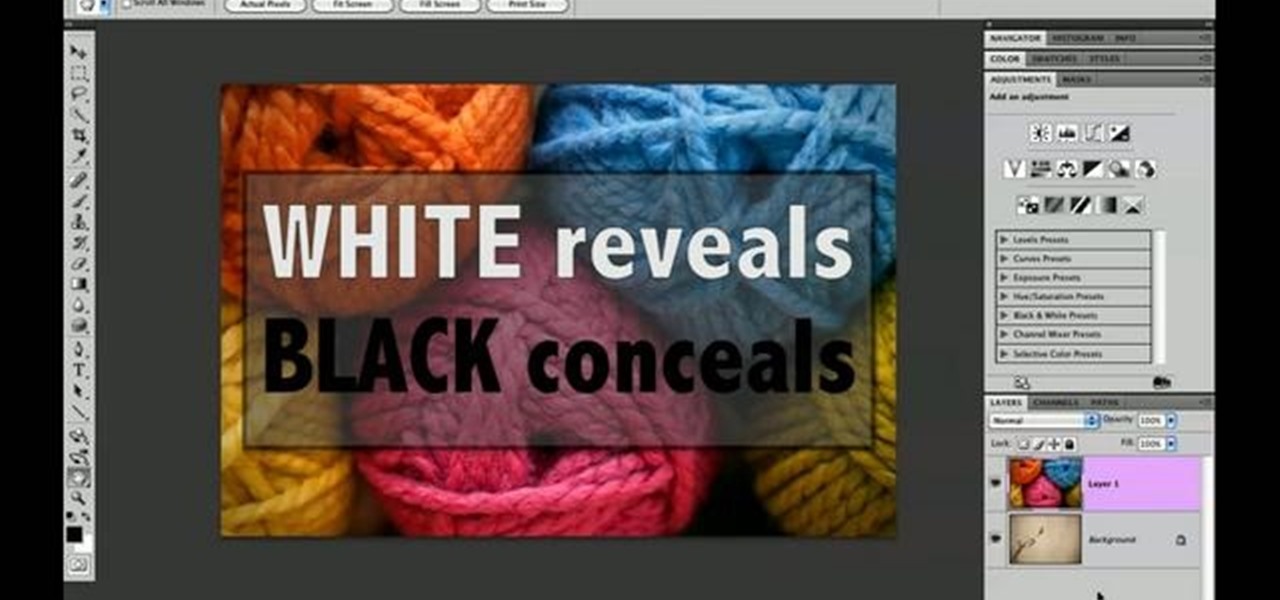
How To: Do basic masking in Adobe Photoshop CS4 or CS5
This clip offers a lesson in how to do basic masking using Adobe Photoshop CS4 or CS5. Whether you're new to Adobe's popular raster graphics editing software or a seasoned professional just looking to better acquaint yourself with the program and its various features and filters, you're sure to be well served by this video tutorial. For more information, including detailed, step-by-step instructions, watch this free video guide.

How To: Remove a chromatic aberration in Adobe Photoshop
Here's a short tip on how to remove chromatic aberration (a.k.a. "purple fringing") using Adobe Photoshop. Whether you're new to Adobe's popular raster graphics editing software or a seasoned professional just looking to better acquaint yourself with the program and its various features and filters, you're sure to be well served by this video tutorial. For more information, including detailed, step-by-step instructions, watch this free video guide.

How To: Create a watermark action in Adobe Photoshop CS5
This clip offers a lesson in how to create a handy watermark action in Adobe Photoshop CS5. Whether you're new to Adobe's popular raster graphics editing software or a seasoned professional just looking to better acquaint yourself with the program and its various features and filters, you're sure to be well served by this video tutorial. For more information, including detailed, step-by-step instructions, watch this free video guide.







