In this Software video tutorial you will learn how to create shock style text in Photoshop. Go to the text tool and select it. Then select the font and a large size. Select white color and type in your text. Now create two copies of this text and select the original text. Then click on image > rotate canvas > 90 degrees clockwise. The text will turn by 90 degrees. Now go to filter > stylize > wind. Make sure under ‘method’, ‘wind’ is selected and under ‘direction’, select ‘from the right’ and click OK. Now you can see the wind effect on your text. Repeat this step by changing the wind direction to ‘from the left’. Then click on image > rotate canvas > 90 degrees anticlockwise. The text will turn back to horizontal position with the wind effect from top and bottom. You can watch the video for the full instructions.
Just updated your iPhone? You'll find new emoji, enhanced security, podcast transcripts, Apple Cash virtual numbers, and other useful features. There are even new additions hidden within Safari. Find out what's new and changed on your iPhone with the iOS 17.4 update.















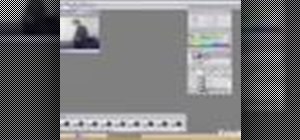







Be the First to Comment
Share Your Thoughts