Learn how to design and create a stunning and unique logo for your business or website, using the gradient tool and texturizer features in Photoshop. Bert shows you everything you need to make a unique logo without Illustrator and just Photoshop.
Just updated your iPhone? You'll find new emoji, enhanced security, podcast transcripts, Apple Cash virtual numbers, and other useful features. There are even new additions hidden within Safari. Find out what's new and changed on your iPhone with the iOS 17.4 update.














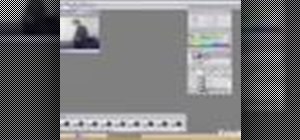

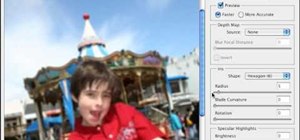






8 Comments
fentastic !
This was a great tutorial and also a very frustrating one. Everytime you said "select a path and make it a selection" I couldn't for the life of me figure out how you were doing that, Great ending but it would be nice if you elaborated on how to make the toold do what you need them to do.
To make it a selection, you use the pointer tool (under the text tool) and click on the path.
I agree 110% with miguel success
How do u select only the outer circle?
plus there are two different pointer tools, there is the path selection tool and the direct selection tool... which one do u use?
We are LogoProDesign as a Custom Logo Designer, We checked your artwork collections. Those are amazed us. Thanks for that type of good work collections. We regularly checked your website for good artwork example.
Thanks
David Thomas
nice tutorial really helpful
Thanks
Share Your Thoughts