Learn how to toggle layer visibility in Photoshop in this video tutorial. Nocole Young will show you how to do this easily. When you are working on any image in Photoshop, you usually create a number of layers. You would like to see what the image will look like before you start editing the image. You can always toggle the visibility between the layers by clicking the 'eye-ball' toggle on the right hand side of the page on the layer panel. Click the 'eye-ball' toggle next to a layer and you will see it in the preview window. Or you can drag your cursor from top to bottom and turn off several layers at a time. Now you can choose your layers for editing.
Just updated your iPhone? You'll find new emoji, enhanced security, podcast transcripts, Apple Cash virtual numbers, and other useful features. There are even new additions hidden within Safari. Find out what's new and changed on your iPhone with the iOS 17.4 update.















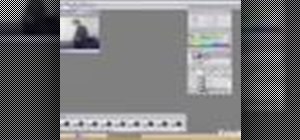

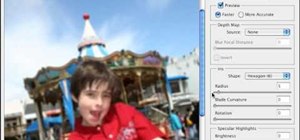





1 Comment
Really appreciate the "drag" tip to turn off layer visibility as that is precisely what I was needing for working with 90 animation layers!
Share Your Thoughts