Everything Else

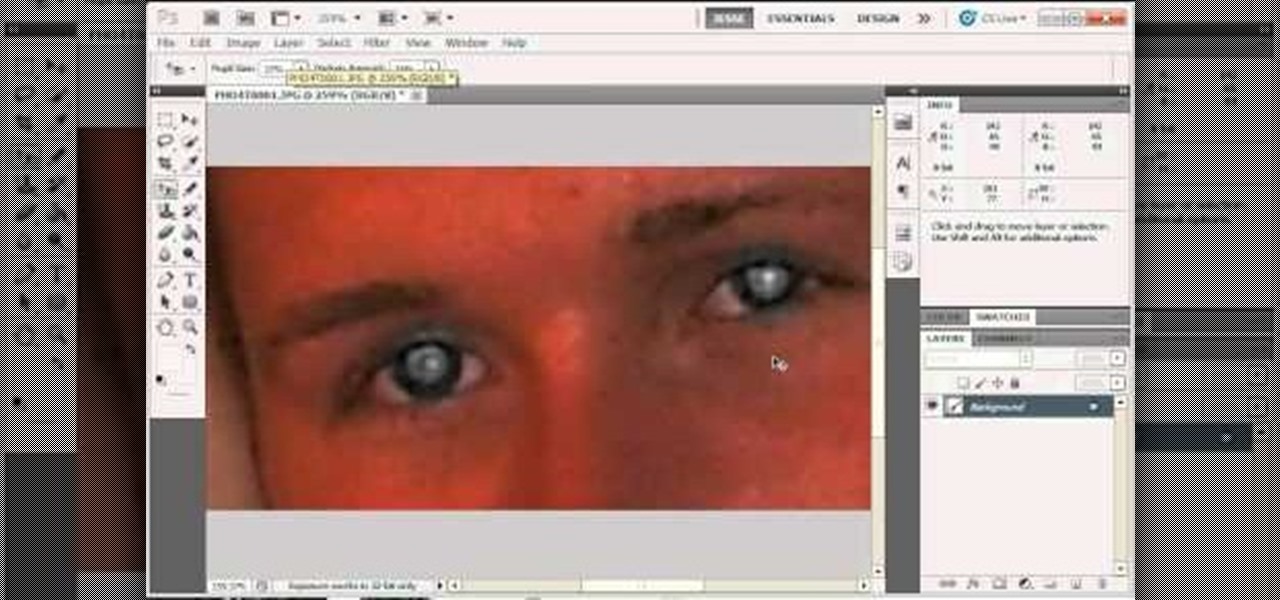
How To: Remove severe cases of red eye in Adobe Photoshop
For most instances of red eye, the built in tool that comes with Adobe Photoshop is enough. But in some cases, the tool might not be enough, especially if it changes the skin tone. Here's a good way to get rid of especially severe cases of red eye on your photos.
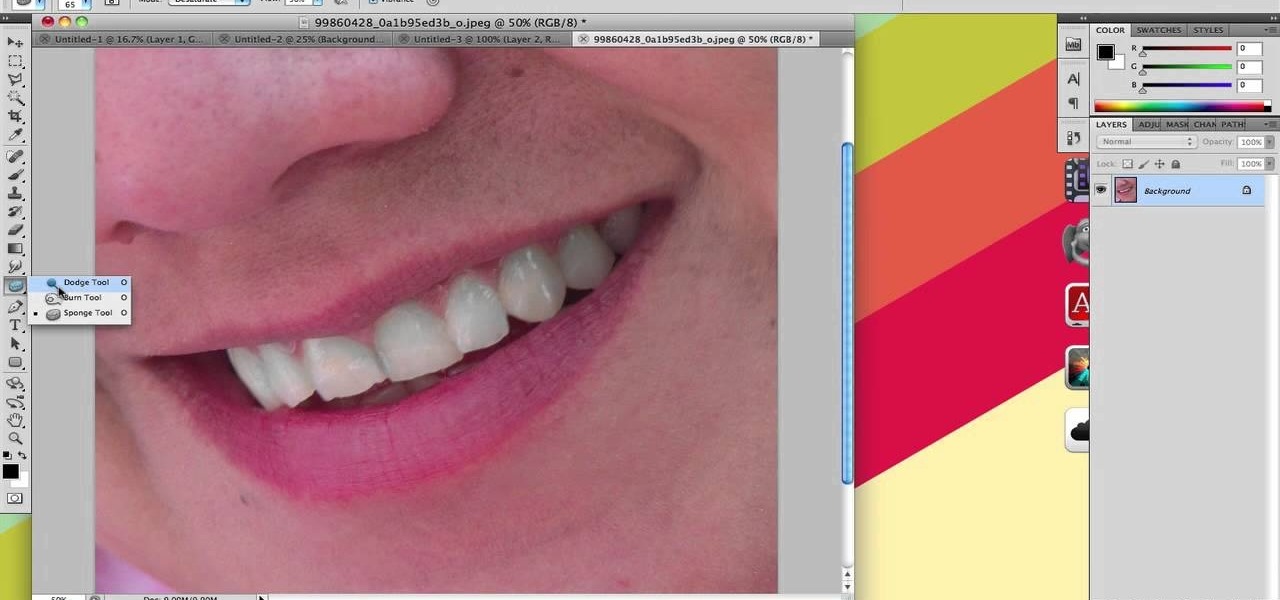
How To: Make teeth look whiter in a digital photo using Photoshop
If you're looking to remove those nasty nicotine stains without actually quitting smoking, here's a great Photoshop trick for you. In this nifty little photo retouching tutorial, you make make those pearly whites shine. This trick will work with Photoshop, GIMP or any other photo manipulation software.
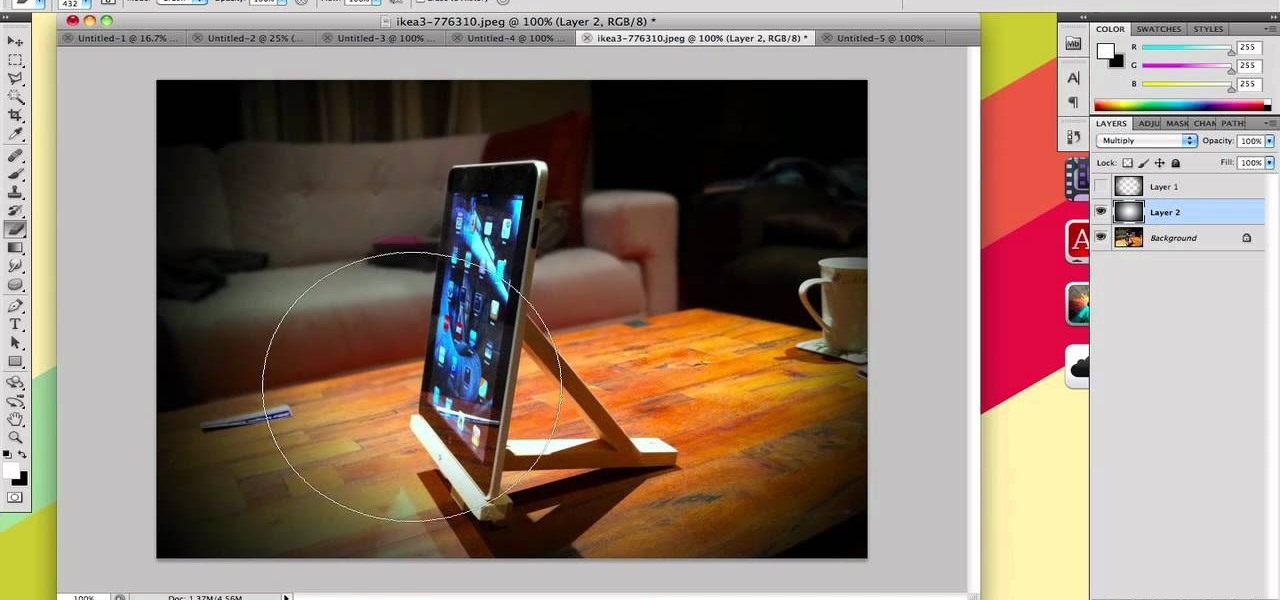
How To: Make your photos look like they were taken with a great camera
If you take a lot of photos with your smartphone or cheap digital camera, you can see the difference compared to results from a pro camera. So, if you want to get a professional camera look without dropping the money, check out this video to learn how to enhance your pics. This trick works with Photoshop, or any photo editing software that has a selection tool, a gradient tool and a gaussian blur filter.

HowTo: Make Your New Year's Cell Phone Pictures Look Like They Were Taken With a Good Camera
If you missed our tips on taking top-notch photos New Year's Eve, you may want to tune in for Lifehacker's tutorial on making your smartphone pictures look like they were taken with a quality camera. Below, learn how to:

How To: Remove unwanted objects with the Spot Healing Tool in Photoshop Elements 9
Use the Spot Healing Brush Tool in Photoshop Elements 9 to remove power lines, trees, cars, even your Aunt Marge. If it's in the picture and you want it out, this simply tutorial will show you how to do it.
How To: Create 8-bit style icons in Photoshop
Create 8-bit style icons and portraits in Photoshop with this hilarious and informative video from the guys at eightbit. This video shows exactly how to make the whimsical low-tech icon-style images using Adobe Photoshop and a little bit of creativity.

HowTo: Make Your Own 3D Images
There's the simple, headache-inducing method, and then there's the slightly more complicated, pain-free method. All you'll need is a digital camera, Photoshop (or any image-editing software), 3D glasses, and the tutorial below. For step-by-step text instructions, click through to Open Tutorial.
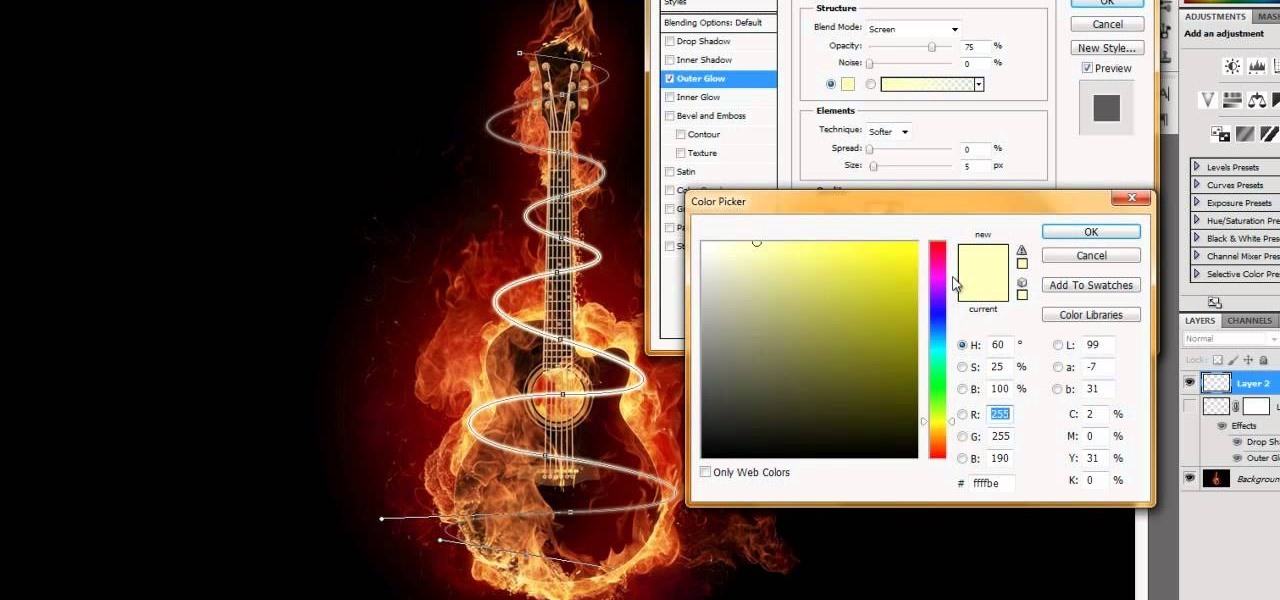
How To: Make swirling rays of light around an object in Adobe CS5
This tutorial uses the example of a guitar on fire, but this will work for anything. Use the options open in Adobe Creative Suite 5 to make it look like there are swirling rays of light surrounding an object or person.

How To: Make Mona Lisa's Eyes Blink in Photoshop (GIF Animation)
If you loved The Da Vinci Code by Dan Brown, then listen up— there's been a new discovery found hidden within Leonardo da Vinci's most famous painting— the Mona Lisa.
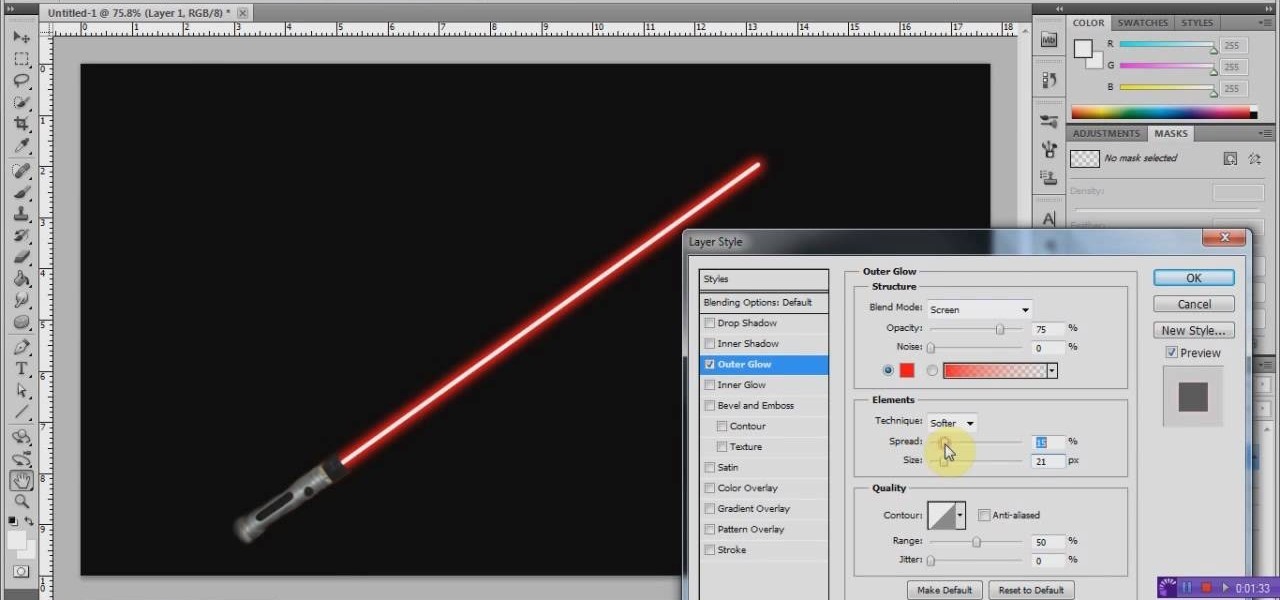
How To: Create a realistic, glowing Jedi lightsaber in Photoshop
We all know what lightsabers are. If you don't— you need to go see the Star Wars movies— NOW! At least, the original ones. Everyone needs to see those ones.
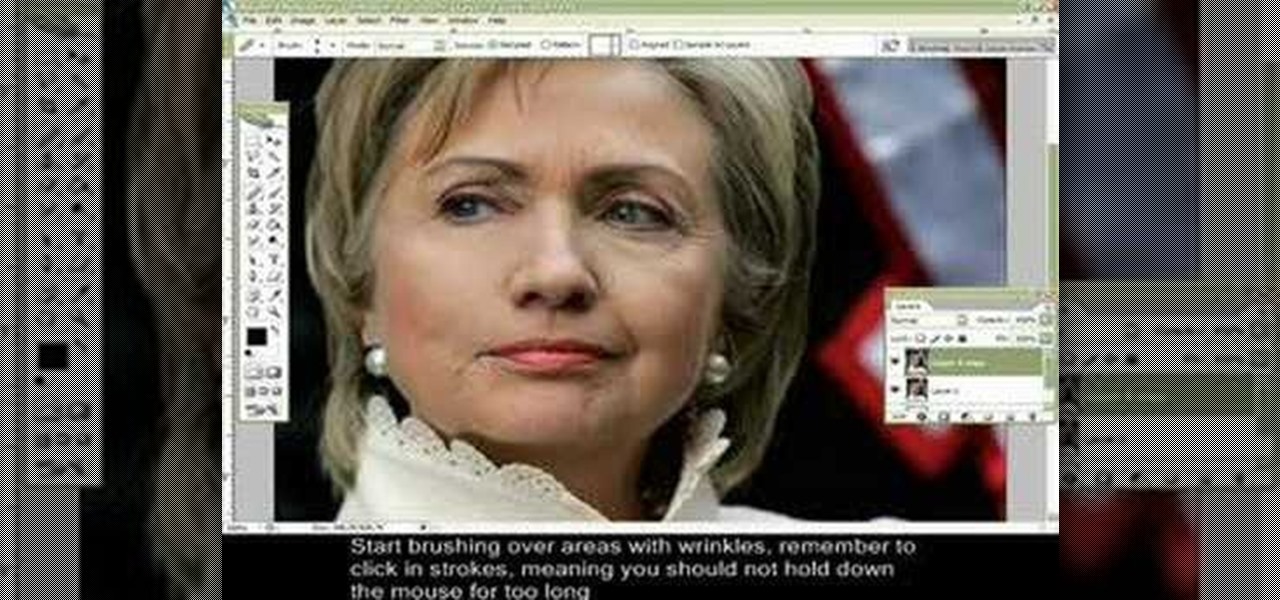
How To: Remove wrinkles from photos using Photoshop
Wrinkles are one of the facial features that people most want to cleanse themselves of, be that via facelifts or simply by retouching their photos. This video demonstrates how to do the latter using Photoshop, using Hillary Clinton's face as a model. Remove your wrinkles without making yourself look like a porcelain doll!
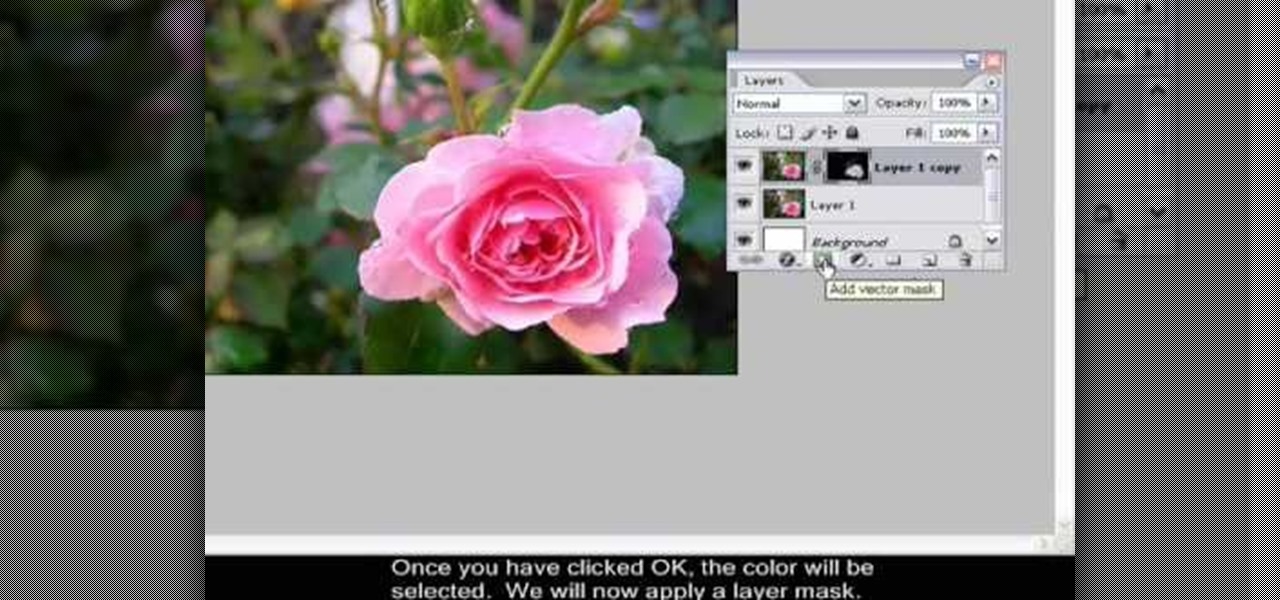
How To: Isolate one color in a photo using Photoshop
Many professional photographers and artists use various techniques to emphasis a certain color and make it stand out by completely isolating it. In this video, we will use photoshop to leave one color while converting the rest of the picture in to grayscale. After watching this brief tutorial, you too, will have this powerful tool in your arsenal.
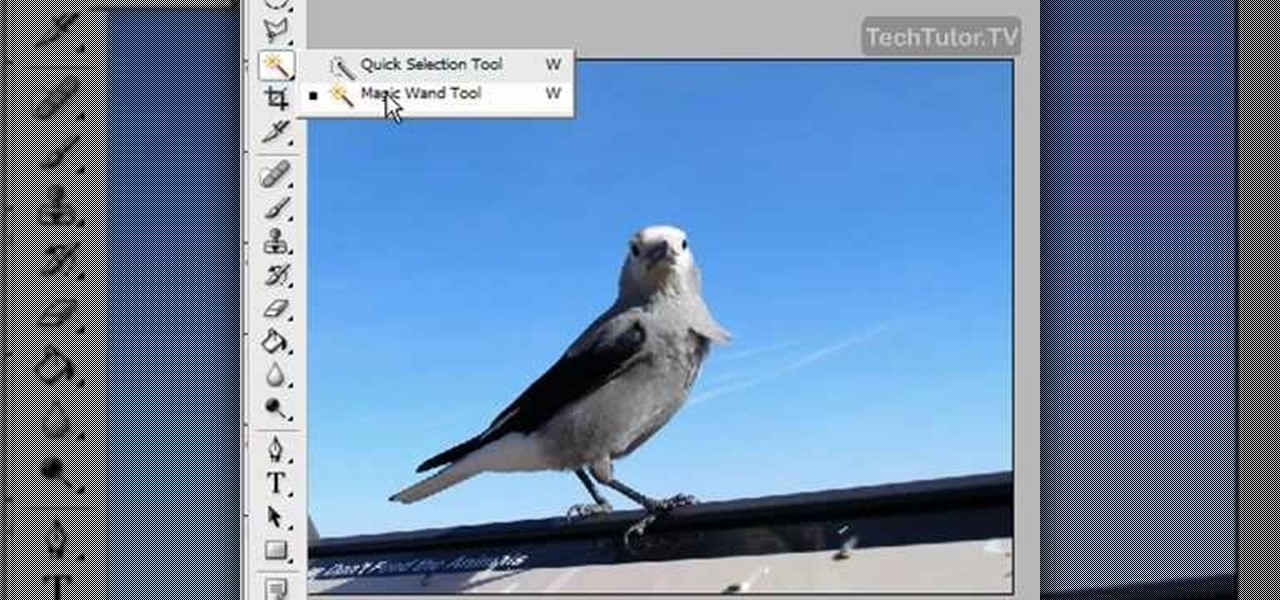
How To: Delete the background of an image in Photoshop CS3
In this video tutorial, you'll learn how to delete the background of an image in Adobe Photoshop CS3.
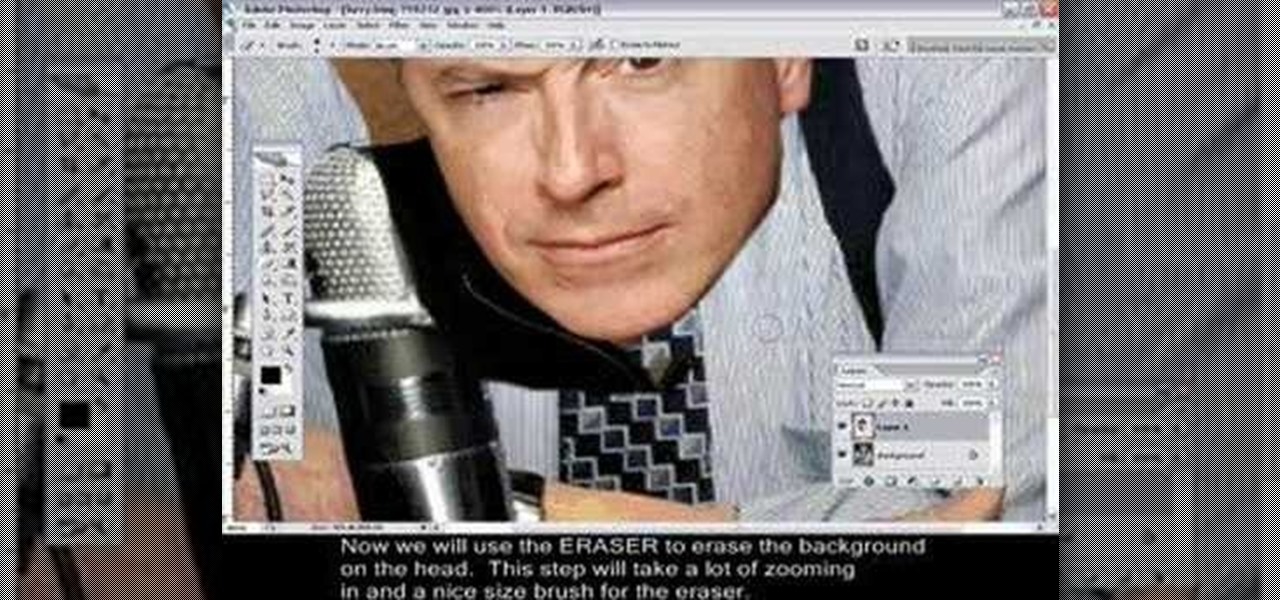
How To: Change heads in Photoshop
Changing heads is a fun, easy, and valuable technique for beginners that can help build up their confidence in Adobe Photoshop. This Photoshop video tutorial will walk you through the process of extracting the head from one body, resizing it, and blending it on to the body of another picture. By the end of this tutorial, you will become familiar with some basic tools used in Adobe Photoshop, and at the same time, you will learn how to successfully switch heads from one body to another.
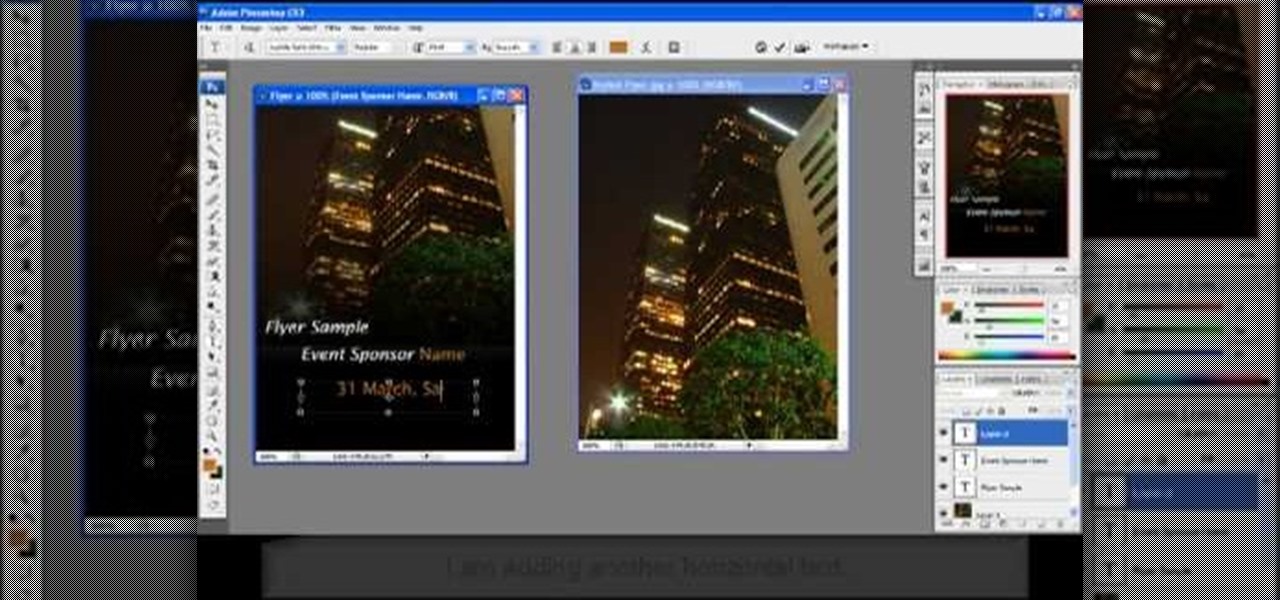
How To: Create a clean and stylish flyer in Photoshop
Having a clean, stylish, and visually appealing layout is the key to effectively conveying information on flyers. In this Photoshop tutorial, we will plan, layout, and construct a good looking flyer that can be used for virtually anything. Learning how to create a flyer is a skill that can come in handy often, and after watching this tutorial, you should be able to create your own.

How To: Draw and paint rock cliff mountain cliff environment
How to draw and paint rock cliff mountain environmental concept background. This landscape scene is created in a video demonstration using Photoshop. his step by step video shows you laying down the base color, blocking in shape for painting, assigning value and color composition, and refining detail for the final concept painting.

How To: Turn yellow teeth into perfect pearly whites using a layer mask in Photoshop
It's not brain surgery, but teeth whitening systems still hits the pocket books hard. However, there is a cheaper alternative to have the whitest teeth in the neighborhood, and it's called Photoshop. With Adobe Photoshop, you can have whiter teeth in seconds! Really. It's definitely the best tooth whitening remedy for those behind the camera lens. But remember… Photoshop is only a digital cure. You still might have to hide that smile in public… or consult a dentist.

How To: Use the note tool in Photoshop
This video will show how to use the note tool using the program Photoshop. Using notes makes pulling up previous projects or leaving brief bits of information easy to obtain. Notes in Photoshop can be pulled up by using the keyboard short cut button N button on your keyboard. After opening up an image you can access the note panel by right-clicking and selecting attach note. to pull previous notes up you must right click the image and select the show note option. Using the add note setting wi...

How To: Create a 3D anaglyph effect in Adobe Photoshop CS5
In this clip, we learn an easy technique for generating anaglyph 3D images in Adobe Photoshop CS5. It's easy! So easy, in fact, that this video can present a complete overview of the process in about two and a half minutes. For all of the details, take a look.

How To: Change hair color in Photoshop CS3 and CS4
In this video, we learn how to change hair color in Photoshop CS3 and CS4. First, open up your image and zoom in on the hair. From here, you will click on the selection tool with a circle to select your image. Now, make sure this is the perfect size for the entire image. Right click and make sure it's sized out right. Now, select the hair and a red marker will appear. Select the whole surface of the hair, and as you get to the short hair use a smaller circle tool, don't worry about the smalle...

How To: Change image size in Photoshop CS3
In this tutorial, we learn how to change image size in Photoshop CS3. First, go to your pictures folder and then open up your picture. From here, reduce the image to 50% of what it is by opening up Photoshop. Load the picture to this, then go to the edit menu of the image and zoom in and out of it to see the image larger or smaller than what you want it. You can also crop it if you want to remove something from the image. When you're finished changing the size, save this to your computer and ...
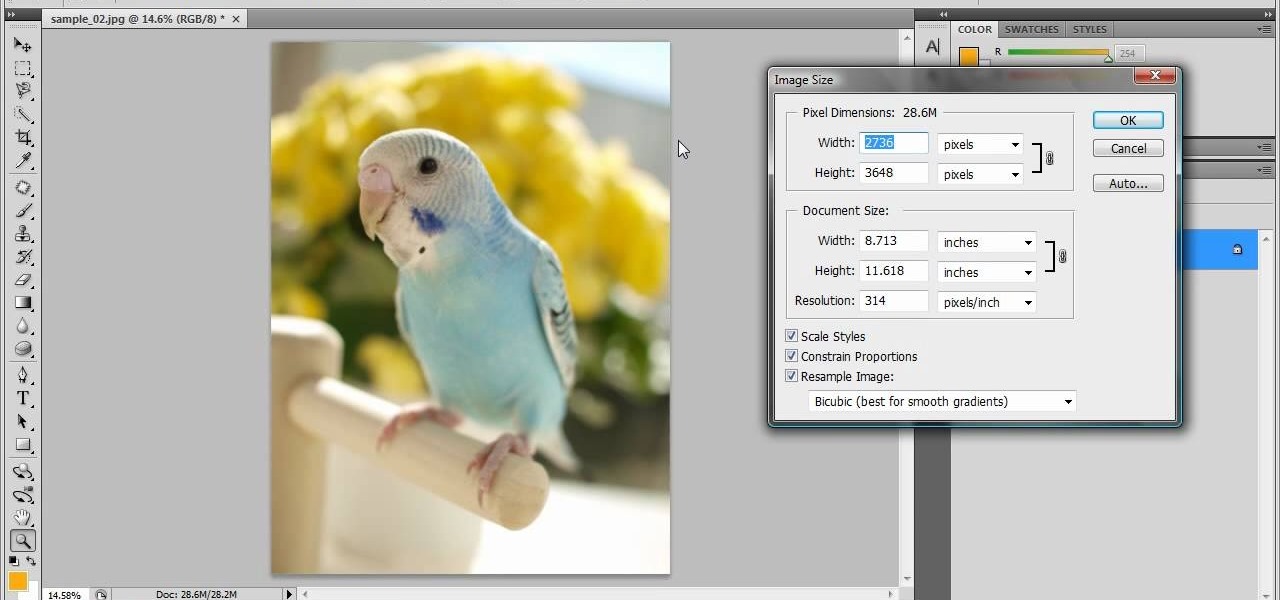
How To: Resize photos in Photoshop CS4
In this tutorial, we learn how to resize photos in Photoshop CS4. First, open up Photoshop and then open up your picture. The quality of your picture will effect the outcome of what it looks like when you resize, so use a high resolution picture for the best outcome. Now, go to image and then image size. From here you will change the width and height to what you need it to be. Then, you will need to click on the boxes at the bottom, click on all of them. When finished, you will save this and ...

How To: Color correct a product photograph in Adobe Photoshop CS5
In this free video software tutorial, we learn how to color correct a product photograph within Adobe Photoshop CS5. Whether you're new to Photoshop or are a seasoned user looking to better your understanding of Photoshop CS5, you're sure to be well served by this quick video guide.
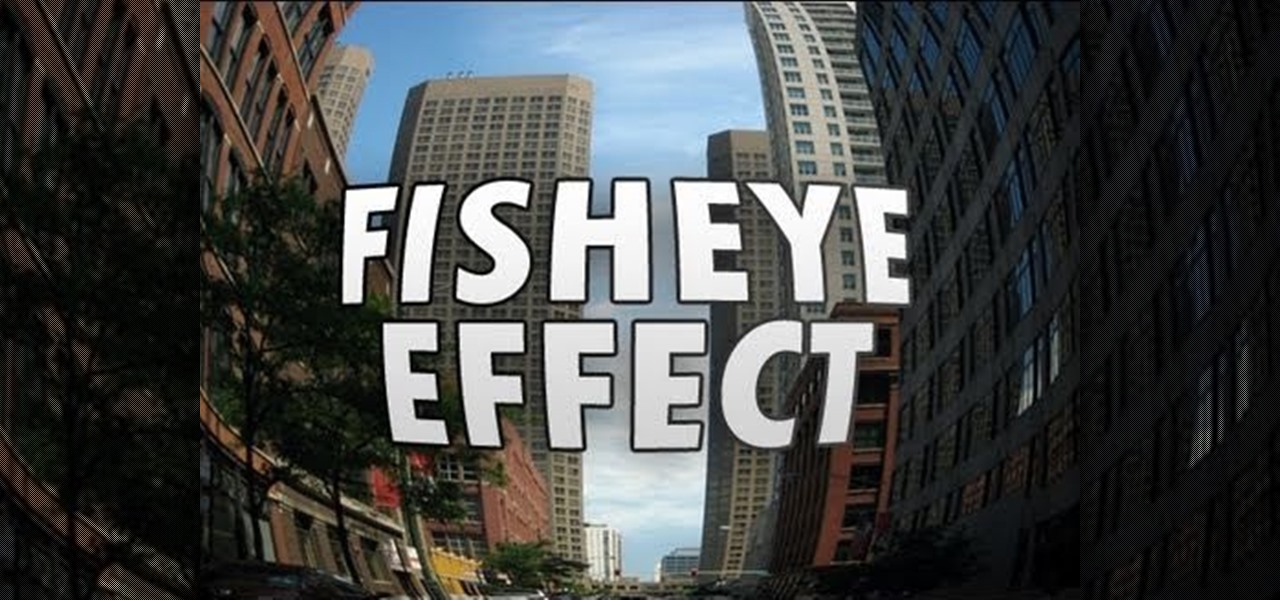
How To: Create a fisheye effect in Adobe Photoshop CS5
In this video tutorial, we learn how to create a fisheye or fish-eye effect in Adobe Photoshop CS5. Whether you're new to Adobe's popular vector graphics editor or are merely looking to pick up a few new tips and tricks, you're sure to be well served by this clip. Take a look.

How To: Use the reverse vocal effect in Ableton
In this video, Nick shows us how to use the reverse vocal effect in Ableton. This is great to use as a lead in to the beginning of a track. Start out with your vocal, take out part of it that you want to use as the effect. Copy this down and then reverse it. Run this through a reverb and then record it to another track. Then, take this audio track and then reverse it again. Once you are finished, you will get the ghostly sound for the reverse intro to the song. Save this when you're done and ...

How To: Use content-aware healing in Adobe Photoshop Elements 9
In this video tutorial, we learn how to use the content-aware healing feature in Photoshop Elements 9. Whether you're new to Adobe's popular raster graphics editor or a seasoned designer looking to better acquaint yourself with the new features and functions of the latest iteration of the application, you're sure to benefit from this free software tutorial. For more information, watch this video guide.
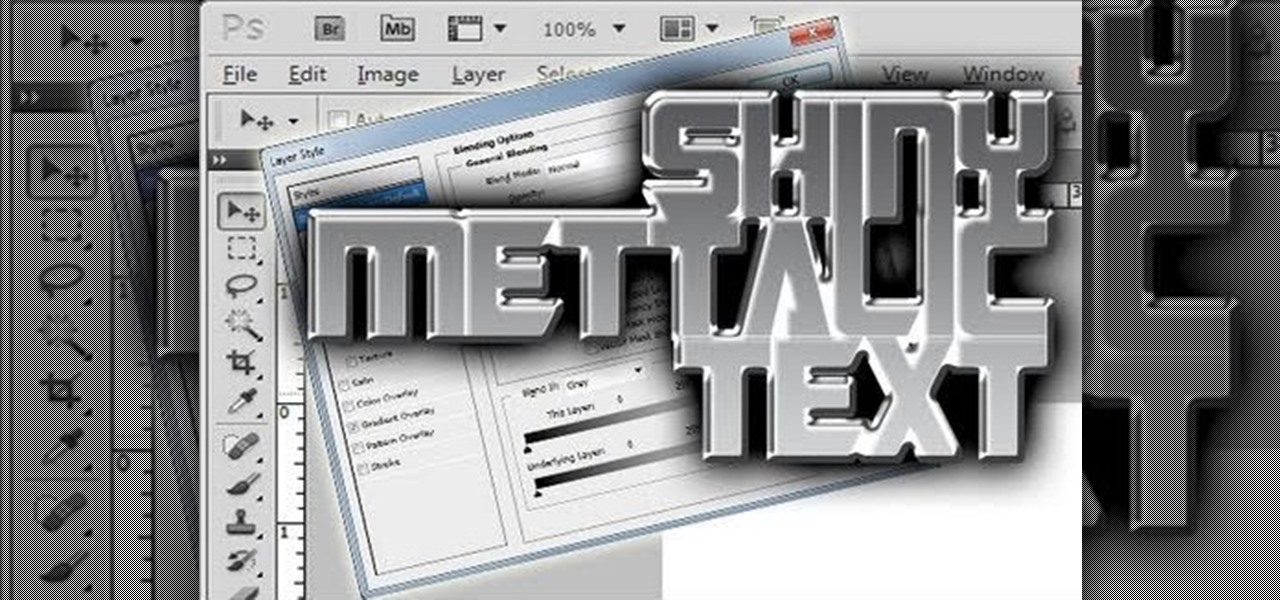
How To: Create a shiny metallic text effect in Adobe Photoshop CS5
In this video tutorial, you'll learn how to create a shiny metallic text effect in Photoshop CS5. Whether you're new to Adobe's popular raster graphics editor or a seasoned designer looking to better acquaint yourself with the new features and functions of the latest iteration of the application, you're sure to benefit from this free software tutorial. For more information, watch this video guide.
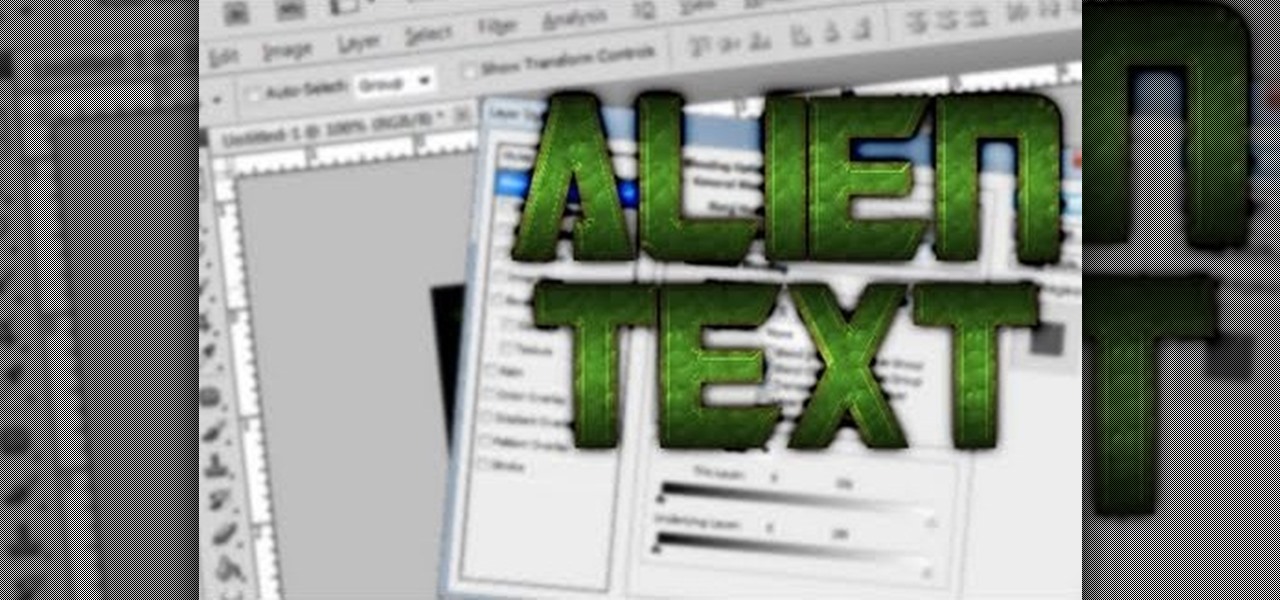
How To: Create an alien text effect in Adobe Photoshop CS4 or CS5
In this video tutorial, we learn how to create an out-of-this-world text effect within Adobe Photoshop CS4 CS5. Whether you're new to Adobe's popular raster graphics editor or a seasoned designer looking to better acquaint yourself with the new features and functions of the latest iteration of the application, you're sure to benefit from this free software tutorial. For more information, watch this video guide.
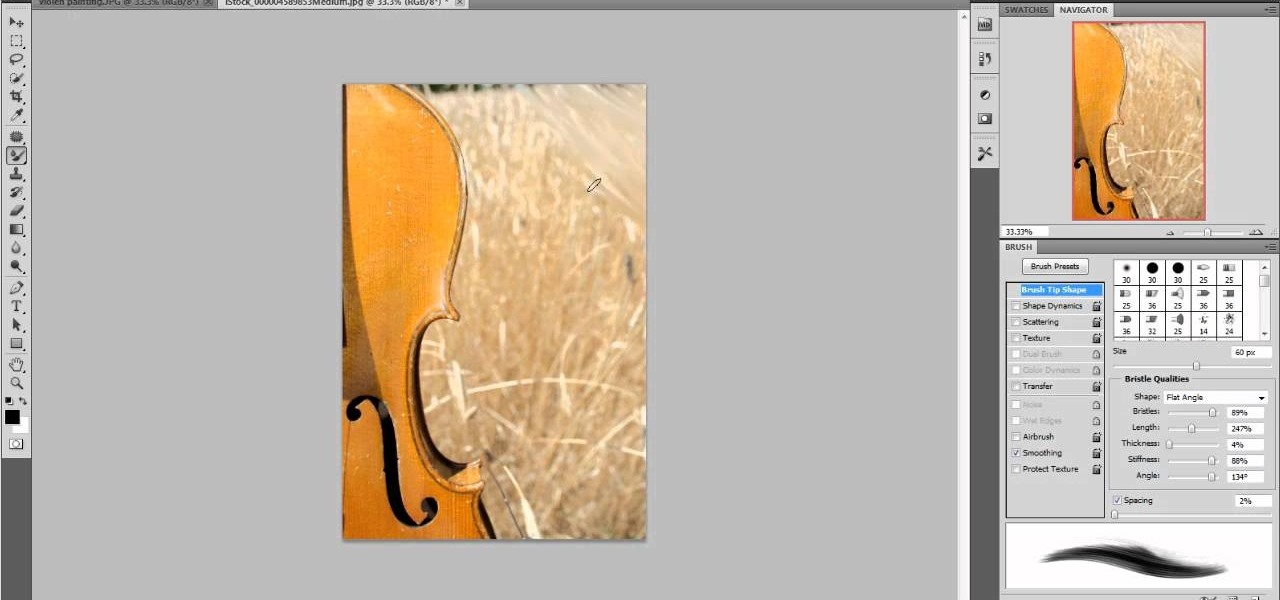
How To: Make any picture look like a painting with Adobe Photoshop CS5
In this free video Photoshop lesson, we learn how to create a simple painting effect within Adobe Photoshop CS5. Whether you're new to Adobe's popular raster graphics editor or a seasoned designer looking to better acquaint yourself with the new features and functions of the latest iteration of the application, you're sure to benefit from this free software tutorial. For more information, watch this video guide.
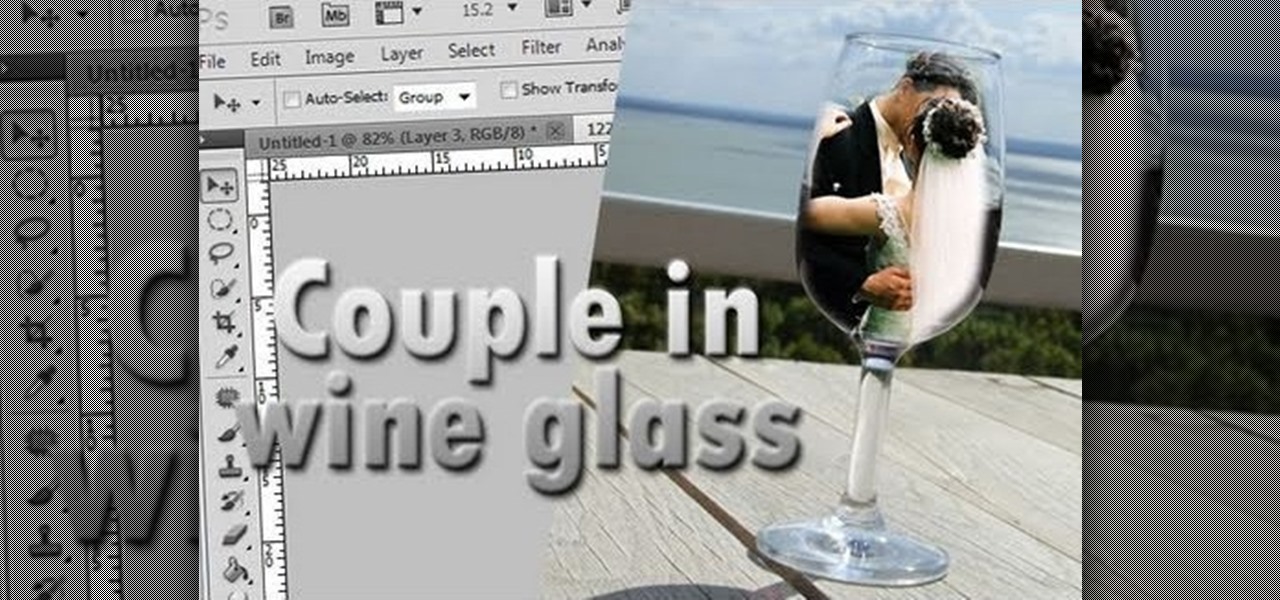
How To: Create a photo-within-a-wine glass effect in Adobe Photoshop
In this free video Photoshop lesson, we learn how to create a simple wine glass photo effect. Whether you're new to Adobe's popular raster graphics editor or a seasoned designer looking to better acquaint yourself with the new features and functions of the latest iteration of the application, you're sure to benefit from this free software tutorial. For more information, watch this video guide.
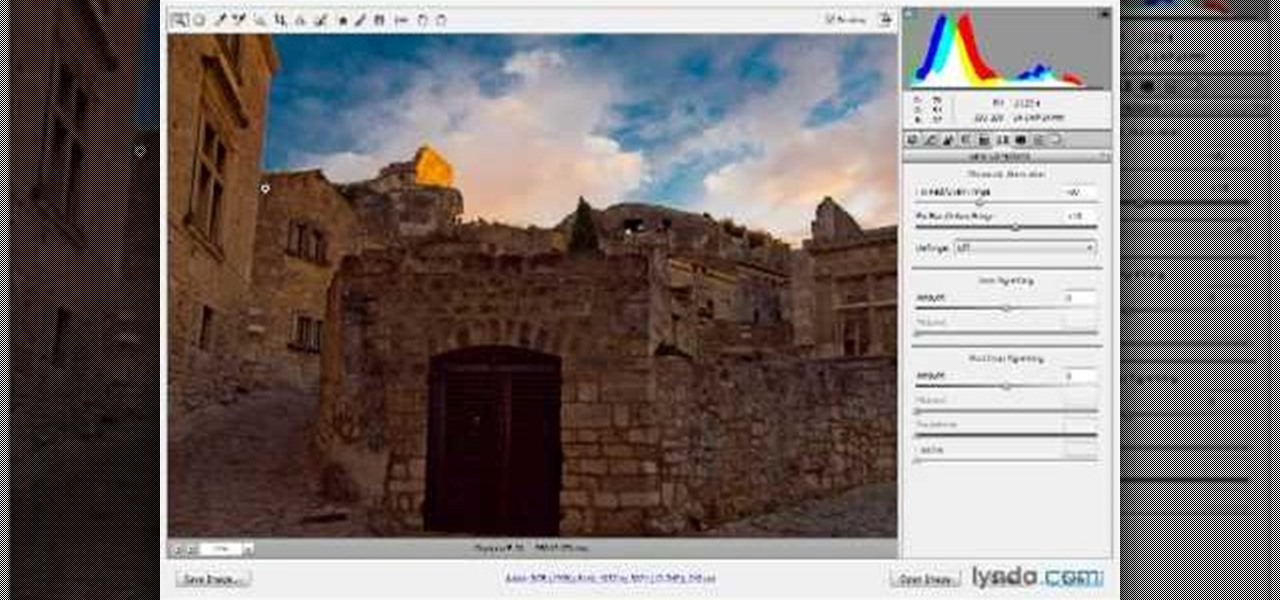
How To: Use Camera Raw in Photoshop
In this video, we learn how to use Camera Raw in Photoshop. This is a great program to use with your SLR digital camera that will make your photos come through more clear than ever before. After you have downloaded this application, you will load your photos to it and open up your desired on to edit. On the right hand side you will see a toolbar allowing you to edit and change different effects on the photo. Move the bars from left to right to edit how the photo looks to your liking. On the t...

How To: Ink and color in Photoshop
In this video, we learn how to ink and color in Photoshop. First, you will want your background and sketch in two layers. Make a new layer which will be the layer you ink your art on. Move the opacity down on this, then zoom in and start inking your art. Use a normal brush in whatever size will fit your art the best. Take your time, then start a new layer when finished. Color the areas of the picture, then when you join these layers together, you will have an entire drawing finished. Make sur...

How To: Whiten teeth in Photoshop like a professional
In this video we learn how to whiten teeth in Photoshop like a professional. Start off by opening up Photoshop and zooming in on the teeth in your photo. Start out by selecting a hollow brush and then paint the selection onto the teeth. Paint around them carefully and make sure you don't touch the gums in the middle and on the top of the teeth. Once you have selected the entire area of the teeth you will see them all covered in red. Then, go to "select" and "inverse", then press the button fo...
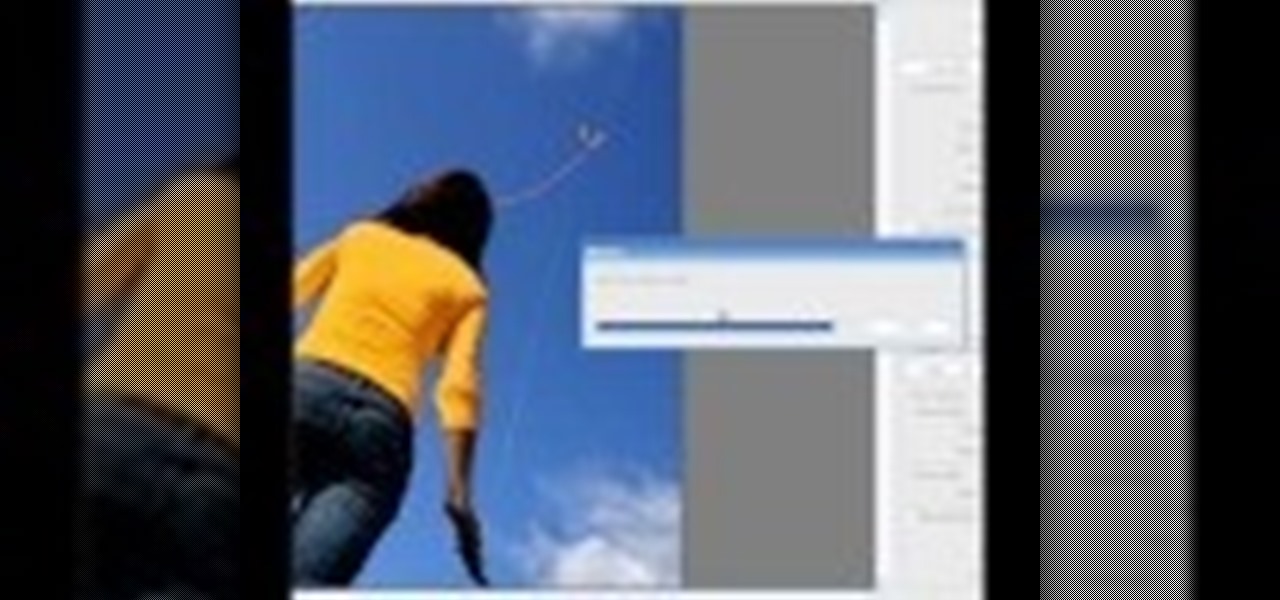
How To: Cure obesity in Photoshop with the Forward Warp Tool
Obesity is no longer a problem in the world— at least, in the digital world. This Photoshop tutorial will show you an easy trick to making fat and obese people a little bit thinner. You can even make slightly overweight women and men into beautiful and skinny models. Get rid of those love handles!
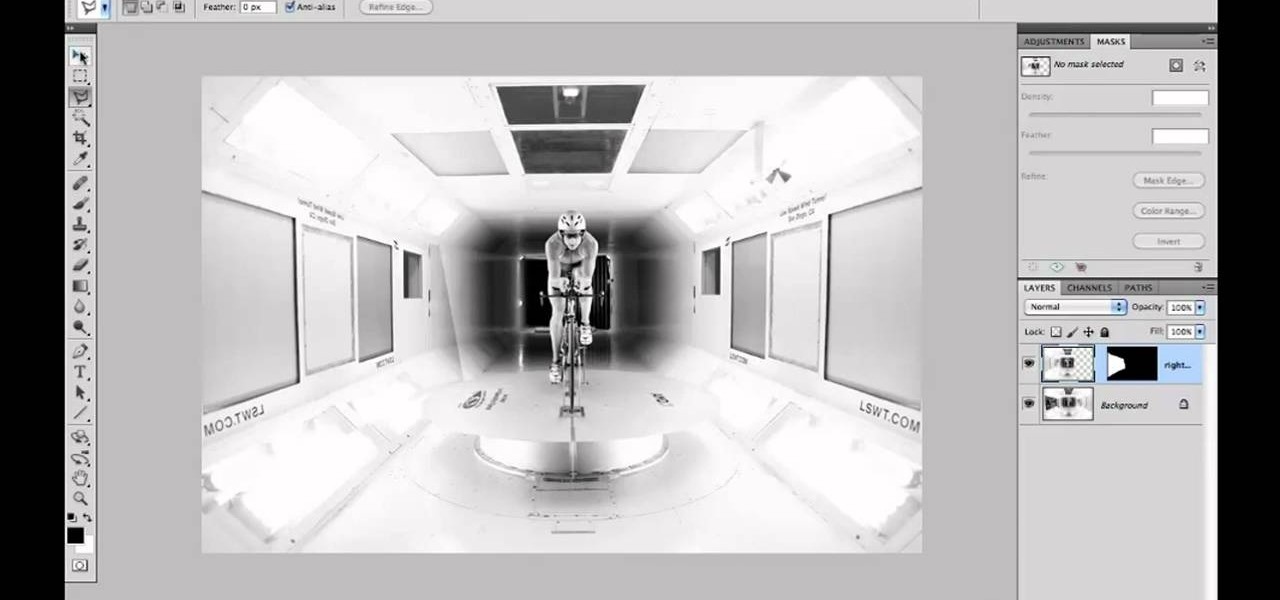
How To: Simplify a photograph with a complicated background in Adobe Photoshop
Sometimes, you want to focus the attention of your viewer on a particular aspect of your image, or get rid of extraneous or distracting details. This retouching tutorial shows you how to use Adobe Photoshop to reduce detail and simplify your selection without losing much meaningful content overall.
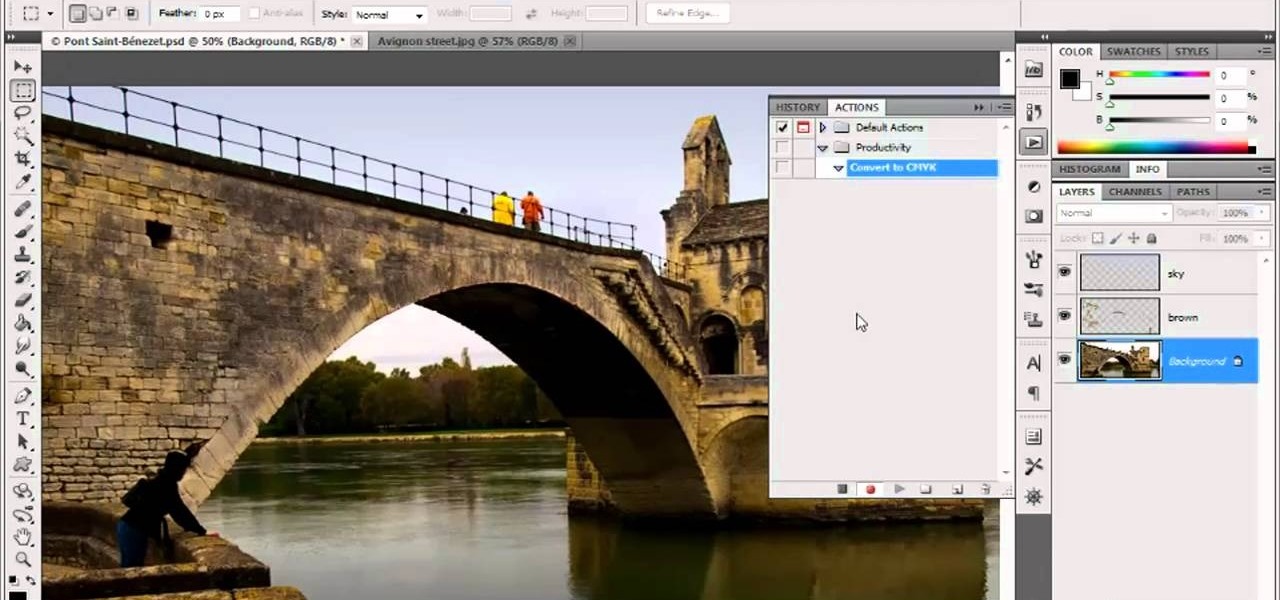
How To: Automate tasks by creating your own actions in Adobe Photoshop CS5
In this video tutorial, we learn how to create custom actions to automate repetetive tasks within Adobe Photoshop CS5. Whether you're new to Adobe's popular raster graphics editor or a seasoned designer looking to better acquaint yourself with the new features and functions of the latest iteration of the application, you're sure to benefit from this free software tutorial. For more information, watch this video guide.

How To: Create an action set in Adobe Photoshop CS5
In this video tutorial, we learn how to create custom action sets in Adobe Photoshop CS5. Whether you're new to Adobe's popular raster graphics editor or a seasoned designer looking to better acquaint yourself with the new features and functions of the latest iteration of the application, you're sure to benefit from this free software tutorial. For more information, watch this video guide.

How To: Fix clipped highlights when using HDR toning Adobe Photoshop CS5
In this video tutorial, we learn how to reign in overexposed highlights when using HDR toning in Adobe Photoshop CS5. Whether you're new to Adobe's popular raster graphics editor or a seasoned designer looking to better acquaint yourself with the new features and functions of the latest iteration of the application, you're sure to benefit from this free software tutorial. For more information, watch this video guide.
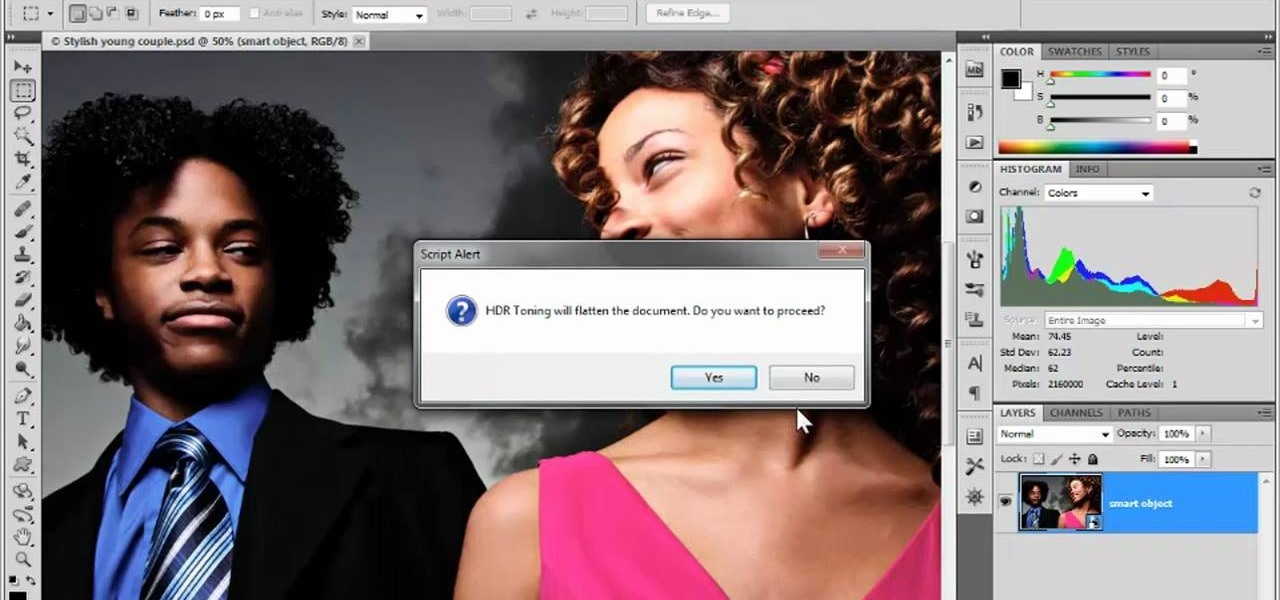
How To: Get started with HDR toning in Adobe Photoshop CS5
In this video tutorial, we learn how to get started using HDR (or high dynamic range) toning in Adobe Photoshop CS5. Whether you're new to Adobe's popular raster graphics editor or a seasoned designer looking to better acquaint yourself with the new features and functions of the latest iteration of the application, you're sure to benefit from this free software tutorial. For more information, watch this video guide.
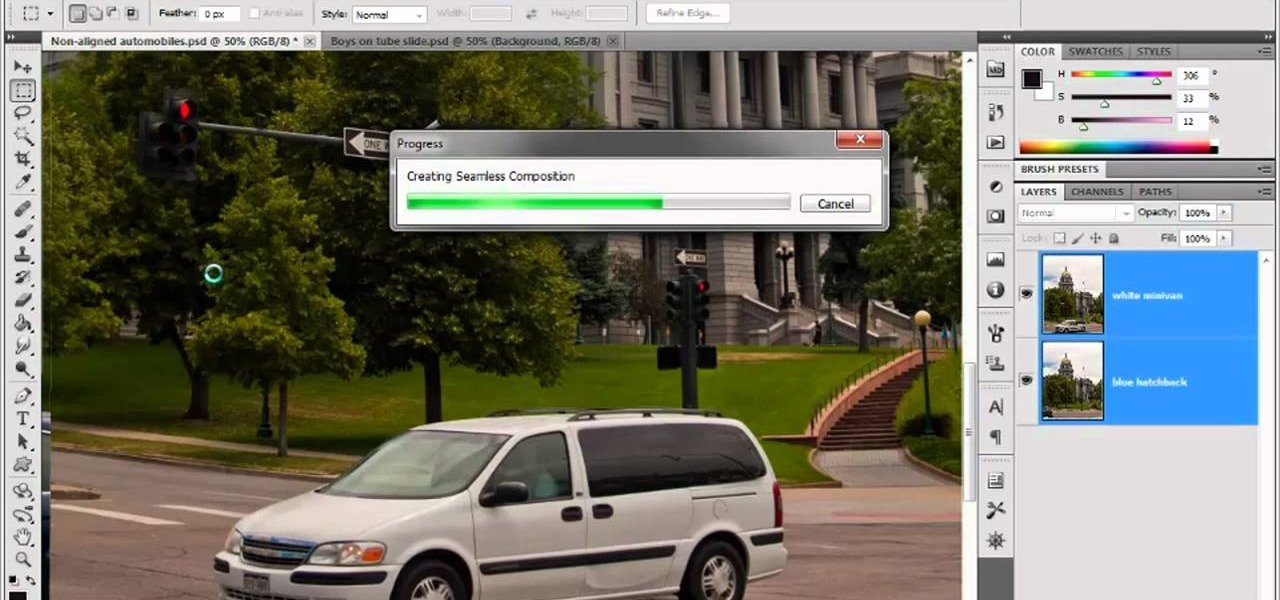
How To: Use the Auto-Blend Layers tool in Adobe Photoshop CS5
In this video tutorial, we learn how to to use the Auto-Blend Layers tool in Adobe Photoshop CS5. Whether you're new to Adobe's popular raster graphics editor or a seasoned designer looking to better acquaint yourself with the new features and functions of the latest iteration of the application, you're sure to benefit from this free software tutorial. For more information, watch this video guide.







