Photoshop How-Tos


How To: Adjust color and contrast separately in Adobe Photoshop
Color and contrast are two separate, yet still related, qualities of any image. With Photoshop, it's possible to adjust the color without touching the contrast, and vice versa. This tutorial by the King of Photoshop, Bert Monroy, walks you through how to do both separately.

How To: Enhance your infrared photography using Adobe Photoshop
Infrared photographs can sometimes be challenging to work with using photo editing software. However, there are several separate techniques you can use, like adjusting the white levels, to maximize your infrared photographs when manipulating them in Adobe Photoshop. Enhance your infrared photography using Adobe Photoshop.

How To: Hand color a digital black and white photograph in Photoshop
You can replicate the effect of the hand-tinted photographs of the 1920s and 1930s within Photoshop. Start with a grayscale black and white picture, and then use the techniques outlined in this tutorial to get your own hand-colored effect for your digital images.
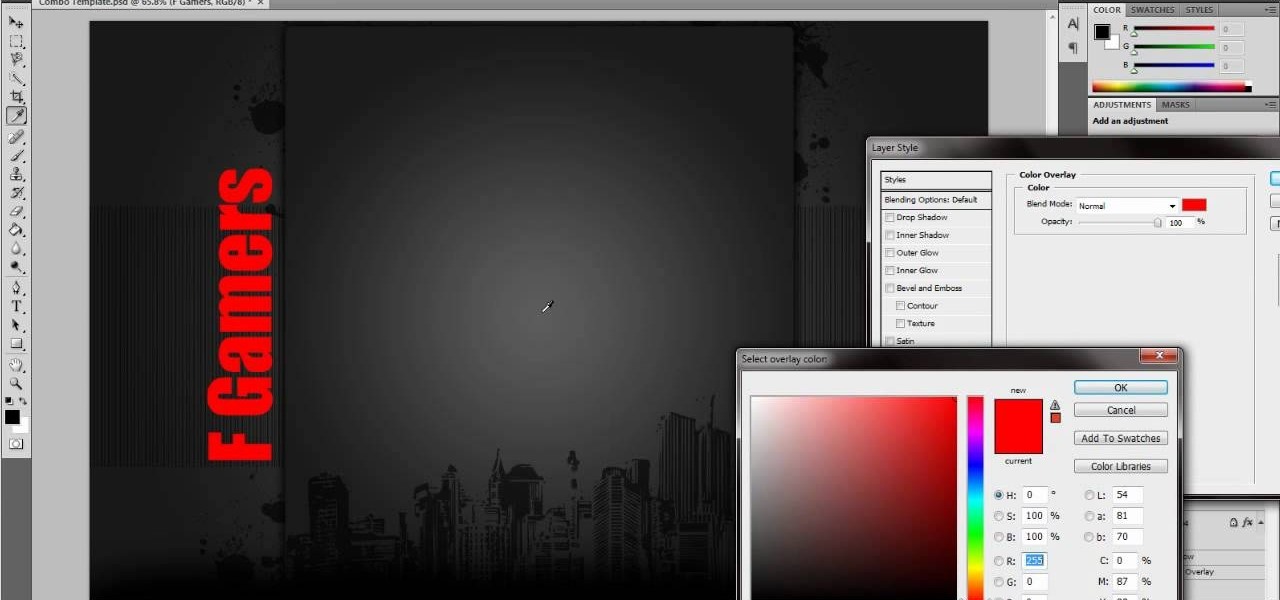
How To: Use brushes and gradients to make a high quality background
If you're looking for a good tutorial on how to make a classy, minimalist desktop background, this tutorial shows you how! Using nothing more than a single shape and then your brushes and gradients tools, you can create an attractive wallpaper in Adobe Photoshop.
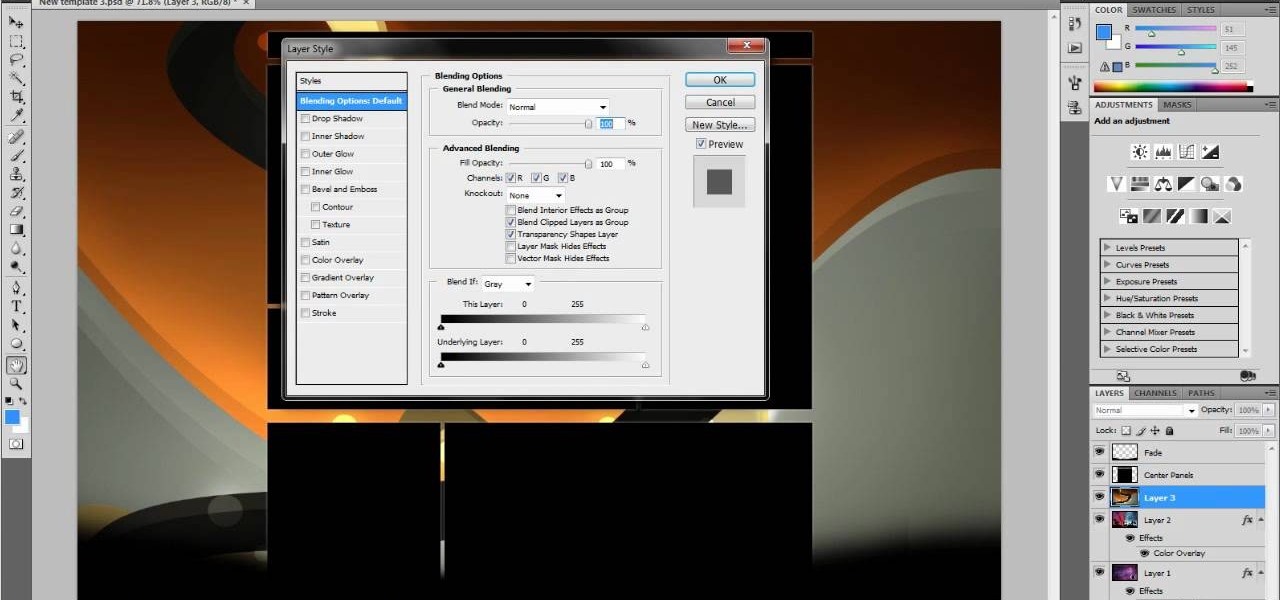
How To: Create a graphic image using four separate images in Adobe Photoshop
This tutorial takes four separate photographs and then uses several Adobe Photoshop techniques to blend them into a single background image. Using the layering and color overlay technique, this video demonstrates how you can get this unique and clever photo effect.
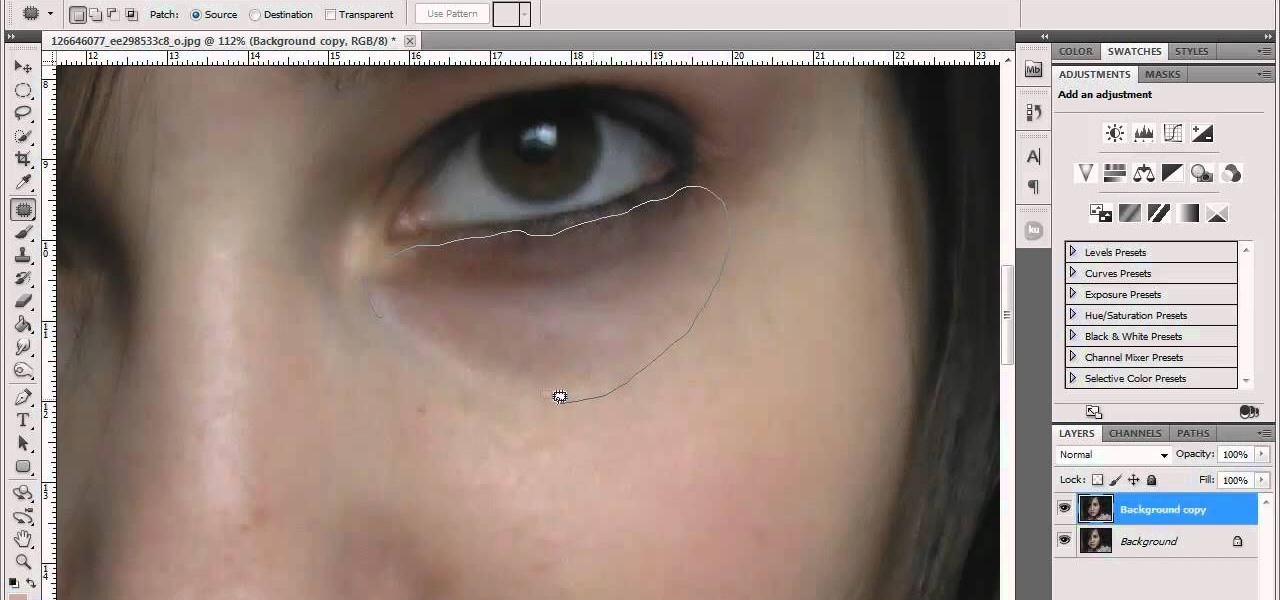
How To: Remove dark circles under your subjects' eyes in Photoshop
This technique is very similar to the one used for removing dark circles beneath the eyes of of people in your pictures. This shows you a simple technique where you can reduce the amount of gray in a particular area of your photo to get rid of the dark circle look.

How To: Add rim light to a drawing in Adobe Photoshop
Rim light is the light in the background or immediately surrounding your figure. Using a black and white drawing, this tutorial shows you a few techniques in Photoshop you can use to play around a little bit with rim light to make your picture really pop!
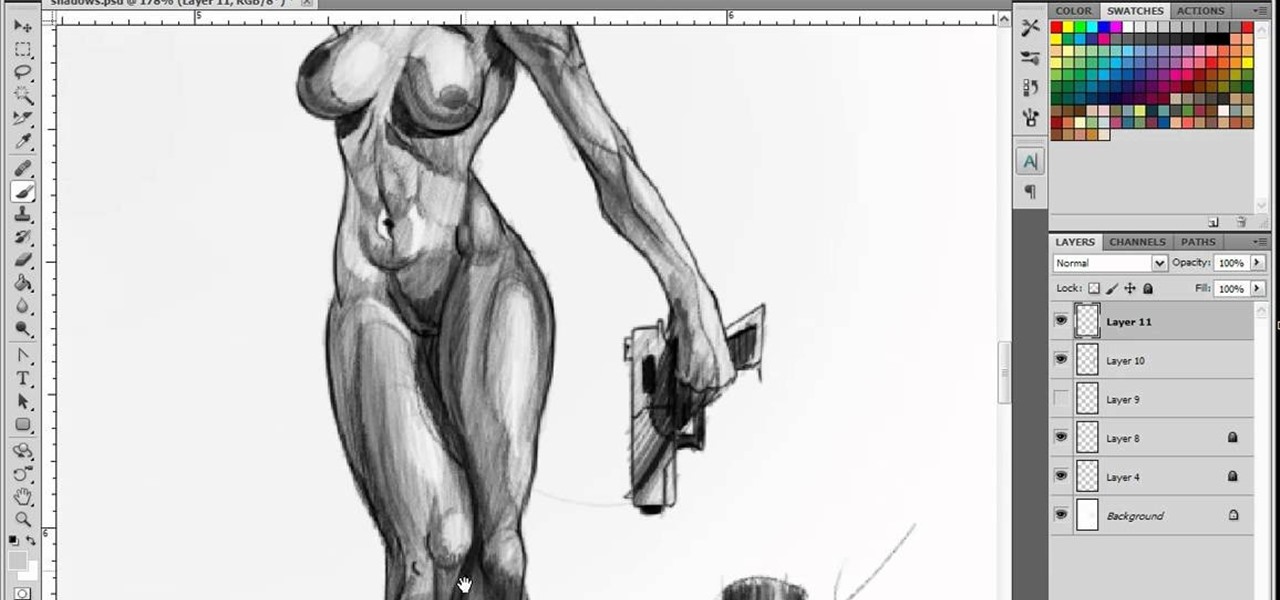
How To: Shade a drawing with a second light source in Adobe Photoshop
Using a primary light source is easy enough, but adding a secondary light source can sometimes be a tricky technique in Adobe Photoshop. This tutorial goes over several lighting principles to create a second, dimmer light source for your artwork.

How To: Achieve a cross processing effect in Adobe Photoshop CS5
Cross processing is an old photography technique where the actual film is developed using the 'wrong' chemicals. It can add a unique color variation, like giving your subject green-tinted skin. It's possible to replicate this cross processing technique using Adobe Photoshop, and this tutorial demonstrates how.

How To: Work with the layers palette in Adobe Photoshop CS5
Here is a quick tutorial on showing and hiding different layers when you're using the picture editing program Adobe Photoshop. Or, focus only on one specific layer so you can work on that one and nothing else. This tutorial shows you several other good tips when using Photoshop layers.

How To: Color correct digital footage in Adobe After Effects and Photoshop
With this thorough guide, you'll learn how to color correct footage in After Effects of Photoshop using the Curves tool. Whether you're new to Adobe's popular motion graphics and compositing software or a seasoned video professional just looking to better acquaint yourself with the program and its various features and filters, you're sure to be well served by this video tutorial. For more information, including detailed, step-by-step instructions, watch this free video guide.

How To: Make smart contact sheets with Photoshop
In this photography tutorial, you learn how to create a contact sheet using Photoshop for your digital photography prints. In order to create this contact sheet, you can open Photoshop, go to File, find the subfolder called "Automate" and then choose to create a contact sheet. If your version of Photoshop does not appear to have this setting, your version of Photoshop should have come with a secondary disk which has this feature. You can also find the file from Adobe if you do not have the go...

How To: Create an Apple style bar in Photoshop
First select the rectangle tool and draw the bar. Now you have to open up the layer style and choose gradient overlay. Now you need to edit the colors as showing in the video and then go to drop shadow option, you have to change the opacity of it to 20%, distance to 2 and click ok. Now type "Apple style" in new layer as showing in the video, set the size of text to 72pt. Now open layer style for the text and choose color overlay and set its color to dark grey, go to drop shadow and choose nor...

How To: Remove the background from an image in Photoshop
First double click on the image in layer window then name it and click on OK. Now if you use magic tool on the image and delete the background, it will also delete some of the image part. So to fix it you need to find that kind of places of the image and use brush tool to fill up that space. Now you can delete the background by selecting it with magic tool.

How To: Create a Lomo effect in Photoshop
In this tutorial, we learn how to create a Lomo effect in Photoshop. This is a contrast that gives the photo a "cool" vibe and change up the effect that you see. First, load up your picture into Photoshop and then go to adjustments, then curve. From here, add a slight s-curve and then add a green channel with the same s-curve that you just created. Go to the blue channel and create the opposite s-channel from the others, then click "ok". Now, go to layer, new adjustment layer, then gradient m...

How To: Create a warm grunge background in Photoshop
In this tutorial, we learn how to create a warm grunge background in Photoshop. First, create a large circle on a burnt orange background in Photoshop. Now, go to layer, adjustment layer, then levels. Hit "ok" then the level's adjustment layer will be masked. Now, go grab the bottom black slider and brighten up the middle. Use the overlay to create a center glow. Next, bring in texture using a brushed metal texture from this photo. Now, even the image out by going to image, then image rotatio...
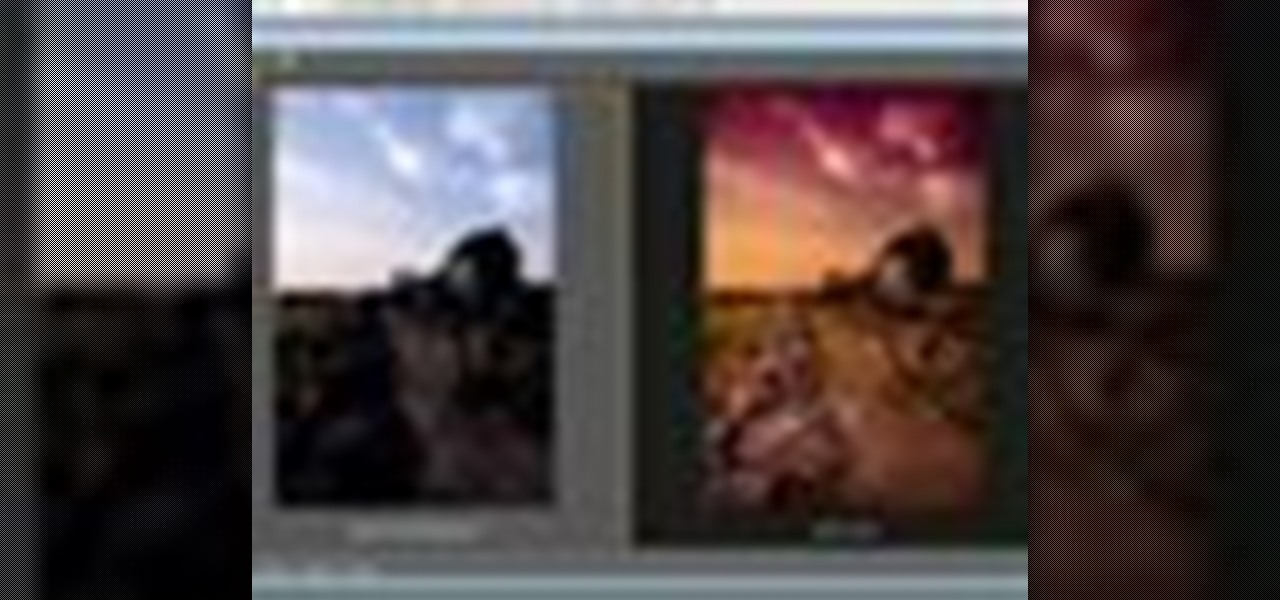
How To: Add dramatic color to photos with Photoshop Camera Raw
This video tutorial speaks about how to create a dramatic effect to an image using only Camera Raw in the Bridge program of Photoshop. In this example, the picture was first brought into the program and the fill light was turned upwards in order to lighten up the dark foreground. The white balance of the picture was changed to cloudy to add a nice effect and the color temperature was changed to make the picture appear warmer. The various parts of the picture can then be changed individually b...

How To: Brighten teeth when touching up a photo in Adobe Photoshop CS5
Looking for a quick guide on how to brighten your smile with Photoshop? It's easy. And this clip will show you precisely how it's done. Whether you're new to Adobe's popular raster graphics editor or a seasoned designer looking to better acquaint yourself with the new features and functions of the latest iteration of the application, you're sure to benefit from this free software tutorial. For more information, watch this video guide.
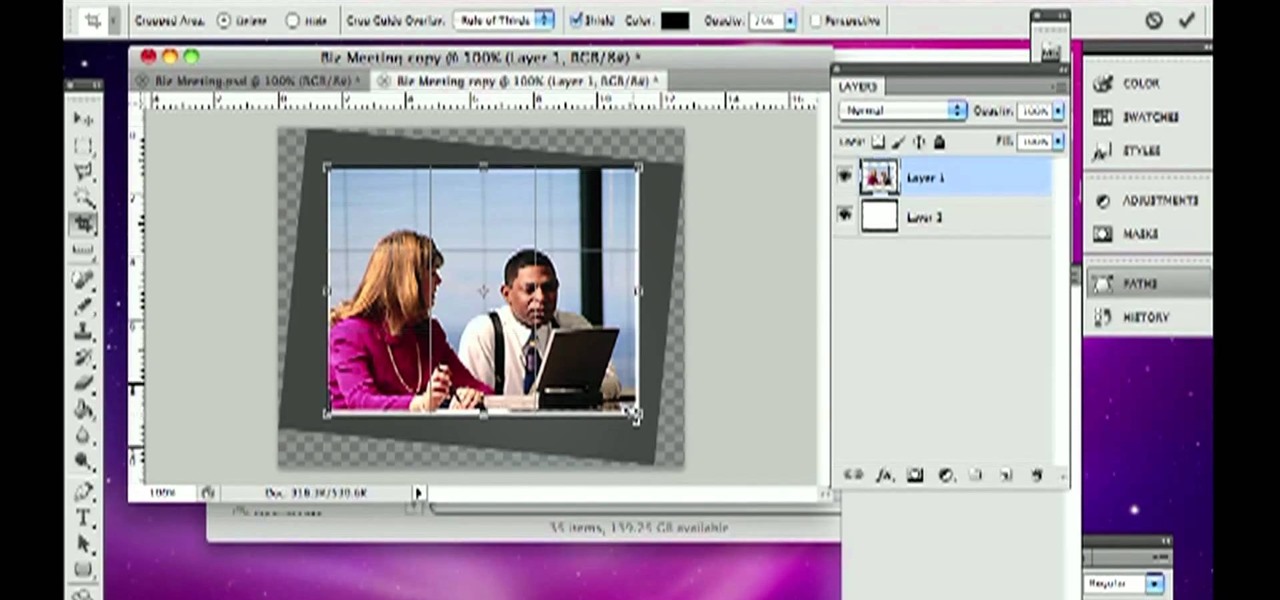
How To: Rotate and crop a digital photo in Adobe Photoshop CS5
Need some help figuring out how to rotate and crop images in Adobe Photoshop CS5? It's easy. And this clip will show you precisely how it's done. Whether you're new to Adobe's popular raster graphics editor or a seasoned designer looking to better acquaint yourself with the new features and functions of the latest iteration of the application, you're sure to benefit from this free software tutorial. For more information, watch this video guide.
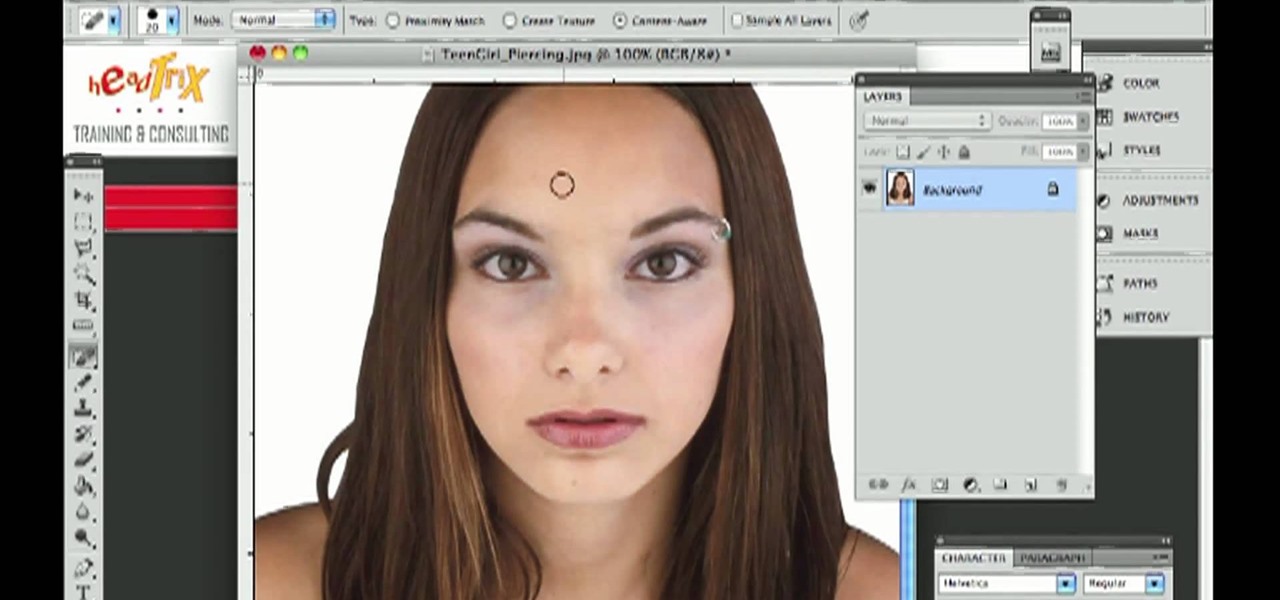
How To: Remove blemishes from a digital photo in Adobe Photoshop CS4 or CS5
Want to remove pimples, wrinkles and other blemishes from a portrait? With Photoshop, it's easy! And this clip will show you precisely how it's done. Whether you're new to Adobe's popular raster graphics editor or a seasoned designer looking to better acquaint yourself with the new features and functions of the latest iteration of the application, you're sure to benefit from this free software tutorial. For more information, and to get started removing blemishes from your own digital photos, ...

How To: Crop an image in Adobe Photoshop CS4 or CS5
Learn how to create custom-cropped images in It's easy. And this clip will show you precisely how it's done. Whether you're new to Adobe's popular raster graphics editor or a seasoned designer looking to better acquaint yourself with the new features and functions of the latest iteration of the application, you're sure to benefit from this free software tutorial. For more information, watch this video guide.
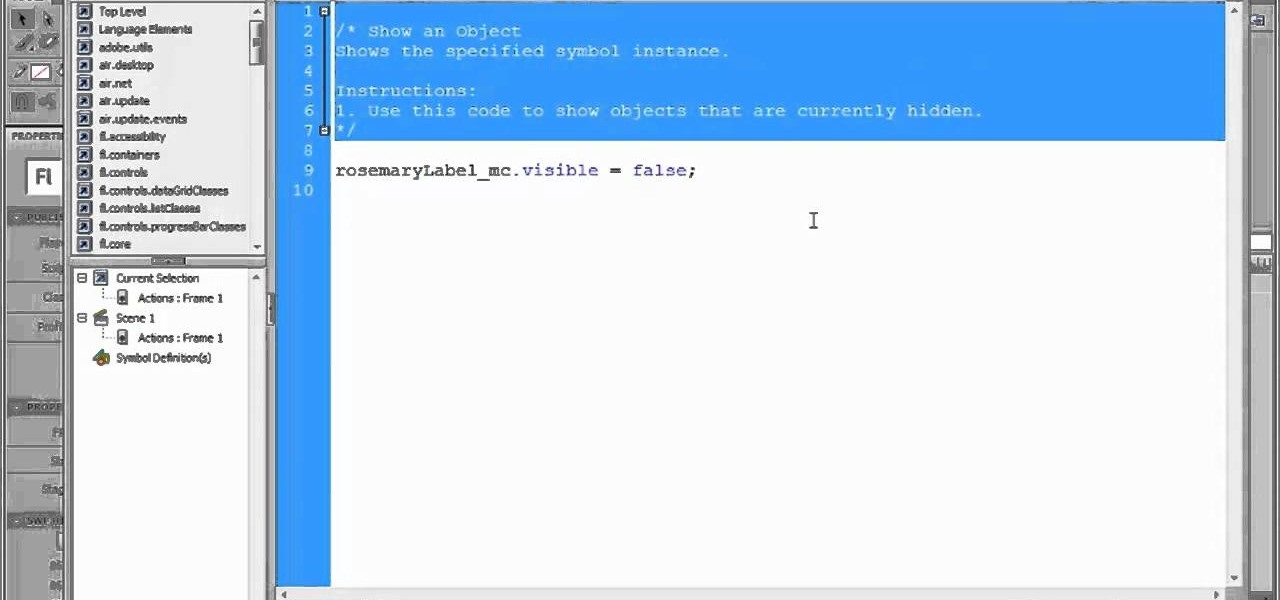
How To: Show and hide movie clips with Code Snippets in Adobe Flash Professional CS5
In this clip, you'll learn how to use Code Snippets to display and hide movie clips in Flash CS5.. Whether you're new to Adobe Flash or merely unfamiliar with Flash Professional CS5, you're sure to benefit from this free video software tutorial from Lynda. For more information, including detailed, step-by-step instructions, take a look.
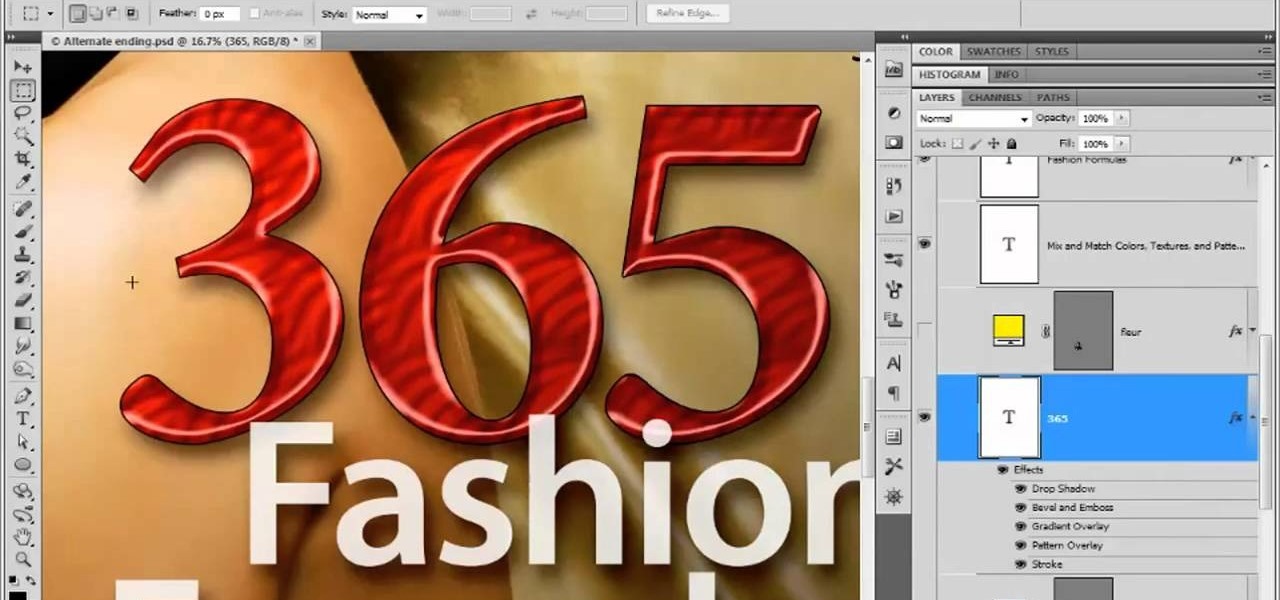
How To: Create and save large poster art in Adobe Photoshop CS5
In this clip, you'll learn how to export poster art for high-resolution printing when working in Adobe Photoshop CS5. Whether you're new to Adobe's popular raster graphics editor or a seasoned designer looking to better acquaint yourself with the new features and functions of the latest iteration of the application, you're sure to benefit from this free software tutorial. For more information, watch this video guide.

How To: Adjust the white balance of a digital photo in Adobe Photoshop CS5
In this clip, you'll learn how to Photoshop CS5 to change the white balance settings of a digital photograph after the effect. Whether you're new to Adobe's popular raster graphics editor or a seasoned designer looking to better acquaint yourself with the new features and functions of the latest iteration of the application, you're sure to benefit from this free software tutorial. For more information, watch this video guide.
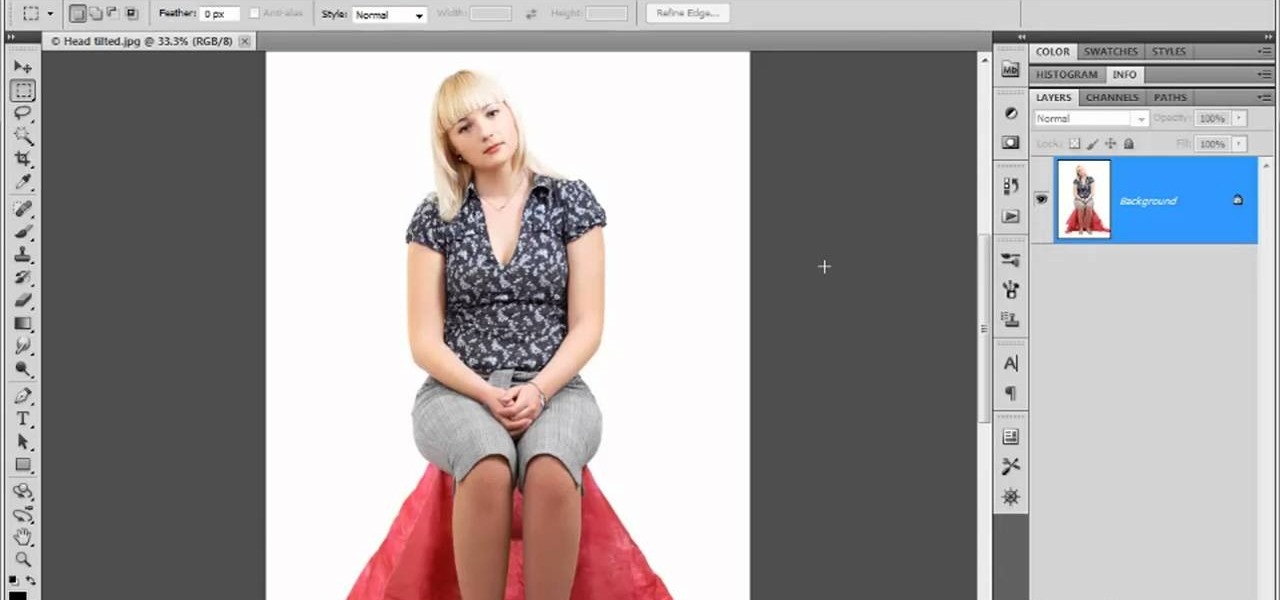
How To: Use the Liquify filter in Adobe Photoshop CS5
In this clip, you'll learn how to use the Liquify tool when editing a digital image in Photoshop CS5. Whether you're new to Adobe's popular raster graphics editor or a seasoned designer looking to better acquaint yourself with the new features and functions of the latest iteration of the application, you're sure to benefit from this free software tutorial. For more information, watch this video guide.
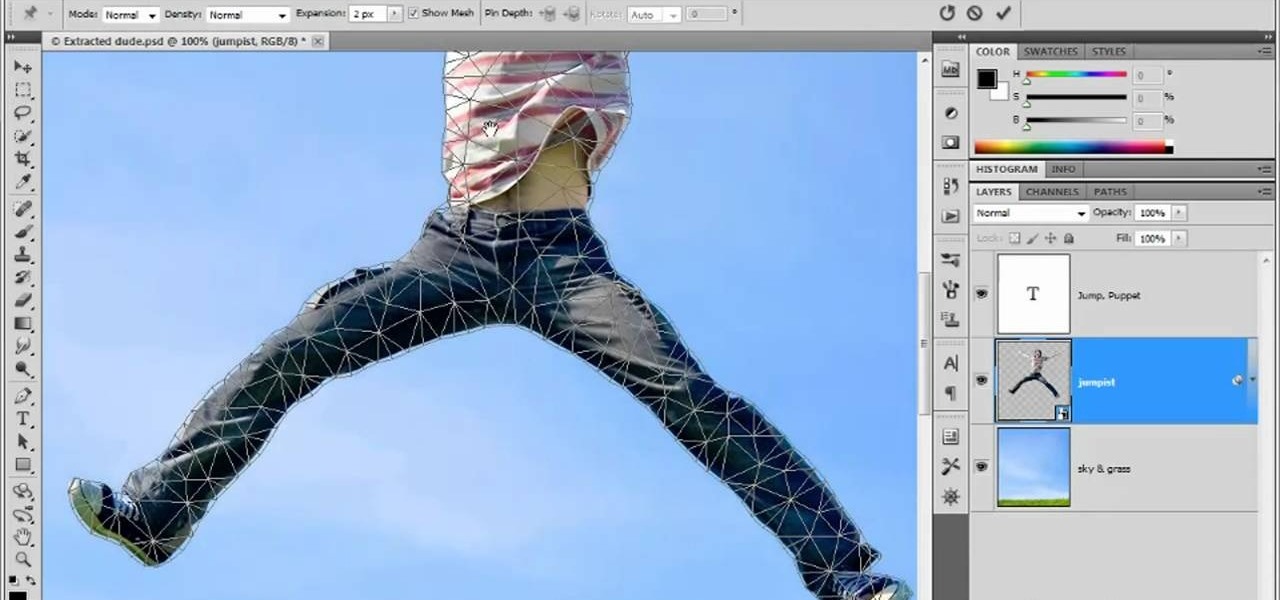
How To: Use and apply the Puppet Warp tool in Adobe Photoshop CS5
In this clip for Photoshop novices, you'll learn how to utilize the ever-popular CS5 Puppet Warp tool. Whether you're new to Adobe's popular raster graphics editor or a seasoned designer looking to better acquaint yourself with the new features and functions of the latest iteration of the application, you're sure to benefit from this free software tutorial. For more information, watch this video guide.

How To: Use the Bevel and Emboss filters in Adobe Photoshop CS5
In this clip, you'll learn how to make use of the Bevel and Emboss tools when editing an image in Adobe Photoshop CS5. Whether you're new to Adobe's popular raster graphics editor or a seasoned designer looking to better acquaint yourself with the new features and functions of the latest iteration of the application, you're sure to benefit from this free software tutorial. For more information, watch this video guide.

How To: Export a protect to a high-resolution PDF in Adobe Photoshop CS5
In this clip, you'll learn how to save your images as PDFs when working in Photoshop CS5. Whether you're new to Adobe's popular raster graphics editor or a seasoned designer looking to better acquaint yourself with the new features and functions of the latest iteration of the application, you're sure to benefit from this free software tutorial. For more information, watch this video guide.

How To: Create and apply text to a path in Adobe Photoshop CS5
In this clip, you'll learn how to create text along a specified path when creating logos or headers within Adobe Photoshop CS5. Whether you're new to Adobe's popular raster graphics editor or a seasoned designer looking to better acquaint yourself with the new features and functions of the latest iteration of the application, you're sure to benefit from this free software tutorial. For more information, and to get started creating your own contour-hugging text, watch this video guide.

How To: Make selections with the Quick Mask mode in Adobe Photoshop CS5
In this clip, you'll learn how to use the Quick Mask mode to create selections when using Photoshop CS5. Whether you're new to Adobe's popular raster graphics editor or a seasoned designer looking to better acquaint yourself with the new features and functions of the latest iteration of the application, you're sure to benefit from this free software tutorial. For more information, watch this video guide.
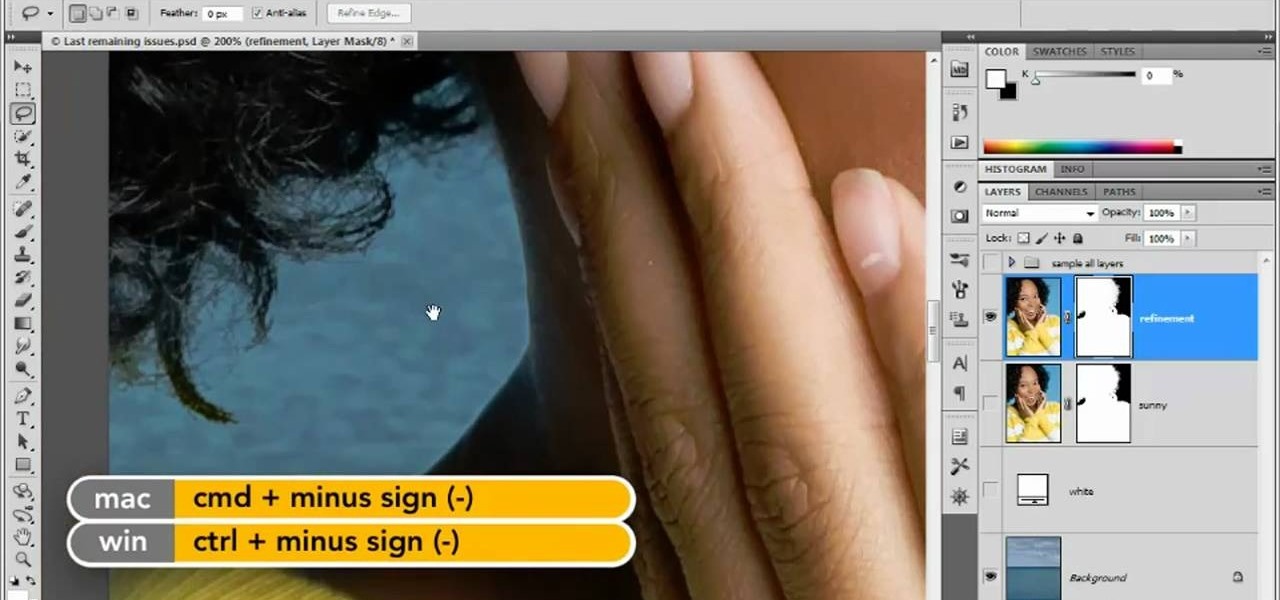
How To: Make precision mask adjustments in Adobe Photoshop CS5
In this clip, you'll learn how to make micro adjustments to a mask when working with a digital image in Adobe Photoshop CS5. Whether you're new to Adobe's popular raster graphics editor or a seasoned designer looking to better acquaint yourself with the new features and functions of the latest iteration of the application, you're sure to benefit from this free software tutorial. For more information, and to get started making highly detailed mask edits yourself, watch this video guide.

How To: Combine two or more photographs in Adobe Photoshop CS5
Learn how to create a composite from multiple images when using Adobe Photoshop CS5. Whether you're new to Adobe's popular raster graphics editor or a seasoned designer looking to better acquaint yourself with the new features and functions of the latest iteration of the application, you're sure to benefit from this free software tutorial. For more information, watch this video guide.

How To: Remove a person from a background in Adobe Photoshop CS5
In this video, you'll learn how to extract a person or object from the background when working with photographs in Adobe Photoshop CS5. Whether you're new to Adobe's popular raster graphics editor or a seasoned designer looking to better acquaint yourself with the new features and functions of the latest iteration of the application, you're sure to benefit from this free software tutorial. For more information, watch this video guide.
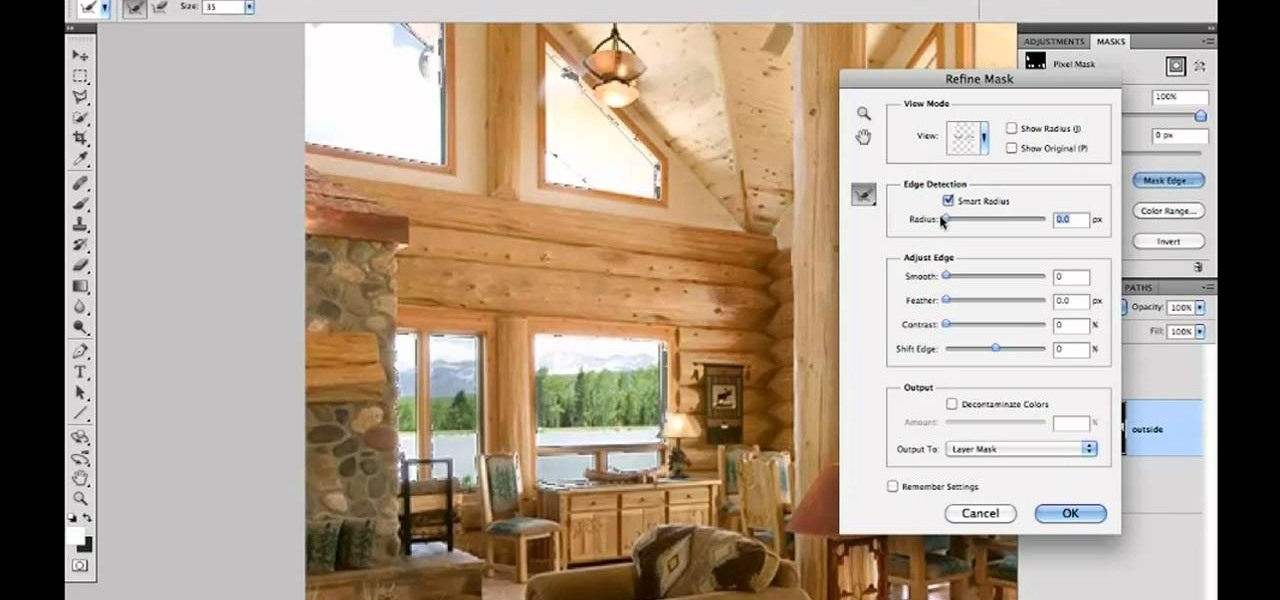
How To: Combine interior and exterior architecture in Adobe Photoshop CS5
In this clip, you'll learn how to use a few simple compositing tricks to blend indoor and outdoor architecture within Photoshop CS5. Whether you're new to Adobe's popular raster graphics editor or a seasoned designer looking to better acquaint yourself with the new features and functions of the latest iteration of the application, you're sure to benefit from this free software tutorial. For more information, watch this video guide.
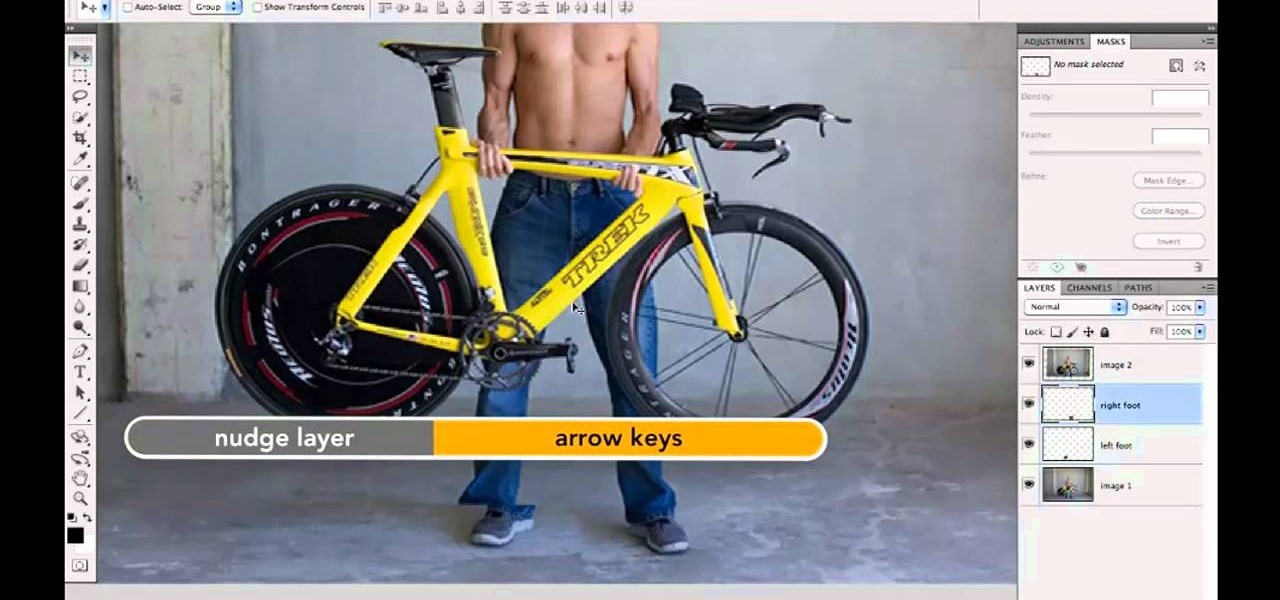
How To: Combine two or more frames in Adobe Photoshop CS5
Need some help figuring out how to join multiple frames in Adobe Photoshop CS5? It's easy. And this clip will show you precisely how it's done. Whether you're new to Adobe's popular raster graphics editor or a seasoned designer looking to better acquaint yourself with the new features and functions of the latest iteration of the application, you're sure to benefit from this free software tutorial. For more information, and to get started combining frames yourself, watch this video guide.

How To: Remove acne spots with Photoshop
In this video, we learn how to remove acne spots with Photoshop. First, open up the picture and zoom in on the acne you want to remove. Now, unlock the layer by right clicking and unlocking it. Next, use the clone stamp tool while pressing alt to clear the skin where the blemishes are at. Click constantly on the acne until all of it is done. You want to click as many times as possible to get the best effect in removing this. When you are finished with this, duplicate the layer, then change th...

How To: Convert an image into a sketch in Photoshop
In this video, we learn how to convert an image into a sketch in Photoshop. First, open up Photoshop and open the picture you want to convert. Now, click the layer and unlock the background. After this, go to "image", "adjustments", and remove all the saturation from the photo so it's black and white. Then, duplicate this and invert it by going back to the adjustments section. Now, go on the top of the layers tab and select "color dodge" from the drop down menu. Now, go to "filter", "other", ...

How To: Add rays of light through trees in Photoshop
In this video, we learn how to add ray so flight through trees in Photoshop. First, open up Photoshop and open up your picture. Now, go to your channels and choose the one with the most contrast by looking at all of the options. Now, duplicate the layer and go to "image", "adjustments", and then "levels". Now, make the image a lot darker, looking at the image preview as you go. When finished, click "ok", then select this layer and press "control", then click". Go back to the regular image, th...

How To: Create an engraved text effect in Photoshop
In this video, we learn how to create an engraved text effect in Photoshop. First, start a new document in Photoshop and make it as large as you want it. Now, select the foreground color as a dark gray. Next, grab the rectangle tool and draw a shaped layer, making the color whatever you want it to be. Now, go to "layer", then "layer style", and "gradient overlay". Go to the gradient bar and mix light and dark grays or black to make a metal or chrome look as you prefer. After this, write in yo...

How To: Turn Jessica Alba into a Na'vi in Adobe Photoshop CS3
After watching Avatar, a lot of people went nuts over the world that James Cameron created, some even went as far as turning themselves into Na'Vi in Photoshop. Ever wondered how you could? In this great video series from ipaintgirls.com you will learn how to turn a picture of Jessica Alba (yeaaaaa) into a Na'Vi in no time!







