Planet are cool and explosions are awesome so what could be better than an exploding planet. This tutorial will how you how you can create an exciting and adrenaline invoking exploding planet in Adobe Photoshop without too much work.
First, start Photoshop and open this texture.
Click Image > Adjustments > Invert.
Here, the texture has been inverted.
Hold down Shift and use Tool to draw a circle selection. Then press Ctrl+C to copy it.
Create a new canvas with black background. Then press Ctrl+V to paste this part of texture to a new layer.
Use Tool to make this selection.
Click Select > Inverse.
Here, the part of texture has been selected.
Click Filter > Distort > Spherize.
Set the Amount to 100%.
Here shows the effect of spherize filter.
Use the spherize filter again. Set the Amount to 50%.
Here shows the effect of spherize filter.
Click Layer > Flatten Image.
Here, all layers are merged to the background.
Click Filter > Sharpen > Unsharp Mask.
Set the parameters as shown.
Here shows the effect of unsharp mask filter.
Press Ctrl+D to cancel the selection and then click Filter > Distort > Polar Coordinates.
Select the Polar to Rectangular item.
Here shows the effect of polar coordinates filter.
Click Image > Image Rotation > 90¬8CW.
Here, the canvas has been rotated.
Click Filter > Stylize > Wind.
Set the parameters as shown.
Here shows the effect of wind filter.
Press Ctrl+F to use wind filter again.
Click Image > Image Rotation > 90¬8CCW.
Here, the canvas has been turned back.
Click Filter > Distort > Polar Coordinates.
Select the Rectangular to Polar.
Here shows the effect of polar coordinates filter.
Click Image > Adjustments > Hue/Saturation.
Set the parameters as shown. Make sure the Colorize been checked.
Here shows the effect of hue/saturation.
Click Image > Adjustments > Color Balance.
Select Midtones item and set the parameters as shown
Select Highlights item and set the parameters as shown.
Here is the final eff
Just updated your iPhone? You'll find new emoji, enhanced security, podcast transcripts, Apple Cash virtual numbers, and other useful features. There are even new additions hidden within Safari. Find out what's new and changed on your iPhone with the iOS 17.4 update.












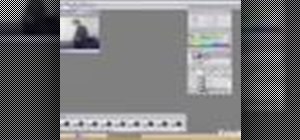












Be the First to Comment
Share Your Thoughts