Everything Else

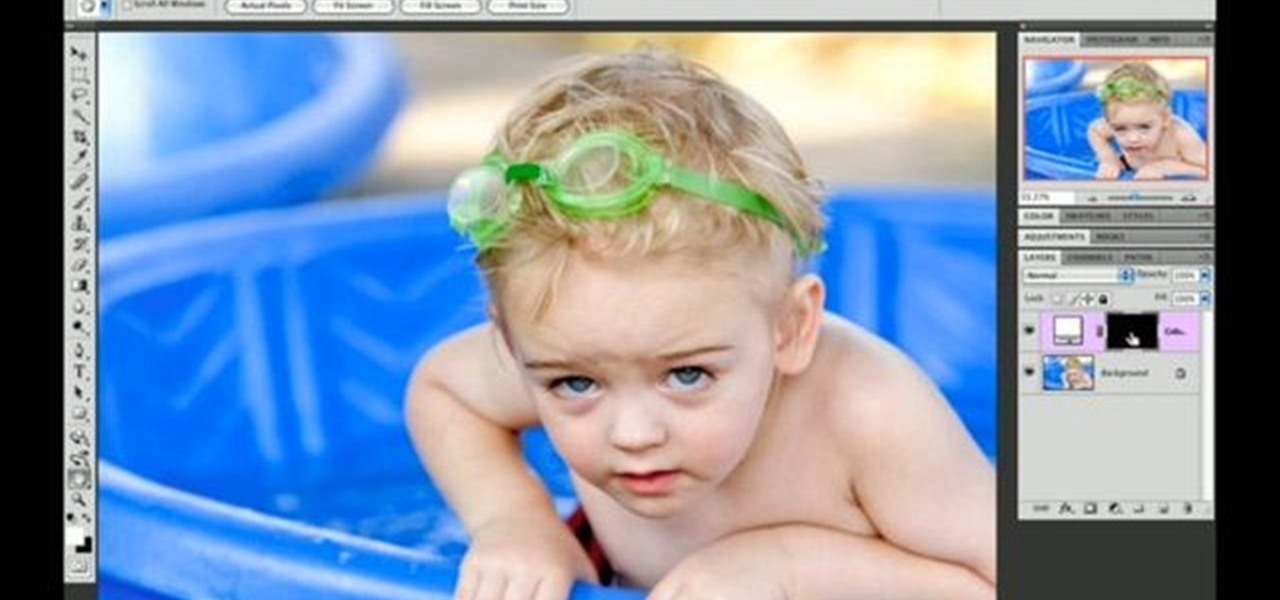
How To: Brighten eyes in Photoshop
Sometimes taking the perfect photos can be difficult to achieve.There are so many things that can go wrong, it's great to have a software program like Photoshop in your computer. With it, you're not only able to lighten skin color and get rid of unwanted blemishes, but you can also add some color to a pair of dull lifeless eyes. Find out how to to brighten eyes using Photoshop. Enjoy!
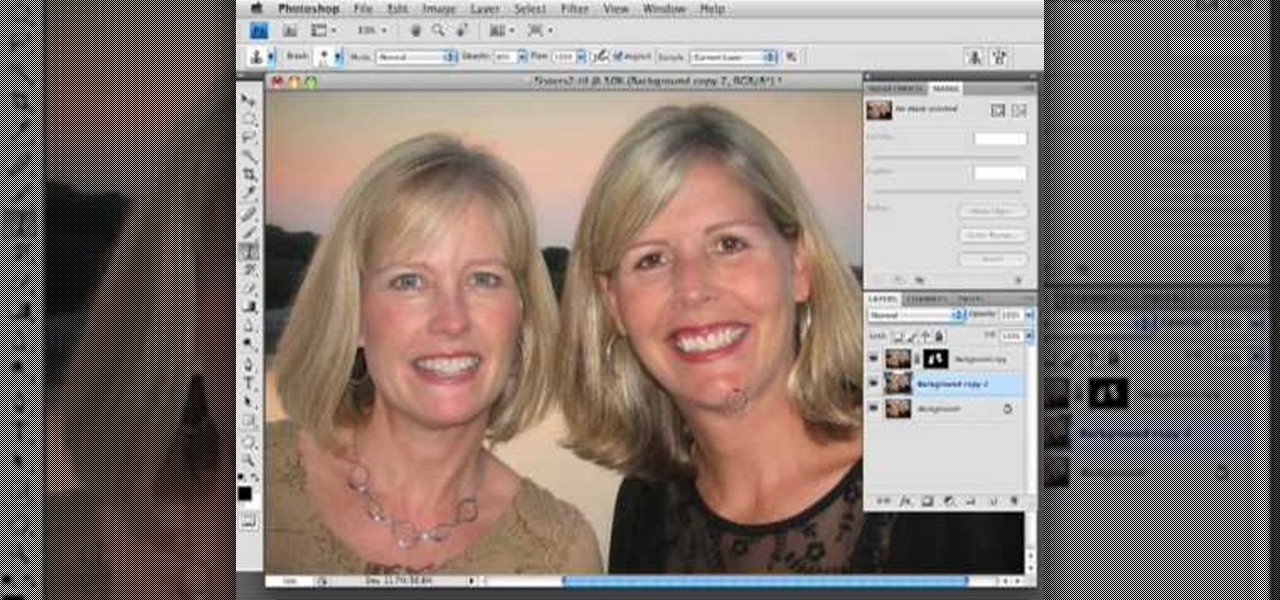
How To: Get rid of the shine on your face with Photoshop
In this how to video, you will learn how to get rid of shine using Photoshop. This is useful if you took a picture using too much flash, causing shine to appear on the faces of those in the photo. First, open the image in Photoshop. Duplicate the background layer. Select the clone stamp tool on the left and select a brush with no hardness. From here, change the opacity to 80 percent. Click the option key on an area of cheek. Now, click on the dots of shine on the faces. This can be used on wr...

How To: Remove date and time stamps from your photos
There are various ways to remove the timestamp on your photos using Photoshop. You can use the crop too and crop out the photo, but then you'll lose parts of the photo as well. You can use the patch tool, and draw a border around the date, then drag the date to another area, let go and press ctrl+D. The time will disappear and the area will be patched up with surrounding colors. Another method is to use the spot helium brush tool, and simply just brush over the text, and the spot helium brush...
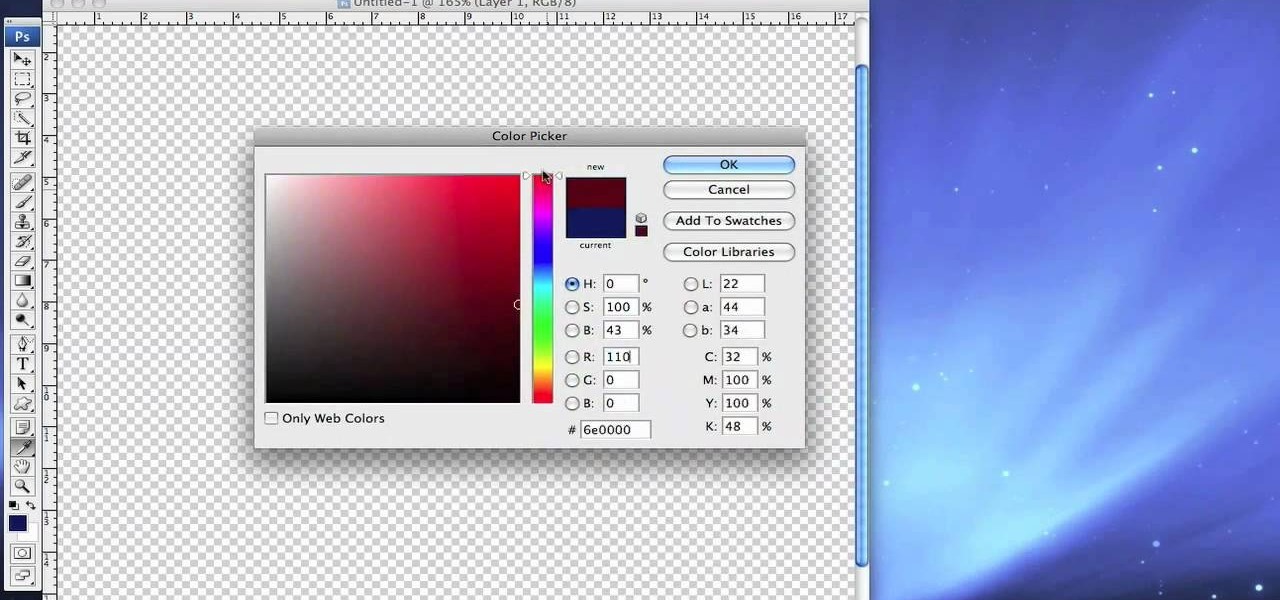
How To: Use shapes & stamps in Photoshop CS3
The shape stamp tool in Photoshop is similar to using old fashioned clip art. Shapes are extremely easy to access and you will get the hang of them quickly. These shapes can be used to enhance your existing photos or to create graphics like banners and icons. In this tutorial, you will learn exactly how to access and use the shape stamp tool in Photoshop CS3. You will no doubt have this down pat in no time and will soon be on your way to using stamps - just one of Photoshop's many helpful tools.
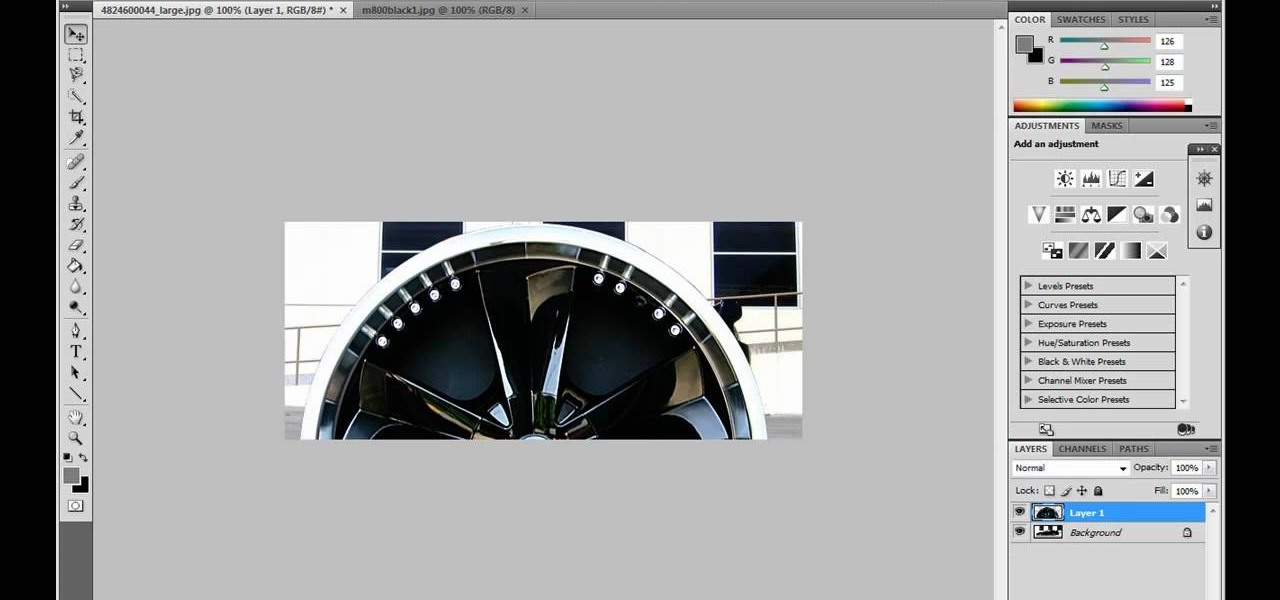
How To: Photoshop car rims onto a car
JdudeTutorials shows how to Photoshop the rims of a photo of a car, either for previewing different options for your vehicle or just for fun. Open the photo of the car (preferably shot from the side) in Adobe Photoshop. Open the desired rim photo. On the rim, use the lasso or magnetic lasso tool to select the rim from the background. Then copy the selected area and paste it into the car photo. Select the layer with the rim, select "free transform" and resize the image to fit the car's rim siz...
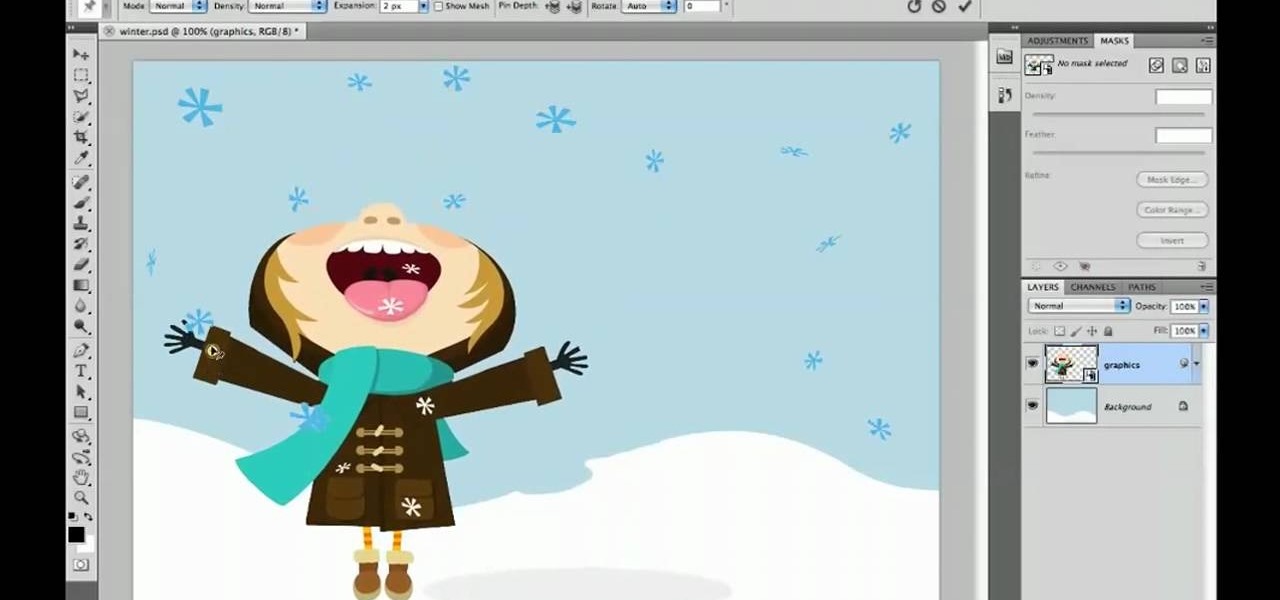
How To: Use the Puppet Warp transform tool in Photoshop CS5
In every new version of Photoshop, there's one new feature that wows the crowd. In Adobe Photoshop CS5, that feature is Puppet Warp. In this video lesson from Lynda, you'll learn how to use the Puppet Warp tool to intelligently deform graphic and photographic objects.
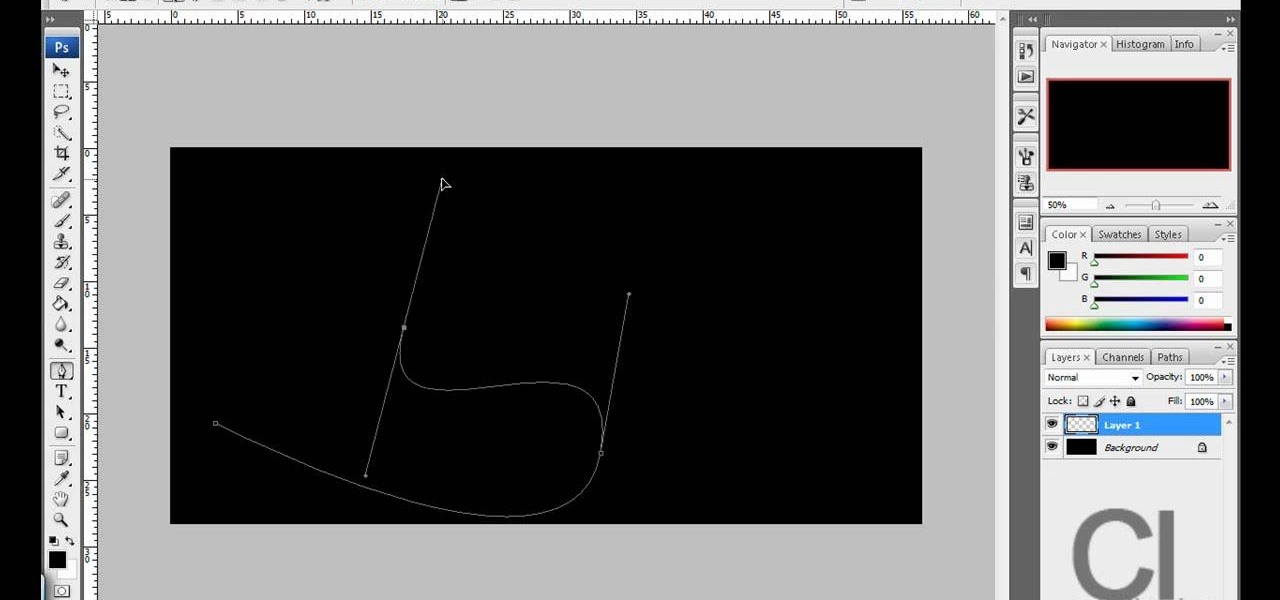
How To: Create glowing line effects in Photoshop
This is really cool, you can make these awesome neon glowing lines using your Adobe Photoshop. This is a fun way to make creative and colorful designs and it looks really neat without spending time working on detailed shapes.
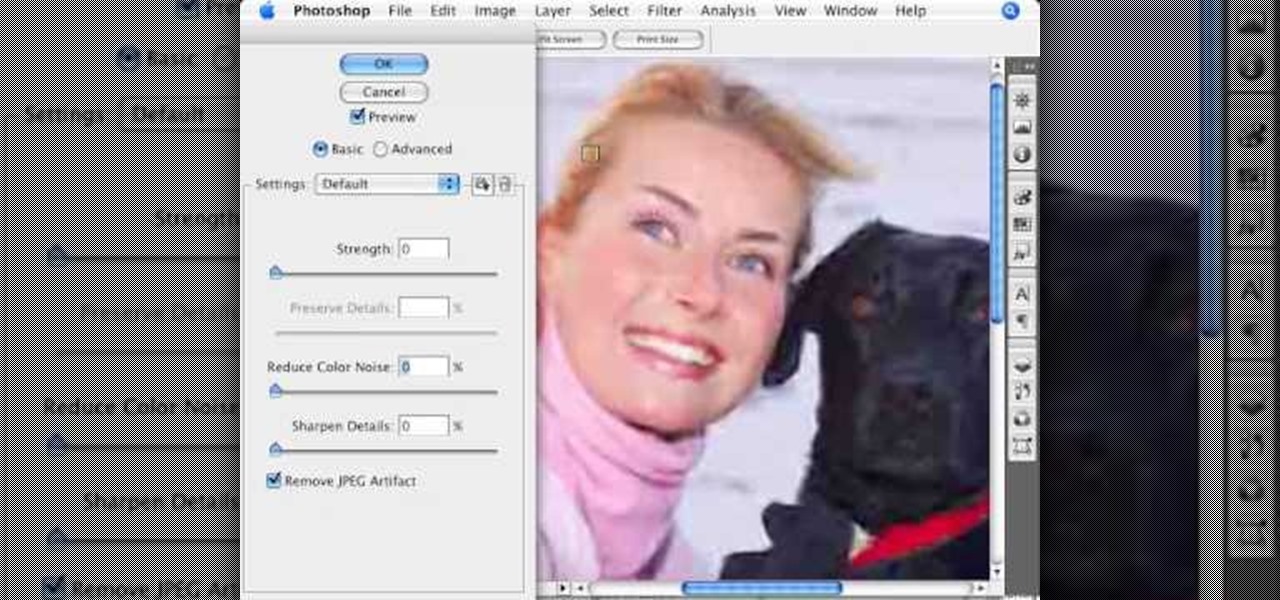
How To: Remove JPEG artifacts in Photoshop
Photoshopuniverse shows how to remove JPEG Artifacts in photoshop. It's simple. Sometimes it happens that, you get the best picture which is related with your work, but unfortunately its low quality or small. If you zoom in a small picture it will pixilated. You will see some blocks. Luckily there is a way to remove it from photoshop. Go to- filter, then noise, then reduce noise. There will be an options of removing JPEG artifact. Check that. After watching the video you can remove JPEG artif...

How To: Fix Blurry Photos in Photoshop
It's very easy to get a slightly blurry photograph due to a moving subject, camera shake, or just an incorrect auto-focus, but you don’t have to let that ruin an otherwise terrific picture. All it takes is a little finesse in Photoshop or another photo editing software. This guide covers sharpening a blurry image using Photoshop specifically.

How To: Create an old faded newspaper effect in Photoshop
The video is about how an old stalled photographic image with faded backgrounds to a normal image. A nice clean digital image is taken and is mixed with a texture of a paper and produces a final composite image of all effects combined. The procedure is not that difficult but it needs to be followed in a proper order. First the paper texture is taken as a base and then the clean digital image is dragged onto this texture. The blending mode is adjusted from normal to multiplied blending mode, w...
How To: Create an envelope icon in Photoshop
You can draw almost anything in Photoshop. Check out this video for information on how to draw an envelope that you can use as an icon for other programs. This step by step tutorial takes you through the entire process of creating a realistic looking envelope on your computer. This icon can be used to identify programs on your desktop or simply as a drawing. All you need is a mouse and a copy of Photoshop and you will be on your way.

How To: Change dark hair to blond hair in Photoshop
In this Photoshop tutorial the instructor shows how to change the dark hair color to blond. To get this accomplished you need to use a couple of very special techniques. First use the selective adjustment layer and select the outline of the hair. Now use the selective color option and change cyan and magenta settings to about minus forty. Now changing the other yellow color to achieve saturation and black colors to achieve the effect with shadows. Now next change the colors of black so that t...

How To: Create a metallic black & white portrait in Photoshop
This video tutorial explains how to use Adobe Photoshop in order to create a unique metallic black and white effect. This simple technique (accessible to both newbies and experts) allows one to easily make photographs appear metallic. This technique requires minimal prior knowledge, walking viewers through the steps, from the application of filters (such as high pass) to the introduction of a black & white gradient. Finally, a subtle sepia tone completes the effect. This technique is useful f...
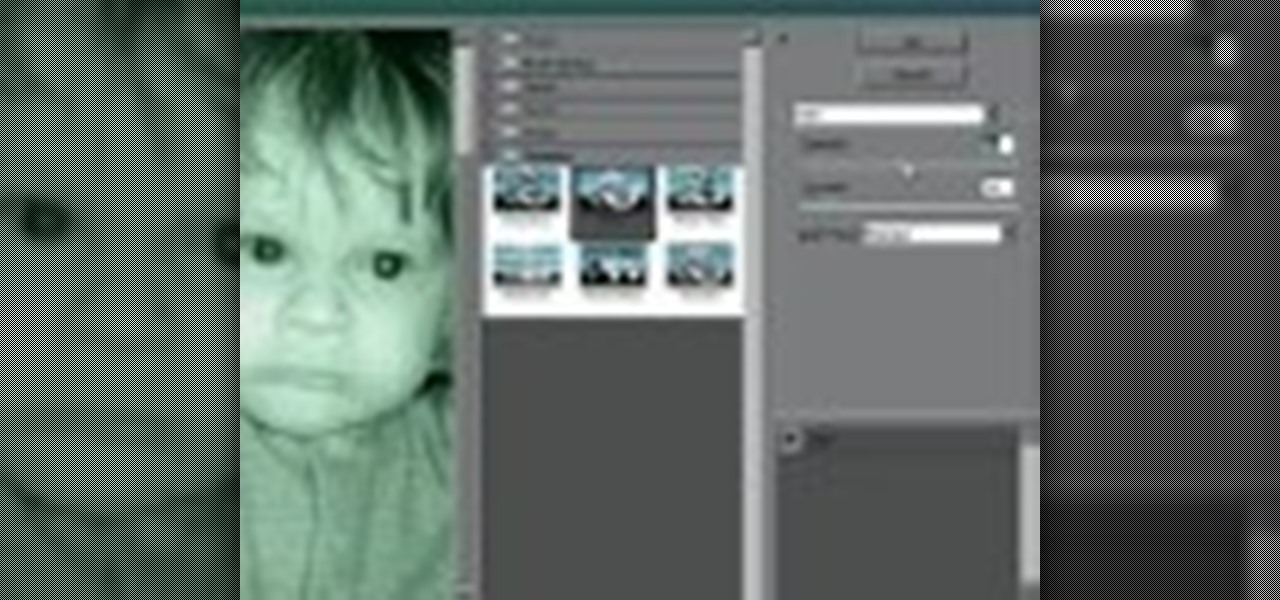
How To: Create a night vision effect in Photoshop
Don't know how to create the night vision effect using Photoshop? Well, this video is the solution for you. First of all, select the image that you want to create the effect on. Then you need to open up a new black and white adjustment layer. In the setting box that pops up, go under the preset drop down box and select red filter. Next, go down and check the tint box. After wards, the viewers can set their own photo and saturation base on their own preference.

How To: Make clothing see through in Photoshop
In this video tutorial, learn how to make any piece of clothing on a man or woman invisible.

How To: Create digital smoke in Photoshop & Illustrator
In this image editing software tutorial we are going to show you how to easily create digital abstract smoke using both Illustrator and Photoshop. One of the best things about this technique is that it’s very customizable and you can do it pretty quickly. Watch and learn how to create smoke effects in Illustrator and Photoshop.

How To: Crop, resize and retouch images in IrFanView
This software tutorial takes a look at some of the editing capabilities inside of the freeware image viewing application IrfanView. Learn how to use IrfanView to crop, resize and retouch images. If you can't get your hands on Photoshop or a professional image editing software, download and try IrfanView for your basic editing needs.

How To: Use masks and the masks panel in Photoshop CS4
In this Adobe CS4 tutorial Richard Harrington shows you what's new with masks in Photoshop CS4. See how to use masks and the masks panel in Photoshop CS4 to non-destructively add transparency to an image. Use masks and the masks panel in Photoshop CS4.

How To: Fill an empty water glass in Photoshop
Sometimes, a project requires you to go back and fix or adjust something you created in Photoshop. Today, Bert takes us with him as he fills a once empty water glass, and fixes a reflection on one of his older pieces using the spherize tool in Photoshop.

How To: Fix over exposed images in Photoshop
Have an over exposed image and have no idea how to fix it? Well, this Photoshop tutorial gives you two methods (levels and shadows/highlights) to take care of over exposure and blow outs.

How To: Use the extract tool in Photoshop CS3
The extract tool in Photoshop is one of the most frequently used - and useful - tools you'll ever learn to use. Extracting allows you to remove a picture from its background or even filter away flyaway hair.

How To: Create an offset stroke around a subject in Photoshop
Dave demonstrates how to create an offset stroke around your subject by defining a pattern, making a quick selection, and using the minimum filter to expand the area around the subject. Create an offset stroke around a subject in Photoshop.

How To: Create a glowing ribbon in Photoshop
This tutorial shows you how to create a glowing ribbon in Photoshop using blend modes and layer styles. These methods can be applied to any object you want - not just a ribbon.

How To: Use the background eraser tool in Photoshop
If you find yourself needing to quickly remove the background from an image in Photoshop, take a moment to play with the background eraser tool.

How To: Create transparent GIFs with Photoshop
A tutorial on using Adobe Photoshop's magic eraser tool and how to create "Transparent GIF's" -- or pictures with a transparent background in Photoshop.

How To: Create a pulsating animation with Photoshop
Have you ever wondered how to add a pulsating animation to your images? This video shows you how to do it using Photoshop and Imageready. This example involves the creation of a pulsating speaker.

How To: Create two point perspective in Photoshop
One of the great things about Photoshop is the ability to fake perspective and make things look 3-dimensional. In this tutorial Bert goes over using perspective and vanishing points.

How To: Create advanced shadows in Photoshop
What lurks in the shadows? Is it something scary and frightening? Nothing so nefarious in this insightful episode of PixelPerfect in which Bert casts light upon the mysteries behind creating advanced shadow effects within Photoshop.

How To: Create a name plaque in Photoshop
Your name may not be forever minted in stone or gold for all of posterity to gaze at, but you can certainly bling up your family name by making your own name plaque using Photoshop. This Photoshop tutorial will teach you how to put your name - or whatever word you want - in a shiny golden/wooden plaque with a brass plate. You'll be using filters as well as several other tools.

How To: Make 5x7, 8x10 or DV sized image in Photoshop
Sometimes you need to print a perfect 5x7" or 8x10" photo that will go into a frame with correct aspect ratios. Or maybe you need to make an image for a video that will be just the right size for DV. Photoshop has a variety of ways to accomplish this task, and in this video Terry White will show you some of the easiest ways.

How To: Change Eye Color in Photoshop
A very fast method to change the eye color within Adobe Photoshop. After you have done this one or two times it won't take you longer than 30 seconds.
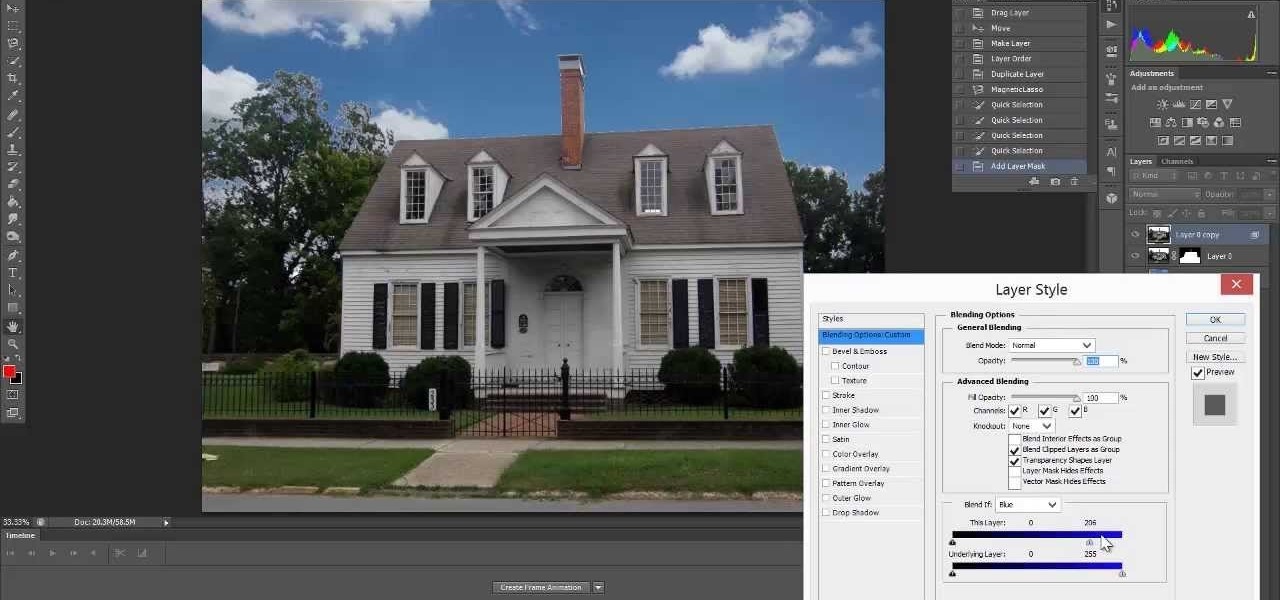


How To: Cut Hair Using the Alpha Channels - Photoshop Cc Tutorial
In this tutorial, you will learn how to make advanced hair selections using the alpha channels. And how to blend two different images together, using advance masking and the adjustment layers.
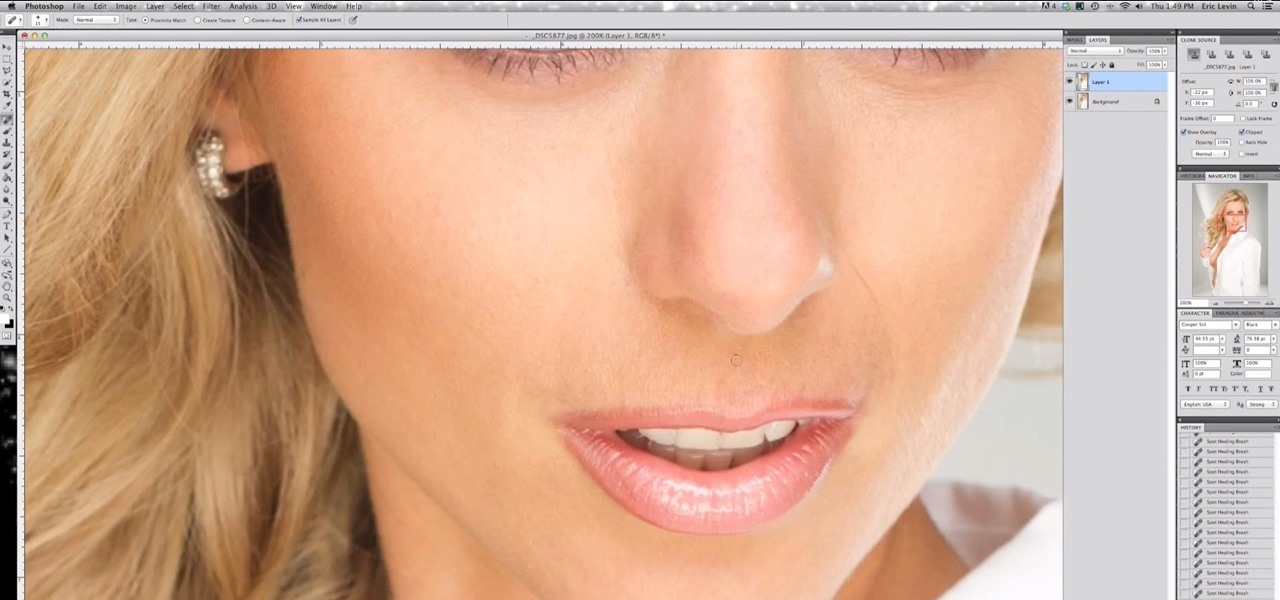
How To: Basic Skin Retouching Tutorial with Eric Levin
We had basic studio lighting, speed lights and photo shoots. This week The Elevin Show takes us on a Photoshop blitz to teach us a few skin retouching tips and tricks on Photoshop.
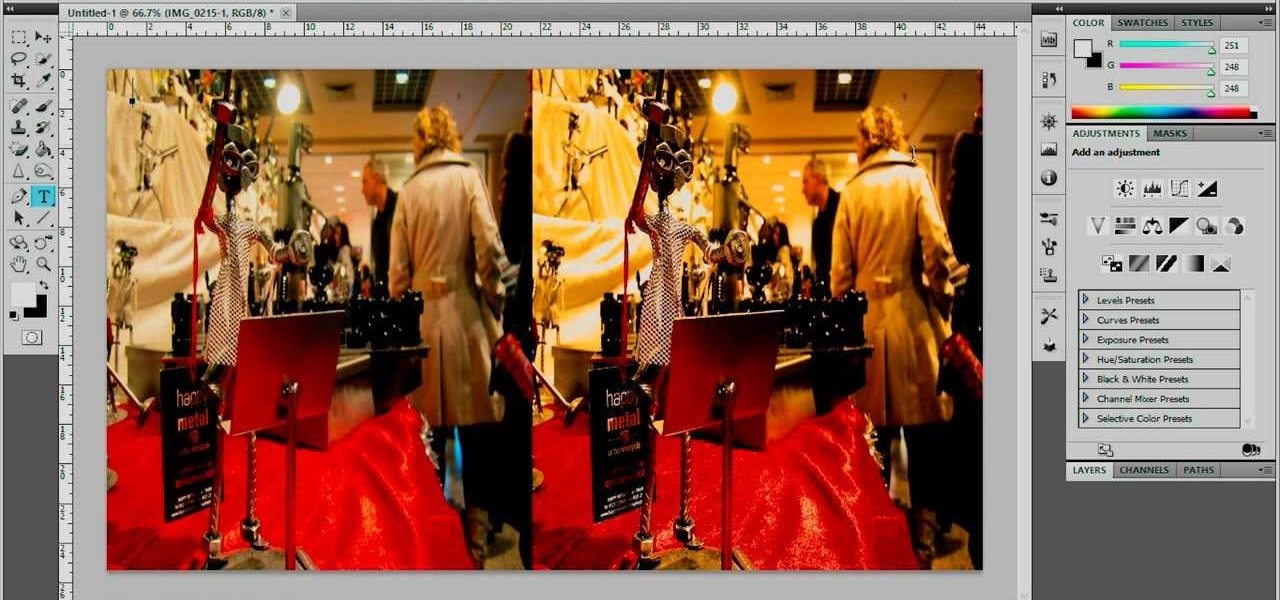
How To: Combine Two Images in Adobe Photoshop CS5.1
Video: . In Adobe Photoshop CS5.1 there are several ways to perform same action. I make a video tutorial in which you can learn that how to combine two images to perform your different operations. I used a very simple and quick method. To follow my method you can get a quick adjustment of two or more then two images just in single frame and get the result you desire.

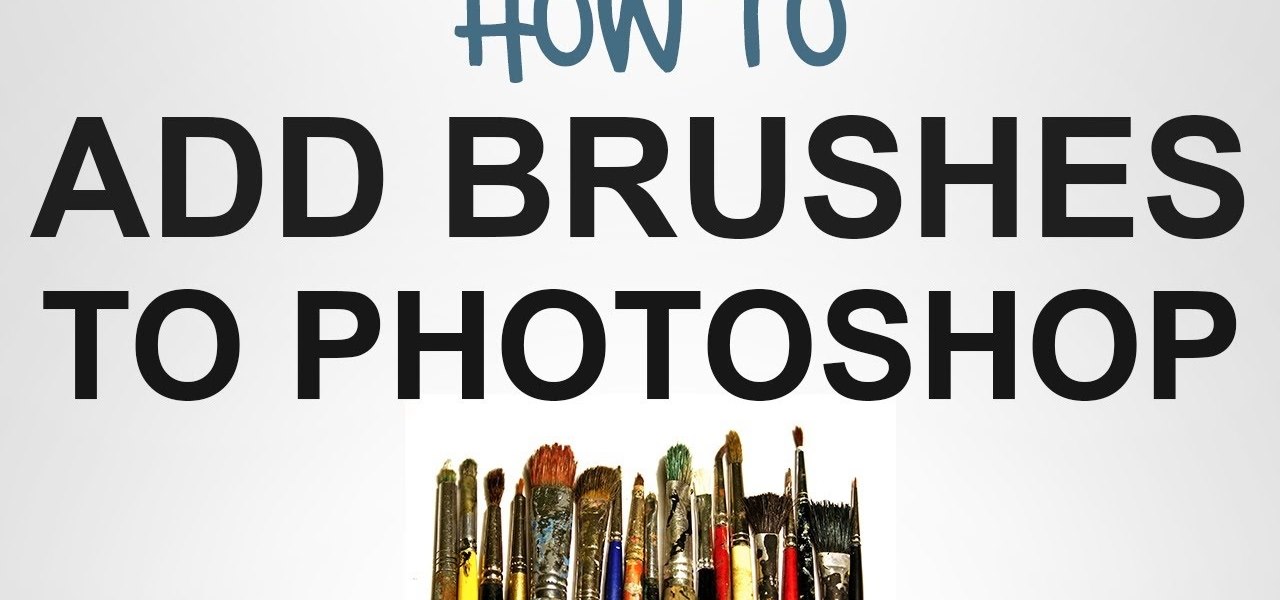
How To: Add New Brushes to Photoshop
I'll show you in this Video Tutorial how you add new Brushes to your Photoshop CS6. There is a wide variety of Brushes for Photoshop. Most Designs contain New Photoshop Brushes.

How To: Get a Instagram Like Retro Vintage Effect in 3 Easy Steps
It's very popular thesedays to use a old looking Vintage effect on photos. I do it myself with Photoshop a lot and for me it's simply the explanation, that the retro optic of an old camera justs awesome.

How To: Use Photoshop Actions
Photoshop Actions are great because someone else has done ALL the work for you and all you have to do is click play and watch the design come to life: watch this tutorial on installing and using Photoshop Actions







