Pixel Perfect is the "perfect" show to help you with your Photoshop skills. Be amazed and learn as master digital artist Bert Monroy takes a stylus and a digital pad and treats it as Monet and Picasso do with oil and canvas. Learn the tips and tricks you need to whip those digital pictures into shape with Adobe Photoshop and Illustrator. In this episode, Ben shows you how to create realistic reflections in Photoshop.
Create realistic reflections of light using layer masking and warp distortions.
Create a reflection in windows:
In Bert's Time Square piece, he focuses on an LG ad that is reflecting on a neighboring building's windows. To create this reflection, flip a copy of the original image horizontally, and distortion and masking to match the window's reflection surface. Having trouble trying to visualize a reflection? Simply pull out a mirror to create a a model. Here are the details:
Use Warp for distortion:
Windows create some distortion on any reflection, so you will have to add some ripples of your reflection layer to create a realistic effect. Start the distortion by duplicating the reflection layer, then turning off the original reflection - you'll need this original reflection layer later. Warp (Transform > Warp) a vertical slice of the image and pull in the anchors to give the image s slight ripple effect. Repeat for the remaining slices of the image. After completing the warps, Bert cuts removes few slices of the image, whose selection matches the window's separations.
Apply masking:
Since a reflection consists only of light, you will be able to see transparency more strongly through the darker portions of the image. Turn down the reflection layer's opacity in dark areas by creating a single mask on your reflection layer.
Search Pixel Perfect on WonderHowTo for more Photoshop episodes from this Revision3 show.
Just updated your iPhone? You'll find new emoji, enhanced security, podcast transcripts, Apple Cash virtual numbers, and other useful features. There are even new additions hidden within Safari. Find out what's new and changed on your iPhone with the iOS 17.4 update.



















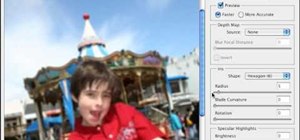





Be the First to Comment
Share Your Thoughts